Q. I am getting advertising pop ups from Quintag.com. Does someone know how to delete this? I checked my programs and I do not see it. I checked my browser extensions and the problem isn’t there. Hopefully anyone can help.
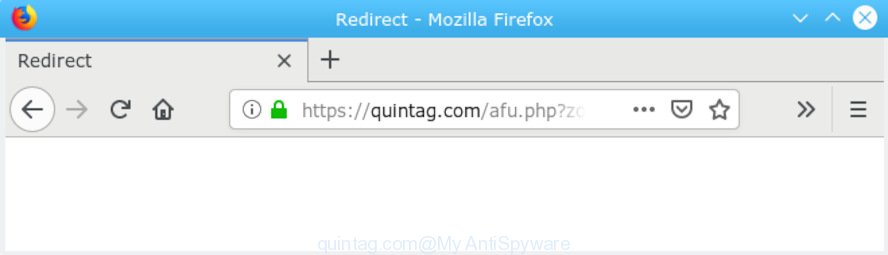
quintag.com
A. It seems that your web-browser is infected by adware which is causing this issue. I would suggest you to reset browser settings and scan your computer for malware.
The Dangers of Adware. Adware software’s basic purpose is to present ads. These advertisements are often presented as in-text links, pop ups or various offers and deals. Clicks on the advertisements produce a monetary payoff for the software producers. Adware software can work like Spyware, since it sends confidential information such as searches and trends to advertisers.
Another reason why you need to get rid of adware is its online data-tracking activity. Adware software can collect personal data, including:
- IP addresses;
- URLs visited;
- search queries/terms;
- clicks on links and ads;
- internet browser version information.
Adware may be spread through the use of trojan horses and other forms of malware, but most commonly, adware software gets on your personal computer together with some freeware. Many creators of free programs include third-party apps in their installer. Sometimes it’s possible to avoid the setup of any adware: carefully read the Terms of Use and the Software license, select only Manual, Custom or Advanced setup option, disable all checkboxes before clicking Install or Next button while installing new free software.
Threat Summary
| Name | Quintag.com pop-up ads, redirect |
| Type | adware software, PUP (potentially unwanted program), pop ups, pop up advertisements, pop-up virus, redirect virus |
| Symptoms |
|
| Removal | Quintag.com removal guide |
Thus, it’s clear that the presence of adware software on your machine is not desirable, and you need to clean up your PC system sooner. Follow the step-by-step tutorial below in order to get rid of Quintag.com pop-ups redirect.
How to remove Quintag.com pop-up advertisements
Not all undesired programs such as adware responsible for Quintag.com popup advertisements are easily uninstallable. You might see popups, deals, text links, in-text ads, banners and other type of ads in the Microsoft Internet Explorer, Chrome, Microsoft Edge and Mozilla Firefox and might not be able to figure out the application responsible for this activity. The reason for this is that many undesired programs neither appear in Windows Control Panel. Therefore in order to completely get rid of Quintag.com ads, you need to perform the following steps. Some of the steps below will require you to exit this website. So, please read the tutorial carefully, after that bookmark or print it for later reference.
To remove Quintag.com POP-UP redirect, use the following steps:
- How to remove Quintag.com redirect without any software
- Run free malware removal utilities to completely remove Quintag.com ads
- Block Quintag.com and other intrusive web sites
- To sum up
How to remove Quintag.com redirect without any software
If you perform exactly the step-by-step instructions below you should be able to get rid of the Quintag.com pop-up ads from the Google Chrome, Microsoft Internet Explorer, Firefox and Edge web-browsers.
Removing the Quintag.com, check the list of installed applications first
Some of PUPs, adware and browser hijackers can be removed using the Add/Remove programs utility that is located in the MS Windows Control Panel. So, if you are using any version of Microsoft Windows and you have noticed an unwanted program, then first try to remove it through Add/Remove programs.
Windows 8, 8.1, 10
First, click the Windows button
Windows XP, Vista, 7
First, press “Start” and select “Control Panel”.
It will open the Windows Control Panel as shown on the screen below.

Next, click “Uninstall a program” ![]()
It will display a list of all software installed on your computer. Scroll through the all list, and delete any questionable and unknown apps. To quickly find the latest installed software, we recommend sort programs by date in the Control panel.
Remove Quintag.com pop up advertisements from Chrome
The adware can alter your Google Chrome settings without your knowledge. You may see an undesired web site as your search engine or startpage, additional add-ons and toolbars. Reset Chrome web browser will allow you to remove Quintag.com pop up advertisements and reset the unwanted changes caused by adware software. It will keep your personal information like browsing history, bookmarks, passwords and web form auto-fill data.
First launch the Google Chrome. Next, click the button in the form of three horizontal dots (![]() ).
).
It will open the Chrome menu. Select More Tools, then click Extensions. Carefully browse through the list of installed plugins. If the list has the extension signed with “Installed by enterprise policy” or “Installed by your administrator”, then complete the following tutorial: Remove Chrome extensions installed by enterprise policy.
Open the Chrome menu once again. Further, click the option called “Settings”.

The web-browser will open the settings screen. Another solution to display the Chrome’s settings – type chrome://settings in the web-browser adress bar and press Enter
Scroll down to the bottom of the page and click the “Advanced” link. Now scroll down until the “Reset” section is visible, as shown on the image below and click the “Reset settings to their original defaults” button.

The Google Chrome will display the confirmation prompt as on the image below.

You need to confirm your action, click the “Reset” button. The browser will start the process of cleaning. When it is finished, the web browser’s settings including search engine, homepage and new tab back to the values which have been when the Chrome was first installed on your system.
Remove Quintag.com pop-up ads from Internet Explorer
If you find that IE browser settings like new tab page, search engine by default and home page had been modified by adware software that causes Quintag.com advertisements in your web-browser, then you may revert back your settings, via the reset internet browser procedure.
First, run the IE, press ![]() ) button. Next, click “Internet Options” as shown on the image below.
) button. Next, click “Internet Options” as shown on the image below.

In the “Internet Options” screen select the Advanced tab. Next, click Reset button. The Internet Explorer will display the Reset Internet Explorer settings prompt. Select the “Delete personal settings” check box and click Reset button.

You will now need to reboot your computer for the changes to take effect. It will remove adware software related to the Quintag.com pop-ups, disable malicious and ad-supported web browser’s extensions and restore the Internet Explorer’s settings like newtab page, search provider by default and start page to default state.
Remove Quintag.com from Firefox by resetting web browser settings
Resetting Mozilla Firefox internet browser will reset all the settings to their default values and will remove Quintag.com redirect, malicious add-ons and extensions. Essential information such as bookmarks, browsing history, passwords, cookies, auto-fill data and personal dictionaries will not be removed.
Click the Menu button (looks like three horizontal lines), and click the blue Help icon located at the bottom of the drop down menu as on the image below.

A small menu will appear, press the “Troubleshooting Information”. On this page, click “Refresh Firefox” button like below.

Follow the onscreen procedure to revert back your Mozilla Firefox web-browser settings to their original settings.
Run free malware removal utilities to completely remove Quintag.com ads
The manual steps above is tedious to use and can not always help to completely delete the Quintag.com ads. Here I am telling you an automatic method to remove this adware from your computer fully. Zemana Anti-Malware (ZAM), MalwareBytes and HitmanPro are anti malware tools that have the ability to detect and remove all kinds of malware including adware software that causes multiple unwanted popups.
Run Zemana Free to remove Quintag.com
Download Zemana Free to remove Quintag.com pop-up advertisements automatically from all of your internet browsers. This is a free program specially designed for malicious software removal. This tool can remove adware software, browser hijacker from Chrome, Firefox, Edge and IE and Microsoft Windows registry automatically.
Download Zemana AntiMalware (ZAM) on your Microsoft Windows Desktop by clicking on the following link.
165090 downloads
Author: Zemana Ltd
Category: Security tools
Update: July 16, 2019
Once downloading is finished, close all windows on your PC system. Further, run the install file named Zemana.AntiMalware.Setup. If the “User Account Control” prompt pops up as shown on the image below, click the “Yes” button.

It will open the “Setup wizard” which will allow you install Zemana Free on the computer. Follow the prompts and do not make any changes to default settings.

Once installation is finished successfully, Zemana Anti Malware will automatically run and you can see its main window as on the image below.

Next, click the “Scan” button to start scanning your computer for the adware responsible for Quintag.com redirect. Depending on your computer, the scan may take anywhere from a few minutes to close to an hour. When a malicious software, adware or potentially unwanted programs are found, the number of the security threats will change accordingly. Wait until the the checking is finished.

When Zemana Anti-Malware has finished scanning your computer, Zemana Anti Malware (ZAM) will show a scan report. All detected threats will be marked. You can get rid of them all by simply click “Next” button.

The Zemana Anti Malware will get rid of adware software which causes pop ups and add items to the Quarantine. Once finished, you can be prompted to reboot your system.
Remove Quintag.com advertisements and harmful extensions with HitmanPro
If the Quintag.com pop-ups issue persists, run the Hitman Pro and scan if your web browser is infected by adware software. The Hitman Pro is a downloadable security tool that provides on-demand scanning and helps delete adware, PUPs, and other malicious software. It works with your existing antivirus software.

- Download HitmanPro on your Microsoft Windows Desktop by clicking on the link below.
- When the downloading process is done, start the HitmanPro, double-click the HitmanPro.exe file.
- If the “User Account Control” prompts, click Yes to continue.
- In the HitmanPro window, click the “Next” to perform a system scan with this tool for the adware which causes intrusive Quintag.com advertisements. When a threat is found, the count of the security threats will change accordingly. Wait until the the scanning is finished.
- As the scanning ends, the results are displayed in the scan report. Review the scan results and then click “Next”. Now, click the “Activate free license” button to start the free 30 days trial to remove all malicious software found.
Use MalwareBytes AntiMalware (MBAM) to remove Quintag.com redirect
We suggest using the MalwareBytes AntiMalware. You can download and install MalwareBytes Anti Malware (MBAM) to search for adware and thereby remove Quintag.com pop ups from your web-browsers. When installed and updated, this free malicious software remover automatically finds and removes all threats exist on the system.

- Installing the MalwareBytes Anti Malware (MBAM) is simple. First you will need to download MalwareBytes AntiMalware on your computer by clicking on the following link.
Malwarebytes Anti-malware
327309 downloads
Author: Malwarebytes
Category: Security tools
Update: April 15, 2020
- At the download page, click on the Download button. Your browser will show the “Save as” dialog box. Please save it onto your Windows desktop.
- After the downloading process is finished, please close all software and open windows on your machine. Double-click on the icon that’s named mb3-setup.
- This will run the “Setup wizard” of MalwareBytes Anti-Malware (MBAM) onto your machine. Follow the prompts and do not make any changes to default settings.
- When the Setup wizard has finished installing, the MalwareBytes will start and open the main window.
- Further, press the “Scan Now” button . MalwareBytes utility will start scanning the whole PC to find out adware software responsible for Quintag.com popup advertisements. A system scan can take anywhere from 5 to 30 minutes, depending on your computer. When a malware, adware or potentially unwanted software are detected, the number of the security threats will change accordingly.
- After MalwareBytes AntiMalware (MBAM) has completed scanning your PC system, you will be displayed the list of all detected threats on your system.
- Next, you need to click the “Quarantine Selected” button. When the clean up is finished, you may be prompted to reboot the system.
- Close the AntiMalware and continue with the next step.
Video instruction, which reveals in detail the steps above.
Block Quintag.com and other intrusive web sites
It is also critical to protect your web-browsers from harmful web pages and advertisements by using an ad-blocker program like AdGuard. Security experts says that it will greatly reduce the risk of malware, and potentially save lots of money. Additionally, the AdGuard can also protect your privacy by blocking almost all trackers.
Installing the AdGuard is simple. First you will need to download AdGuard on your machine by clicking on the link below.
26910 downloads
Version: 6.4
Author: © Adguard
Category: Security tools
Update: November 15, 2018
When downloading is finished, launch the downloaded file. You will see the “Setup Wizard” screen as displayed in the figure below.

Follow the prompts. After the setup is complete, you will see a window like below.

You can click “Skip” to close the install application and use the default settings, or press “Get Started” button to see an quick tutorial that will help you get to know AdGuard better.
In most cases, the default settings are enough and you do not need to change anything. Each time, when you start your machine, AdGuard will start automatically and stop undesired advertisements, block Quintag.com, as well as other malicious or misleading web-sites. For an overview of all the features of the application, or to change its settings you can simply double-click on the AdGuard icon, which may be found on your desktop.
To sum up
Now your PC system should be free of the adware software which causes unwanted Quintag.com pop up ads. We suggest that you keep Zemana AntiMalware (ZAM) (to periodically scan your computer for new adware softwares and other malicious software) and AdGuard (to help you stop intrusive pop up ads and malicious web pages). Moreover, to prevent any adware, please stay clear of unknown and third party programs, make sure that your antivirus application, turn on the option to scan for potentially unwanted programs.
If you need more help with Quintag.com pop up advertisements related issues, go to here.




















