Miresnahapsi.pro is web-site which tries to deceive you into subscribing to push notifications so that it can send unwanted advertisements directly to your internet browser. It asks you to click on the ‘Allow’ button to continue.
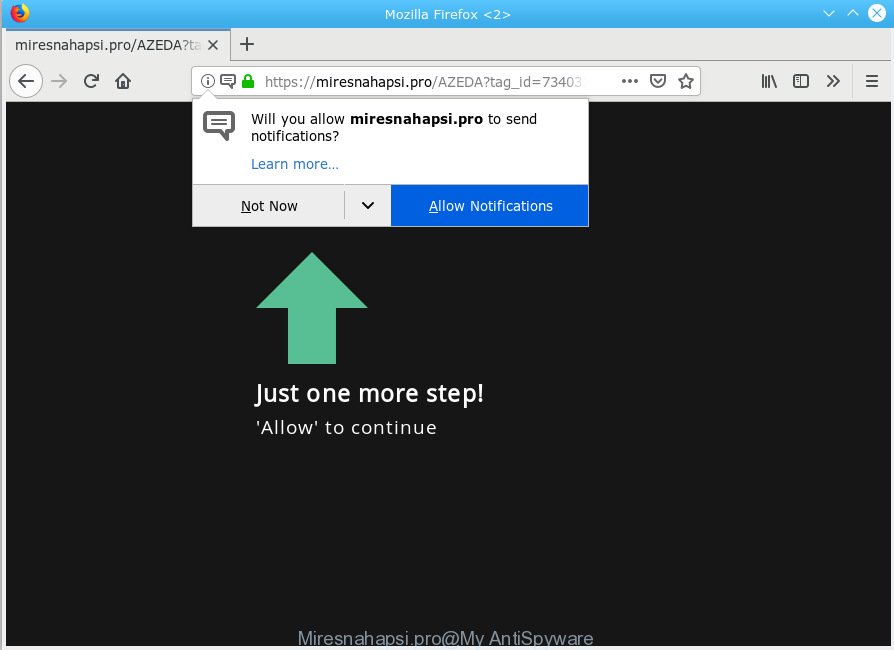
Miresnahapsi.pro
Once you click on the ‘Allow’ button, the Miresnahapsi.pro web-page starts sending lots of push notifications on your the desktop. You will see the popup advertisements even when the browser is closed. Push notifications are originally created to alert the user of newly published blog posts. Cybercriminals abuse ‘push notifications’ to avoid antivirus and ad-blocking apps by displaying annoying ads. These advertisements are displayed in the lower right corner of the screen urges users to play online games, visit dubious web sites, install internet browser extensions & so on.

In order to unsubscribe from Miresnahapsi.pro spam notifications open your web-browser’s settings, search for Notifications, locate Miresnahapsi.pro and click the ‘Block’ (‘Remove’) button or complete the Miresnahapsi.pro removal tutorial below. Once you remove Miresnahapsi.pro subscription, the spam notifications will no longer show on the screen.
These Miresnahapsi.pro pop ups are caused by malicious advertisements on the webpages you visit or adware software. Adware is a term that originates from ‘ad supported’ software. Most commonly, ‘adware software’ is considered by many to be synonymous with ‘malicious software’. Its purpose is to make profit for its developer by showing undesired advertisements to a user while the user is browsing the World Wide Web.
The worst is, adware can be used to gather a wide variety of your personal information to get profit. Adware software can analyze your browsing, and gain access to your confidential information and, later, can transfer it third party companies. Thus, there are more than enough reasons to delete adware software from your machine.
Most of unwanted advertisements and pop ups come from internet browser toolbars and/or add-ons, BHOs (browser helper objects) and optional software. In most cases, these items claim itself as software that improve your experience on the Net by providing a fast and interactive home page or a search engine that does not track you. Remember, how to avoid the unwanted apps. Be cautious, launch only reputable programs which download from reputable sources. NEVER install any unknown and suspicious programs.
Threat Summary
| Name | Miresnahapsi.pro |
| Type | adware, PUP (potentially unwanted program), pop ups, pop-up ads, pop up virus |
| Symptoms |
|
| Removal | Miresnahapsi.pro removal guide |
Therefore it’s very important to follow the step-by-step guidance below immediately. The instructions will allow you to delete adware software as well as clean your system from the Miresnahapsi.pro pop ups. What is more, the steps below will help you remove other malicious programs such as unwanted toolbars and browser hijackers, that can be installed onto PC along with the adware.
How to remove Miresnahapsi.pro pop-ups, ads, notifications (Removal guidance)
Even if you’ve the up-to-date classic antivirus installed, and you’ve checked your PC system for malicious software and removed anything found, you need to do the instructions below. The Miresnahapsi.pro pop-up advertisements removal is not simple as installing another antivirus. Classic antivirus programs are not developed to run together and will conflict with each other, or possibly crash MS Windows. Instead we advise complete the manual steps below after that use Zemana AntiMalware, MalwareBytes or Hitman Pro, which are free programs dedicated to look for and delete adware which cause annoying Miresnahapsi.pro popups. Use these utilities to ensure the adware software is removed.
To remove Miresnahapsi.pro pop ups, complete the following steps:
- How to get rid of Miresnahapsi.pro pop ups without any software
- How to remove Miresnahapsi.pro ads with free programs
- How to block Miresnahapsi.pro
- To sum up
How to get rid of Miresnahapsi.pro pop ups without any software
The useful removal tutorial for the Miresnahapsi.pro ads. The detailed procedure can be followed by anyone as it really does take you step-by-step. If you follow this process to remove Miresnahapsi.pro pop up ads let us know how you managed by sending us your comments please.
Remove recently added PUPs
First method for manual adware removal is to go into the MS Windows “Control Panel”, then “Uninstall a program” console. Take a look at the list of software on your system and see if there are any dubious and unknown applications. If you see any, you need to delete them. Of course, before doing so, you can do an World Wide Web search to find details on the program. If it is a potentially unwanted application, adware software or malware, you will likely find information that says so.
Make sure you have closed all browsers and other apps. Next, delete any unwanted and suspicious programs from your Control panel.
Windows 10, 8.1, 8
Now, click the Windows button, type “Control panel” in search and press Enter. Select “Programs and Features”, then “Uninstall a program”.

Look around the entire list of programs installed on your system. Most likely, one of them is the adware that causes multiple undesired pop ups. Select the questionable program or the program that name is not familiar to you and delete it.
Windows Vista, 7
From the “Start” menu in MS Windows, choose “Control Panel”. Under the “Programs” icon, select “Uninstall a program”.

Select the suspicious or any unknown apps, then click “Uninstall/Change” button to delete this undesired program from your computer.
Windows XP
Click the “Start” button, select “Control Panel” option. Click on “Add/Remove Programs”.

Choose an unwanted program, then click “Change/Remove” button. Follow the prompts.
Remove Miresnahapsi.pro pop ups from Google Chrome
If you have adware, Miresnahapsi.pro pop-up advertisements problems or Google Chrome is running slow, then reset Google Chrome can help you. In this tutorial we will show you the way to reset your Google Chrome settings and data to original settings without reinstall.
First open the Google Chrome. Next, click the button in the form of three horizontal dots (![]() ).
).
It will open the Chrome menu. Choose More Tools, then click Extensions. Carefully browse through the list of installed plugins. If the list has the plugin signed with “Installed by enterprise policy” or “Installed by your administrator”, then complete the following guide: Remove Chrome extensions installed by enterprise policy.
Open the Google Chrome menu once again. Further, click the option called “Settings”.

The web browser will show the settings screen. Another solution to open the Google Chrome’s settings – type chrome://settings in the internet browser adress bar and press Enter
Scroll down to the bottom of the page and click the “Advanced” link. Now scroll down until the “Reset” section is visible, as shown on the image below and click the “Reset settings to their original defaults” button.

The Google Chrome will show the confirmation dialog box as displayed below.

You need to confirm your action, press the “Reset” button. The internet browser will start the procedure of cleaning. After it’s finished, the browser’s settings including start page, new tab and default search provider back to the values that have been when the Google Chrome was first installed on your machine.
Remove Miresnahapsi.pro from Firefox by resetting web browser settings
Resetting your Firefox is basic troubleshooting step for any issues with your web browser program, including the redirect to Miresnahapsi.pro web site. However, your saved passwords and bookmarks will not be changed, deleted or cleared.
Start the Mozilla Firefox and press the menu button (it looks like three stacked lines) at the top right of the internet browser screen. Next, click the question-mark icon at the bottom of the drop-down menu. It will display the slide-out menu.

Select the “Troubleshooting information”. If you’re unable to access the Help menu, then type “about:support” in your address bar and press Enter. It bring up the “Troubleshooting Information” page as shown on the screen below.

Click the “Refresh Firefox” button at the top right of the Troubleshooting Information page. Select “Refresh Firefox” in the confirmation prompt. The Firefox will begin a task to fix your problems that caused by the Miresnahapsi.pro adware. When, it is finished, press the “Finish” button.
Get rid of Miresnahapsi.pro advertisements from Microsoft Internet Explorer
In order to recover all internet browser newtab page, home page and search provider by default you need to reset the Microsoft Internet Explorer to the state, that was when the Microsoft Windows was installed on your PC system.
First, run the Internet Explorer, then click ‘gear’ icon ![]() . It will show the Tools drop-down menu on the right part of the browser, then click the “Internet Options” as displayed below.
. It will show the Tools drop-down menu on the right part of the browser, then click the “Internet Options” as displayed below.

In the “Internet Options” screen, select the “Advanced” tab, then press the “Reset” button. The Microsoft Internet Explorer will show the “Reset Internet Explorer settings” prompt. Further, press the “Delete personal settings” check box to select it. Next, click the “Reset” button as displayed on the image below.

After the procedure is complete, click “Close” button. Close the Microsoft Internet Explorer and reboot your PC system for the changes to take effect. This step will help you to restore your browser’s search provider by default, newtab page and homepage to default state.
How to remove Miresnahapsi.pro ads with free programs
Manual removal guidance may not be for an unskilled computer user. Each Miresnahapsi.pro removal step above, such as removing dubious programs, restoring hijacked shortcuts, removing the adware from system settings, must be performed very carefully. If you are in doubt during any of the steps listed in the manual removal above, then we advise that you follow the automatic Miresnahapsi.pro removal steps listed below.
Use Zemana Free to remove Miresnahapsi.pro advertisements
Zemana Anti-Malware (ZAM) highly recommended, because it can scan for security threats such adware software and malicious software which most ‘classic’ antivirus programs fail to pick up on. Moreover, if you have any Miresnahapsi.pro advertisements removal problems which cannot be fixed by this utility automatically, then Zemana provides 24X7 online assistance from the highly experienced support staff.

- Please go to the link below to download the latest version of Zemana AntiMalware for Windows. Save it on your MS Windows desktop.
Zemana AntiMalware
165094 downloads
Author: Zemana Ltd
Category: Security tools
Update: July 16, 2019
- At the download page, click on the Download button. Your internet browser will show the “Save as” dialog box. Please save it onto your Windows desktop.
- Once downloading is done, please close all programs and open windows on your PC system. Next, start a file named Zemana.AntiMalware.Setup.
- This will start the “Setup wizard” of Zemana Free onto your PC system. Follow the prompts and don’t make any changes to default settings.
- When the Setup wizard has finished installing, the Zemana will launch and display the main window.
- Further, click the “Scan” button to search for adware that causes Miresnahapsi.pro popups. This procedure can take some time, so please be patient.
- Once Zemana Anti Malware (ZAM) completes the scan, Zemana Free will display you the results.
- Make sure all threats have ‘checkmark’ and click the “Next” button. The utility will get rid of adware that causes intrusive Miresnahapsi.pro advertisements. When finished, you may be prompted to reboot the computer.
- Close the Zemana AntiMalware and continue with the next step.
Run Hitman Pro to remove Miresnahapsi.pro pop-ups from internet browser
HitmanPro is a malicious software removal utility that is designed to look for and terminate hijackers, PUPs, adware and dubious processes from the affected system. It’s a portable program which can be run instantly from USB stick. Hitman Pro have an advanced computer monitoring utility which uses a whitelist database to isolate questionable processes and applications.
Download Hitman Pro on your MS Windows Desktop from the link below.
When the download is complete, open the folder in which you saved it and double-click the HitmanPro icon. It will start the HitmanPro utility. If the User Account Control dialog box will ask you want to launch the program, click Yes button to continue.

Next, click “Next” to detect adware that causes Miresnahapsi.pro popups. This procedure may take quite a while, so please be patient. While the tool is checking, you can see number of objects and files has already scanned.

After HitmanPro has finished scanning your machine, Hitman Pro will create a list of undesired applications adware software as shown in the figure below.

When you’re ready, click “Next” button. It will open a prompt, click the “Activate free license” button. The Hitman Pro will get rid of adware software responsible for Miresnahapsi.pro advertisements. Once finished, the utility may ask you to reboot your PC system.
How to remove Miresnahapsi.pro with MalwareBytes AntiMalware
We suggest using the MalwareBytes Anti-Malware (MBAM). You can download and install MalwareBytes Anti-Malware to locate adware software and thereby get rid of Miresnahapsi.pro popups from your internet browsers. When installed and updated, this free malicious software remover automatically searches for and deletes all threats present on the PC.
Download MalwareBytes Free by clicking on the link below.
327319 downloads
Author: Malwarebytes
Category: Security tools
Update: April 15, 2020
After the download is done, close all windows on your computer. Further, launch the file called mb3-setup. If the “User Account Control” prompt pops up like below, press the “Yes” button.

It will open the “Setup wizard” that will allow you install MalwareBytes on the PC system. Follow the prompts and don’t make any changes to default settings.

Once install is finished successfully, click Finish button. Then MalwareBytes will automatically start and you can see its main window as shown below.

Next, click the “Scan Now” button to begin scanning your personal computer for the adware software that causes Miresnahapsi.pro pop-ups in your internet browser. A scan can take anywhere from 10 to 30 minutes, depending on the number of files on your PC and the speed of your PC system. When a malware, adware or potentially unwanted software are detected, the number of the security threats will change accordingly.

Once MalwareBytes Free has finished scanning, MalwareBytes will show a list of all threats detected by the scan. Review the scan results and then click “Quarantine Selected” button.

The MalwareBytes AntiMalware will remove adware software that causes intrusive Miresnahapsi.pro pop-up ads and add items to the Quarantine. Once the process is complete, you can be prompted to reboot your computer. We suggest you look at the following video, which completely explains the procedure of using the MalwareBytes Free to remove hijackers, adware and other malicious software.
How to block Miresnahapsi.pro
One of the worst things is the fact that you cannot block all those annoying web-sites like Miresnahapsi.pro using only built-in Microsoft Windows capabilities. However, there is a program out that you can use to block unwanted browser redirects, advertisements and pop ups in any modern web-browsers including Edge, Chrome, Firefox and Internet Explorer. It’s called Adguard and it works very well.
- Visit the following page to download AdGuard. Save it on your Microsoft Windows desktop or in any other place.
Adguard download
26913 downloads
Version: 6.4
Author: © Adguard
Category: Security tools
Update: November 15, 2018
- After downloading it, start the downloaded file. You will see the “Setup Wizard” program window. Follow the prompts.
- When the setup is finished, press “Skip” to close the installation program and use the default settings, or press “Get Started” to see an quick tutorial which will assist you get to know AdGuard better.
- In most cases, the default settings are enough and you do not need to change anything. Each time, when you run your personal computer, AdGuard will launch automatically and stop undesired ads, block Miresnahapsi.pro, as well as other malicious or misleading webpages. For an overview of all the features of the program, or to change its settings you can simply double-click on the icon named AdGuard, that is located on your desktop.
To sum up
Now your computer should be clean of the adware which causes undesired Miresnahapsi.pro ads. We suggest that you keep AdGuard (to help you block unwanted ads and intrusive malicious web sites) and Zemana Anti-Malware (ZAM) (to periodically scan your computer for new adwares and other malware). Probably you are running an older version of Java or Adobe Flash Player. This can be a security risk, so download and install the latest version right now.
If you are still having problems while trying to remove Miresnahapsi.pro popups from the IE, Microsoft Edge, Chrome and Firefox, then ask for help here here.



















