Qerune.com is a web site that misleads you and other unsuspecting users into subscribing to browser notification spam to deliver unwanted advertisements to your desktop. It will display a ‘Allow Notifications’ message, asking you to subscribe to notifications.
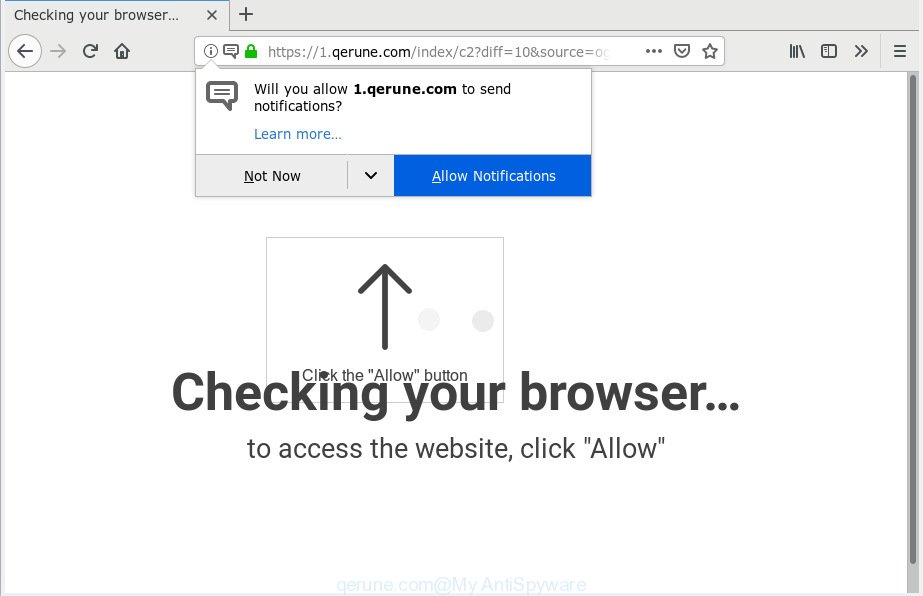
qerune.com
Once you click on the ‘Allow’ button, the Qerune.com web-site starts sending a ton of push notifications on your your screen. You will see the pop-up adverts even when the web-browser is closed. Push notifications are originally created to alert the user of newly published news. Scammers abuse ‘browser notification feature’ to avoid anti-virus and adblocker apps by presenting intrusive adverts. These advertisements are displayed in the lower right corner of the screen urges users to play online games, visit questionable web sites, install browser extensions & so on.

To end this intrusive behavior and get rid of Qerune.com browser notification spam, you need to modify browser settings that got modified by adware software. For that, you should open the browser settings, search for Notifications. Under Notifications section find a list with web-sites and Block or Remove Qerune.com. Once you remove notifications subscription, the Qerune.com pop ups advertisements will no longer appear on the screen.
These Qerune.com pop-ups are caused by malicious ads on the web pages you visit or adware. Adware software is considered a potentially security threat because it often installed on system without the knowledge of the owner. Adware usually just displays annoying ads, but sometimes adware can be used to obtain your data.
Does adware software steal your confidential data? Adware can be used to collect your user information such as what webpages you are opening, what you are looking for the Net and so on. This sensitive information, later, may be sold to third party companies.
Most of undesired advertisements and popups come from browser toolbars and/or extensions, BHOs (browser helper objects) and bundled software. Most commonly, these items claim itself as applications that improve your experience on the Internet by providing a fast and interactive startpage or a search engine that does not track you. Remember, how to avoid the unwanted applications. Be cautious, start only reputable applications which download from reputable sources. NEVER install any unknown and dubious programs.
Threat Summary
| Name | Qerune.com |
| Type | adware, PUP (potentially unwanted program), pop-ups, popup ads, pop-up virus |
| Symptoms |
|
| Removal | Qerune.com removal guide |
The best option is to use the step-by-step instructions posted below to free your machine of adware software and thereby remove Qerune.com pop-ups.
How to remove Qerune.com pop-ups, ads, notifications (Removal tutorial)
The answer is right here on this web page. We have put together simplicity and efficiency. It will help you easily to clean your machine of adware that causes Qerune.com pop up advertisements in your browser. Moreover, you can choose manual or automatic removal method. If you are familiar with the PC then use manual removal, otherwise use the free anti-malware tool developed specifically to remove adware. Of course, you can combine both methods. Some of the steps will require you to reboot your PC system or exit this web site. So, read this guidance carefully, then bookmark or print it for later reference.
To remove Qerune.com pop ups, use the following steps:
- How to get rid of Qerune.com ads without any software
- How to remove Qerune.com pop ups with free programs
- Run AdBlocker to stop Qerune.com pop up ads and stay safe online
- Finish words
How to get rid of Qerune.com ads without any software
Most common adware software may be removed without any antivirus programs. The manual adware removal is step-by-step guidance that will teach you how to get rid of the Qerune.com advertisements.
Remove adware through the MS Windows Control Panel
You can manually remove most nonaggressive adware by removing the program that it came with or removing the adware itself using ‘Add/Remove programs’ or ‘Uninstall a program’ option in Windows Control Panel.
Windows 10, 8.1, 8
Click the Microsoft Windows logo, and then click Search ![]() . Type ‘Control panel’and press Enter as shown below.
. Type ‘Control panel’and press Enter as shown below.

After the ‘Control Panel’ opens, press the ‘Uninstall a program’ link under Programs category as displayed on the screen below.

Windows 7, Vista, XP
Open Start menu and select the ‘Control Panel’ at right as on the image below.

Then go to ‘Add/Remove Programs’ or ‘Uninstall a program’ (Windows 7 or Vista) as shown on the image below.

Carefully browse through the list of installed applications and remove all suspicious and unknown apps. We suggest to click ‘Installed programs’ and even sorts all installed apps by date. After you’ve found anything suspicious that may be the adware that causes Qerune.com pop-ups or other potentially unwanted application (PUA), then choose this application and click ‘Uninstall’ in the upper part of the window. If the questionable application blocked from removal, then run Revo Uninstaller Freeware to completely delete it from your machine.
Remove Qerune.com from Firefox by resetting web-browser settings
This step will help you delete Qerune.com popup advertisements, third-party toolbars, disable harmful extensions and restore your default start page, newtab page and search engine settings.
First, open the Mozilla Firefox and click ![]() button. It will display the drop-down menu on the right-part of the browser. Further, click the Help button (
button. It will display the drop-down menu on the right-part of the browser. Further, click the Help button (![]() ) like below.
) like below.

In the Help menu, select the “Troubleshooting Information” option. Another way to open the “Troubleshooting Information” screen – type “about:support” in the internet browser adress bar and press Enter. It will show the “Troubleshooting Information” page as displayed in the figure below. In the upper-right corner of this screen, click the “Refresh Firefox” button.

It will open the confirmation dialog box. Further, click the “Refresh Firefox” button. The Firefox will start a process to fix your problems that caused by the Qerune.com adware. When, it is done, click the “Finish” button.
Remove Qerune.com advertisements from Chrome
Reset Google Chrome will assist you to remove Qerune.com pop-up advertisements from your browser as well as to restore browser settings affected by adware. All unwanted, harmful and adware add-ons will also be deleted from the internet browser. However, your themes, bookmarks, history, passwords, and web form auto-fill information will not be deleted.

- First, start the Chrome and click the Menu icon (icon in the form of three dots).
- It will display the Google Chrome main menu. Choose More Tools, then click Extensions.
- You’ll see the list of installed addons. If the list has the extension labeled with “Installed by enterprise policy” or “Installed by your administrator”, then complete the following guidance: Remove Chrome extensions installed by enterprise policy.
- Now open the Google Chrome menu once again, click the “Settings” menu.
- Next, click “Advanced” link, which located at the bottom of the Settings page.
- On the bottom of the “Advanced settings” page, click the “Reset settings to their original defaults” button.
- The Google Chrome will open the reset settings prompt as shown on the screen above.
- Confirm the web browser’s reset by clicking on the “Reset” button.
- To learn more, read the article How to reset Google Chrome settings to default.
Remove Qerune.com popup advertisements from Microsoft Internet Explorer
In order to recover all internet browser search provider by default, home page and newtab you need to reset the Internet Explorer to the state, that was when the Microsoft Windows was installed on your computer.
First, run the Internet Explorer. Next, press the button in the form of gear (![]() ). It will show the Tools drop-down menu, click the “Internet Options” like below.
). It will show the Tools drop-down menu, click the “Internet Options” like below.

In the “Internet Options” window click on the Advanced tab, then press the Reset button. The IE will display the “Reset Internet Explorer settings” window as on the image below. Select the “Delete personal settings” check box, then click “Reset” button.

You will now need to restart your PC for the changes to take effect.
How to remove Qerune.com pop ups with free programs
It is very difficult for classic anti-virus to detect adware and other kinds of potentially unwanted software. We recommend you use a free anti-adware like Zemana Free, MalwareBytes Anti Malware (MBAM) and Hitman Pro from our list below. These tools will allow you scan and remove trojans, malware, spyware, keyloggers, bothersome and malicious adware software from an infected PC.
Automatically remove Qerune.com pop up ads with Zemana Anti-Malware
We suggest using the Zemana that are completely clean your personal computer of the adware software. The utility is an advanced malware removal application made by (c) Zemana lab. It is able to help you remove potentially unwanted programs, hijackers, malware, toolbars, ransomware and adware that causes intrusive Qerune.com advertisements.
Visit the following page to download the latest version of Zemana for Microsoft Windows. Save it on your Windows desktop.
165041 downloads
Author: Zemana Ltd
Category: Security tools
Update: July 16, 2019
When the downloading process is finished, start it and follow the prompts. Once installed, the Zemana Free will try to update itself and when this procedure is finished, click the “Scan” button . Zemana utility will start scanning the whole PC system to find out adware which cause pop-ups.

When a threat is found, the number of the security threats will change accordingly. Review the results once the tool has done the system scan. If you think an entry should not be quarantined, then uncheck it. Otherwise, simply press “Next” button.

The Zemana Anti-Malware (ZAM) will remove adware software related to the Qerune.com advertisements and add threats to the Quarantine.
Scan and clean your system of adware with Hitman Pro
HitmanPro cleans your PC from hijackers, PUPs, unwanted toolbars, web-browser extensions and other undesired programs such as adware that causes annoying Qerune.com pop-ups. The free removal tool will help you enjoy your computer to its fullest. Hitman Pro uses advanced behavioral detection technologies to look for if there are undesired apps in your computer. You can review the scan results, and choose the items you want to remove.
Visit the following page to download the latest version of Hitman Pro for Microsoft Windows. Save it directly to your Windows Desktop.
After the download is done, open the file location. You will see an icon like below.

Double click the HitmanPro desktop icon. When the utility is opened, you will see a screen as displayed in the figure below.

Further, click “Next” button for scanning your computer for the adware software that causes Qerune.com popups. This process can take some time, so please be patient. After Hitman Pro has finished scanning your computer, Hitman Pro will produce a list of undesired programs adware as displayed below.

In order to remove all threats, simply click “Next” button. It will display a prompt, click the “Activate free license” button.
Use MalwareBytes Anti Malware to remove Qerune.com pop-up advertisements
We advise using the MalwareBytes AntiMalware (MBAM) that are completely clean your PC of the adware. The free utility is an advanced malware removal application developed by (c) Malwarebytes lab. This program uses the world’s most popular antimalware technology. It’s able to help you get rid of annoying Qerune.com popup ads from your browsers, PUPs, malicious software, browser hijacker infections, toolbars, ransomware and other security threats from your computer for free.

MalwareBytes Free can be downloaded from the following link. Save it to your Desktop.
327268 downloads
Author: Malwarebytes
Category: Security tools
Update: April 15, 2020
When the download is finished, run it and follow the prompts. Once installed, the MalwareBytes Anti-Malware (MBAM) will try to update itself and when this procedure is finished, press the “Scan Now” button to perform a system scan for the adware that causes multiple intrusive pop ups. While the MalwareBytes Free program is checking, you can see number of objects it has identified as threat. You may delete items (move to Quarantine) by simply click “Quarantine Selected” button.
The MalwareBytes Free is a free program that you can use to delete all detected folders, files, services, registry entries and so on. To learn more about this malware removal tool, we recommend you to read and follow the few simple steps or the video guide below.
Run AdBlocker to stop Qerune.com pop up ads and stay safe online
Run an adblocker utility like AdGuard will protect you from harmful ads and content. Moreover, you may find that the AdGuard have an option to protect your privacy and stop phishing and spam webpages. Additionally, ad blocker apps will allow you to avoid annoying advertisements and unverified links that also a good way to stay safe online.
Installing the AdGuard is simple. First you’ll need to download AdGuard by clicking on the following link.
26901 downloads
Version: 6.4
Author: © Adguard
Category: Security tools
Update: November 15, 2018
When downloading is finished, double-click the downloaded file to launch it. The “Setup Wizard” window will show up on the computer screen as on the image below.

Follow the prompts. AdGuard will then be installed and an icon will be placed on your desktop. A window will show up asking you to confirm that you want to see a quick guidance as shown in the figure below.

Click “Skip” button to close the window and use the default settings, or click “Get Started” to see an quick tutorial that will help you get to know AdGuard better.
Each time, when you start your PC, AdGuard will start automatically and stop unwanted ads, block Qerune.com, as well as other harmful or misleading web-pages. For an overview of all the features of the application, or to change its settings you can simply double-click on the AdGuard icon, that is located on your desktop.
Finish words
Once you’ve done the few simple steps shown above, your system should be clean from adware responsible for Qerune.com advertisements and other malicious software. The Internet Explorer, Chrome, Mozilla Firefox and Microsoft Edge will no longer redirect you to various annoying webpages such as Qerune.com. Unfortunately, if the steps does not help you, then you have caught a new adware, and then the best way – ask for help here.




















