Sinentoldrewhap.pro is a web page that misleads you and other unsuspecting users into subscribing to push notifications to deliver unwanted advertisements to your desktop. It will display the ‘Confirm notifications’ pop up that attempts to get you to click the ‘Allow’ button to subscribe to its notifications.
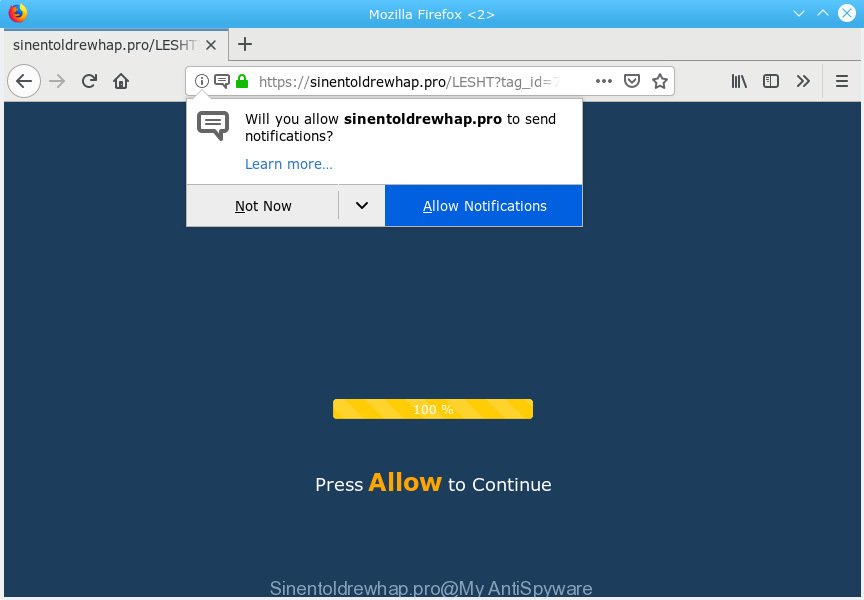
Sinentoldrewhap.pro
If you click on the ‘Allow’ button, then your browser will be configured to show annoying ads on your desktop, even when you are not using the web-browser. The browser notification spam will essentially be ads for ‘free’ online games, giveaway scams, dubious browser extensions, adult web pages, and fake software as shown on the screen below.

In order to unsubscribe from Sinentoldrewhap.pro push notifications open your browser’s settings, search for Notifications, locate Sinentoldrewhap.pro and click the ‘Block’ (‘Remove’) button or complete the Sinentoldrewhap.pro removal guidance below. Once you delete Sinentoldrewhap.pro subscription, the push notifications will no longer show on your desktop.
These Sinentoldrewhap.pro popups are caused by malicious ads on the web pages you visit or adware. Adware is designed for the purpose of showing constant popup windows and/or unwanted adverts on the infected PC without the user’s permission. It’s important, don’t click on these advertisements, as they can lead you to more malicious or misleading webpages. Adware usually gets installed alongside free software, codecs and shareware.
Does adware steal your personal information? Adware can have spyware and keyloggers built into the program, leading to greater damage to your PC and possible invasion of your confidential information.
Usually, adware software gets into your system as part of a bundle with free applications, sharing files and other unsafe software which you downloaded from the Internet. The makers of adware pays software creators for distributing adware within their software. So, bundled apps is often included as part of the installation package. In order to avoid the install of any adware software: choose only Manual, Custom or Advanced installation mode and disable all additional software in which you are unsure.
Threat Summary
| Name | Sinentoldrewhap.pro |
| Type | adware, PUP (potentially unwanted program), pop-ups, pop up ads, pop-up virus |
| Symptoms |
|
| Removal | Sinentoldrewhap.pro removal guide |
By following few simple steps below it is easy to scan and remove adware from Google Chrome, Internet Explorer, Microsoft Edge and Firefox and your personal computer. Learn how to delete Sinentoldrewhap.pro popups and harmful software, as well as how to run a full computer virus scan.
How to remove Sinentoldrewhap.pro pop-ups, ads, notifications (Removal steps)
According to cyber threat analysts, Sinentoldrewhap.pro pop ups removal can be finished manually and/or automatically. These tools that are listed below will help you delete adware, harmful browser add-ons, malicious software and potentially unwanted programs . However, if you are not willing to install other software to get rid of Sinentoldrewhap.pro pop ups, then use following guide to return your PC settings to defaults.
To remove Sinentoldrewhap.pro pop ups, execute the following steps:
- Remove Sinentoldrewhap.pro popup advertisements without any utilities
- How to remove Sinentoldrewhap.pro pop-up advertisements automatically
- Stop Sinentoldrewhap.pro advertisements
- To sum up
Remove Sinentoldrewhap.pro popup advertisements without any utilities
The useful removal instructions for the Sinentoldrewhap.pro popups. The detailed procedure can be followed by anyone as it really does take you step-by-step. If you follow this process to get rid of Sinentoldrewhap.pro popups let us know how you managed by sending us your comments please.
Remove potentially unwanted software through the Microsoft Windows Control Panel
Some of potentially unwanted apps, adware and hijacker infections can be uninstalled using the Add/Remove programs utility that can be found in the Windows Control Panel. So, if you’re using any version of MS Windows and you have noticed an unwanted application, then first try to remove it through Add/Remove programs.
Windows 10, 8.1, 8
Click the Microsoft Windows logo, and then press Search ![]() . Type ‘Control panel’and press Enter as displayed in the following example.
. Type ‘Control panel’and press Enter as displayed in the following example.

When the ‘Control Panel’ opens, click the ‘Uninstall a program’ link under Programs category as shown on the image below.

Windows 7, Vista, XP
Open Start menu and choose the ‘Control Panel’ at right like below.

Then go to ‘Add/Remove Programs’ or ‘Uninstall a program’ (MS Windows 7 or Vista) as shown on the screen below.

Carefully browse through the list of installed apps and delete all dubious and unknown applications. We recommend to press ‘Installed programs’ and even sorts all installed applications by date. After you have found anything dubious that may be the adware software that cause undesired Sinentoldrewhap.pro pop-ups or other PUP (potentially unwanted program), then select this program and click ‘Uninstall’ in the upper part of the window. If the questionable program blocked from removal, then use Revo Uninstaller Freeware to completely remove it from your personal computer.
Remove Sinentoldrewhap.pro from Mozilla Firefox by resetting web-browser settings
If the Mozilla Firefox web browser program is hijacked, then resetting its settings can help. The Reset feature is available on all modern version of Mozilla Firefox. A reset can fix many issues by restoring Firefox settings such as newtab, search engine and startpage to their default state. However, your themes, bookmarks, history, passwords, and web form auto-fill information will not be deleted.
First, launch the Mozilla Firefox and click ![]() button. It will display the drop-down menu on the right-part of the web-browser. Further, press the Help button (
button. It will display the drop-down menu on the right-part of the web-browser. Further, press the Help button (![]() ) like below.
) like below.

In the Help menu, select the “Troubleshooting Information” option. Another way to open the “Troubleshooting Information” screen – type “about:support” in the internet browser adress bar and press Enter. It will open the “Troubleshooting Information” page as displayed on the image below. In the upper-right corner of this screen, click the “Refresh Firefox” button.

It will display the confirmation prompt. Further, click the “Refresh Firefox” button. The Firefox will start a procedure to fix your problems that caused by the Sinentoldrewhap.pro adware. Once, it’s finished, click the “Finish” button.
Remove Sinentoldrewhap.pro popup ads from Microsoft Internet Explorer
In order to recover all browser search provider, homepage and new tab page you need to reset the Microsoft Internet Explorer to the state, that was when the Microsoft Windows was installed on your machine.
First, launch the Internet Explorer. Next, press the button in the form of gear (![]() ). It will open the Tools drop-down menu, press the “Internet Options” as shown below.
). It will open the Tools drop-down menu, press the “Internet Options” as shown below.

In the “Internet Options” window click on the Advanced tab, then click the Reset button. The Internet Explorer will display the “Reset Internet Explorer settings” window as shown in the figure below. Select the “Delete personal settings” check box, then press “Reset” button.

You will now need to reboot your computer for the changes to take effect.
Remove Sinentoldrewhap.pro pop up ads from Google Chrome
Reset Google Chrome settings will help you to completely reset your internet browser. The result of activating this function will bring Chrome settings back to its default values. This can remove Sinentoldrewhap.pro advertisements and disable harmful extensions. However, your saved bookmarks and passwords will not be lost. This will not affect your history, passwords, bookmarks, and other saved data.

- First launch the Google Chrome and click Menu button (small button in the form of three dots).
- It will display the Chrome main menu. Choose More Tools, then click Extensions.
- You will see the list of installed extensions. If the list has the extension labeled with “Installed by enterprise policy” or “Installed by your administrator”, then complete the following guide: Remove Chrome extensions installed by enterprise policy.
- Now open the Chrome menu once again, press the “Settings” menu.
- You will see the Chrome’s settings page. Scroll down and click “Advanced” link.
- Scroll down again and click the “Reset” button.
- The Chrome will show the reset profile settings page as on the image above.
- Next click the “Reset” button.
- Once this process is complete, your web-browser’s new tab, search engine and start page will be restored to their original defaults.
- To learn more, read the blog post How to reset Chrome settings to default.
How to remove Sinentoldrewhap.pro pop-up advertisements automatically
Using a malicious software removal utility to scan for and remove adware hiding on your PC is probably the easiest way to get rid of the Sinentoldrewhap.pro pop-up advertisements. We recommends the Zemana program for Windows computers. Hitman Pro and MalwareBytes are other anti-malware utilities for Microsoft Windows that offers a free malicious software removal.
Automatically get rid of Sinentoldrewhap.pro ads with Zemana Anti Malware (ZAM)
You can download and use the Zemana AntiMalware (ZAM) for free. This anti malware utility will scan all the registry keys and files in your system along with the system settings and internet browser extensions. If it finds any malicious software, adware or harmful plugin that is causing a huge number of undesired Sinentoldrewhap.pro pop up ads then the Zemana will remove them from your machine completely.
Visit the page linked below to download the latest version of Zemana for Windows. Save it on your Desktop.
165033 downloads
Author: Zemana Ltd
Category: Security tools
Update: July 16, 2019
Once downloading is done, close all programs and windows on your personal computer. Double-click the install file called Zemana.AntiMalware.Setup. If the “User Account Control” dialog box pops up as shown in the following example, click the “Yes” button.

It will open the “Setup wizard” which will help you set up Zemana Anti-Malware (ZAM) on your computer. Follow the prompts and don’t make any changes to default settings.

Once installation is complete successfully, Zemana AntiMalware (ZAM) will automatically start and you can see its main screen as on the image below.

Now click the “Scan” button to start checking your PC for the adware responsible for Sinentoldrewhap.pro popups. This procedure can take some time, so please be patient.

When Zemana Free has finished scanning your PC, Zemana Anti Malware (ZAM) will produce a list of unwanted applications adware software. In order to remove all threats, simply press “Next” button. The Zemana Anti Malware (ZAM) will delete adware that cause undesired Sinentoldrewhap.pro advertisements and add threats to the Quarantine. When that process is finished, you may be prompted to restart the personal computer.
Scan your computer and remove Sinentoldrewhap.pro ads with HitmanPro
If the Sinentoldrewhap.pro pop up ads issue persists, use the Hitman Pro and scan if your computer is affected by adware software. The Hitman Pro is a downloadable security tool that provides on-demand scanning and allows delete adware, potentially unwanted software, and other malicious software. It works with your existing antivirus.

- Download Hitman Pro by clicking on the following link. Save it to your Desktop so that you can access the file easily.
- When the downloading process is finished, double click the Hitman Pro icon. Once this utility is opened, click “Next” button to perform a system scan for the adware related to the Sinentoldrewhap.pro advertisements. A scan can take anywhere from 10 to 30 minutes, depending on the number of files on your system and the speed of your computer. While the Hitman Pro application is checking, you can see number of objects it has identified as threat.
- As the scanning ends, Hitman Pro will open you the results. All detected threats will be marked. You can remove them all by simply click “Next” button. Now click the “Activate free license” button to begin the free 30 days trial to remove all malicious software found.
Run MalwareBytes Anti-Malware (MBAM) to delete Sinentoldrewhap.pro pop ups
Trying to get rid of Sinentoldrewhap.pro pop-ups can become a battle of wills between the adware software infection and you. MalwareBytes can be a powerful ally, deleting most of today’s adware, malicious software and potentially unwanted applications with ease. Here’s how to use MalwareBytes Anti Malware (MBAM) will help you win.
Installing the MalwareBytes Free is simple. First you’ll need to download MalwareBytes Anti-Malware by clicking on the link below. Save it to your Desktop.
327261 downloads
Author: Malwarebytes
Category: Security tools
Update: April 15, 2020
When downloading is done, close all programs and windows on your computer. Open a directory in which you saved it. Double-click on the icon that’s called mb3-setup as displayed on the screen below.
![]()
When the installation begins, you will see the “Setup wizard” that will help you install Malwarebytes on your computer.

Once installation is done, you will see window as displayed on the screen below.

Now click the “Scan Now” button to detect adware that cause intrusive Sinentoldrewhap.pro pop up ads. A scan can take anywhere from 10 to 30 minutes, depending on the count of files on your computer and the speed of your computer. While the MalwareBytes AntiMalware (MBAM) utility is scanning, you can see how many objects it has identified as being infected by malware.

After that process is done, MalwareBytes Anti-Malware (MBAM) will show a list of found items. You may delete threats (move to Quarantine) by simply press “Quarantine Selected” button.

The Malwarebytes will now delete adware software that causes Sinentoldrewhap.pro popup ads in your browser. When the cleaning procedure is done, you may be prompted to reboot your system.

The following video explains step-by-step guide on how to delete browser hijacker infection, adware software and other malware with MalwareBytes Anti-Malware.
Stop Sinentoldrewhap.pro advertisements
To put it simply, you need to use an ad blocking tool (AdGuard, for example). It’ll block and protect you from all annoying web-sites like Sinentoldrewhap.pro, advertisements and pop ups. To be able to do that, the ad-blocking program uses a list of filters. Each filter is a rule that describes a malicious website, an advertising content, a banner and others. The ad blocker program automatically uses these filters, depending on the web-sites you are visiting.
AdGuard can be downloaded from the following link. Save it on your Desktop.
26898 downloads
Version: 6.4
Author: © Adguard
Category: Security tools
Update: November 15, 2018
After downloading it, start the downloaded file. You will see the “Setup Wizard” screen as shown in the following example.

Follow the prompts. Once the installation is finished, you will see a window as displayed on the image below.

You can press “Skip” to close the installation program and use the default settings, or press “Get Started” button to see an quick tutorial that will allow you get to know AdGuard better.
In most cases, the default settings are enough and you do not need to change anything. Each time, when you start your computer, AdGuard will start automatically and stop unwanted advertisements, block Sinentoldrewhap.pro, as well as other harmful or misleading web pages. For an overview of all the features of the program, or to change its settings you can simply double-click on the AdGuard icon, that is located on your desktop.
To sum up
Now your computer should be clean of the adware that causes Sinentoldrewhap.pro advertisements. We suggest that you keep AdGuard (to help you stop unwanted popups and intrusive harmful websites) and Zemana (to periodically scan your PC system for new adware softwares and other malware). Probably you are running an older version of Java or Adobe Flash Player. This can be a security risk, so download and install the latest version right now.
If you are still having problems while trying to get rid of Sinentoldrewhap.pro popup advertisements from the Edge, Internet Explorer, Chrome and Mozilla Firefox, then ask for help here here.



















