Redtext.biz is made to deceive you and other unsuspecting users to accept spam notifications via the web browser. It will say you that you need to subscribe to its notifications in order to access the web-site.
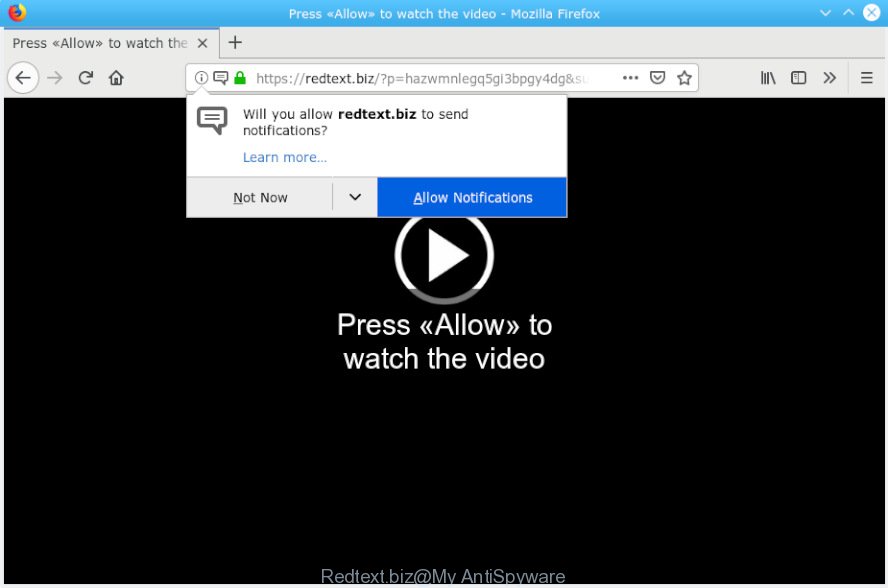
Redtext.biz
Once you clicks on the ‘Allow’ button, the Redtext.biz web-page gets your permission to send browser notification spam in form of pop-up adverts in the right bottom corner of your desktop. Push notifications are originally designed to alert the user of newly published content. Scammers abuse ‘push notifications’ to avoid anti-virus and ad-blocker apps by presenting annoying ads. These ads are displayed in the lower right corner of the screen urges users to play online games, visit dubious web-sites, install browser extensions & so on.

In order to unsubscribe from Redtext.biz spam notifications open your browser’s settings, search for Notifications, locate Redtext.biz and click the ‘Block’ (‘Remove’) button or follow the Redtext.biz removal guide below. Once you delete notifications subscription, the Redtext.biz pop-ups ads will no longer display on your browser.
These Redtext.biz pop-ups are caused by malicious advertisements on the webpages you visit or adware software. Adware is made for the purpose of showing numerous pop up windows and/or annoying adverts on the affected personal computer without the user’s permission. It is important, don’t click on these ads, as they can lead you to more malicious or misleading web pages. Adware software usually gets installed alongside free programs, codecs and shareware.
Another reason why you need to get rid of adware is its online data-tracking activity. Adware be able to gather a wide variety of marketing-type data about you such as what websites you are opening, what you are looking for the Web and so on. This user data, subsequently, may be used for marketing purposes.
In most cases, adware gets onto PC system by being attached to the setup packages from a free hosting and file sharing web-sites. So, install a free programs is a a good chance that you will find a bundled adware. If you don’t know how to avoid it, then use a simple trick. During the installation, select the Custom or Advanced setup mode. Next, click ‘Decline’ button and clear all checkboxes on offers that ask you to install bundled apps. Moreover, please carefully read Term of use and User agreement before installing any apps or otherwise you can end up with another unwanted program on your machine such as this adware software.
Threat Summary
| Name | Redtext.biz |
| Type | adware software, PUP (potentially unwanted program), popups, pop-up advertisements, popup virus |
| Symptoms |
|
| Removal | Redtext.biz removal guide |
In this blog post we will discuss how can you delete Redtext.biz pop-ups from the Firefox, MS Edge, Google Chrome and Internet Explorer manually or with free adware removal utilities compatible with Microsoft Windows 10 (8, 7 and XP).
How to remove Redtext.biz pop-ups, ads, notifications (Removal tutorial)
Even if you’ve the up-to-date classic antivirus installed, and you have checked your computer for malware and removed anything found, you need to do the guide below. The Redtext.biz advertisements removal is not simple as installing another antivirus. Classic antivirus software are not created to run together and will conflict with each other, or possibly crash MS Windows. Instead we suggest complete the manual steps below after that use Zemana Anti Malware, MalwareBytes AntiMalware (MBAM) or HitmanPro, which are free applications dedicated to find and delete adware that causes Redtext.biz advertisements in your internet browser. Use these tools to ensure the adware software is removed.
To remove Redtext.biz pop ups, perform the following steps:
- How to manually remove Redtext.biz
- Run free malware removal utilities to fully remove Redtext.biz ads
- How to block Redtext.biz
- Finish words
How to manually remove Redtext.biz
The adware can change your browser settings and redirect you to the web sites which may contain lots of ads or various security threats, such as hijacker, malware or potentially unwanted apps. Not every antivirus application can identify and get rid of adware easily from the PC system. Follow the steps below and you can remove Redtext.biz pop up ads by yourself.
Delete recently installed potentially unwanted software
Some of potentially unwanted apps, adware software and browser hijackers can be removed using the Add/Remove programs utility which is located in the Microsoft Windows Control Panel. So, if you’re using any version of Windows and you have noticed an unwanted program, then first try to get rid of it through Add/Remove programs.
Windows 10, 8.1, 8
Click the Windows logo, and then press Search ![]() . Type ‘Control panel’and press Enter as displayed in the figure below.
. Type ‘Control panel’and press Enter as displayed in the figure below.

Once the ‘Control Panel’ opens, click the ‘Uninstall a program’ link under Programs category as displayed below.

Windows 7, Vista, XP
Open Start menu and select the ‘Control Panel’ at right as displayed in the following example.

Then go to ‘Add/Remove Programs’ or ‘Uninstall a program’ (Microsoft Windows 7 or Vista) as on the image below.

Carefully browse through the list of installed software and remove all dubious and unknown apps. We advise to press ‘Installed programs’ and even sorts all installed apps by date. When you’ve found anything dubious that may be the adware related to the Redtext.biz pop up advertisements or other potentially unwanted application (PUA), then select this program and click ‘Uninstall’ in the upper part of the window. If the suspicious application blocked from removal, then use Revo Uninstaller Freeware to completely remove it from your computer.
Remove Redtext.biz pop-up ads from Chrome
Reset Google Chrome settings to remove Redtext.biz pop-ups. If you are still experiencing problems with Redtext.biz popups removal, you need to reset Google Chrome browser to its original state. This step needs to be performed only if adware has not been removed by the previous steps.
Open the Google Chrome menu by clicking on the button in the form of three horizontal dotes (![]() ). It will show the drop-down menu. Choose More Tools, then click Extensions.
). It will show the drop-down menu. Choose More Tools, then click Extensions.
Carefully browse through the list of installed addons. If the list has the addon labeled with “Installed by enterprise policy” or “Installed by your administrator”, then complete the following tutorial: Remove Google Chrome extensions installed by enterprise policy otherwise, just go to the step below.
Open the Google Chrome main menu again, click to “Settings” option.

Scroll down to the bottom of the page and click on the “Advanced” link. Now scroll down until the Reset settings section is visible, as displayed in the figure below and click the “Reset settings to their original defaults” button.

Confirm your action, click the “Reset” button.
Get rid of Redtext.biz from Firefox by resetting web browser settings
If your Firefox web-browser is rerouted to Redtext.biz without your permission or an unknown search provider shows results for your search, then it may be time to perform the browser reset. However, your saved bookmarks and passwords will not be lost. This will not affect your history, passwords, bookmarks, and other saved data.
First, launch the Firefox and click ![]() button. It will display the drop-down menu on the right-part of the web browser. Further, click the Help button (
button. It will display the drop-down menu on the right-part of the web browser. Further, click the Help button (![]() ) as displayed in the following example.
) as displayed in the following example.

In the Help menu, select the “Troubleshooting Information” option. Another way to open the “Troubleshooting Information” screen – type “about:support” in the internet browser adress bar and press Enter. It will open the “Troubleshooting Information” page as displayed in the figure below. In the upper-right corner of this screen, click the “Refresh Firefox” button.

It will display the confirmation dialog box. Further, press the “Refresh Firefox” button. The Firefox will start a task to fix your problems that caused by the Redtext.biz adware. When, it is complete, click the “Finish” button.
Remove Redtext.biz popups from Internet Explorer
In order to recover all internet browser home page, newtab page and search engine by default you need to reset the Microsoft Internet Explorer to the state, that was when the MS Windows was installed on your personal computer.
First, start the Internet Explorer. Next, press the button in the form of gear (![]() ). It will show the Tools drop-down menu, click the “Internet Options” as on the image below.
). It will show the Tools drop-down menu, click the “Internet Options” as on the image below.

In the “Internet Options” window click on the Advanced tab, then press the Reset button. The IE will show the “Reset Internet Explorer settings” window as shown in the figure below. Select the “Delete personal settings” check box, then click “Reset” button.

You will now need to restart your system for the changes to take effect.
Run free malware removal utilities to fully remove Redtext.biz ads
The easiest method to delete Redtext.biz ads is to use an anti-malware program capable of detecting adware software. We recommend try Zemana Free or another free malicious software remover that listed below. It has excellent detection rate when it comes to adware, hijackers and other potentially unwanted programs.
How to remove Redtext.biz advertisements with Zemana Free
You can remove Redtext.biz pop-ups automatically with a help of Zemana Anti-Malware (ZAM). We suggest this malware removal utility because it can easily get rid of hijackers, potentially unwanted applications, adware that redirects your web-browser to Redtext.biz web page with all their components such as folders, files and registry entries.

- Installing the Zemana Anti-Malware (ZAM) is simple. First you will need to download Zemana Anti Malware (ZAM) from the link below. Save it on your MS Windows desktop.
Zemana AntiMalware
165090 downloads
Author: Zemana Ltd
Category: Security tools
Update: July 16, 2019
- Once downloading is finished, close all apps and windows on your PC. Open a directory in which you saved it. Double-click on the icon that’s named Zemana.AntiMalware.Setup.
- Further, click Next button and follow the prompts.
- Once installation is done, press the “Scan” button . Zemana tool will begin scanning the whole computer to find out adware which causes undesired Redtext.biz ads. During the scan Zemana will find threats exist on your machine.
- Once the system scan is finished, you can check all items found on your personal computer. Review the scan results and then press “Next”. When disinfection is done, you can be prompted to reboot your system.
Scan your PC and get rid of Redtext.biz popups with Hitman Pro
HitmanPro is a free portable program that scans your PC for adware software that causes Redtext.biz popup ads, PUPs and browser hijackers and allows remove them easily. Moreover, it will also help you delete any harmful internet browser extensions and add-ons.

- Installing the HitmanPro is simple. First you will need to download HitmanPro by clicking on the link below. Save it to your Desktop.
- Once downloading is complete, run the HitmanPro, double-click the HitmanPro.exe file.
- If the “User Account Control” prompts, press Yes to continue.
- In the Hitman Pro window, click the “Next” . HitmanPro utility will start scanning the whole personal computer to find out adware that causes Redtext.biz ads in your web-browser. Depending on your computer, the scan can take anywhere from a few minutes to close to an hour. While the Hitman Pro tool is checking, you can see number of objects it has identified as being infected by malware.
- Once the system scan is finished, HitmanPro will prepare a list of undesired applications adware software. In order to delete all threats, simply click “Next”. Now, press the “Activate free license” button to begin the free 30 days trial to get rid of all malware found.
Run MalwareBytes Anti Malware to remove Redtext.biz popups
We advise using the MalwareBytes Free. You can download and install MalwareBytes Free to detect adware software and thereby delete Redtext.biz popup advertisements from your web browsers. When installed and updated, this free malicious software remover automatically searches for and deletes all threats exist on the machine.

Visit the page linked below to download the latest version of MalwareBytes Anti Malware for MS Windows. Save it on your Windows desktop.
327309 downloads
Author: Malwarebytes
Category: Security tools
Update: April 15, 2020
When the download is finished, run it and follow the prompts. Once installed, the MalwareBytes Anti Malware will try to update itself and when this procedure is finished, click the “Scan Now” button . MalwareBytes tool will begin scanning the whole PC to find out adware that causes undesired Redtext.biz pop up advertisements. Once you’ve selected what you wish to remove from your PC system click “Quarantine Selected” button.
The MalwareBytes Anti-Malware (MBAM) is a free program that you can use to remove all detected folders, files, services, registry entries and so on. To learn more about this malicious software removal utility, we recommend you to read and follow the steps or the video guide below.
How to block Redtext.biz
It is also critical to protect your web-browsers from malicious web sites and advertisements by using an ad-blocker program like AdGuard. Security experts says that it will greatly reduce the risk of malware, and potentially save lots of money. Additionally, the AdGuard can also protect your privacy by blocking almost all trackers.
Please go to the link below to download the latest version of AdGuard for Windows. Save it directly to your Windows Desktop.
26910 downloads
Version: 6.4
Author: © Adguard
Category: Security tools
Update: November 15, 2018
After downloading it, double-click the downloaded file to start it. The “Setup Wizard” window will show up on the computer screen as displayed in the following example.

Follow the prompts. AdGuard will then be installed and an icon will be placed on your desktop. A window will show up asking you to confirm that you want to see a quick guidance as on the image below.

Click “Skip” button to close the window and use the default settings, or click “Get Started” to see an quick guide which will help you get to know AdGuard better.
Each time, when you start your machine, AdGuard will run automatically and stop undesired ads, block Redtext.biz, as well as other malicious or misleading web-pages. For an overview of all the features of the application, or to change its settings you can simply double-click on the AdGuard icon, which can be found on your desktop.
Finish words
Now your PC system should be free of the adware software responsible for Redtext.biz ads. We suggest that you keep AdGuard (to help you block unwanted pop-up advertisements and unwanted harmful web pages) and Zemana Free (to periodically scan your PC system for new adwares and other malware). Probably you are running an older version of Java or Adobe Flash Player. This can be a security risk, so download and install the latest version right now.
If you are still having problems while trying to remove Redtext.biz advertisements from the Internet Explorer, Mozilla Firefox, MS Edge and Chrome, then ask for help here here.




















