According to security experts, New Virus Identified On Web – Your Mac May Be At Risk is a webpage that is created to trick you and other unsuspecting victims into believing that the Mac has been infected with a new virus.
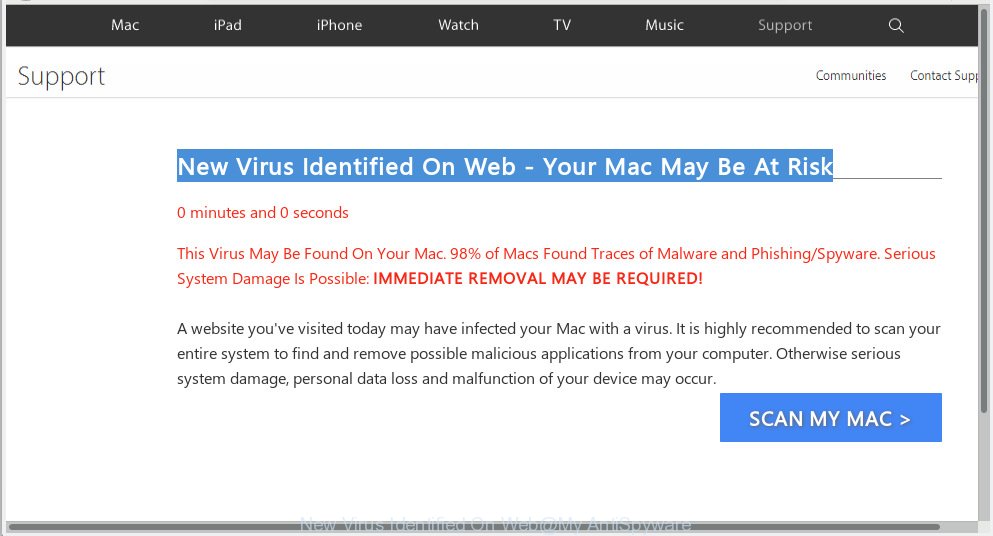
“New Virus Identified On Web – Your Mac May Be At Risk” pop-up scam
Text presented in the pop-up:
New Virus Identified On Web - Your Mac May Be At Risk This Virus May Be Found On Your Mac. 98% of Macs Found Traces of Malware and Phishing/Spyware. Serious System Damage Is Possible: IMMEDIATE REMOVAL MAY BE REQUIRED! A website you've visited today may have infected your Mac with a virus. It is highly recommended to scan your entire system to find and remove possible malicious applications from your computer. Otherwise serious system damage, personal data loss and malfunction of your device may occur. SCAN MY MAC
Once visited, it delivers a message stating that you should click ‘SCAM MY MAC’ button in order to scan your computer for viruses. Once you clicks on the button, the webpage imitates virus scanning and then displays a report about the threats that were detected. Of course, all of these threats are fake and you can safety ignore the false scan results.
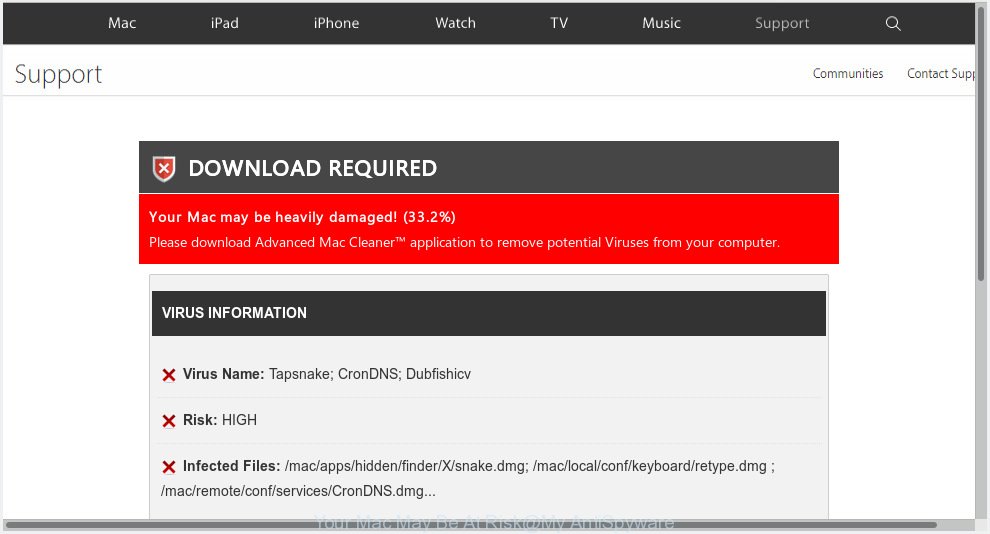
The main purpose of the scam is to force you into downloading and installing an unwanted software, adware or malware. These “Your Mac May Be At Risk” pop-ups are caused by malicious advertisements on the web sites you visit or adware. Adware is a type of malicious software that presents unwanted advertisements to the user of computer. The advertisements caused by adware software are sometimes in the form of a in-text link, pop up or sometimes in an unclosable window.
The worst is, adware software can be used to gather a wide variety of your privacy info to get profit. Adware can analyze your browsing, and gain access to your privacy data and, later, can transfer it to third parties. Thus, there are more than enough reasons to remove adware from your PC.
Most often, adware software is bundled within the installation packages from a free hosting and file sharing websites. So, install a free programs is a a good chance that you will find a bundled adware. If you don’t know how to avoid it, then use a simple trick. During the install, choose the Custom or Advanced installation type. Next, press ‘Decline’ button and clear all checkboxes on offers that ask you to install third-party software. Moreover, please carefully read Term of use and User agreement before installing any programs or otherwise you may end up with another unwanted program on your system like this adware.
Threat Summary
| Name | “Your Mac May Be At Risk” |
| Type | phishing, support scam, adware, PUPs, pop ups, pop-up virus |
| Symptoms |
|
| Removal | “Your Mac May Be At Risk” removal guide |
It is important, don’t trust “Your Mac May Be At Risk” web site and don’t click on links and buttons placed on it, as they can lead you to a more harmful or misleading web sites. The best option is to use the step-by-step guidance posted below to free your Mac system of adware and thereby remove “Your Mac May Be At Risk” pop-up scam.
How to remove “Your Mac May Be At Risk” pop-up scam (Virus removal tutorial)
As with removing adware, malware or potentially unwanted apps, there are few steps you can do. We recommend trying them all. If you do only one part of the guide, then it should be run malicious software removal tool, because it should get rid of adware software and block any further infection. But to completely remove “Your Mac May Be At Risk” popup you will have to at least reset your internet browser settings to default state, remove all unwanted and suspicious software, and delete adware by malicious software removal tools. Read this manual carefully, bookmark or print it, because you may need to close your web-browser or restart your system.
To remove “Your Mac May Be At Risk” pop ups, perform the following steps:
- How to remove “Your Mac May Be At Risk” scam without any software
- How to remove “Your Mac May Be At Risk” popup scam with free software
- How to stop “Your Mac May Be At Risk” pop-ups
- To sum up
How to remove “Your Mac May Be At Risk” scam without any software
The few simple steps will help you remove “Your Mac May Be At Risk” scam. These “Your Mac May Be At Risk” removal steps work for the Google Chrome, Safari and Mozilla Firefox, as well as every version of operating system.
Removing the “Your Mac May Be At Risk” scam, check the list of installed software first
The process of adware software removal is generally the same across all versions of Mac operating system. To start with, it’s necessary to check the list of installed applications on your machine and uninstall all unused, unknown and questionable applications.
Open Finder and click “Applications” as displayed below.

You will see a list of apps installed on your MAC OS. We recommend to pay maximum attention to the program you installed last. Most likely, it is the adware which cause pop up scam. If you’re in doubt, you can always check the program by doing a search for her name in Google, Yahoo or Bing. After the program which you need to uninstall is found, simply right click on its name, and select “Move to Trash”.
Don’t forget, choose Finder, then “Empty Trash”.
Remove “Your Mac May Be At Risk” pop-up scam from Google Chrome
Like other modern web-browsers, the Google Chrome has the ability to reset the settings to their default values and thereby recover the web browser’s settings like search engine, new tab and startpage that have been modified by the adware software that causes “Your Mac May Be At Risk” popups.
Open the Chrome menu by clicking on the button in the form of three horizontal dotes (![]() ). It will display the drop-down menu. Select More Tools, then click Extensions.
). It will display the drop-down menu. Select More Tools, then click Extensions.
Carefully browse through the list of installed extensions. If the list has the plugin labeled with “Installed by enterprise policy” or “Installed by your administrator”, then complete the following tutorial: Remove Google Chrome extensions installed by enterprise policy otherwise, just go to the step below.
Open the Chrome main menu again, press to “Settings” option.

Scroll down to the bottom of the page and click on the “Advanced” link. Now scroll down until the Reset settings section is visible, as shown on the image below and click the “Reset settings to their original defaults” button.

Confirm your action, click the “Reset” button.
Remove “Your Mac May Be At Risk” pop-ups from Safari
If you find that Safari web-browser settings having been replaced by adware which causes the “Your Mac May Be At Risk” pop ups, then you may revert back your settings, via the reset browser procedure.
Run Safari web-browser. Next, select Preferences from the Safari menu.

First, click the “Security” tab. Here, select “Block pop-up windows”. It will block some types of pop-ups.
Now, click the “Extensions” icon. Look for questionable plugins on left panel, select it, then click the “Uninstall” button. Most important to remove all suspicious extensions from Safari.
Once complete, check your home page and search provider settings. Click “General” tab. Make sure that the “Homepage” field contains the website you want or is empty.

Make sure that the “Search engine” setting shows your preferred search provider. In some versions of Safari, this setting is in the “Search” tab.
Get rid of “Your Mac May Be At Risk” from Mozilla Firefox by resetting browser settings
If your Firefox web-browser is redirected to “Your Mac May Be At Risk” scam or an unknown search provider shows results for your search, then it may be time to perform the internet browser reset. Essential information like bookmarks, browsing history, passwords, cookies, auto-fill data and personal dictionaries will not be removed.
First, launch the Firefox and click ![]() button. It will open the drop-down menu on the right-part of the web-browser. Further, press the Help button (
button. It will open the drop-down menu on the right-part of the web-browser. Further, press the Help button (![]() ) as shown in the following example.
) as shown in the following example.

In the Help menu, select the “Troubleshooting Information” option. Another way to open the “Troubleshooting Information” screen – type “about:support” in the internet browser adress bar and press Enter. It will open the “Troubleshooting Information” page as displayed in the following example. In the upper-right corner of this screen, click the “Refresh Firefox” button.

It will display the confirmation dialog box. Further, press the “Refresh Firefox” button. The Firefox will begin a process to fix your problems that caused by the “Your Mac May Be At Risk” adware. After, it’s done, click the “Finish” button.
How to remove “Your Mac May Be At Risk” popup scam with free software
Using a malicious software removal utility to scan for and delete adware hiding on your computer is probably the simplest solution to delete the “Your Mac May Be At Risk” pop up. We suggests the MalwareBytes AntiMalware (MBAM) tool for Mac OS MACs. It is the anti-malware application for Apple Mac that offers a free malicious software removal.
Run MalwareBytes to remove “Your Mac May Be At Risk” pop up
Remove “Your Mac May Be At Risk” scam manually is difficult and often the adware is not fully removed. Therefore, we suggest you to use the MalwareBytes Free which are completely clean your Apple Mac. Moreover, this free program will allow you to delete malware, potentially unwanted programs, toolbars and browser hijacker that your MAC OS can be infected too.
Installing the MalwareBytes Anti Malware is simple. First you’ll need to download MalwareBytes Anti-Malware from the following link. Save it to your Desktop.
21024 downloads
Author: Malwarebytes
Category: Security tools
Update: September 10, 2020
When downloading is done, close all windows on your machine. Further, run the saved file. Follow the prompts.
The MalwareBytes AntiMalware (MBAM) will automatically start and you can see its main window as shown on the screen below.
Next, click the “Scan Now” button . MalwareBytes Anti-Malware program will scan through the whole MAC system for the adware that causes annoying “Your Mac May Be At Risk” scam. Depending on your computer, the scan can take anywhere from a few minutes to close to an hour.

When the checking is complete, MalwareBytes Anti Malware will show a list of detected threats. You may get rid of items (move to Quarantine) by simply click “Remove Selected Items” button.

The MalwareBytes Free will remove adware that causes multiple annoying pop-ups.
How to stop “Your Mac May Be At Risk” pop-ups
It’s also critical to protect your web browsers from malicious web sites and ads by using an ad-blocking program such as AdGuard. Security experts says that it will greatly reduce the risk of malicious software, and potentially save lots of money. Additionally, the AdGuard can also protect your privacy by blocking almost all trackers.

AdGuard can be downloaded from the following link.
3782 downloads
Author: © Adguard
Category: Security tools
Update: January 17, 2018
After downloading is finished, start the downloaded file. You will see the “Setup Wizard” screen. Follow the prompts.
Each time, when you run your MAC, AdGuard will run automatically and stop unwanted advertisements, block “Your Mac May Be At Risk” scam, as well as other harmful or misleading websites.
To sum up
After completing the guidance above, your Apple Mac should be free from adware that causes “Your Mac May Be At Risk” pop-up scam in your browser and other malware. The Safari, Mozilla Firefox and Chrome will no longer reroute you to the “Your Mac May Be At Risk” scam. Unfortunately, if the few simple steps does not help you, then you have caught a new adware software, and then the best way – ask for help here.


















