The Your Windows Computer Could Be Infected With Viruses! pop-up is webpage that is designed to trick you and other unsuspecting users into believing that the computer has been infected with malicious software.
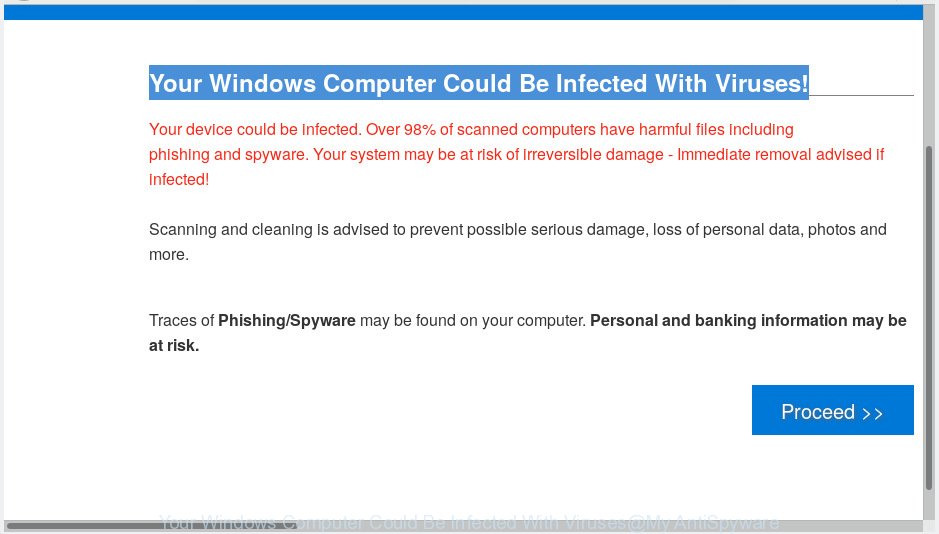
“Your Windows Computer Could Be Infected With Viruses” pop-up scam
Text presented in the pop-up:
Your Windows Computer Could Be Infected With Viruses! Your device could be infected. Over 98% of scanned computers have harmful files including phishing and spyware. Your system may be at risk of irreversible damage - Immediate removal advised if infected! Scanning and cleaning is advised to prevent possible serious damage, loss of personal data, photos and more. Traces of Phishing/Spyware may be found on your computer. Personal and banking information may be at risk.
Once visited, this website reports that your computer is infected with malicious software and the computer requires immediate scanning. If you click on the ‘Proceed’ button, then the web page imitates virus scanning and then displays a report about the threats that were detected. Of course, all of these threats are fake and you can safety ignore the false scan results.
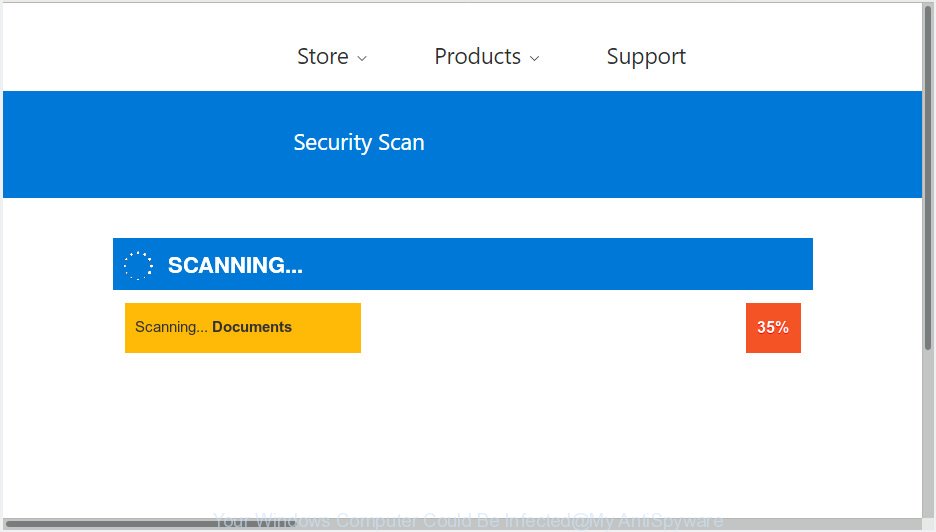
The main purpose of the scam is to force you into downloading and installing an unwanted software, adware or malware. These “Your Windows Computer Could Be Infected” popups are caused by malicious advertisements on the web pages you visit or adware. Adware is a part of malware which displays unwanted advertisements to the user of a personal computer. The advertisements produced by adware are sometimes in the form of a sponsored link, pop up or sometimes in an unclosable window.
Does adware software steal your confidential information? Adware has the ability to collect lots of privacy information about you to get profit. Adware can analyze your browsing, and gain access to your confidential info and, subsequently, can transfer it to third parties. Thus, there are more than enough reasons to get rid of adware from your computer.
Adware spreads with a simple but quite effective way. It’s integrated into the installation package of various free software. Thus on the process of installation, it will be added onto your PC and/or web-browser. In order to avoid adware, you just need to follow a few simple rules: carefully read the Terms of Use and the license, choose only a Manual, Custom or Advanced installation option, which enables you to make sure that the program you want to install, thereby protect your machine from adware.
Threat Summary
| Name | “Your Windows Computer Could Be Infected” |
| Type | phishing, support scam, fake alerts, adware software, PUPs, pop-ups, pop up virus |
| Symptoms |
|
| Removal | “Your Windows Computer Could Be Infected” removal guide |
You probably want to know how to remove adware as well as remove “Your Windows Computer Could Be Infected” pop-up scam. In the steps below we will tell you about how to solve your problems.
How to remove “Your Windows Computer Could Be Infected” pop-up scam (Virus removal steps)
According to IT security professionals, “Your Windows Computer Could Be Infected” pop-ups removal can be finished manually and/or automatically. These tools that are listed below will help you delete adware, harmful web-browser addons, malicious software and PUPs . However, if you’re not willing to install other programs to remove “Your Windows Computer Could Be Infected” popup, then use steps below to restore your machine settings to their previous states.
To remove “Your Windows Computer Could Be Infected” pop ups, execute the following steps:
- Remove “Your Windows Computer Could Be Infected” pop up scam without any utilities
- How to remove “Your Windows Computer Could Be Infected” popups automatically
- How to stop “Your Windows Computer Could Be Infected” scam
- Finish words
Remove “Your Windows Computer Could Be Infected” pop up scam without any utilities
These steps to remove “Your Windows Computer Could Be Infected” pop up scam without any applications are presented below. Be sure to carry out the step-by-step tutorial completely to fully remove this adware software which cause pop up scam.
Delete PUPs using MS Windows Control Panel
Some of PUPs, adware and hijackers can be uninstalled using the Add/Remove programs tool that can be found in the Microsoft Windows Control Panel. So, if you are using any version of Microsoft Windows and you have noticed an unwanted program, then first try to remove it through Add/Remove programs.
Windows 8, 8.1, 10
First, click the Windows button
Windows XP, Vista, 7
First, press “Start” and select “Control Panel”.
It will open the Windows Control Panel as displayed on the image below.

Next, click “Uninstall a program” ![]()
It will show a list of all software installed on your PC system. Scroll through the all list, and delete any dubious and unknown applications. To quickly find the latest installed programs, we recommend sort programs by date in the Control panel.
Remove “Your Windows Computer Could Be Infected” pop-ups from Chrome
Reset Chrome settings can help you solve some problems caused by adware and remove “Your Windows Computer Could Be Infected” pop up from web-browser. This will also disable harmful addons as well as clear cookies and site data. When using the reset feature, your personal information such as passwords, bookmarks, browsing history and web form auto-fill data will be saved.
First open the Chrome. Next, click the button in the form of three horizontal dots (![]() ).
).
It will open the Google Chrome menu. Select More Tools, then click Extensions. Carefully browse through the list of installed extensions. If the list has the extension signed with “Installed by enterprise policy” or “Installed by your administrator”, then complete the following guidance: Remove Google Chrome extensions installed by enterprise policy.
Open the Google Chrome menu once again. Further, click the option called “Settings”.

The web-browser will open the settings screen. Another method to display the Google Chrome’s settings – type chrome://settings in the web browser adress bar and press Enter
Scroll down to the bottom of the page and press the “Advanced” link. Now scroll down until the “Reset” section is visible, like below and click the “Reset settings to their original defaults” button.

The Chrome will open the confirmation prompt as displayed on the image below.

You need to confirm your action, press the “Reset” button. The web browser will launch the procedure of cleaning. Once it is complete, the web-browser’s settings including home page, new tab page and default search engine back to the values which have been when the Chrome was first installed on your personal computer.
Delete “Your Windows Computer Could Be Infected” popup scam from IE
By resetting Microsoft Internet Explorer browser you restore your web browser settings to its default state. This is basic when troubleshooting problems that might have been caused by adware that causes “Your Windows Computer Could Be Infected” pop up scam.
First, run the Internet Explorer, click ![]() ) button. Next, click “Internet Options” as displayed in the following example.
) button. Next, click “Internet Options” as displayed in the following example.

In the “Internet Options” screen select the Advanced tab. Next, click Reset button. The Internet Explorer will show the Reset Internet Explorer settings prompt. Select the “Delete personal settings” check box and press Reset button.

You will now need to restart your machine for the changes to take effect. It will get rid of adware that causes “Your Windows Computer Could Be Infected” pop-up, disable malicious and ad-supported internet browser’s extensions and restore the Microsoft Internet Explorer’s settings such as startpage, search engine by default and newtab to default state.
Remove “Your Windows Computer Could Be Infected” popup scam from Mozilla Firefox
If the Mozilla Firefox settings have been replaced by the adware software, then resetting it to the default state can help. When using the reset feature, your personal information like passwords, bookmarks, browsing history and web form auto-fill data will be saved.
First, launch the Firefox. Next, click the button in the form of three horizontal stripes (![]() ). It will display the drop-down menu. Next, click the Help button (
). It will display the drop-down menu. Next, click the Help button (![]() ).
).

In the Help menu click the “Troubleshooting Information”. In the upper-right corner of the “Troubleshooting Information” page click on “Refresh Firefox” button as shown on the image below.

Confirm your action, click the “Refresh Firefox”.
How to remove “Your Windows Computer Could Be Infected” popups automatically
If you’re not expert at computers, then we suggest to run free removal tools listed below to get rid of “Your Windows Computer Could Be Infected” popup scam for good. The automatic method is highly recommended. It has less steps and easier to implement than the manual method. Moreover, it lower risk of system damage. So, the automatic “Your Windows Computer Could Be Infected” removal is a better option.
Remove “Your Windows Computer Could Be Infected” pop-ups with Zemana Anti Malware (ZAM)
Zemana Free is extremely fast and ultra light weight malware removal tool. It will assist you remove “Your Windows Computer Could Be Infected” popups, adware software, PUPs and other malicious software. This program gives real-time protection that never slow down your PC. Zemana Anti-Malware is designed for experienced and beginner computer users. The interface of this tool is very easy to use, simple and minimalist.
Installing the Zemana is simple. First you will need to download Zemana on your personal computer by clicking on the following link.
165094 downloads
Author: Zemana Ltd
Category: Security tools
Update: July 16, 2019
After the downloading process is done, close all software and windows on your PC system. Open a directory in which you saved it. Double-click on the icon that’s named Zemana.AntiMalware.Setup as shown on the screen below.
![]()
When the installation begins, you will see the “Setup wizard” that will help you set up Zemana Anti Malware (ZAM) on your PC system.

Once install is done, you will see window as shown on the image below.

Now click the “Scan” button to perform a system scan for the adware software which cause popup scam. This process can take quite a while, so please be patient. During the scan Zemana Free will find threats exist on your machine.

When the system scan is complete, Zemana Anti-Malware (ZAM) will show you the results. Once you have selected what you wish to delete from your system click “Next” button.

The Zemana Free will remove adware software which cause pop-up scam and add items to the Quarantine.
Remove “Your Windows Computer Could Be Infected” popups from web browsers with HitmanPro
In order to make sure that no more harmful folders and files linked to adware are inside your computer, you must use another effective malicious software scanner. We recommend to use HitmanPro. No installation is necessary with this utility.
Please go to the link below to download Hitman Pro. Save it to your Desktop so that you can access the file easily.
Download and use Hitman Pro on your system. Once started, click “Next” button . Hitman Pro utility will start scanning the whole computer to find out adware that causes “Your Windows Computer Could Be Infected” pop-ups.

When the scan get completed, you will be shown the list of all detected threats on your PC.

Review the report and then click Next button.
It will display a prompt, click the “Activate free license” button to start the free 30 days trial to remove all malicious software found.
Run MalwareBytes Anti Malware to get rid of “Your Windows Computer Could Be Infected” pop up
If you’re having problems with “Your Windows Computer Could Be Infected” scam removal, then check out MalwareBytes. This is a utility that can help clean up your system and improve your speeds for free. Find out more below.
Download MalwareBytes Anti Malware (MBAM) from the following link. Save it on your Microsoft Windows desktop.
327319 downloads
Author: Malwarebytes
Category: Security tools
Update: April 15, 2020
After the download is finished, close all apps and windows on your PC. Double-click the setup file named mb3-setup. If the “User Account Control” prompt pops up as shown on the image below, click the “Yes” button.

It will open the “Setup wizard” which will help you install MalwareBytes on your PC. Follow the prompts and don’t make any changes to default settings.

Once installation is complete successfully, click Finish button. MalwareBytes Free will automatically start and you can see its main screen as displayed on the screen below.

Now press the “Scan Now” button for checking your system for the adware software which causes undesired “Your Windows Computer Could Be Infected” pop-up. When a threat is detected, the count of the security threats will change accordingly.

When the scan is complete, MalwareBytes Anti Malware will display a scan report. Review the results once the utility has done the system scan. If you think an entry should not be quarantined, then uncheck it. Otherwise, simply click “Quarantine Selected” button. The MalwareBytes will remove adware that causes annoying “Your Windows Computer Could Be Infected” pop-up scam and move threats to the program’s quarantine. When that process is finished, you may be prompted to reboot the machine.

We advise you look at the following video, which completely explains the procedure of using the MalwareBytes to remove adware, hijacker and other malicious software.
How to stop “Your Windows Computer Could Be Infected” scam
If you browse the Internet, you can’t avoid malicious advertising. But you can protect your browser against it. Download and run an ad-blocking program. AdGuard is an ad-blocking which can filter out tons of of the malicious advertising, stoping dynamic scripts from loading malicious content.
- Download AdGuard from the link below. Save it to your Desktop so that you can access the file easily.
Adguard download
26913 downloads
Version: 6.4
Author: © Adguard
Category: Security tools
Update: November 15, 2018
- After downloading it, start the downloaded file. You will see the “Setup Wizard” program window. Follow the prompts.
- When the install is done, press “Skip” to close the setup program and use the default settings, or click “Get Started” to see an quick tutorial which will allow you get to know AdGuard better.
- In most cases, the default settings are enough and you do not need to change anything. Each time, when you start your computer, AdGuard will start automatically and stop unwanted ads, block “Your Windows Computer Could Be Infected” scam, as well as other harmful or misleading web-sites. For an overview of all the features of the program, or to change its settings you can simply double-click on the icon named AdGuard, which is located on your desktop.
Finish words
Once you have finished the step-by-step instructions above, your PC should be clean from adware responsible for “Your Windows Computer Could Be Infected” popup and other malware. The Internet Explorer, MS Edge, Google Chrome and Mozilla Firefox will no longer redirect you to various misleading webpages similar to the “Your Windows Computer Could Be Infected” scam. Unfortunately, if the steps does not help you, then you have caught a new adware software, and then the best way – ask for help here.



















