Did you get unwanted pop-ups from Lp.vvallor.club and wonder where it came from? It is a sign that you unintentionally installed adware (also known as ‘ad-supported’ software) on your personal computer. Here’s below how the Lp.vvallor.club pop ups looked like when I got it on my PC system.
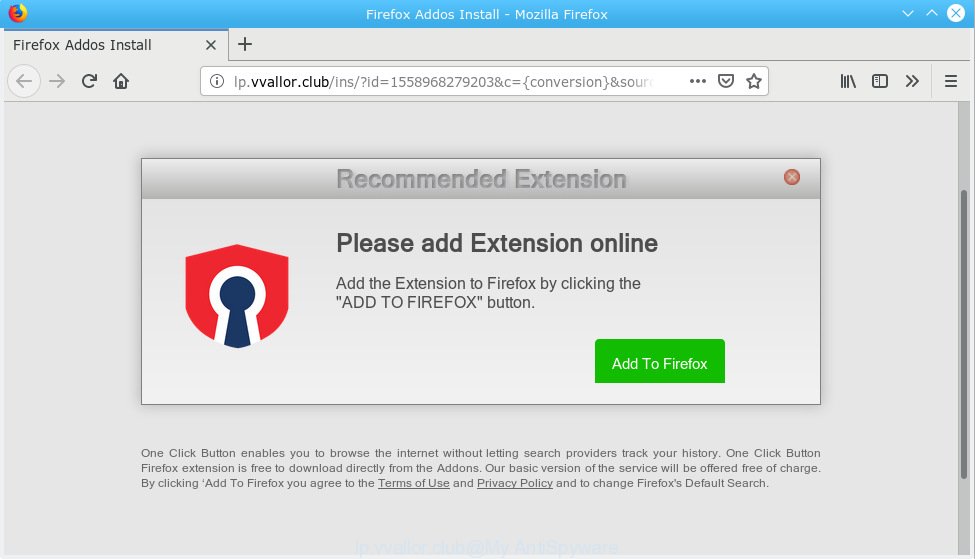
http://lp.vvallor.club/ins/?id= …
What is Adware & Is it actually malicious? Adware is not a harmful application such as computer virus or other malware, but its presence can bring various popup windows and/or annoying advertising. Actually makers of adware software is associated with some third-party ad networks and by showing adverts to users they earn money for yourself. These adverts not only bother your browsing experience but also redirect you to misleading web sites.
Another reason why you need to delete adware software is its online data-tracking activity. Adware can have spyware and keyloggers built into the program, leading to greater damage to your PC system and possible invasion of your confidential data.
Adware is usually gets on your system in the composition, together with free programs and install themselves, with or without your knowledge, on your personal computer. This happens especially when you are installing a free applications. The program setup file tricks you into accepting the install of additional software, that you don’t really want. Moreover, some paid programs may also install third-party apps which you don’t want! Therefore, always download free applications and paid applications from reputable download web-sites. Use ONLY custom or manual install method and never blindly press Next button.
Threat Summary
| Name | Lp.vvallor.club |
| Type | adware, PUP (potentially unwanted program), pop ups, popup advertisements, pop up virus |
| Symptoms |
|
| Removal | Lp.vvallor.club removal guide |
Below we are discussing the solutions which are very useful in removing adware. The steps will also assist you to get rid of Lp.vvallor.club redirect from your web browser for free.
How to Remove Lp.vvallor.club pop-ups (Virus removal steps)
If you have constant pop-ups or undesired ads, slow PC, crashing PC system issues, you are in need of adware removal assistance. The instructions below will guide you forward to get Lp.vvallor.club popups removed and will assist you get your PC operating at peak capacity again.
To remove Lp.vvallor.club, execute the following steps:
- How to manually get rid of Lp.vvallor.club
- How to remove Lp.vvallor.club pop up advertisements with free software
- How to stop Lp.vvallor.club pop-up ads
- Finish words
How to manually get rid of Lp.vvallor.club
The following instructions is a step-by-step guide, which will help you manually delete Lp.vvallor.club pop ups from the Firefox, Microsoft Internet Explorer, Google Chrome and Edge. If you do not want to remove adware in the manually due to the fact that you are an unskilled computer user, then you can run free removal tools listed below.
Delete newly installed potentially unwanted software
It’s of primary importance to first identify and delete all PUPs, adware software apps and browser hijacker infections through ‘Add/Remove Programs’ (Windows XP) or ‘Uninstall a program’ (Windows 10, 8, 7) section of your Windows Control Panel.
Press Windows button ![]() , then click Search
, then click Search ![]() . Type “Control panel”and press Enter. If you using Windows XP or Windows 7, then press “Start” and select “Control Panel”. It will show the Windows Control Panel as shown in the figure below.
. Type “Control panel”and press Enter. If you using Windows XP or Windows 7, then press “Start” and select “Control Panel”. It will show the Windows Control Panel as shown in the figure below.

Further, click “Uninstall a program” ![]()
It will open a list of all applications installed on your computer. Scroll through the all list, and remove any questionable and unknown apps.
Delete Lp.vvallor.club pop-ups from Firefox by resetting internet browser settings
If the Mozilla Firefox web browser application is hijacked, then resetting its settings can help. The Reset feature is available on all modern version of Mozilla Firefox. A reset can fix many issues by restoring Firefox settings like homepage, new tab page and default search provider to their original state. However, your themes, bookmarks, history, passwords, and web form auto-fill information will not be deleted.
First, start the Firefox and click ![]() button. It will show the drop-down menu on the right-part of the internet browser. Further, click the Help button (
button. It will show the drop-down menu on the right-part of the internet browser. Further, click the Help button (![]() ) like below.
) like below.

In the Help menu, select the “Troubleshooting Information” option. Another way to open the “Troubleshooting Information” screen – type “about:support” in the internet browser adress bar and press Enter. It will display the “Troubleshooting Information” page as on the image below. In the upper-right corner of this screen, click the “Refresh Firefox” button.

It will display the confirmation prompt. Further, press the “Refresh Firefox” button. The Mozilla Firefox will begin a process to fix your problems that caused by the Lp.vvallor.club adware. Once, it’s done, press the “Finish” button.
Remove Lp.vvallor.club ads from Internet Explorer
By resetting Microsoft Internet Explorer web browser you return your browser settings to its default state. This is good initial when troubleshooting problems that might have been caused by adware that causes pop ups.
First, run the IE. Next, press the button in the form of gear (![]() ). It will open the Tools drop-down menu, click the “Internet Options” as displayed in the following example.
). It will open the Tools drop-down menu, click the “Internet Options” as displayed in the following example.

In the “Internet Options” window click on the Advanced tab, then press the Reset button. The IE will display the “Reset Internet Explorer settings” window as on the image below. Select the “Delete personal settings” check box, then click “Reset” button.

You will now need to restart your machine for the changes to take effect.
Remove Lp.vvallor.club redirect from Google Chrome
Reset Chrome settings will allow you to completely reset your internet browser. The result of activating this function will bring Chrome settings back to its default state. This can delete Lp.vvallor.club redirect and disable harmful add-ons. However, your saved bookmarks and passwords will not be lost. This will not affect your history, passwords, bookmarks, and other saved data.

- First start the Google Chrome and press Menu button (small button in the form of three dots).
- It will show the Google Chrome main menu. Select More Tools, then click Extensions.
- You’ll see the list of installed add-ons. If the list has the plugin labeled with “Installed by enterprise policy” or “Installed by your administrator”, then complete the following steps: Remove Chrome extensions installed by enterprise policy.
- Now open the Google Chrome menu once again, click the “Settings” menu.
- You will see the Google Chrome’s settings page. Scroll down and click “Advanced” link.
- Scroll down again and press the “Reset” button.
- The Chrome will open the reset profile settings page as shown on the screen above.
- Next click the “Reset” button.
- Once this process is finished, your web browser’s new tab page, default search provider and startpage will be restored to their original defaults.
- To learn more, read the blog post How to reset Google Chrome settings to default.
How to remove Lp.vvallor.club pop up advertisements with free software
Best Lp.vvallor.club advertisements removal utility should search for and delete adware, malicious software, potentially unwanted applications, toolbars, keyloggers, browser hijackers, worms, Trojans, and advertisements generators. The key is locating one with a good reputation and these features. Most quality programs listed below offer a free scan and malware removal so you can find and remove undesired programs without having to pay.
Scan and free your web browser of Lp.vvallor.club advertisements with Zemana Anti Malware
We suggest using the Zemana Anti-Malware (ZAM) which are completely clean your computer of the adware software. The tool is an advanced malware removal program developed by (c) Zemana lab. It is able to help you remove PUPs, hijackers, malware, toolbars, ransomware and adware related to the Lp.vvallor.club pop-up ads.

- Please go to the link below to download Zemana AntiMalware. Save it on your Windows desktop or in any other place.
Zemana AntiMalware
165033 downloads
Author: Zemana Ltd
Category: Security tools
Update: July 16, 2019
- Once the download is complete, close all software and windows on your personal computer. Open a directory in which you saved it. Double-click on the icon that’s named Zemana.AntiMalware.Setup.
- Further, click Next button and follow the prompts.
- Once install is finished, press the “Scan” button . Zemana Free program will scan through the whole system for the adware software that causes Lp.vvallor.club advertisements in your web-browser. A scan can take anywhere from 10 to 30 minutes, depending on the number of files on your PC and the speed of your PC. While the Zemana Anti-Malware (ZAM) application is scanning, you can see number of objects it has identified as threat.
- After Zemana Anti Malware completes the scan, Zemana will open a list of detected threats. Once you have selected what you want to delete from your PC click “Next”. When disinfection is finished, you may be prompted to reboot your machine.
Scan and free your PC of adware software with Hitman Pro
The HitmanPro tool is free (30 day trial) and easy to use. It can scan and get rid of malware, PUPs and adware in Mozilla Firefox, Edge, Internet Explorer and Google Chrome internet browsers and thereby get rid of all undesired Lp.vvallor.club popup advertisements. Hitman Pro is powerful enough to find and remove harmful registry entries and files that are hidden on the personal computer.
Download HitmanPro by clicking on the link below.
Once downloading is complete, open the folder in which you saved it. You will see an icon like below.

Double click the Hitman Pro desktop icon. Once the tool is started, you will see a screen like below.

Further, press “Next” button . HitmanPro program will scan through the whole PC for the adware software related to the Lp.vvallor.club popups. Depending on your personal computer, the scan can take anywhere from a few minutes to close to an hour. Once Hitman Pro has finished scanning your computer, HitmanPro will open a list of found threats like below.

Make sure all threats have ‘checkmark’ and click “Next” button. It will show a prompt, press the “Activate free license” button.
Run MalwareBytes AntiMalware to remove Lp.vvallor.club ads
We recommend using the MalwareBytes Anti-Malware. You can download and install MalwareBytes to look for adware and thereby get rid of Lp.vvallor.club ads from your web-browsers. When installed and updated, this free malicious software remover automatically scans for and deletes all threats exist on the machine.

Please go to the following link to download MalwareBytes Anti Malware. Save it on your Desktop.
327261 downloads
Author: Malwarebytes
Category: Security tools
Update: April 15, 2020
Once the downloading process is finished, run it and follow the prompts. Once installed, the MalwareBytes Free will try to update itself and when this procedure is finished, press the “Scan Now” button . MalwareBytes Free tool will start scanning the whole computer to find out adware which reroutes your web-browser to the unwanted Lp.vvallor.club web site. A system scan can take anywhere from 5 to 30 minutes, depending on your PC system. While the MalwareBytes AntiMalware is scanning, you may see how many objects it has identified either as being malicious software. You may remove threats (move to Quarantine) by simply click “Quarantine Selected” button.
The MalwareBytes Anti Malware (MBAM) is a free program that you can use to delete all detected folders, files, services, registry entries and so on. To learn more about this malware removal utility, we recommend you to read and follow the few simple steps or the video guide below.
How to stop Lp.vvallor.club pop-up ads
If you want to remove unwanted ads, web-browser redirects and popups, then install an ad blocker application such as AdGuard. It can stop Lp.vvallor.club, advertisements, popups and block web-sites from tracking your online activities when using the Firefox, Chrome, Internet Explorer and MS Edge. So, if you like browse the Internet, but you don’t like undesired advertisements and want to protect your machine from harmful web-pages, then the AdGuard is your best choice.
- AdGuard can be downloaded from the following link. Save it on your Microsoft Windows desktop.
Adguard download
26898 downloads
Version: 6.4
Author: © Adguard
Category: Security tools
Update: November 15, 2018
- After downloading it, launch the downloaded file. You will see the “Setup Wizard” program window. Follow the prompts.
- When the install is complete, click “Skip” to close the install program and use the default settings, or click “Get Started” to see an quick tutorial that will assist you get to know AdGuard better.
- In most cases, the default settings are enough and you don’t need to change anything. Each time, when you run your PC, AdGuard will start automatically and stop unwanted advertisements, block Lp.vvallor.club, as well as other malicious or misleading web-pages. For an overview of all the features of the application, or to change its settings you can simply double-click on the icon called AdGuard, that can be found on your desktop.
Finish words
After completing the tutorial outlined above, your machine should be clean from this adware and other malware. The Mozilla Firefox, Microsoft Edge, Google Chrome and IE will no longer display unwanted Lp.vvallor.club web site when you surf the World Wide Web. Unfortunately, if the steps does not help you, then you have caught a new adware, and then the best way – ask for help.
Please create a new question by using the “Ask Question” button in the Questions and Answers. Try to give us some details about your problems, so we can try to help you more accurately. Wait for one of our trained “Security Team” or Site Administrator to provide you with knowledgeable assistance tailored to your problem with the intrusive Lp.vvallor.club pop up ads.



















