Cyber security experts discovered a new variant of Bitcoin email scam that is titled Abuse and lifetime blocking of the site. The bitcoin blackmail scam spreads via spam emails. The spam is sent out to thousands of emails at a time.
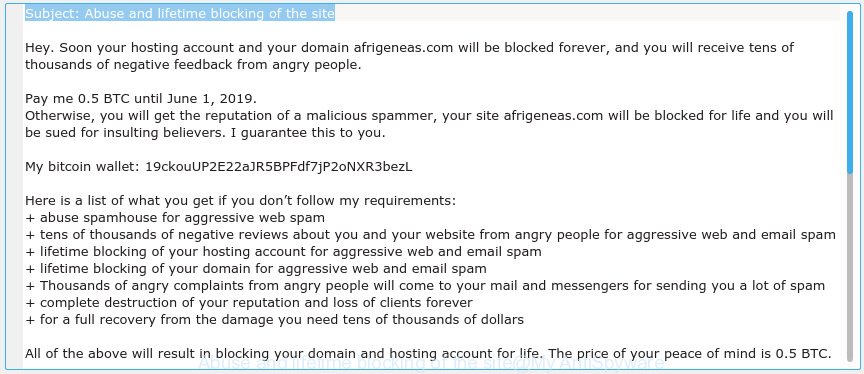
Abuse and lifetime blocking of the site EMAIL SCAM
Our team continue to receive reports of fraudulent messages. Recent version demands 0.5 Bitcoins ransom payment (BTC Wallet is: 19ckouUP2E22aJR5BPFdf7jP2oNXR3bezL). Below is an example of one of the extortion messages being sent out.
Subject: Abuse and lifetime blocking of the site Hey. Soon your hosting account and your domain afrigeneas.com will be blocked forever, and you will receive tens of thousands of negative feedback from angry people. Pay me 0.5 BTC until June 1, 2019. Otherwise, you will get the reputation of a malicious spammer, your site afrigeneas.com will be blocked for life and you will be sued for insulting believers. I guarantee this to you. My bitcoin wallet: 19ckouUP2E22aJR5BPFdf7jP2oNXR3bezL Here is a list of what you get if you don’t follow my requirements: + abuse spamhouse for aggressive web spam + tens of thousands of negative reviews about you and your website from angry people for aggressive web and email spam + lifetime blocking of your hosting account for aggressive web and email spam + lifetime blocking of your domain for aggressive web and email spam + Thousands of angry complaints from angry people will come to your mail and messengers for sending you a lot of spam + complete destruction of your reputation and loss of clients forever + for a full recovery from the damage you need tens of thousands of dollars All of the above will result in blocking your domain and hosting account for life. The price of your peace of mind is 0.5 BTC.
While terrifying at first, it is classic Bitcoin Blackmail Scam. It is based on the fact that:
- the scam has been sent to countless people like any other widespread email spam
- the fraudulent message have the “spam” style grammar
- computer security professionals has determined that these emails attempts to force users into paying the requested ransom
Scammers uses the database of emails to increase trust and sent this email scam out to millions of people around the World. The messages are sent to email addresses exposed in previous known data breaches in which the user database (email address and/or password) was indexed online.
Threat Summary
| Type | Bitcoin Blackmail Scam |
|---|---|
| Subject line | Abuse and lifetime blocking of the site |
| Ransom amount | 0.5 BTC |
| BTC Wallet |
|
What to do when you receive the “Abuse and lifetime blocking of the site” EMAIL SCAM
We advice to someone who gets this fraudulence message:
- Do not panic.
- Scammers will try to rush you, pressure you to make a decision to pay him. We recommend you do not pay a ransom, because your payment will only increase attacks against you.
- If there’s a link in the scam email, do not click it, otherwise you could unwittingly install malware or ransomware on your computer.
- Report the email spam to the FTC at https://www.ftc.gov/
- Scan your computer for malware.
- Install an anti-phishing software.
- If you receive an email that is similar but not the same as the example above, make sure you remove any personal info in this message, then post it as comment on this article. It will help our team monitor the latest scams.
How to scan your your computer malware
Computer security professionals have built efficient malware removal tools to help users in removing computer viruses and malicious software. Below we will share with you the best malware removal tools that have the ability to scan for and get rid of malicious software, trojans, worms, spyware and adware.
We recommend using the Zemana AntiMalware which are completely clean your computer of malicious software. The tool is an advanced malware removal program designed by (c) Zemana lab. It is able to help you delete PUPs, hijackers, malware, toolbars, ransomware and adware software.
Zemana Free can be downloaded from the following link. Save it on your Desktop.
165033 downloads
Author: Zemana Ltd
Category: Security tools
Update: July 16, 2019
Once the downloading process is finished, close all apps and windows on your personal computer. Double-click the setup file called Zemana.AntiMalware.Setup. If the “User Account Control” prompt pops up like below, click the “Yes” button.

It will open the “Setup wizard” that will help you install Zemana AntiMalware on your computer. Follow the prompts and don’t make any changes to default settings.

Once install is complete successfully, Zemana AntiMalware (ZAM) will automatically start and you can see its main screen as on the image below.

Now press the “Scan” button for scanning your personal computer for malicious software. A scan can take anywhere from 10 to 30 minutes, depending on the number of files on your computer and the speed of your system. While the Zemana application is checking, you can see count of objects it has identified as threat.

After Zemana AntiMalware has finished scanning, Zemana Anti Malware will open you the results. Review the results once the utility has finished the system scan. If you think an entry should not be quarantined, then uncheck it. Otherwise, simply click “Next” button. The Zemana Anti Malware will delete PUPs, adware, spyware, trojans and other malware. After finished, you may be prompted to reboot the computer.
Run AdBlocker to block phishing and malicious websites
Run ad blocking program such as AdGuard in order to block phishing, malvertisements, pop-ups and online trackers, avoid having to install malicious and adware browser plug-ins and add-ons that affect your PC performance and impact your computer security. Surf the Net anonymously and stay safe online!
Download AdGuard from the following link.
26898 downloads
Version: 6.4
Author: © Adguard
Category: Security tools
Update: November 15, 2018
When the downloading process is done, double-click the downloaded file to launch it. The “Setup Wizard” window will show up on the computer screen as shown on the screen below.

Follow the prompts. AdGuard will then be installed and an icon will be placed on your desktop. A window will show up asking you to confirm that you want to see a quick guide as on the image below.

Click “Skip” button to close the window and use the default settings, or click “Get Started” to see an quick instructions which will assist you get to know AdGuard better.
Each time, when you launch your machine, AdGuard will run automatically and stop unwanted ads, block phishing, as well as other harmful or misleading web-pages. For an overview of all the features of the program, or to change its settings you can simply double-click on the AdGuard icon, that is located on your desktop.


















