If your web browser taking you to unwanted web site called Catchenko.com that you didn’t request or is suddenly full of pop-up ads then that’s a clear sign that adware (also known as ‘ad-supported’ software) was installed on your machine.
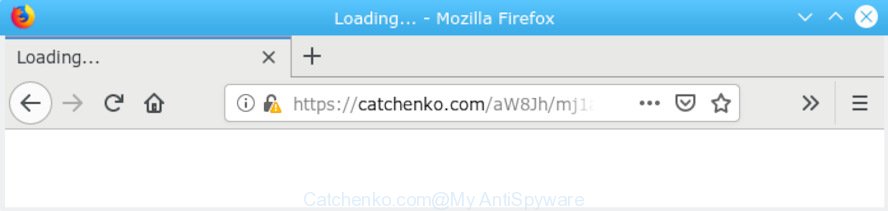
Catchenko.com
What does Adware do? Adware delivers unwanted advertisements on your computer. Some of these advertisements are scams or fake ads developed to trick you. Even the harmless ads can become really irritating. Adware software can be installed accidentally and without you knowing about it, when you open email attachments, install free programs.
Another reason why you need to remove adware is its online data-tracking activity. Adware can gather lots of personal data about you (your ip address, what is a web-page you are viewing now, what you are looking for on the Internet, which links you are clicking), which can later transfer to third parties.
In most cases adware spreads along with various free programs. Therefore it is very important at the stage of installing programs downloaded from the Internet carefully review the Terms of use and the License agreement, as well as to always choose the Advanced, Custom or Manual setup mode. In this mode, you can turn off all bundled web browser plugins, that will be installed along with the desired application.
Threat Summary
| Name | Catchenko.com |
| Type | adware software, PUP (potentially unwanted program), popups, pop-up advertisements, pop-up virus |
| Symptoms |
|
| Removal | Catchenko.com removal guide |
Computer geeks and Myantispyware lab have teamed up to create the few simple steps which allow users remove Catchenko.com redirect for free.
How to Remove Catchenko.com redirect (Virus removal tutorial)
To delete Catchenko.com redirect from your computer, you must delete all suspicious software and every file that could be related to the adware. Besides, to fix your web-browser default search provider, newtab and startpage, you should reset the affected browsers. As soon as you’re complete with Catchenko.com popup advertisements removal procedure, we suggest you scan your computer with malware removal tools listed below. It will complete the removal process on your PC.
To remove Catchenko.com redirect, complete the following steps:
- Remove Catchenko.com pop-up ads without any utilities
- How to remove Catchenko.com pop ups automatically
- Stop Catchenko.com redirect
- Finish words
Remove Catchenko.com pop-up ads without any utilities
To delete Catchenko.com redirect, adware and other unwanted software you can try to do so manually. Unfortunately some of the adware won’t show up in your program list, but some adware may. In this case, you may be able to remove it via the uninstall function of your system. You can do this by completing the steps below.
Delete potentially unwanted applications using Windows Control Panel
The best way to begin the PC cleanup is to delete unknown and suspicious software. Using the Windows Control Panel you can do this quickly and easily. This step, in spite of its simplicity, should not be ignored, because the removing of unneeded apps can clean up the Internet Explorer, Google Chrome, Mozilla Firefox and Microsoft Edge from ads, hijackers and so on.
Windows 8, 8.1, 10
First, click the Windows button
Windows XP, Vista, 7
First, press “Start” and select “Control Panel”.
It will display the Windows Control Panel as displayed on the screen below.

Next, press “Uninstall a program” ![]()
It will display a list of all programs installed on your system. Scroll through the all list, and remove any questionable and unknown applications. To quickly find the latest installed software, we recommend sort applications by date in the Control panel.
Delete Catchenko.com pop-ups from Microsoft Internet Explorer
The Internet Explorer reset is great if your web-browser is hijacked or you have unwanted addo-ons or toolbars on your web-browser, that installed by an malicious software.
First, start the Internet Explorer, then click ‘gear’ icon ![]() . It will display the Tools drop-down menu on the right part of the internet browser, then click the “Internet Options” as shown on the screen below.
. It will display the Tools drop-down menu on the right part of the internet browser, then click the “Internet Options” as shown on the screen below.

In the “Internet Options” screen, select the “Advanced” tab, then click the “Reset” button. The Internet Explorer will show the “Reset Internet Explorer settings” prompt. Further, click the “Delete personal settings” check box to select it. Next, click the “Reset” button as shown on the image below.

After the task is done, press “Close” button. Close the Internet Explorer and restart your system for the changes to take effect. This step will help you to restore your internet browser’s homepage, default search engine and new tab page to default state.
Remove Catchenko.com pop ups from Google Chrome
Resetting Chrome to original settings is useful in uninstalling the Catchenko.com redirect from your web browser. This solution is always advisable to complete if you have difficulty in removing changes caused by adware.

- First start the Chrome and click Menu button (small button in the form of three dots).
- It will show the Google Chrome main menu. Choose More Tools, then click Extensions.
- You will see the list of installed add-ons. If the list has the extension labeled with “Installed by enterprise policy” or “Installed by your administrator”, then complete the following guide: Remove Chrome extensions installed by enterprise policy.
- Now open the Google Chrome menu once again, click the “Settings” menu.
- You will see the Chrome’s settings page. Scroll down and click “Advanced” link.
- Scroll down again and click the “Reset” button.
- The Google Chrome will open the reset profile settings page as on the image above.
- Next click the “Reset” button.
- Once this task is finished, your internet browser’s new tab, home page and search engine will be restored to their original defaults.
- To learn more, read the post How to reset Google Chrome settings to default.
Delete Catchenko.com from Firefox by resetting internet browser settings
If your Firefox web browser is redirected to Catchenko.com without your permission or an unknown search provider opens results for your search, then it may be time to perform the internet browser reset. Your saved bookmarks, form auto-fill information and passwords won’t be cleared or changed.
First, launch the Mozilla Firefox. Next, click the button in the form of three horizontal stripes (![]() ). It will display the drop-down menu. Next, click the Help button (
). It will display the drop-down menu. Next, click the Help button (![]() ).
).

In the Help menu click the “Troubleshooting Information”. In the upper-right corner of the “Troubleshooting Information” page click on “Refresh Firefox” button like below.

Confirm your action, click the “Refresh Firefox”.
How to remove Catchenko.com pop ups automatically
Malware removal utilities are pretty effective when you think your system is hijacked by adware software. Below we will discover best utilities which can remove adware software and Catchenko.com ads from your personal computer and browser.
Use Zemana Free to delete Catchenko.com
We recommend using the Zemana Anti Malware. You can download and install Zemana Free to search for and get rid of Catchenko.com ads from the Mozilla Firefox, Internet Explorer, Chrome and Microsoft Edge internet browsers. When installed and updated, the malicious software remover will automatically check and detect all threats present on your PC system.

- Visit the following page to download the latest version of Zemana Anti Malware (ZAM) for Microsoft Windows. Save it on your Desktop.
Zemana AntiMalware
165520 downloads
Author: Zemana Ltd
Category: Security tools
Update: July 16, 2019
- After downloading is finished, close all apps and windows on your computer. Open a file location. Double-click on the icon that’s named Zemana.AntiMalware.Setup.
- Further, click Next button and follow the prompts.
- Once installation is finished, click the “Scan” button for scanning your PC for the adware software related to the Catchenko.com advertisements. This task can take quite a while, so please be patient. When a threat is found, the number of the security threats will change accordingly. Wait until the the scanning is finished.
- Once Zemana Anti-Malware (ZAM) has finished scanning your machine, you will be shown the list of all detected threats on your personal computer. Review the results once the utility has done the system scan. If you think an entry should not be quarantined, then uncheck it. Otherwise, simply click “Next”. After that process is done, you may be prompted to reboot your computer.
Remove Catchenko.com redirect from browsers with HitmanPro
HitmanPro is a completely free (30 day trial) tool. You do not need expensive solutions to get rid of adware which causes Catchenko.com redirect and other misleading applications. HitmanPro will remove all the undesired software like adware and hijackers at zero cost.

- Hitman Pro can be downloaded from the following link. Save it to your Desktop.
- Once the download is complete, double click the HitmanPro icon. Once this tool is opened, click “Next” button for scanning your PC for the adware related to the Catchenko.com popup ads. A system scan can take anywhere from 5 to 30 minutes, depending on your personal computer. When a malware, adware or PUPs are found, the number of the security threats will change accordingly.
- When Hitman Pro has finished scanning your PC, you will be displayed the list of all found items on your machine. When you’re ready, click “Next” button. Now press the “Activate free license” button to start the free 30 days trial to remove all malware found.
Remove Catchenko.com pop-up advertisements with MalwareBytes
You can delete Catchenko.com pop-up ads automatically through the use of MalwareBytes. We suggest this free malware removal tool because it may easily get rid of browser hijackers, adware, PUPs and toolbars with all their components such as files, folders and registry entries.

- Download MalwareBytes Free from the following link.
Malwarebytes Anti-malware
327740 downloads
Author: Malwarebytes
Category: Security tools
Update: April 15, 2020
- At the download page, click on the Download button. Your internet browser will open the “Save as” prompt. Please save it onto your Windows desktop.
- When the downloading process is finished, please close all programs and open windows on your PC. Double-click on the icon that’s named mb3-setup.
- This will launch the “Setup wizard” of MalwareBytes AntiMalware onto your personal computer. Follow the prompts and do not make any changes to default settings.
- When the Setup wizard has finished installing, the MalwareBytes Anti-Malware will open and open the main window.
- Further, press the “Scan Now” button . MalwareBytes Anti Malware (MBAM) tool will start scanning the whole system to find out adware that causes unwanted Catchenko.com pop ups. A system scan can take anywhere from 5 to 30 minutes, depending on your computer.
- After the scanning is finished, MalwareBytes AntiMalware (MBAM) will display a screen which contains a list of malware that has been detected.
- Make sure all items have ‘checkmark’ and click the “Quarantine Selected” button. Once the cleaning procedure is finished, you may be prompted to restart the PC system.
- Close the Anti Malware and continue with the next step.
Video instruction, which reveals in detail the steps above.
Stop Catchenko.com redirect
It is also critical to protect your web-browsers from malicious web pages and ads by using an ad blocking program such as AdGuard. Security experts says that it’ll greatly reduce the risk of malware, and potentially save lots of money. Additionally, the AdGuard can also protect your privacy by blocking almost all trackers.
Installing the AdGuard is simple. First you’ll need to download AdGuard on your machine by clicking on the link below.
27040 downloads
Version: 6.4
Author: © Adguard
Category: Security tools
Update: November 15, 2018
After downloading it, double-click the downloaded file to run it. The “Setup Wizard” window will show up on the computer screen as shown on the screen below.

Follow the prompts. AdGuard will then be installed and an icon will be placed on your desktop. A window will show up asking you to confirm that you want to see a quick tutorial as on the image below.

Click “Skip” button to close the window and use the default settings, or click “Get Started” to see an quick guidance which will help you get to know AdGuard better.
Each time, when you start your PC, AdGuard will start automatically and stop unwanted advertisements, block Catchenko.com, as well as other harmful or misleading websites. For an overview of all the features of the program, or to change its settings you can simply double-click on the AdGuard icon, which is located on your desktop.
Finish words
Once you have complete the guide outlined above, your computer should be free from adware software responsible for Catchenko.com ads and other malware. The Internet Explorer, Microsoft Edge, Firefox and Chrome will no longer redirect you to various annoying web-sites similar to Catchenko.com. Unfortunately, if the steps does not help you, then you have caught a new adware, and then the best way – ask for help here.




















