If your Internet Explorer, MS Edge, Firefox and Chrome web-browser startpage have replaced to Search.hgetnewsfast.com somehow, and you have tried to revert back your start page and search engine from browser settings, but it did not help, then it is a sign that an unwanted software from ‘Browser hijackers’ category get installed on your computer. Browser hijacker is an one type of unwanted apps which imposes some changes to current settings of typical web-browsers without user’s permission, to redirect you into unwanted web-sites. The Search.hgetnewsfast.com browser hijacker can modify the Internet Explorer, Google Chrome, Edge and Firefox current home page, new tab and default search engine with its own.
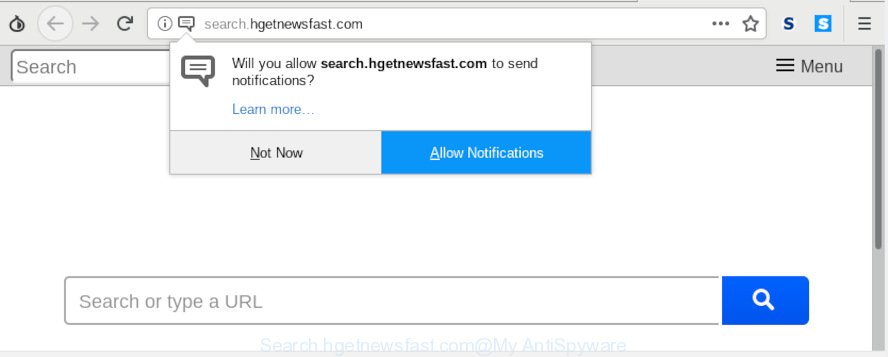
Search.hgetnewsfast.com
When you are performing searches using the browser that has been affected with Search.hgetnewsfast.com, the search results will be returned from Bing, Yahoo or Google Custom Search. The makers of Search.hgetnewsfast.com hijacker infection are most likely doing this to generate advertisement money from the advertisements shown in the search results.
As well as unwanted web browser redirections to Search.hgetnewsfast.com, the hijacker can collect your Net browsing activity by saving URLs visited, IP addresses, browser version and type, cookie information, Internet Service Provider (ISP) and websites visited. Such kind of behavior can lead to serious security problems or privacy information theft. This is another reason why the hijacker that redirects the web-browser to Search.hgetnewsfast.com showul be removed sooner.
In order to delete hijacker that created to reroute your web-browser to the Search.hgetnewsfast.com web page from your PC, clean the infected web browsers and revert back the Microsoft Edge, Firefox, Chrome and Microsoft Internet Explorer settings to its default state, please use the removal instructions below.
How to remove Search.hgetnewsfast.com
There are present several free hijacker infection removal tools. Also it’s possible to remove Search.hgetnewsfast.com home page manually. But we suggest to combine all these ways below into the one removal algorithm. Follow the steps of the tutorial. Read this manual carefully, bookmark or print it, because you may need to exit your web browser or reboot your personal computer.
To remove Search.hgetnewsfast.com, perform the steps below:
- How to delete Search.hgetnewsfast.com home page without any software
- How to automatically delete Search.hgetnewsfast.com
- How to block Search.hgetnewsfast.com
- Don’t know how your browser has been hijacked by Search.hgetnewsfast.com browser hijacker?
- To sum up
How to delete Search.hgetnewsfast.com home page without any software
Search.hgetnewsfast.com is a hijacker that can modify your browser settings and reroute you to the webpages which may contain countless ads. Not every antivirus program can find and remove Search.hgetnewsfast.com easily from your computer. Follow the steps below and you can remove hijacker by yourself.
Removing the Search.hgetnewsfast.com, check the list of installed applications first
First method for manual hijacker removal is to go into the Microsoft Windows “Control Panel”, then “Uninstall a program” console. Take a look at the list of programs on your computer and see if there are any dubious and unknown programs. If you see any, you need to uninstall them. Of course, before doing so, you can do an Internet search to find details on the program. If it is a potentially unwanted program, adware software or malicious software, you will likely find information that says so.
Make sure you have closed all web browsers and other apps. Next, remove any unknown and suspicious applications from your Control panel.
Windows 10, 8.1, 8
Now, click the Windows button, type “Control panel” in search and press Enter. Choose “Programs and Features”, then “Uninstall a program”.

Look around the entire list of apps installed on your PC. Most likely, one of them is the browser hijacker responsible for redirecting your searches to Search.hgetnewsfast.com. Choose the dubious program or the program that name is not familiar to you and uninstall it.
Windows Vista, 7
From the “Start” menu in MS Windows, choose “Control Panel”. Under the “Programs” icon, choose “Uninstall a program”.

Select the dubious or any unknown apps, then click “Uninstall/Change” button to delete this unwanted program from your computer.
Windows XP
Click the “Start” button, select “Control Panel” option. Click on “Add/Remove Programs”.

Select an unwanted program, then click “Change/Remove” button. Follow the prompts.
Remove Search.hgetnewsfast.com from Internet Explorer
First, open the Microsoft Internet Explorer. Next, click the button in the form of gear (![]() ). It will show the Tools drop-down menu, click the “Internet Options” as displayed below.
). It will show the Tools drop-down menu, click the “Internet Options” as displayed below.

In the “Internet Options” window click on the Advanced tab, then click the Reset button. The Internet Explorer will show the “Reset Internet Explorer settings” window as displayed below. Select the “Delete personal settings” check box, then click “Reset” button.

You will now need to restart your machine for the changes to take effect.
Remove Search.hgetnewsfast.com from Chrome
The hijacker can alter your Google Chrome settings without your knowledge. You may see the Search.hgetnewsfast.com as your search provider or home page, additional add-ons and toolbars. Reset Chrome internet browser will allow you to remove Search.hgetnewsfast.com and reset the unwanted changes caused by hijacker. However, your saved bookmarks and passwords will not be lost. This will not affect your history, passwords, bookmarks, and other saved data.

- First, launch the Chrome and click the Menu icon (icon in the form of three dots).
- It will display the Chrome main menu. Select More Tools, then click Extensions.
- You will see the list of installed extensions. If the list has the extension labeled with “Installed by enterprise policy” or “Installed by your administrator”, then complete the following tutorial: Remove Chrome extensions installed by enterprise policy.
- Now open the Google Chrome menu once again, click the “Settings” menu.
- Next, press “Advanced” link, which located at the bottom of the Settings page.
- On the bottom of the “Advanced settings” page, click the “Reset settings to their original defaults” button.
- The Chrome will show the reset settings prompt as on the image above.
- Confirm the browser’s reset by clicking on the “Reset” button.
- To learn more, read the article How to reset Chrome settings to default.
Delete Search.hgetnewsfast.com from Firefox by resetting internet browser settings
Resetting your Firefox is first troubleshooting step for any issues with your browser program, including the redirect to Search.hgetnewsfast.com web-page. It will save your personal information like saved passwords, bookmarks, auto-fill data and open tabs.
Click the Menu button (looks like three horizontal lines), and click the blue Help icon located at the bottom of the drop down menu as displayed in the following example.

A small menu will appear, click the “Troubleshooting Information”. On this page, click “Refresh Firefox” button as on the image below.

Follow the onscreen procedure to restore your Mozilla Firefox browser settings to their default values.
How to automatically delete Search.hgetnewsfast.com
Many antivirus companies have developed apps that help detect and remove hijacker, and thereby return installed internet browsers settings. Below is a a few of the free programs you may want to use. Your personal computer can have tons of PUPs, adware and browser hijackers installed at the same time, so we recommend, if any unwanted or malicious application returns after restarting the personal computer, then run your personal computer into Safe Mode and use the anti-malware tool once again.
Use Zemana Anti Malware (ZAM) to get rid of Search.hgetnewsfast.com redirect
Zemana Anti-Malware is an ultra light weight utility to remove Search.hgetnewsfast.com from your internet browser. It also deletes malicious software and adware from your computer. It improves your system’s performance by uninstalling PUPs.
Zemana can be downloaded from the following link. Save it on your Microsoft Windows desktop or in any other place.
165074 downloads
Author: Zemana Ltd
Category: Security tools
Update: July 16, 2019
Once the download is finished, close all applications and windows on your personal computer. Open a directory in which you saved it. Double-click on the icon that’s called Zemana.AntiMalware.Setup as displayed on the image below.
![]()
When the setup starts, you will see the “Setup wizard” which will allow you install Zemana Anti-Malware on your machine.

Once setup is complete, you will see window as displayed in the figure below.

Now click the “Scan” button . Zemana tool will start scanning the whole personal computer to find out hijacker responsible for redirecting your web-browser to Search.hgetnewsfast.com website. This process can take some time, so please be patient. While the Zemana Free utility is checking, you can see how many objects it has identified as being affected by malicious software.

When finished, you will be shown the list of all detected threats on your machine. Review the scan results and then click “Next” button.

The Zemana Free will remove browser hijacker infection responsible for modifying your browser settings to Search.hgetnewsfast.com and add items to the Quarantine.
Use HitmanPro to remove Search.hgetnewsfast.com
If the Search.hgetnewsfast.com problem persists, run the Hitman Pro and scan if your browser is affected by browser hijacker infection. The HitmanPro is a downloadable security tool that provides on-demand scanning and allows remove adware, PUPs, and other malicious software. It works with your existing antivirus software.
Installing the Hitman Pro is simple. First you will need to download Hitman Pro on your MS Windows Desktop from the following link.
When downloading is complete, open the file location. You will see an icon like below.

Double click the Hitman Pro desktop icon. When the tool is launched, you will see a screen as shown on the screen below.

Further, click “Next” button . Hitman Pro utility will start scanning the whole PC system to find out hijacker infection responsible for redirections to Search.hgetnewsfast.com. After finished, Hitman Pro will show a screen that contains a list of malware that has been found as shown below.

Next, you need to click “Next” button. It will show a dialog box, press the “Activate free license” button.
Run MalwareBytes Free to remove hijacker
If you’re still having problems with the Search.hgetnewsfast.com redirect — or just wish to check your PC occasionally for hijacker infection and other malicious software — download MalwareBytes Free. It’s free for home use, and detects and removes various unwanted software that attacks your PC or degrades PC system performance. MalwareBytes Anti-Malware can remove adware, PUPs as well as malware, including ransomware and trojans.

- Please go to the following link to download the latest version of MalwareBytes AntiMalware for Microsoft Windows. Save it directly to your MS Windows Desktop.
Malwarebytes Anti-malware
327297 downloads
Author: Malwarebytes
Category: Security tools
Update: April 15, 2020
- At the download page, click on the Download button. Your web-browser will display the “Save as” dialog box. Please save it onto your Windows desktop.
- When the download is finished, please close all programs and open windows on your system. Double-click on the icon that’s named mb3-setup.
- This will start the “Setup wizard” of MalwareBytes onto your PC system. Follow the prompts and don’t make any changes to default settings.
- When the Setup wizard has finished installing, the MalwareBytes Anti Malware will open and display the main window.
- Further, click the “Scan Now” button to perform a system scan for the hijacker that responsible for internet browser reroute to the intrusive Search.hgetnewsfast.com web site. A system scan can take anywhere from 5 to 30 minutes, depending on your computer. While the MalwareBytes program is checking, you can see how many objects it has identified as threat.
- As the scanning ends, you may check all threats detected on your personal computer.
- Review the report and then press the “Quarantine Selected” button. When the procedure is finished, you may be prompted to restart the system.
- Close the Anti-Malware and continue with the next step.
Video instruction, which reveals in detail the steps above.
How to block Search.hgetnewsfast.com
The AdGuard is a very good ad blocking program for the Internet Explorer, Mozilla Firefox, Chrome and MS Edge, with active user support. It does a great job by removing certain types of undesired ads, popunders, pop-ups, intrusive new tabs, and even full page advertisements and webpage overlay layers. Of course, the AdGuard can block the Search.hgetnewsfast.com redirect automatically or by using a custom filter rule.
Click the following link to download AdGuard. Save it directly to your Microsoft Windows Desktop.
26905 downloads
Version: 6.4
Author: © Adguard
Category: Security tools
Update: November 15, 2018
After downloading it, double-click the downloaded file to start it. The “Setup Wizard” window will show up on the computer screen as displayed on the screen below.

Follow the prompts. AdGuard will then be installed and an icon will be placed on your desktop. A window will show up asking you to confirm that you want to see a quick tutorial like below.

Click “Skip” button to close the window and use the default settings, or click “Get Started” to see an quick instructions that will help you get to know AdGuard better.
Each time, when you run your computer, AdGuard will start automatically and stop unwanted ads, block Search.hgetnewsfast.com, as well as other harmful or misleading web sites. For an overview of all the features of the program, or to change its settings you can simply double-click on the AdGuard icon, which may be found on your desktop.
Don’t know how your browser has been hijacked by Search.hgetnewsfast.com browser hijacker?
These days some free applications developers bundle additional software that could be PUPs like the Search.hgetnewsfast.com browser hijacker infection, with a view to making some money. These are not free software as install an unwanted apps on to your Microsoft Windows computer. So whenever you install a new free program that downloaded from the Web, be very careful during setup. Carefully read the EULA (a text with I ACCEPT/I DECLINE button), select custom or manual installation mode, reject all optional applications.
To sum up
Now your machine should be clean of the browser hijacker which reroutes your browser to undesired Search.hgetnewsfast.com web-page. We suggest that you keep AdGuard (to help you stop unwanted advertisements and annoying malicious websites) and Zemana (to periodically scan your personal computer for new malicious software, hijackers and adware). Make sure that you have all the Critical Updates recommended for MS Windows OS. Without regular updates you WILL NOT be protected when new hijacker infections, harmful apps and adware are released.
If you are still having problems while trying to remove Search.hgetnewsfast.com search from your internet browser, then ask for help here.



















