Q. How do I get rid of Utherreperkin.info pop ups from my Mozilla Firefox browser? Unwanted pop ups and ads appears on my web-browser. I’ve tried Windows Defender antivirus and have not managed to remove it. I checked my addons and nothing is there. Please help. Thx in advance.
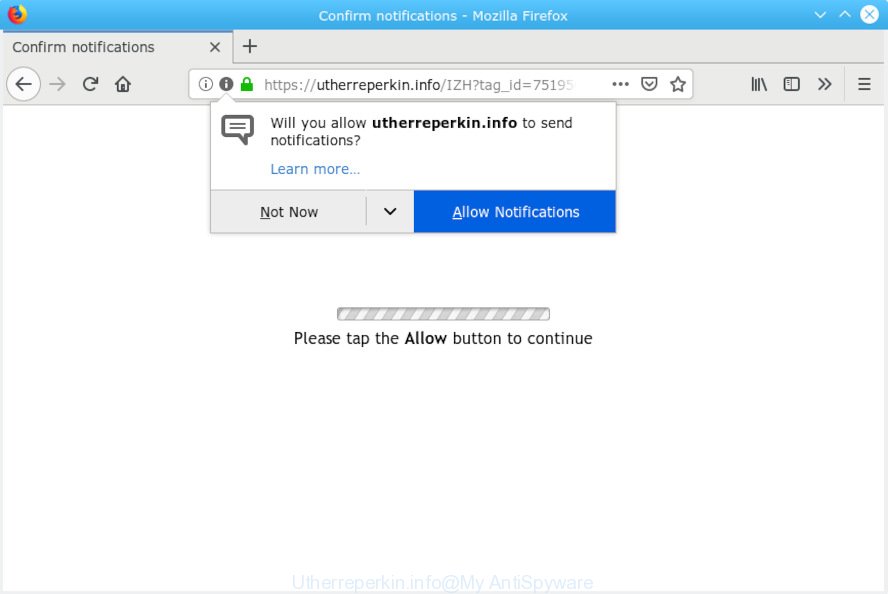
Utherreperkin.info
A. If you’re frequently getting numerous pop ups and/or unwanted adverts on your PC system then it indicate that your computer is already affected with adware (sometimes called ‘ad-supported’ software) or PUP (potentially unwanted program).
What is Adware & How it works? By definition, adware is a piece of applications which shows ads on a computer. However, people basically use the word ‘adware’ to describe a type of malware that presents unwanted advertisements to the user. Most often, this kind of adware do not have any uninstall procedures and can use technologies that are similar to those used by malware to penetrate the computer.
Does adware steal your privacy data? Adware can gather lots of your confidential data (your ip address, what is a webpage you are viewing now, what you are looking for on the Internet, which links you are clicking), which can later transfer to third parties.
Most commonly, the freeware installer includes third-party software such as adware. So, be very careful when you agree to install anything. The best way – is to select a Custom, Advanced or Manual installation option. Here disable all optional software in which you are unsure or that causes even a slightest suspicion. The main thing you should remember, you don’t need to install any third-party apps which you do not trust!

Utherreperkin.info is a dubious webpage which uses the browser notification feature to force users into subscribing to browser notification spam from this or similar web-pages that will in turn bombard users with unwanted ads usually related to adware, adult websites and other click fraud schemes. It will show the ‘Confirm notifications’ popup that attempts to get you to click the ‘Allow’ button to subscribe to its notifications. If you press the ‘Allow’, then you will start seeing unwanted adverts in form of pop up windows on your web-browser. Push notifications are originally created to alert the user of recently published blog posts. Cyber criminals abuse ‘push notifications’ to avoid antivirus software and ad blocker applications by presenting intrusive ads. These advertisements are displayed in the lower right corner of the screen urges users to play online games, visit questionable web sites, install internet browser extensions & so on.

If you are getting push notifications, you can remove subscriptions by going into your internet browser’s settings or perform the Utherreperkin.info removal instructions below. Once you delete notifications subscription, the Utherreperkin.info pop ups ads will no longer appear on your internet browser.
Threat Summary
| Name | Utherreperkin.info |
| Type | adware software, potentially unwanted application (PUA), popups, popup ads, popup virus |
| Symptoms |
|
| Removal | Utherreperkin.info removal guide |
The instructions below explaining steps to remove Utherreperkin.info pop ups problem. Feel free to use it for removal of the adware that may attack Edge, Mozilla Firefox, Internet Explorer and Chrome and other popular internet browsers. The few simple steps will allow you get rid of adware and thereby clean your web-browser from all intrusive advertisements.
How to remove Utherreperkin.info pop-ups, ads, notifications (Removal guidance)
Not all undesired apps such as adware software that cause popups are easily uninstallable. You might see popups, deals, text links, in-text ads, banners and other type of ads in the Microsoft Edge, Firefox, Google Chrome and Internet Explorer and might not be able to figure out the application responsible for this activity. The reason for this is that many unwanted programs neither appear in Microsoft Windows Control Panel. Therefore in order to completely remove Utherreperkin.info pop-up ads, you need to execute the steps below. Certain of the steps below will require you to close this website. So, please read the few simple steps carefully, after that bookmark or print it for later reference.
To remove Utherreperkin.info pop ups, follow the steps below:
- Manual Utherreperkin.info pop ups removal
- How to remove Utherreperkin.info ads with freeware
- Use AdBlocker to block Utherreperkin.info and stay safe online
- Finish words
Manual Utherreperkin.info pop ups removal
Read this “How to remove” section to know how to manually delete adware software that cause intrusive Utherreperkin.info pop-ups. Even if the step-by-step guidance does not work for you, there are several free malware removers below that can easily handle such adware that causes Utherreperkin.info pop-up advertisements in your internet browser.
Remove adware through the MS Windows Control Panel
Some of PUPs, adware software and browser hijackers can be removed using the Add/Remove programs tool which is located in the Windows Control Panel. So, if you’re using any version of Microsoft Windows and you have noticed an unwanted program, then first try to remove it through Add/Remove programs.
Press Windows button ![]() , then click Search
, then click Search ![]() . Type “Control panel”and press Enter. If you using Windows XP or Windows 7, then press “Start” and select “Control Panel”. It will display the Windows Control Panel as displayed below.
. Type “Control panel”and press Enter. If you using Windows XP or Windows 7, then press “Start” and select “Control Panel”. It will display the Windows Control Panel as displayed below.

Further, click “Uninstall a program” ![]()
It will display a list of all programs installed on your machine. Scroll through the all list, and remove any dubious and unknown software.
Remove Utherreperkin.info pop-ups from Chrome
Resetting Google Chrome to default values is helpful in removing the Utherreperkin.info popup advertisements from your internet browser. This solution is always helpful to perform if you have difficulty in removing changes caused by adware software.

- First, launch the Google Chrome and click the Menu icon (icon in the form of three dots).
- It will show the Chrome main menu. Select More Tools, then click Extensions.
- You’ll see the list of installed extensions. If the list has the extension labeled with “Installed by enterprise policy” or “Installed by your administrator”, then complete the following instructions: Remove Chrome extensions installed by enterprise policy.
- Now open the Chrome menu once again, click the “Settings” menu.
- Next, click “Advanced” link, that located at the bottom of the Settings page.
- On the bottom of the “Advanced settings” page, press the “Reset settings to their original defaults” button.
- The Google Chrome will display the reset settings prompt as shown on the screen above.
- Confirm the browser’s reset by clicking on the “Reset” button.
- To learn more, read the article How to reset Google Chrome settings to default.
Get rid of Utherreperkin.info ads from Internet Explorer
In order to restore all web-browser search provider by default, homepage and newtab page you need to reset the Internet Explorer to the state, which was when the Microsoft Windows was installed on your PC.
First, launch the Microsoft Internet Explorer, then click ‘gear’ icon ![]() . It will show the Tools drop-down menu on the right part of the internet browser, then press the “Internet Options” as shown on the screen below.
. It will show the Tools drop-down menu on the right part of the internet browser, then press the “Internet Options” as shown on the screen below.

In the “Internet Options” screen, select the “Advanced” tab, then click the “Reset” button. The Microsoft Internet Explorer will display the “Reset Internet Explorer settings” dialog box. Further, click the “Delete personal settings” check box to select it. Next, press the “Reset” button as shown in the figure below.

Once the task is finished, click “Close” button. Close the Microsoft Internet Explorer and reboot your personal computer for the changes to take effect. This step will help you to restore your web-browser’s newtab, homepage and search provider by default to default state.
Remove Utherreperkin.info advertisements from Firefox
If the Mozilla Firefox browser application is hijacked, then resetting its settings can help. The Reset feature is available on all modern version of Firefox. A reset can fix many issues by restoring Firefox settings such as default search engine, startpage and newtab page to their original settings. However, your saved bookmarks and passwords will not be lost. This will not affect your history, passwords, bookmarks, and other saved data.
Launch the Firefox and click the menu button (it looks like three stacked lines) at the top right of the internet browser screen. Next, click the question-mark icon at the bottom of the drop-down menu. It will display the slide-out menu.

Select the “Troubleshooting information”. If you’re unable to access the Help menu, then type “about:support” in your address bar and press Enter. It bring up the “Troubleshooting Information” page as shown in the following example.

Click the “Refresh Firefox” button at the top right of the Troubleshooting Information page. Select “Refresh Firefox” in the confirmation prompt. The Mozilla Firefox will start a procedure to fix your problems that caused by the Utherreperkin.info adware. When, it is complete, click the “Finish” button.
How to remove Utherreperkin.info ads with freeware
Manual removal instructions may not be for an unskilled computer user. Each Utherreperkin.info removal step above, such as removing dubious programs, restoring infected shortcut files, removing the adware from system settings, must be performed very carefully. If you’re in doubt during any of the steps listed in the manual removal above, then we suggest that you use the automatic Utherreperkin.info removal instructions listed below.
How to remove Utherreperkin.info popups with Zemana
Zemana Anti-Malware is a malicious software removal utility created for Microsoft Windows. This utility will help you remove Utherreperkin.info ads, various types of malware (including browser hijackers and potentially unwanted apps) from your personal computer. It has simple and user friendly interface. While the Zemana Anti Malware (ZAM) does its job, your computer will run smoothly.
Download Zemana by clicking on the following link.
165036 downloads
Author: Zemana Ltd
Category: Security tools
Update: July 16, 2019
After the downloading process is finished, close all windows on your system. Further, launch the install file named Zemana.AntiMalware.Setup. If the “User Account Control” prompt pops up as shown below, press the “Yes” button.

It will open the “Setup wizard” that will allow you install Zemana Anti-Malware on the system. Follow the prompts and do not make any changes to default settings.

Once install is finished successfully, Zemana Anti Malware will automatically launch and you can see its main window as displayed on the screen below.

Next, click the “Scan” button . Zemana Anti-Malware application will scan through the whole PC for the adware that causes Utherreperkin.info pop-up ads. Depending on your computer, the scan may take anywhere from a few minutes to close to an hour. While the Zemana Anti-Malware (ZAM) utility is scanning, you may see how many objects it has identified as being affected by malicious software.

As the scanning ends, you can check all threats found on your computer. When you are ready, click “Next” button.

The Zemana Free will start to get rid of adware that cause popups. When that process is finished, you can be prompted to reboot your computer.
Scan your machine and get rid of Utherreperkin.info pop-up ads with Hitman Pro
If Zemana cannot get rid of this adware, then we recommends to run the HitmanPro. Hitman Pro is a free removal tool for browser hijacker infections, potentially unwanted apps, toolbars and adware software that causes Utherreperkin.info pop-up ads in your browser. It is specially made to work as a second scanner for your computer.

- HitmanPro can be downloaded from the following link. Save it to your Desktop.
- When the download is complete, run the Hitman Pro, double-click the HitmanPro.exe file.
- If the “User Account Control” prompts, click Yes to continue.
- In the HitmanPro window, click the “Next” to perform a system scan for the adware that causes multiple intrusive pop-ups. This process may take some time, so please be patient. When a threat is detected, the count of the security threats will change accordingly.
- After HitmanPro completes the scan, Hitman Pro will show a list of all threats detected by the scan. Once you’ve selected what you want to remove from your personal computer click “Next”. Now, press the “Activate free license” button to start the free 30 days trial to remove all malicious software found.
Use MalwareBytes Free to remove Utherreperkin.info popup advertisements
Manual Utherreperkin.info pop up ads removal requires some computer skills. Some files and registry entries that created by the adware can be not fully removed. We suggest that run the MalwareBytes that are completely clean your computer of adware. Moreover, the free application will allow you to remove malicious software, potentially unwanted applications, browser hijackers and toolbars that your computer may be infected too.
MalwareBytes Anti Malware can be downloaded from the following link. Save it directly to your Microsoft Windows Desktop.
327265 downloads
Author: Malwarebytes
Category: Security tools
Update: April 15, 2020
Once the download is done, close all apps and windows on your computer. Open a directory in which you saved it. Double-click on the icon that’s called mb3-setup as on the image below.
![]()
When the setup begins, you’ll see the “Setup wizard” that will help you install Malwarebytes on your system.

Once install is done, you’ll see window as shown in the figure below.

Now click the “Scan Now” button to perform a system scan with this tool for the adware which causes intrusive Utherreperkin.info pop-up ads. Depending on your PC system, the scan can take anywhere from a few minutes to close to an hour. While the MalwareBytes AntiMalware (MBAM) is checking, you can see how many objects it has identified either as being malicious software.

After the system scan is finished, a list of all items found is prepared. Review the scan results and then press “Quarantine Selected” button.

The Malwarebytes will now remove adware that causes Utherreperkin.info pop up advertisements and move items to the program’s quarantine. After finished, you may be prompted to restart your computer.

The following video explains steps on how to delete browser hijacker infection, adware and other malware with MalwareBytes Anti-Malware.
Use AdBlocker to block Utherreperkin.info and stay safe online
It is also critical to protect your web browsers from harmful web sites and ads by using an ad blocker application like AdGuard. Security experts says that it’ll greatly reduce the risk of malicious software, and potentially save lots of money. Additionally, the AdGuard may also protect your privacy by blocking almost all trackers.
Please go to the link below to download the latest version of AdGuard for Windows. Save it on your Microsoft Windows desktop.
26898 downloads
Version: 6.4
Author: © Adguard
Category: Security tools
Update: November 15, 2018
After downloading it, double-click the downloaded file to launch it. The “Setup Wizard” window will show up on the computer screen as shown on the screen below.

Follow the prompts. AdGuard will then be installed and an icon will be placed on your desktop. A window will show up asking you to confirm that you want to see a quick tutorial as shown in the following example.

Click “Skip” button to close the window and use the default settings, or press “Get Started” to see an quick guidance that will assist you get to know AdGuard better.
Each time, when you start your system, AdGuard will start automatically and stop undesired ads, block Utherreperkin.info, as well as other harmful or misleading websites. For an overview of all the features of the application, or to change its settings you can simply double-click on the AdGuard icon, which can be found on your desktop.
Finish words
Now your personal computer should be clean of the adware responsible for Utherreperkin.info pop-up ads. We suggest that you keep AdGuard (to help you stop unwanted popup advertisements and unwanted malicious web sites) and Zemana Anti Malware (to periodically scan your PC system for new adware softwares and other malware). Probably you are running an older version of Java or Adobe Flash Player. This can be a security risk, so download and install the latest version right now.
If you are still having problems while trying to remove Utherreperkin.info advertisements from the Microsoft Internet Explorer, MS Edge, Google Chrome and Mozilla Firefox, then ask for help here here.


















