Security professionals has determined that 1ClickPDF is adware. What is Adware & Is it actually malicious? Adware is unwanted software that shows pop up and notification-style ads based on your’s browsing history. Adware may replace the ads of other companies with its own. Even the harmless advertisements can become really irritating. Adware can be installed unintentionally and without you knowing about it, when you open email attachments, install free software.
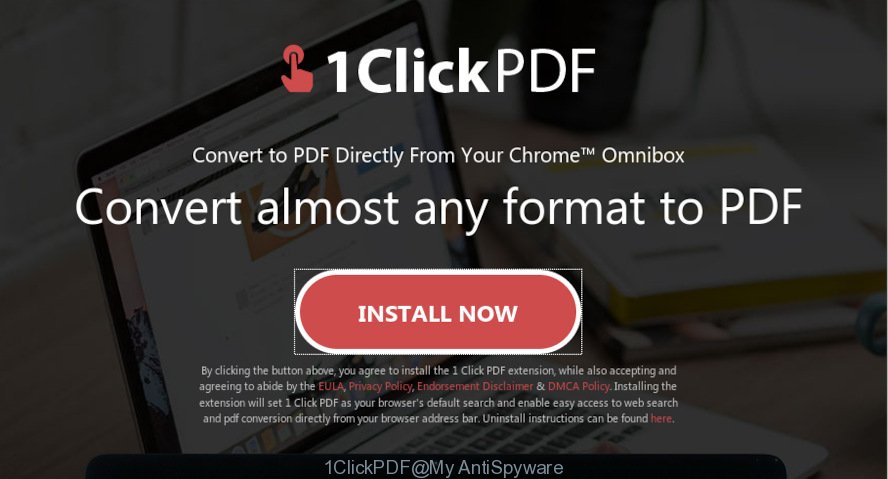
1ClickPDF
Does adware steal your confidential information? Adware can collect your Web surfing activity by saving URLs visited, IP addresses, web-browser version and type, cookie information, Internet Service Provider (ISP) and web pages visited. Such kind of behavior can lead to serious security problems or user information theft. This is another reason why the 1ClickPDF adware should be deleted immediately.
Adware is usually gets onto PC system by being attached to free software . So, when you installing free programs, carefully read the disclaimers, select the Custom or Advanced installation type to watch for bundled software that are being installed, because some of the apps are potentially unwanted software and adware software.
Threat Summary
| Name | 1ClickPDF, 1 Click PDF |
| Type | adware software, potentially unwanted application (PUA), popups, pop up ads, pop-up virus |
| Symptoms |
|
| Removal | 1ClickPDF removal guide |
Instructions which is shown below, will help you to clean your computer from adware as well as get rid of 1ClickPDF pop up ads from the Microsoft Internet Explorer, Firefox, MS Edge and Chrome and other internet browsers.
How to remove 1ClickPDF from Chrome, Firefox, IE, Edge
If you have consistent popups or unwanted ads, slow machine, freezing computer problems, you are in need of adware removal assistance. The guide below will guide you forward to get 1ClickPDF removed and will allow you get your computer operating at peak capacity again.
To remove 1ClickPDF, execute the following steps:
- Manual 1ClickPDF removal
- Run free malware removal utilities to completely get rid of 1ClickPDF adware software
- Use AdBlocker to stay safe online
- To sum up
Manual 1ClickPDF removal
To get rid of 1ClickPDF , adware and other unwanted programs you can try to do so manually. Unfortunately some of the adware won’t show up in your application list, but some adware may. In this case, you may be able to get rid of it through the uninstall function of your computer. You can do this by completing the steps below.
Remove unwanted or newly installed software
One of the first things to attempt for removal of adware is to check your personal computer installed programs screen and look for undesired and questionable applications. If there are any programs you do not recognize or are no longer using, you should uninstall them. If that doesn’t work, then you may need to use adware removal utility like Zemana Free.
Windows 8, 8.1, 10
First, click the Windows button
Windows XP, Vista, 7
First, press “Start” and select “Control Panel”.
It will show the Windows Control Panel as displayed on the screen below.

Next, press “Uninstall a program” ![]()
It will open a list of all applications installed on your personal computer. Scroll through the all list, and delete any questionable and unknown apps. To quickly find the latest installed apps, we recommend sort programs by date in the Control panel.
Delete 1ClickPDF from IE
By resetting Microsoft Internet Explorer web browser you restore your internet browser settings to its default state. This is good initial when troubleshooting problems that might have been caused by 1ClickPDF adware that causes multiple undesired advertisements and pop-ups.
First, run the Internet Explorer, then press ‘gear’ icon ![]() . It will display the Tools drop-down menu on the right part of the web-browser, then press the “Internet Options” as displayed in the following example.
. It will display the Tools drop-down menu on the right part of the web-browser, then press the “Internet Options” as displayed in the following example.

In the “Internet Options” screen, select the “Advanced” tab, then click the “Reset” button. The Internet Explorer will show the “Reset Internet Explorer settings” dialog box. Further, click the “Delete personal settings” check box to select it. Next, press the “Reset” button as shown in the figure below.

After the task is finished, press “Close” button. Close the Microsoft Internet Explorer and restart your PC system for the changes to take effect. This step will help you to restore your browser’s search provider by default, start page and new tab to default state.
Remove 1ClickPDF adware from Mozilla Firefox
If the Firefox settings have been modified by adware software, then resetting it to the default state can help. It will save your personal information like saved passwords, bookmarks, auto-fill data and open tabs.
Click the Menu button (looks like three horizontal lines), and click the blue Help icon located at the bottom of the drop down menu as displayed in the figure below.

A small menu will appear, click the “Troubleshooting Information”. On this page, click “Refresh Firefox” button as displayed on the image below.

Follow the onscreen procedure to return your Mozilla Firefox internet browser settings to their original state.
Remove 1ClickPDF adware software from Google Chrome
Reset Chrome settings will help you to completely reset your web browser. The result of activating this function will bring Chrome settings back to its default values. This can delete 1ClickPDF and disable malicious plugins. When using the reset feature, your personal information such as passwords, bookmarks, browsing history and web form auto-fill data will be saved.
First launch the Google Chrome. Next, press the button in the form of three horizontal dots (![]() ).
).
It will display the Chrome menu. Choose More Tools, then press Extensions. Carefully browse through the list of installed plugins. If the list has the addon signed with “Installed by enterprise policy” or “Installed by your administrator”, then complete the following instructions: Remove Google Chrome extensions installed by enterprise policy.
Open the Google Chrome menu once again. Further, press the option named “Settings”.

The web browser will display the settings screen. Another way to show the Chrome’s settings – type chrome://settings in the web-browser adress bar and press Enter
Scroll down to the bottom of the page and click the “Advanced” link. Now scroll down until the “Reset” section is visible, as displayed on the image below and click the “Reset settings to their original defaults” button.

The Chrome will open the confirmation dialog box as displayed on the screen below.

You need to confirm your action, click the “Reset” button. The web-browser will run the procedure of cleaning. After it’s finished, the internet browser’s settings including new tab, home page and search provider back to the values which have been when the Chrome was first installed on your PC.
Run free malware removal utilities to completely get rid of 1ClickPDF adware software
There are not many good free antimalware programs with high detection ratio. The effectiveness of malicious software removal utilities depends on various factors, mostly on how often their virus/malware signatures DB are updated in order to effectively detect modern malware, adware, hijackers and other potentially unwanted applications. We recommend to use several programs, not just one. These programs that listed below will allow you delete all components of the adware from your disk and Windows registry and thereby remove 1ClickPDF adware software.
Scan and clean your web-browser of 1ClickPDF adware software with Zemana Free
You can download and use the Zemana Free for free. This anti malware tool will scan all the registry entries and files in your personal computer along with the system settings and web-browser extensions. If it finds any malware, adware or harmful addon then the Zemana Anti-Malware (ZAM) will remove them from your PC system completely.
Download Zemana Anti-Malware (ZAM) on your Windows Desktop from the link below.
165082 downloads
Author: Zemana Ltd
Category: Security tools
Update: July 16, 2019
After downloading is finished, close all programs and windows on your machine. Open a directory in which you saved it. Double-click on the icon that’s named Zemana.AntiMalware.Setup as displayed on the screen below.
![]()
When the installation begins, you will see the “Setup wizard” that will help you install Zemana AntiMalware on your system.

Once setup is complete, you will see window as shown on the image below.

Now click the “Scan” button . Zemana application will scan through the whole personal computer for the 1ClickPDF adware. This process can take quite a while, so please be patient. While the utility is scanning, you can see count of objects and files has already scanned.

Once the system scan is finished, Zemana will open you the results. Review the report and then press “Next” button.

The Zemana Anti Malware will delete 1ClickPDF adware software and add items to the Quarantine.
Remove 1 Click PDF from web browsers with HitmanPro
HitmanPro is a portable application that requires no hard install to locate and get rid of 1 Click PDF adware software. The application itself is small in size (only a few Mb). Hitman Pro does not need any drivers and special dlls. It is probably easier to use than any alternative malicious software removal utilities you’ve ever tried. HitmanPro works on 64 and 32-bit versions of MS Windows 10, 8, 7 and XP. It proves that removal utility can be just as effective as the widely known antivirus applications.

- Hitman Pro can be downloaded from the following link. Save it to your Desktop.
- After the download is complete, launch the HitmanPro, double-click the HitmanPro.exe file.
- If the “User Account Control” prompts, click Yes to continue.
- In the HitmanPro window, click the “Next” . Hitman Pro tool will begin scanning the whole system to find out th 1 Click PDF. A system scan can take anywhere from 5 to 30 minutes, depending on your personal computer. During the scan Hitman Pro will detect threats present on your PC.
- Once finished, you can check all threats found on your personal computer. When you’re ready, press “Next”. Now, click the “Activate free license” button to begin the free 30 days trial to delete all malware found.
Get rid of 1ClickPDF adware with MalwareBytes Anti-Malware
You can remove 1ClickPDF automatically with a help of MalwareBytes Free. We recommend this free malicious software removal utility because it may easily get rid of browser hijackers, adware, potentially unwanted programs and toolbars with all their components such as files, folders and registry entries.

MalwareBytes Free can be downloaded from the following link. Save it on your Desktop.
327301 downloads
Author: Malwarebytes
Category: Security tools
Update: April 15, 2020
Once the download is finished, run it and follow the prompts. Once installed, the MalwareBytes Anti-Malware (MBAM) will try to update itself and when this process is finished, click the “Scan Now” button to detect 1ClickPDF adware software. A scan may take anywhere from 10 to 30 minutes, depending on the count of files on your PC and the speed of your system. While the MalwareBytes Free is checking, you can see how many objects it has identified either as being malicious software. Once you have selected what you wish to delete from your system click “Quarantine Selected” button.
The MalwareBytes is a free application that you can use to delete all detected folders, files, services, registry entries and so on. To learn more about this malicious software removal tool, we advise you to read and follow the few simple steps or the video guide below.
Use AdBlocker to stay safe online
If you want to remove annoying ads, web browser redirects and pop ups, then install an ad blocker application like AdGuard. It can stop unwanted ads, pop ups and block web-pages from tracking your online activities when using the Internet Explorer, Edge, Google Chrome and Firefox. So, if you like browse the Internet, but you do not like undesired ads and want to protect your computer from harmful web pages, then the AdGuard is your best choice.
Visit the following page to download AdGuard. Save it to your Desktop so that you can access the file easily.
26908 downloads
Version: 6.4
Author: © Adguard
Category: Security tools
Update: November 15, 2018
After downloading it, start the downloaded file. You will see the “Setup Wizard” screen as shown on the screen below.

Follow the prompts. When the installation is finished, you will see a window like below.

You can click “Skip” to close the installation application and use the default settings, or click “Get Started” button to see an quick tutorial that will help you get to know AdGuard better.
In most cases, the default settings are enough and you don’t need to change anything. Each time, when you start your PC system, AdGuard will start automatically and stop unwanted ads, block malicious or misleading webpages. For an overview of all the features of the program, or to change its settings you can simply double-click on the AdGuard icon, that is located on your desktop.
To sum up
Now your PC system should be free of the 1ClickPDF adware. We suggest that you keep Zemana AntiMalware (to periodically scan your system for new adware softwares and other malware) and AdGuard (to help you block undesired pop up ads and harmful web sites). Moreover, to prevent any adware software, please stay clear of unknown and third party software, make sure that your antivirus program, turn on the option to search for potentially unwanted apps.
If you need more help with 1ClickPDF related issues, go to here.


















