The Search.hfastweatherapp.com is categorized as browser hijacker. It changes your Chrome, Firefox, Internet Explorer and MS Edge’s default search engine, newtab page and startpage and can reroute your internet browser to certain undesired webpages. Of course, it’s not a malware or virus in the “general meaning” of this word. It’ll not delete or damage your files, but it can alter some machine’s settings. So, you’d better to remove Search.hfastweatherapp.com hijacker using the step-by-step instructions below and thereby revert back your favorite homepage and search engine.
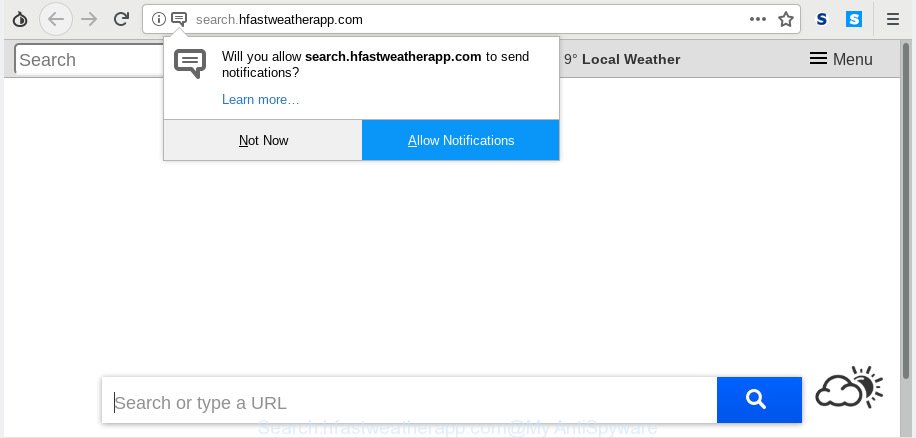
Search.hfastweatherapp.com
When the Search.hfastweatherapp.com hijacker is installed on a machine, it can:
- set Search.hfastweatherapp.com as default search provider, new tab page, and start page;
- prevent users from changing search engine or home page address;
- redirect your queries to sponsored web pages;
- provide altered search results;
- record your search queries;
- occasionally redirects to questionable web-sites;
- display undesired advertisements;
- gather Net surfing habits and transfer it third party companies.
While the Search.hfastweatherapp.com browser hijacker is active, you won’t be able to return the Firefox, Chrome, IE and MS Edge’ settings such as newtab page, startpage and search engine. But this does not mean that you should just ignore it or get along with this fact. Because this is not the best option, due to the Search.hfastweatherapp.com hijacker you can have problems with the Chrome, Mozilla Firefox, Microsoft Edge and IE, undesired advertisements and even confidential info theft.
So, we suggest you remove Search.hfastweatherapp.com from the Chrome, Microsoft Edge, Firefox and IE web-browsers sooner. This will also prevent the browser hijacker from tracking your online activities. A full Search.hfastweatherapp.com removal can be easily carried out using manual or automatic way listed below.
How to remove Search.hfastweatherapp.com from Chrome, Firefox, IE, Edge
In the instructions below we will have a look at the browser hijacker infection and how to remove Search.hfastweatherapp.com from Chrome, Edge, Microsoft Internet Explorer and Mozilla Firefox web browsers for MS Windows OS, natively or by using a few free removal tools. Some of the steps below will require you to exit this web-site. So, please read the step-by-step instructions carefully, after that bookmark or print it for later reference.
To remove Search.hfastweatherapp.com, perform the following steps:
- How to get rid of Search.hfastweatherapp.com manually
- How to automatically delete Search.hfastweatherapp.com
- How to block Search.hfastweatherapp.com
- Prevent Search.hfastweatherapp.com hijacker from installing
- To sum up
How to get rid of Search.hfastweatherapp.com manually
If you perform exactly the steps below you should be able to remove the Search.hfastweatherapp.com from the Microsoft Internet Explorer, Microsoft Edge, Chrome and Firefox internet browsers.
Remove potentially unwanted programs through the Windows Control Panel
Some programs are free only because their installer contains a browser hijacker like the Search.hfastweatherapp.com. This unwanted apps generates money for the developers when it is installed. Many browser hijackers can be uninstalled by simply uninstalling them from the ‘Uninstall a Program’ that is located in Microsoft Windows control panel.
Press Windows button ![]() , then click Search
, then click Search ![]() . Type “Control panel”and press Enter. If you using Windows XP or Windows 7, then click “Start” and select “Control Panel”. It will display the Windows Control Panel as displayed on the screen below.
. Type “Control panel”and press Enter. If you using Windows XP or Windows 7, then click “Start” and select “Control Panel”. It will display the Windows Control Panel as displayed on the screen below.

Further, press “Uninstall a program” ![]()
It will open a list of all applications installed on your computer. Scroll through the all list, and uninstall any dubious and unknown applications.
Get rid of Search.hfastweatherapp.com from IE
First, open the IE, then click ‘gear’ icon ![]() . It will show the Tools drop-down menu on the right part of the internet browser, then press the “Internet Options” as shown in the figure below.
. It will show the Tools drop-down menu on the right part of the internet browser, then press the “Internet Options” as shown in the figure below.

In the “Internet Options” screen, select the “Advanced” tab, then click the “Reset” button. The Microsoft Internet Explorer will display the “Reset Internet Explorer settings” dialog box. Further, click the “Delete personal settings” check box to select it. Next, click the “Reset” button as on the image below.

After the procedure is finished, press “Close” button. Close the IE and reboot your machine for the changes to take effect. This step will help you to restore your web-browser’s startpage, new tab page and default search provider to default state.
Remove Search.hfastweatherapp.com startpage from Firefox
Resetting your Firefox is basic troubleshooting step for any issues with your internet browser application, including the redirect to Search.hfastweatherapp.com webpage. When using the reset feature, your personal information like passwords, bookmarks, browsing history and web form auto-fill data will be saved.
Click the Menu button (looks like three horizontal lines), and click the blue Help icon located at the bottom of the drop down menu as displayed in the figure below.

A small menu will appear, click the “Troubleshooting Information”. On this page, click “Refresh Firefox” button like below.

Follow the onscreen procedure to restore your Firefox browser settings to their original settings.
Remove Search.hfastweatherapp.com from Chrome
If Chrome new tab, start page and search engine were hijacked by Search.hfastweatherapp.com then ‘Reset Chrome’ is a method which helps to restore the web browser to its factory state. To reset Chrome to the original defaults, follow the step-by-step instructions below.

- First, run the Chrome and click the Menu icon (icon in the form of three dots).
- It will show the Google Chrome main menu. Choose More Tools, then click Extensions.
- You will see the list of installed extensions. If the list has the extension labeled with “Installed by enterprise policy” or “Installed by your administrator”, then complete the following steps: Remove Chrome extensions installed by enterprise policy.
- Now open the Google Chrome menu once again, press the “Settings” menu.
- Next, click “Advanced” link, that located at the bottom of the Settings page.
- On the bottom of the “Advanced settings” page, click the “Reset settings to their original defaults” button.
- The Google Chrome will display the reset settings prompt as shown on the screen above.
- Confirm the internet browser’s reset by clicking on the “Reset” button.
- To learn more, read the post How to reset Chrome settings to default.
How to automatically delete Search.hfastweatherapp.com
After completing the manual removal tutorial above all unwanted programs and internet browser’s add-ons which causes web-browser redirects to the Search.hfastweatherapp.com web-site should be removed. If the problem with Search.hfastweatherapp.com hijacker infection is still remained, then we recommend to scan your PC system for any remaining malicious components. Use recommended free hijacker removal applications below.
Delete Search.hfastweatherapp.com home page with Zemana
Zemana is a utility which can remove adware, PUPs, hijacker infections and other malicious software from your computer easily and for free. Zemana AntiMalware is compatible with most antivirus software. It works under Windows (10 – XP, 32 and 64 bit) and uses minimum of PC resources.
Now you can setup and use Zemana Free to remove Search.hfastweatherapp.com from your internet browser by following the steps below:
Visit the following page to download Zemana Anti-Malware (ZAM) setup package called Zemana.AntiMalware.Setup on your PC system. Save it to your Desktop so that you can access the file easily.
165537 downloads
Author: Zemana Ltd
Category: Security tools
Update: July 16, 2019
Start the setup file after it has been downloaded successfully and then follow the prompts to install this tool on your PC system.

During setup you can change some settings, but we advise you don’t make any changes to default settings.
When install is finished, this malware removal tool will automatically start and update itself. You will see its main window as on the image below.

Now press the “Scan” button to perform a system scan for the Search.hfastweatherapp.com hijacker and other web browser’s malicious add-ons. This process can take some time, so please be patient. While the Zemana AntiMalware utility is checking, you can see number of objects it has identified as being infected by malicious software.

Once Zemana AntiMalware has completed scanning your system, Zemana Free will open a list of found items. In order to get rid of all threats, simply press “Next” button.

The Zemana Anti Malware will delete hijacker responsible for redirections to Search.hfastweatherapp.com and move items to the program’s quarantine. When the clean-up is complete, you may be prompted to restart your computer to make the change take effect.
Delete Search.hfastweatherapp.com hijacker and malicious extensions with Hitman Pro
Hitman Pro will help remove browser hijacker that responsible for web browser redirect to the unwanted Search.hfastweatherapp.com website that slow down your PC system. The hijacker infections, adware and other potentially unwanted programs slow your web browser down and try to force you into clicking on shady ads and links. Hitman Pro removes the hijacker and lets you enjoy your PC system without Search.hfastweatherapp.com .

- Download HitmanPro on your PC system from the link below.
- After the downloading process is done, double click the Hitman Pro icon. Once this tool is launched, click “Next” button to detect browser hijacker which redirects your browser to intrusive Search.hfastweatherapp.com web page. Depending on your computer, the scan can take anywhere from a few minutes to close to an hour.
- When HitmanPro completes the scan, you can check all items found on your PC. Review the results once the utility has done the system scan. If you think an entry should not be quarantined, then uncheck it. Otherwise, simply click “Next” button. Now click the “Activate free license” button to start the free 30 days trial to delete all malicious software found.
How to automatically get rid of Search.hfastweatherapp.com with MalwareBytes Anti Malware (MBAM)
We advise using the MalwareBytes Free. You can download and install MalwareBytes Free to search for and delete Search.hfastweatherapp.com startpage from your personal computer. When installed and updated, this free malicious software remover automatically finds and deletes all threats exist on the computer.

MalwareBytes Free can be downloaded from the following link. Save it on your MS Windows desktop.
327766 downloads
Author: Malwarebytes
Category: Security tools
Update: April 15, 2020
When downloading is finished, run it and follow the prompts. Once installed, the MalwareBytes AntiMalware will try to update itself and when this task is done, click the “Scan Now” button . MalwareBytes program will scan through the whole computer for the browser hijacker that cause a redirect to Search.hfastweatherapp.com web site. This task can take quite a while, so please be patient. While the tool is scanning, you can see number of objects and files has already scanned. In order to delete all items, simply click “Quarantine Selected” button.
The MalwareBytes is a free program that you can use to delete all detected folders, files, services, registry entries and so on. To learn more about this malware removal tool, we suggest you to read and follow the step-by-step guidance or the video guide below.
How to block Search.hfastweatherapp.com
One of the worst things is the fact that you cannot block all those intrusive web sites like Search.hfastweatherapp.com using only built-in Windows capabilities. However, there is a program out that you can use to block intrusive browser redirections, advertisements and pop-ups in any modern browsers including Internet Explorer, Mozilla Firefox, Google Chrome and Microsoft Edge. It is named Adguard and it works very well.
AdGuard can be downloaded from the following link. Save it directly to your Windows Desktop.
27048 downloads
Version: 6.4
Author: © Adguard
Category: Security tools
Update: November 15, 2018
Once downloading is finished, launch the downloaded file. You will see the “Setup Wizard” screen as displayed on the image below.

Follow the prompts. After the installation is done, you will see a window like below.

You can press “Skip” to close the installation application and use the default settings, or click “Get Started” button to see an quick tutorial that will help you get to know AdGuard better.
In most cases, the default settings are enough and you do not need to change anything. Each time, when you launch your computer, AdGuard will start automatically and stop unwanted advertisements, block Search.hfastweatherapp.com, as well as other harmful or misleading web pages. For an overview of all the features of the application, or to change its settings you can simply double-click on the AdGuard icon, that is located on your desktop.
Prevent Search.hfastweatherapp.com hijacker from installing
These days some free applications developers bundle third-party software which could be PUPs such as the Search.hfastweatherapp.com browser hijacker infection, with a view to making some money. These are not free programs as install an unwanted applications on to your Microsoft Windows PC. So whenever you install a new free program that downloaded from the World Wide Web, be very careful during setup. Carefully read the EULA (a text with I ACCEPT/I DECLINE button), select custom or manual setup method, uncheck all bundled apps.
To sum up
Now your computer should be free of the browser hijacker responsible for redirects to Search.hfastweatherapp.com. We suggest that you keep AdGuard (to help you stop unwanted ads and annoying malicious web sites) and Zemana (to periodically scan your system for new browser hijackers and other malware). Probably you are running an older version of Java or Adobe Flash Player. This can be a security risk, so download and install the latest version right now.
If you are still having problems while trying to delete Search.hfastweatherapp.com from the Edge, Google Chrome, Firefox and Internet Explorer, then ask for help here here.



















