Q. Renseddowntinti.info pop ups. Lately I’m getting unwanted pop ups when navigating in Firefox internet browser. How can I eliminate it? Here is how the popup window looked like on my computer.
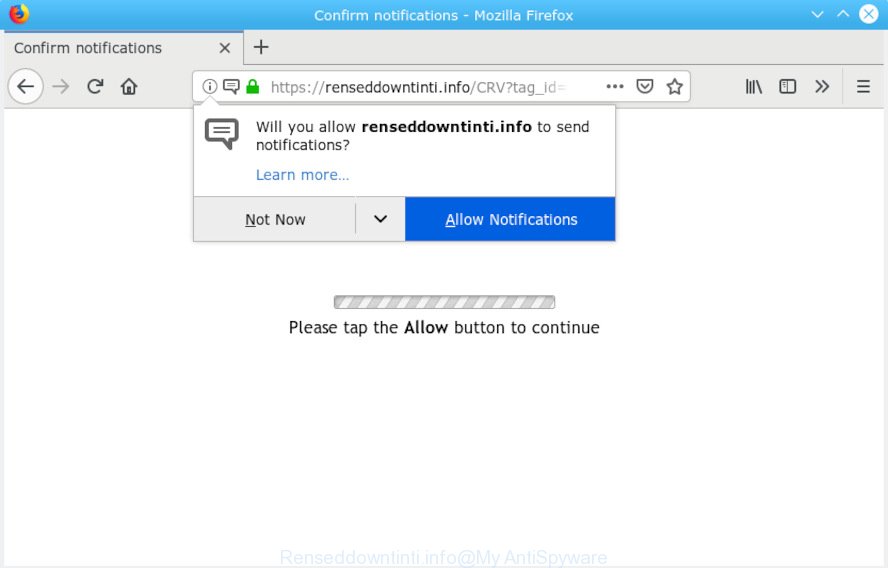
Renseddowntinti.info pop-up
A. If you are experiencing constant pop ups, annoying advertisements, redirections to web-pages you did not intend to visit, then it is possible that your machine has become a victim of the adware (also known as ‘adware software’).
What is the purpose of Adware? By definition, adware is a piece of apps which presents advertisements on a PC. However, people basically use the word ‘adware’ to describe a type of malicious software that presents undesired advertisements to the user. Most commonly, this kind of adware do not have any uninstall procedures and can use technologies that are similar to those used by trojans to penetrate the system.
Even worse, adware can analyze the location and which World Wide Web web-pages you visit, and then present advertisements to the types of content, goods or services featured there. Adware authors can gather and sell your surfing information and behavior to third parties.
Adware software actively distributed with free programs, as a part of the installer of these applications. Therefore, it’s very important, when installing an unknown application even downloaded from well-known or big hosting site, read the Terms of use and the Software license, as well as to choose the Manual, Advanced or Custom installation type. In this method, you may disable the installation of bundled modules and apps and protect your PC from adware software. Do not repeat the mistakes of most users when installing unknown apps, simply click the Next button, and do not read any information that the free programs display them during its install.
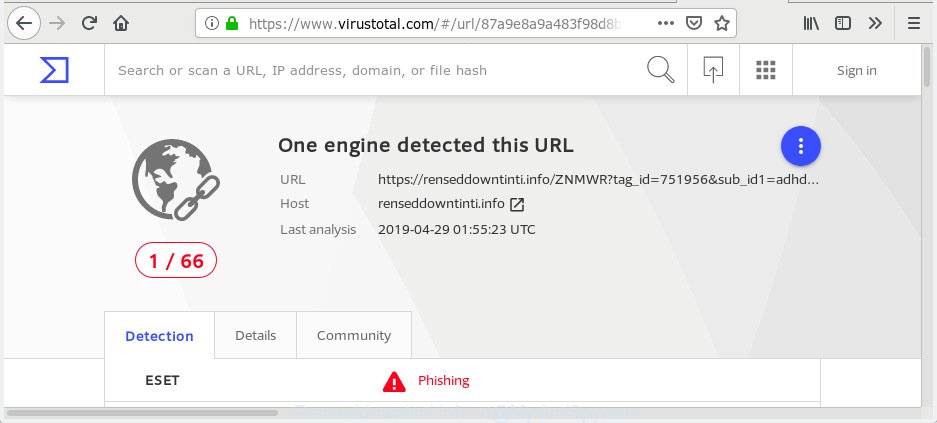
“Renseddowntinti.info” – Virus Total scan results
Renseddowntinti.info is a misleading webpage that designed in order to force users into subscribing to spam notifications. It states that you must subscribe to notifications in order to continue.

If you click the ‘Allow’, then you will start seeing unwanted ads in form of popup windows on your web browser. The authors of Renseddowntinti.info use these push notifications to bypass protection against popups in the browser and therefore display tons of unwanted adverts. These advertisements are used to promote suspicious web browser extensions, fake prizes scams, adware software bundles, and adult web-pages.

In order to unsubscribe from Renseddowntinti.info spam notifications open your browser’s settings, search for Notifications, locate Renseddowntinti.info and click the ‘Block’ (‘Remove’) button or follow the steps below. Once you remove notifications subscription, the Renseddowntinti.info pop-ups ads will no longer show on the screen.
Threat Summary
| Name | Renseddowntinti.info |
| Type | adware, PUP (potentially unwanted program), pop-ups, pop up ads, pop up virus |
| Symptoms |
|
| Removal | Renseddowntinti.info pop ups removal guide |
Thus, it’s clear that the presence of adware software on your system is not desirable, and you need to clean up your PC ASAP. Follow the guidance below in order to delete Renseddowntinti.info pop ups.
How to remove Renseddowntinti.info pop-ups, ads, notifications from Chrome, Firefox, IE, Edge
According to cyber security experts, Renseddowntinti.info pop-ups removal can be done manually and/or automatically. These tools which are listed below will allow you remove adware software, malicious browser plugins, malware and potentially unwanted apps . However, if you’re not willing to install other programs to delete Renseddowntinti.info pop-up ads, then use following guidance to restore your computer settings to defaults.
To remove Renseddowntinti.info pop-ups, use the following steps:
- How to manually remove Renseddowntinti.info
- How to automatically remove Renseddowntinti.info ads
- Use AdBlocker to block Renseddowntinti.info and stay safe online
- To sum up
How to manually remove Renseddowntinti.info
The adware can alter your internet browser settings and redirect you to the web sites which may contain countless ads or various security threats, such as browser hijacker, malicious software or potentially unwanted programs. Not every antivirus program can identify and remove adware easily from your computer. Follow the few simple steps below and you can remove Renseddowntinti.info pop ups by yourself.
Remove recently added adware software
The main cause of Renseddowntinti.info advertisements could be PUPs, adware or other unwanted programs that you may have unintentionally installed on the PC system. You need to identify and delete all suspicious applications.
Windows 8, 8.1, 10
First, click Windows button

When the ‘Control Panel’ opens, click the ‘Uninstall a program’ link under Programs category as displayed in the figure below.

You will see the ‘Uninstall a program’ panel as displayed below.

Very carefully look around the entire list of apps installed on your computer. Most likely, one of them is the adware software that causes Renseddowntinti.info advertisements in your web-browser. If you’ve many programs installed, you can help simplify the search of malicious software by sort the list by date of installation. Once you’ve found a dubious, unwanted or unused application, right click to it, after that click ‘Uninstall’.
Windows XP, Vista, 7
First, click ‘Start’ button and select ‘Control Panel’ at right panel as on the image below.

Once the Windows ‘Control Panel’ opens, you need to press ‘Uninstall a program’ under ‘Programs’ like below.

You will see a list of applications installed on your computer. We recommend to sort the list by date of installation to quickly find the programs that were installed last. Most probably, it’s the adware software related to the Renseddowntinti.info pop-ups. If you’re in doubt, you can always check the program by doing a search for her name in Google, Yahoo or Bing. After the application which you need to uninstall is found, simply click on its name, and then click ‘Uninstall’ as displayed below.

Get rid of Renseddowntinti.info from Mozilla Firefox by resetting internet browser settings
This step will help you remove Renseddowntinti.info pop-up advertisements, third-party toolbars, disable harmful extensions and revert back your default home page, new tab page and search provider settings.
First, start the Firefox. Next, click the button in the form of three horizontal stripes (![]() ). It will display the drop-down menu. Next, click the Help button (
). It will display the drop-down menu. Next, click the Help button (![]() ).
).

In the Help menu press the “Troubleshooting Information”. In the upper-right corner of the “Troubleshooting Information” page click on “Refresh Firefox” button as on the image below.

Confirm your action, click the “Refresh Firefox”.
Remove Renseddowntinti.info pop up ads from Google Chrome
If you have adware, Renseddowntinti.info popups problems or Chrome is running slow, then reset Google Chrome can help you. In this tutorial we’ll show you the way to reset your Chrome settings and data to original state without reinstall.

- First, start the Chrome and click the Menu icon (icon in the form of three dots).
- It will show the Google Chrome main menu. Choose More Tools, then press Extensions.
- You will see the list of installed extensions. If the list has the extension labeled with “Installed by enterprise policy” or “Installed by your administrator”, then complete the following guidance: Remove Chrome extensions installed by enterprise policy.
- Now open the Chrome menu once again, click the “Settings” menu.
- Next, click “Advanced” link, that located at the bottom of the Settings page.
- On the bottom of the “Advanced settings” page, click the “Reset settings to their original defaults” button.
- The Google Chrome will open the reset settings prompt as shown on the image above.
- Confirm the web-browser’s reset by clicking on the “Reset” button.
- To learn more, read the article How to reset Google Chrome settings to default.
Remove Renseddowntinti.info pop up advertisements from Microsoft Internet Explorer
If you find that Internet Explorer internet browser settings like home page, search engine and new tab page had been changed by adware responsible for Renseddowntinti.info pop-up ads, then you may revert back your settings, via the reset internet browser procedure.
First, run the IE. Next, click the button in the form of gear (![]() ). It will show the Tools drop-down menu, press the “Internet Options” as on the image below.
). It will show the Tools drop-down menu, press the “Internet Options” as on the image below.

In the “Internet Options” window click on the Advanced tab, then press the Reset button. The IE will show the “Reset Internet Explorer settings” window as on the image below. Select the “Delete personal settings” check box, then click “Reset” button.

You will now need to reboot your computer for the changes to take effect.
How to automatically remove Renseddowntinti.info ads
Spyware, adware software, potentially unwanted software and hijackers can be difficult to remove manually. Do not try to remove this apps without the aid of malicious software removal utilities. In order to fully remove adware from your system, use professionally developed utilities, such as Zemana Free, MalwareBytes Anti-Malware and HitmanPro.
Use Zemana Anti-Malware (ZAM) to get rid of Renseddowntinti.info
Zemana Anti-Malware (ZAM) is a free application for MS Windows OS to detect and delete potentially unwanted software, adware software, harmful web-browser add-ons, browser toolbars, and other unwanted applications like adware that cause pop-ups.
Now you can setup and run Zemana AntiMalware to get rid of Renseddowntinti.info ads from your web browser by following the steps below:
Click the following link to download Zemana setup file named Zemana.AntiMalware.Setup on your personal computer. Save it on your Windows desktop or in any other place.
165090 downloads
Author: Zemana Ltd
Category: Security tools
Update: July 16, 2019
Start the installation package after it has been downloaded successfully and then follow the prompts to install this utility on your PC system.

During installation you can change some settings, but we advise you do not make any changes to default settings.
When installation is finished, this malware removal tool will automatically launch and update itself. You will see its main window as displayed on the image below.

Now press the “Scan” button . Zemana Anti Malware (ZAM) tool will start scanning the whole system to find out adware that cause popups. A scan can take anywhere from 10 to 30 minutes, depending on the count of files on your computer and the speed of your PC system. When a threat is found, the number of the security threats will change accordingly. Wait until the the scanning is finished.

When Zemana Free completes the scan, Zemana Free will open you the results. Make sure all items have ‘checkmark’ and click “Next” button.

The Zemana Anti-Malware (ZAM) will get rid of adware which cause pop-ups and add items to the Quarantine. After finished, you can be prompted to restart your computer to make the change take effect.
Scan and clean your computer of adware software with Hitman Pro
If the Renseddowntinti.info pop-ups issue persists, use the Hitman Pro and check if your machine is hijacked by adware. The Hitman Pro is a downloadable security utility that provides on-demand scanning and helps remove adware software, potentially unwanted applications, and other malware. It works with your existing antivirus software.
Visit the page linked below to download Hitman Pro. Save it directly to your Microsoft Windows Desktop.
Once the downloading process is finished, open the file location. You will see an icon like below.

Double click the HitmanPro desktop icon. After the tool is started, you will see a screen as displayed in the figure below.

Further, press “Next” button . HitmanPro application will scan through the whole PC system for the adware that causes Renseddowntinti.info pop-ups. A system scan can take anywhere from 5 to 30 minutes, depending on your machine. After the scan get completed, HitmanPro will open a screen that contains a list of malware that has been found as on the image below.

All found threats will be marked. You can remove them all by simply press “Next” button. It will open a prompt, press the “Activate free license” button.
Use MalwareBytes to get rid of Renseddowntinti.info pop-up ads
We suggest using the MalwareBytes Anti Malware (MBAM) that are completely clean your computer of the adware. The free tool is an advanced malware removal application developed by (c) Malwarebytes lab. This application uses the world’s most popular anti-malware technology. It’s able to help you delete intrusive Renseddowntinti.info pop ups from your browsers, potentially unwanted software, malware, browser hijackers, toolbars, ransomware and other security threats from your PC system for free.
Installing the MalwareBytes AntiMalware is simple. First you will need to download MalwareBytes Free on your PC system by clicking on the link below.
327309 downloads
Author: Malwarebytes
Category: Security tools
Update: April 15, 2020
After the downloading process is finished, close all windows on your computer. Further, open the file named mb3-setup. If the “User Account Control” dialog box pops up as shown on the screen below, press the “Yes” button.

It will open the “Setup wizard” which will help you install MalwareBytes Anti-Malware (MBAM) on the personal computer. Follow the prompts and do not make any changes to default settings.

Once installation is done successfully, click Finish button. Then MalwareBytes will automatically start and you can see its main window as shown on the screen below.

Next, click the “Scan Now” button for checking your machine for the adware software which causes undesired Renseddowntinti.info popup advertisements. This procedure can take some time, so please be patient. When a threat is found, the number of the security threats will change accordingly. Wait until the the checking is done.

Once MalwareBytes Anti-Malware (MBAM) completes the scan, MalwareBytes AntiMalware (MBAM) will show you the results. Review the results once the utility has complete the system scan. If you think an entry should not be quarantined, then uncheck it. Otherwise, simply click “Quarantine Selected” button.

The MalwareBytes will remove adware software that causes Renseddowntinti.info pop-up ads and add threats to the Quarantine. Once disinfection is finished, you may be prompted to restart your personal computer. We suggest you look at the following video, which completely explains the procedure of using the MalwareBytes Free to remove browser hijackers, adware software and other malware.
Use AdBlocker to block Renseddowntinti.info and stay safe online
If you surf the Web, you cannot avoid malvertising. But you can protect your web-browser against it. Download and use an ad-blocker application. AdGuard is an adblocker which can filter out a large amount of of the malvertising, stoping dynamic scripts from loading malicious content.
Click the following link to download AdGuard. Save it to your Desktop so that you can access the file easily.
26910 downloads
Version: 6.4
Author: © Adguard
Category: Security tools
Update: November 15, 2018
After the download is complete, double-click the downloaded file to run it. The “Setup Wizard” window will show up on the computer screen as shown below.

Follow the prompts. AdGuard will then be installed and an icon will be placed on your desktop. A window will show up asking you to confirm that you want to see a quick tutorial as on the image below.

Click “Skip” button to close the window and use the default settings, or press “Get Started” to see an quick tutorial which will assist you get to know AdGuard better.
Each time, when you start your PC, AdGuard will run automatically and stop undesired advertisements, block Renseddowntinti.info, as well as other harmful or misleading web-sites. For an overview of all the features of the application, or to change its settings you can simply double-click on the AdGuard icon, that can be found on your desktop.
To sum up
Now your computer should be clean of the adware related to the Renseddowntinti.info pop up ads. We suggest that you keep AdGuard (to help you stop unwanted ads and intrusive harmful web-sites) and Zemana Free (to periodically scan your personal computer for new adwares and other malicious software). Probably you are running an older version of Java or Adobe Flash Player. This can be a security risk, so download and install the latest version right now.
If you are still having problems while trying to remove Renseddowntinti.info pop-up ads from the Internet Explorer, Chrome, Edge and Firefox, then ask for help here here.




















