Q. How to remove Allow-video.com pop-ups? I’am getting constant pop ups and unwanted ads, have removed suspicious software and still can’t remove them. Any help in finding where this malicious software is hiding so I can get rid of it would be very much appreciated.
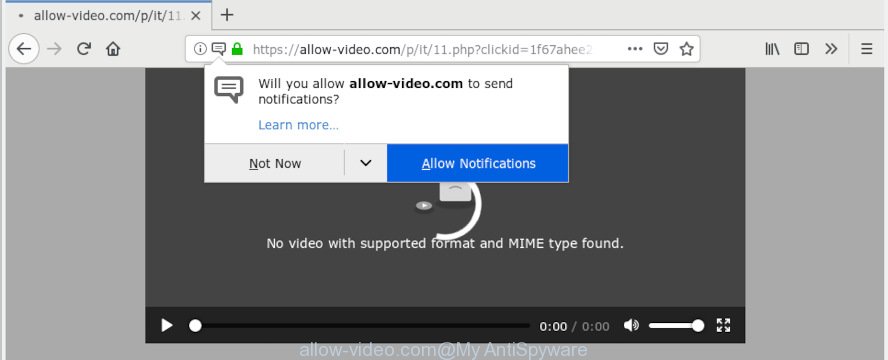
allow-video.com pop up
A. It seems that your web-browser is affected by adware which is causing this issue. I would recommend you to check installed extensions, reset browser settings and scan your PC system for malware.
Is Adware dangerous? Adware is software related to unwanted ads. Some adware will bring up advertisements when you is browsing the World Wide Web, while other will build up a profile of your surfing habits in order to target advertisements. In general, adware have to be installed on your system, so it’ll tend to be bundled with other programs in much the same way as PUPs.
Another reason why you need to get rid of adware software is its online data-tracking activity. Adware can collect privacy data, including:
- IP addresses;
- URLs visited;
- search queries/terms;
- clicks on links and ads;
- internet browser version information.
Adware software come bundled with various free software. This means that you need to be very careful when installing apps downloaded from the Internet, even from a large proven hosting. Be sure to read the Terms of Use and the Software license, select only the Manual, Advanced or Custom setup type, switch off all unnecessary modules and apps are offered to install.

Allow-video.com is website which tries to force you into subscribing to spam notifications so that it can send unwanted ads directly to your desktop. It will show a ‘Click Allow to continue’ message, asking you to subscribe to notifications. If you click the ‘Allow’ button, then your web-browser will be configured to display pop-up adverts in the right bottom corner of the screen. The push notifications will essentially be ads for ‘free’ online games, prize & lottery scams, questionable internet browser add-ons, adult web-sites, and fake downloads as shown in the figure below.

If you’re getting push notifications, you can remove subscriptions by going into your web browser’s settings or complete the removal steps below. Once you remove Allow-video.com subscription, the push notifications will no longer show on your desktop.
Threat Summary
| Name | Allow-video.com |
| Type | adware, PUP (potentially unwanted program), push notifications, pop ups, pop-up ads, pop-up virus |
| Symptoms |
|
| Removal | Allow-video.com pop-ups removal guide |
Below we are discussing the solutions which are very useful in removing adware. The instructions will also help you to remove Allow-video.com pop up advertisements from your browser for free.
How to remove Allow-video.com pop-ups, ads, notifications
There are several steps to removing the adware responsible for Allow-video.com popups, because it installs itself so deeply into MS Windows. You need to remove all suspicious and unknown programs, then remove malicious addons from the Microsoft Internet Explorer, Mozilla Firefox, Google Chrome and Microsoft Edge and other web-browsers you’ve installed. Finally, you need to reset your browser settings to remove any changes the adware has made, and then scan your machine with Zemana Free, MalwareBytes or Hitman Pro to ensure the adware is fully removed. It will take a while.
To remove Allow-video.com pop-ups, perform the following steps:
- Manual Allow-video.com popup ads removal
- How to remove Allow-video.com popup advertisements automatically
- Use AdBlocker to block Allow-video.com and stay safe online
- Finish words
Manual Allow-video.com popup ads removal
Manually uninstalling the Allow-video.com pop-up advertisements is also possible, although this approach takes time and technical prowess. You can sometimes locate adware software in your computer’s list of installed apps and uninstall it as you would any other unwanted program.
Uninstall adware through the Windows Control Panel
Some of PUPs, adware and hijacker infections can be removed using the Add/Remove programs utility that is located in the Windows Control Panel. So, if you’re using any version of Microsoft Windows and you have noticed an unwanted application, then first try to get rid of it through Add/Remove programs.
- If you are using Windows 8, 8.1 or 10 then click Windows button, next click Search. Type “Control panel”and press Enter.
- If you are using Windows XP, Vista, 7, then click “Start” button and click “Control Panel”.
- It will open the Windows Control Panel.
- Further, press “Uninstall a program” under Programs category.
- It will open a list of all apps installed on the computer.
- Scroll through the all list, and remove suspicious and unknown software. To quickly find the latest installed programs, we recommend sort apps by date.
See more details in the video instructions below.
Remove Allow-video.com pop-up advertisements from Internet Explorer
If you find that Internet Explorer web-browser settings such as home page, new tab and search engine had been modified by adware software that causes Allow-video.com advertisements, then you may revert back your settings, via the reset browser procedure.
First, open the IE, click ![]() ) button. Next, click “Internet Options” as displayed on the image below.
) button. Next, click “Internet Options” as displayed on the image below.

In the “Internet Options” screen select the Advanced tab. Next, click Reset button. The Microsoft Internet Explorer will show the Reset Internet Explorer settings prompt. Select the “Delete personal settings” check box and click Reset button.

You will now need to reboot your computer for the changes to take effect. It will remove adware that cause pop ups, disable malicious and ad-supported browser’s extensions and restore the Internet Explorer’s settings like new tab page, search provider by default and homepage to default state.
Remove Allow-video.com pop up advertisements from Chrome
Like other modern internet browsers, the Google Chrome has the ability to reset the settings to their default values and thereby recover the browser’s settings such as default search engine, home page and newtab page that have been modified by the adware that causes Allow-video.com popup ads.
First start the Google Chrome. Next, click the button in the form of three horizontal dots (![]() ).
).
It will display the Chrome menu. Choose More Tools, then click Extensions. Carefully browse through the list of installed extensions. If the list has the plugin signed with “Installed by enterprise policy” or “Installed by your administrator”, then complete the following guidance: Remove Chrome extensions installed by enterprise policy.
Open the Google Chrome menu once again. Further, click the option called “Settings”.

The browser will open the settings screen. Another method to display the Google Chrome’s settings – type chrome://settings in the browser adress bar and press Enter
Scroll down to the bottom of the page and click the “Advanced” link. Now scroll down until the “Reset” section is visible, as shown below and press the “Reset settings to their original defaults” button.

The Google Chrome will show the confirmation prompt as shown on the screen below.

You need to confirm your action, press the “Reset” button. The web-browser will run the task of cleaning. After it is finished, the browser’s settings including search provider, homepage and newtab page back to the values that have been when the Google Chrome was first installed on your personal computer.
Delete Allow-video.com from Mozilla Firefox by resetting browser settings
The Firefox reset will remove redirects to intrusive Allow-video.com web-page, modified preferences, extensions and security settings. Essential information such as bookmarks, browsing history, passwords, cookies, auto-fill data and personal dictionaries will not be removed.
First, start the Firefox. Next, press the button in the form of three horizontal stripes (![]() ). It will show the drop-down menu. Next, click the Help button (
). It will show the drop-down menu. Next, click the Help button (![]() ).
).

In the Help menu press the “Troubleshooting Information”. In the upper-right corner of the “Troubleshooting Information” page press on “Refresh Firefox” button as on the image below.

Confirm your action, press the “Refresh Firefox”.
How to remove Allow-video.com popup advertisements automatically
Run malicious software removal tools to remove Allow-video.com ads automatically. The freeware tools specially created for browser hijacker infections, adware and other potentially unwanted programs removal. These tools can remove most of adware from Edge, Mozilla Firefox, Chrome and IE. Moreover, it can remove all components of adware from Windows registry and system drives.
Run Zemana Free to get rid of Allow-video.com
Zemana Free is a utility that can get rid of adware software, PUPs, hijackers and other malicious software from your system easily and for free. Zemana is compatible with most antivirus software. It works under Microsoft Windows (10 – XP, 32 and 64 bit) and uses minimum of computer resources.
Download Zemana AntiMalware from the following link.
165090 downloads
Author: Zemana Ltd
Category: Security tools
Update: July 16, 2019
After the download is finished, run it and follow the prompts. Once installed, the Zemana will try to update itself and when this procedure is done, click the “Scan” button to perform a system scan for the adware which causes intrusive Allow-video.com pop ups.

This process can take some time, so please be patient. Once you’ve selected what you want to remove from your computer click “Next” button.

The Zemana Anti-Malware will get rid of adware that causes multiple annoying pop-ups and move items to the program’s quarantine.
Use Hitman Pro to delete Allow-video.com pop-ups from browser
HitmanPro is a free portable program that scans your personal computer for adware software that causes unwanted Allow-video.com ads, PUPs and hijackers and helps delete them easily. Moreover, it will also help you delete any harmful browser extensions and add-ons.

- Visit the page linked below to download Hitman Pro. Save it directly to your Windows Desktop.
- After downloading is done, double click the HitmanPro icon. Once this utility is launched, click “Next” button to perform a system scan for the adware responsible for Allow-video.com ads. This task can take some time, so please be patient. While the Hitman Pro program is checking, you may see how many objects it has identified as threat.
- After the system scan is finished, the results are displayed in the scan report. Once you’ve selected what you wish to remove from your computer click “Next” button. Now click the “Activate free license” button to begin the free 30 days trial to remove all malware found.
Delete Allow-video.com pop ups with MalwareBytes AntiMalware (MBAM)
You can get rid of Allow-video.com ads automatically with a help of MalwareBytes AntiMalware. We suggest this free malware removal utility because it may easily delete hijacker infections, adware, PUPs and toolbars with all their components such as files, folders and registry entries.
Visit the page linked below to download MalwareBytes Anti-Malware (MBAM). Save it to your Desktop.
327309 downloads
Author: Malwarebytes
Category: Security tools
Update: April 15, 2020
After the download is complete, close all apps and windows on your PC. Open a directory in which you saved it. Double-click on the icon that’s called mb3-setup as displayed on the screen below.
![]()
When the installation begins, you’ll see the “Setup wizard” that will help you set up Malwarebytes on your PC.

Once installation is complete, you will see window as shown on the screen below.

Now click the “Scan Now” button to look for adware software which causes unwanted Allow-video.com ads. A scan can take anywhere from 10 to 30 minutes, depending on the count of files on your computer and the speed of your computer. When a malware, adware or PUPs are detected, the number of the security threats will change accordingly. Wait until the the scanning is complete.

Once the scanning is finished, you will be displayed the list of all found threats on your PC system. Make sure all threats have ‘checkmark’ and press “Quarantine Selected” button.

The Malwarebytes will now remove adware software that causes Allow-video.com advertisements in your web-browser and add items to the Quarantine. After that process is finished, you may be prompted to restart your system.

The following video explains guidance on how to remove browser hijacker, adware software and other malware with MalwareBytes.
Use AdBlocker to block Allow-video.com and stay safe online
One of the worst things is the fact that you cannot stop all those annoying web-sites such as Allow-video.com using only built-in MS Windows capabilities. However, there is a program out that you can use to stop undesired internet browser redirects, ads and pop ups in any modern web browsers including Microsoft Edge, Internet Explorer, Mozilla Firefox and Google Chrome. It is named Adguard and it works very well.
- Installing the AdGuard is simple. First you will need to download AdGuard from the following link.
Adguard download
26910 downloads
Version: 6.4
Author: © Adguard
Category: Security tools
Update: November 15, 2018
- After downloading it, launch the downloaded file. You will see the “Setup Wizard” program window. Follow the prompts.
- When the installation is finished, click “Skip” to close the setup program and use the default settings, or press “Get Started” to see an quick tutorial which will help you get to know AdGuard better.
- In most cases, the default settings are enough and you don’t need to change anything. Each time, when you launch your machine, AdGuard will run automatically and stop unwanted advertisements, block Allow-video.com, as well as other malicious or misleading webpages. For an overview of all the features of the application, or to change its settings you can simply double-click on the icon named AdGuard, which can be found on your desktop.
Finish words
Now your personal computer should be clean of the adware responsible for Allow-video.com pop-up advertisements. We suggest that you keep AdGuard (to help you stop unwanted pop-up advertisements and intrusive malicious web sites) and Zemana Anti-Malware (to periodically scan your PC system for new malicious software, browser hijackers and adware). Make sure that you have all the Critical Updates recommended for Windows OS. Without regular updates you WILL NOT be protected when new browser hijackers, malicious applications and adware are released.
If you are still having problems while trying to get rid of Allow-video.com advertisements from your browser, then ask for help here.




















