IT security professionals have confirmed that the Gosearchsafely.com is a browser hijacker. When downloaded and opened onto a PC, this browser hijacker quickly modifies the Internet Explorer, Mozilla Firefox, MS Edge and Chrome web browser’s settings like homepage, newtab and default search provider to its own web-page. For this reason, every time you launch the affected web browser, it being re-directed to the Gosearchsafely.com web-site. Even though you have deleted its address from your web browser’s settings, after restart your web browser, the unwanted website still appears.
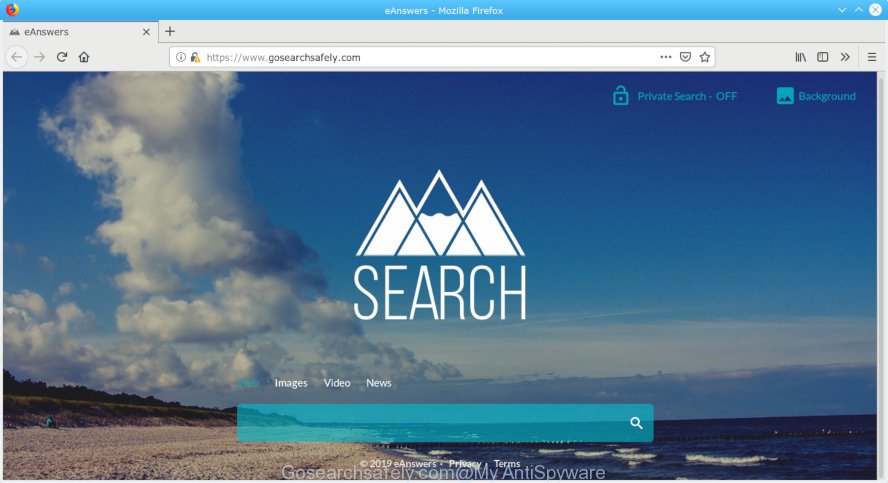
Gosearchsafely.com
The browser hijacker, which set the Gosearchsafely.com homepage as your homepage can also set this intrusive web-page as your search engine. You will encounter the fact that the search in the internet browser has become uncomfortable to use, because the search results will consist of a ton of ads, links to ad and undesired web sites and a small amount of regular links, which are obtained from a search in the major search providers. Therefore, look for something using Gosearchsafely.com website would be a waste of time or worse.
And finally, the Gosearchsafely.com browser hijacker can be used to gather your confidential info like what web pages you are opening, what you’re looking for the Internet and so on. This information, in the future, can be transferred to third parties.
We recommend you to get rid of Gosearchsafely.com redirect and free your PC of browser hijacker as soon as possible, until the presence of the hijacker infection has not led to even worse consequences. You need to follow the instructions below that will help you to completely get rid of Gosearchsafely.com homepage, using only the built-in Windows features and a few of specialized free tools.
How to remove Gosearchsafely.com from Chrome, Firefox, IE, Edge
There are several steps to deleting Gosearchsafely.com search, because it installs itself so deeply into Windows. You need to uninstall all suspicious and unknown apps, then remove harmful addons from the Microsoft Internet Explorer, Mozilla Firefox, Microsoft Edge and Google Chrome and other browsers you’ve installed. Finally, you need to reset your web-browser settings to get rid of any changes Gosearchsafely.com hijacker infection has made, and then scan your computer with Zemana, MalwareBytes Anti-Malware (MBAM) or HitmanPro to ensure the browser hijacker infection is fully removed. It will take a while.
To remove Gosearchsafely.com, use the following steps:
- How to get rid of Gosearchsafely.com manually
- How to automatically remove Gosearchsafely.com
- Use AdBlocker to block Gosearchsafely.com and stay safe online
- Where the Gosearchsafely.com browser hijacker comes from
- To sum up
How to get rid of Gosearchsafely.com manually
Manually removing the Gosearchsafely.com homepage is also possible, although this approach takes time and technical prowess. You can sometimes find hijacker in your computer’s list of installed software and uninstall it as you would any other unwanted application.
Uninstall PUPs through the Microsoft Windows Control Panel
In order to remove Gosearchsafely.com, first thing you need to do is to delete unknown and questionable applications from your system using Microsoft Windows control panel. When removing this hijacker, check the list of installed applications and try to find suspicious programs and uninstall them all. Pay special attention to recently installed software, as it is most probably that the Gosearchsafely.com hijacker сame along with it.
Press Windows button ![]() , then click Search
, then click Search ![]() . Type “Control panel”and press Enter. If you using Windows XP or Windows 7, then click “Start” and select “Control Panel”. It will show the Windows Control Panel as on the image below.
. Type “Control panel”and press Enter. If you using Windows XP or Windows 7, then click “Start” and select “Control Panel”. It will show the Windows Control Panel as on the image below.

Further, press “Uninstall a program” ![]()
It will display a list of all programs installed on your machine. Scroll through the all list, and remove any suspicious and unknown apps.
Remove Gosearchsafely.com from Google Chrome
In this step we are going to show you how to reset Google Chrome settings. PUPs such as the Gosearchsafely.com can make changes to your web browser settings including search provider, new tab page and home page, add toolbars and undesired extensions. By resetting Chrome settings you will remove Gosearchsafely.com and reset unwanted changes caused by hijacker. However, your saved bookmarks and passwords will not be lost. This will not affect your history, passwords, bookmarks, and other saved data.

- First start the Chrome and click Menu button (small button in the form of three dots).
- It will display the Chrome main menu. Choose More Tools, then click Extensions.
- You’ll see the list of installed extensions. If the list has the plugin labeled with “Installed by enterprise policy” or “Installed by your administrator”, then complete the following steps: Remove Chrome extensions installed by enterprise policy.
- Now open the Chrome menu once again, click the “Settings” menu.
- You will see the Chrome’s settings page. Scroll down and click “Advanced” link.
- Scroll down again and press the “Reset” button.
- The Google Chrome will display the reset profile settings page as shown on the image above.
- Next click the “Reset” button.
- Once this process is finished, your web browser’s new tab page, search engine and home page will be restored to their original defaults.
- To learn more, read the blog post How to reset Chrome settings to default.
Delete Gosearchsafely.com redirect from Firefox
Resetting Mozilla Firefox browser will reset all the settings to their original settings and will remove Gosearchsafely.com, malicious add-ons and extensions. However, your saved passwords and bookmarks will not be changed, deleted or cleared.
First, start the Mozilla Firefox. Next, click the button in the form of three horizontal stripes (![]() ). It will display the drop-down menu. Next, click the Help button (
). It will display the drop-down menu. Next, click the Help button (![]() ).
).

In the Help menu click the “Troubleshooting Information”. In the upper-right corner of the “Troubleshooting Information” page click on “Refresh Firefox” button as shown below.

Confirm your action, click the “Refresh Firefox”.
Delete Gosearchsafely.com startpage from Internet Explorer
The Microsoft Internet Explorer reset is great if your web browser is hijacked or you’ve unwanted extensions or toolbars on your web browser, that installed by a malicious software.
First, run the Microsoft Internet Explorer, then click ‘gear’ icon ![]() . It will show the Tools drop-down menu on the right part of the web browser, then click the “Internet Options” as displayed on the image below.
. It will show the Tools drop-down menu on the right part of the web browser, then click the “Internet Options” as displayed on the image below.

In the “Internet Options” screen, select the “Advanced” tab, then click the “Reset” button. The Microsoft Internet Explorer will show the “Reset Internet Explorer settings” dialog box. Further, click the “Delete personal settings” check box to select it. Next, click the “Reset” button as displayed in the following example.

Once the task is finished, click “Close” button. Close the IE and restart your PC for the changes to take effect. This step will help you to restore your browser’s new tab page, default search engine and startpage to default state.
How to automatically remove Gosearchsafely.com
It is not enough to get rid of Gosearchsafely.com from your internet browser by completing the manual steps above to solve all problems. Some Gosearchsafely.com browser hijacker related files may remain on your machine and they will recover the browser hijacker even after you delete it. For that reason we suggest to use free anti malware utility like Zemana Free, MalwareBytes and Hitman Pro. Either of those programs should has the ability to scan for and remove hijacker infection which cause Gosearchsafely.com webpage to appear.
Run Zemana Anti Malware (ZAM) to remove Gosearchsafely.com browser hijacker
Zemana AntiMalware is a utility which can delete adware, potentially unwanted applications, hijackers and other malicious software from your system easily and for free. Zemana AntiMalware is compatible with most antivirus software. It works under MS Windows (10 – XP, 32 and 64 bit) and uses minimum of system resources.
Download Zemana Anti Malware on your Windows Desktop from the following link.
165094 downloads
Author: Zemana Ltd
Category: Security tools
Update: July 16, 2019
Once the downloading process is complete, close all programs and windows on your PC system. Open a directory in which you saved it. Double-click on the icon that’s named Zemana.AntiMalware.Setup as displayed in the figure below.
![]()
When the installation begins, you will see the “Setup wizard” which will allow you set up Zemana Free on your computer.

Once installation is finished, you will see window as shown on the image below.

Now press the “Scan” button for scanning your personal computer for the hijacker which cause Gosearchsafely.com webpage to appear. A scan can take anywhere from 10 to 30 minutes, depending on the number of files on your PC system and the speed of your personal computer. During the scan Zemana Anti-Malware will search for threats present on your PC.

When Zemana Anti-Malware has completed scanning, you can check all items found on your computer. Review the report and then press “Next” button.

The Zemana Anti Malware will delete hijacker related to Gosearchsafely.com search and add items to the Quarantine.
Use HitmanPro to remove Gosearchsafely.com startpage
HitmanPro is a free removal tool which can check your computer for a wide range of security threats such as adware, malware, potentially unwanted programs as well as hijacker infection which alters internet browser settings to replace your new tab page, startpage and search provider by default with Gosearchsafely.com web site. It will perform a deep scan of your machine including hard drives and Microsoft Windows registry. When a malware is detected, it will help you to remove all detected threats from your personal computer by a simple click.

- Installing the HitmanPro is simple. First you will need to download Hitman Pro from the following link.
- When the downloading process is finished, double click the HitmanPro icon. Once this utility is started, click “Next” button to perform a system scan for the Gosearchsafely.com hijacker infection and other web-browser’s harmful add-ons. This procedure may take some time, so please be patient. While the tool is scanning, you can see how many objects and files has already scanned.
- Once Hitman Pro has finished scanning your PC, Hitman Pro will show a scan report. You may delete items (move to Quarantine) by simply click “Next” button. Now click the “Activate free license” button to start the free 30 days trial to remove all malicious software found.
Automatically remove Gosearchsafely.com redirect with MalwareBytes Anti-Malware
You can remove Gosearchsafely.com start page automatically with a help of MalwareBytes Anti Malware (MBAM). We suggest this free malicious software removal tool because it can easily get rid of browser hijacker, adware, potentially unwanted programs and toolbars with all their components such as files, folders and registry entries.
Visit the page linked below to download the latest version of MalwareBytes Anti-Malware (MBAM) for Microsoft Windows. Save it to your Desktop.
327319 downloads
Author: Malwarebytes
Category: Security tools
Update: April 15, 2020
After the download is done, close all programs and windows on your PC system. Double-click the install file named mb3-setup. If the “User Account Control” dialog box pops up like below, click the “Yes” button.

It will open the “Setup wizard” which will help you setup MalwareBytes Anti Malware (MBAM) on your PC. Follow the prompts and do not make any changes to default settings.

Once installation is finished successfully, press Finish button. MalwareBytes Anti-Malware will automatically start and you can see its main screen as on the image below.

Now click the “Scan Now” button to perform a system scan with this utility for the hijacker responsible for redirecting your browser to Gosearchsafely.com web site. A system scan can take anywhere from 5 to 30 minutes, depending on your system. While the MalwareBytes Anti Malware is checking, you can see how many objects it has identified either as being malware.

After the scan is done, a list of all threats found is prepared. When you’re ready, press “Quarantine Selected” button. The MalwareBytes will remove browser hijacker infection which redirects your browser to intrusive Gosearchsafely.com web-site and move items to the program’s quarantine. After the cleaning process is finished, you may be prompted to reboot the computer.

We recommend you look at the following video, which completely explains the process of using the MalwareBytes AntiMalware (MBAM) to get rid of adware software, browser hijacker and other malicious software.
Use AdBlocker to block Gosearchsafely.com and stay safe online
Run adblocker program such as AdGuard in order to block ads, malvertisements, pop-ups and online trackers, avoid having to install malicious and adware browser plug-ins and add-ons which affect your computer performance and impact your computer security. Surf the Internet anonymously and stay safe online!
Installing the AdGuard is simple. First you will need to download AdGuard on your machine from the following link.
26913 downloads
Version: 6.4
Author: © Adguard
Category: Security tools
Update: November 15, 2018
After downloading it, start the downloaded file. You will see the “Setup Wizard” screen like below.

Follow the prompts. Once the installation is finished, you will see a window as displayed on the screen below.

You can click “Skip” to close the install program and use the default settings, or click “Get Started” button to see an quick tutorial that will help you get to know AdGuard better.
In most cases, the default settings are enough and you do not need to change anything. Each time, when you run your computer, AdGuard will launch automatically and stop unwanted advertisements, block Gosearchsafely.com, as well as other malicious or misleading websites. For an overview of all the features of the program, or to change its settings you can simply double-click on the AdGuard icon, which is located on your desktop.
Where the Gosearchsafely.com browser hijacker comes from
The majority of hijackers like Gosearchsafely.com come as a part of free programs or even paid software that Internet users can easily download online. The installers of such programs, in many cases, clearly show that they will install bundled programs. The option is given to users to block the setup of any third-party programs. So, in order to avoid the setup of any browser hijackers: read all disclaimers and install screens very carefully, choose only Custom or Advanced setup option and reject all bundled programs in which you are unsure.
To sum up
Once you have finished the few simple steps above, your computer should be clean from hijacker that redirects your web-browser to unwanted Gosearchsafely.com web-site and other malware. The Internet Explorer, Chrome, Mozilla Firefox and Edge will no longer display intrusive Gosearchsafely.com webpage on startup. Unfortunately, if the few simple steps does not help you, then you have caught a new hijacker, and then the best way – ask for help here.



















