Q. I’ve been getting Enheprenropher.info pop ups on my web-browser, for the past few days. Here is how the popup window looked like on my computer. I’ve tried Windows Defender, and can’t seem to delete it. I have Windows 10. Thank you for any help you give me.
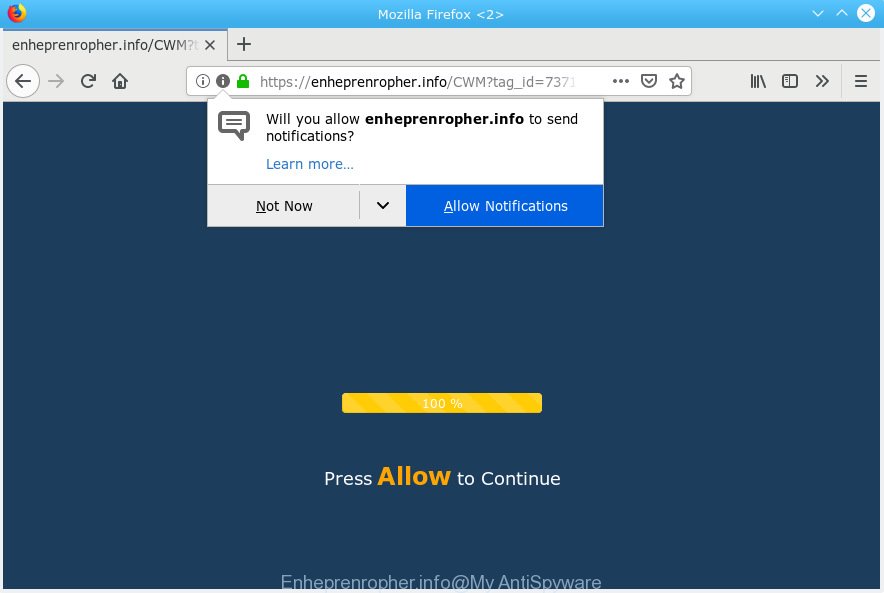
Enheprenropher.info pop up
A. Unwanted pop-ups and annoying ads are mostly provided by harmful addons or adware (sometimes called ‘ad-supported’ software).
How Adware works & Adware effects. Adware presents undesired ads on your computer. Some of these advertisements are scams or fake ads developed to trick you. Even the harmless advertisements can become really irritating. Adware software can be installed unintentionally and without you knowing about it, when you open email attachments, install free applications.
Does adware software steal your privacy information? Adware has the ability to collect marketing-type data about you to get profit. Adware software can analyze your browsing, and gain access to your user information and, afterwards, can transfer it to third parties. Thus, there are more than enough reasons to remove adware software from your PC system.
Adware usually gets on your PC system together with another program in the same installation package. The risk of this is especially high for the various freeware downloaded from the World Wide Web. The creators of the software are hoping that users will use the quick install type, that is simply to press the Next button, without paying attention to the information on the screen and don’t carefully considering every step of the installation procedure. Thus, adware software can infiltrate your PC system without your knowledge. Therefore, it is very important to read all the information that tells the program during installation, including the ‘Terms of Use’ and ‘Software license’. Use only the Manual, Custom or Advanced installation option. This method will help you to disable all optional and unwanted apps and components.
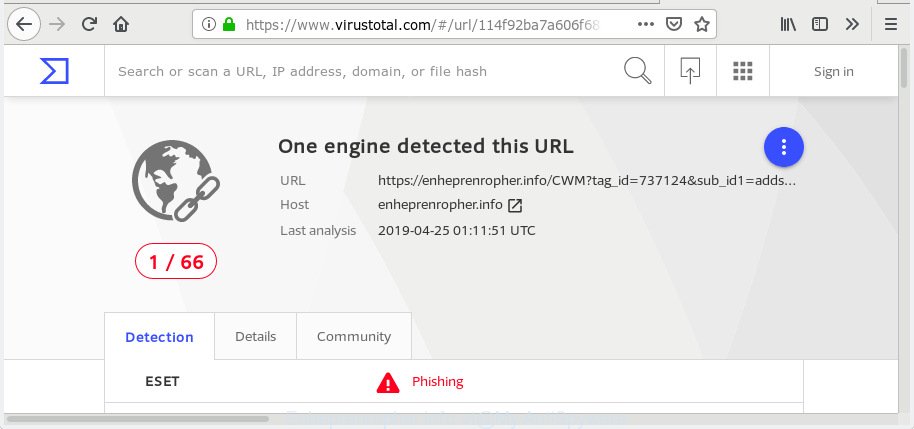
“Enheprenropher.info” – VirusTotal scan results
Enheprenropher.info is a website that deceives people into subscribing to browser notification spam from this or similar web-sites. It will display a ‘Click Allow to continue’ message, asking you to subscribe to notifications. If you press the ‘Allow’, then you will start seeing unwanted adverts in form of pop up windows on your web-browser. The developers of Enheprenropher.info use these push notifications to bypass popup blocker and therefore display a ton of unwanted adverts. These ads are used to promote questionable web-browser add-ons, prize & lottery scams, fake downloads, and adult web-sites.

If you’re receiving spam notifications, you can remove subscriptions by going into your browser’s settings or complete the removal steps below. Once you delete notifications subscription, the Enheprenropher.info popups advertisements will no longer appear on the desktop.
Threat Summary
| Name | Enheprenropher.info |
| Type | adware, potentially unwanted application (PUA), popups, pop up advertisements, popup virus |
| Symptoms |
|
| Removal | Enheprenropher.info pop ups removal guide |
You need to follow the guide below to clean your computer from adware, as adware can be a way to affect your computer with more malicious software like viruses and trojans. The steps which follow, I will show you how to remove adware and thus delete Enheprenropher.info pop up advertisements from your PC system forever.
How to Remove Enheprenropher.info popups, ads, notifications (removal tutorial)
There are several steps to deleting the adware which cause popups, because it installs itself so deeply into Windows. You need to uninstall all suspicious and unknown applications, then remove malicious plugins from the Mozilla Firefox, MS Edge, Chrome and Internet Explorer and other internet browsers you’ve installed. Finally, you need to reset your internet browser settings to delete any changes the adware software has made, and then check your machine with Zemana, MalwareBytes Anti Malware or HitmanPro to ensure the adware is fully removed. It will take a while.
To remove Enheprenropher.info pop ups, complete the following steps:
- How to get rid of Enheprenropher.info pop-ups without any software
- How to automatically remove Enheprenropher.info ads
- Run AdBlocker to stop Enheprenropher.info pop-ups and stay safe online
- Finish words
How to get rid of Enheprenropher.info pop-ups without any software
The useful removal tutorial for the Enheprenropher.info ads. The detailed procedure can be followed by anyone as it really does take you step-by-step. If you follow this process to remove Enheprenropher.info advertisements let us know how you managed by sending us your comments please.
Delete unwanted or newly added applications
The process of adware removal is generally the same across all versions of Microsoft Windows OS from 10 to XP. To start with, it’s necessary to check the list of installed software on your PC system and remove all unused, unknown and questionable applications.
Windows 10, 8.1, 8
Click the MS Windows logo, and then click Search ![]() . Type ‘Control panel’and press Enter as displayed in the figure below.
. Type ‘Control panel’and press Enter as displayed in the figure below.

After the ‘Control Panel’ opens, click the ‘Uninstall a program’ link under Programs category as on the image below.

Windows 7, Vista, XP
Open Start menu and choose the ‘Control Panel’ at right as shown in the figure below.

Then go to ‘Add/Remove Programs’ or ‘Uninstall a program’ (Windows 7 or Vista) as shown in the figure below.

Carefully browse through the list of installed programs and remove all dubious and unknown apps. We recommend to click ‘Installed programs’ and even sorts all installed apps by date. Once you have found anything questionable that may be the adware software that causes unwanted Enheprenropher.info popups or other PUP (potentially unwanted program), then choose this application and click ‘Uninstall’ in the upper part of the window. If the suspicious program blocked from removal, then use Revo Uninstaller Freeware to fully get rid of it from your computer.
Delete Enheprenropher.info advertisements from Mozilla Firefox
If the Mozilla Firefox settings such as search provider, new tab and home page have been replaced by the adware software, then resetting it to the default state can help. However, your saved bookmarks and passwords will not be lost. This will not affect your history, passwords, bookmarks, and other saved data.
Launch the Firefox and press the menu button (it looks like three stacked lines) at the top right of the browser screen. Next, click the question-mark icon at the bottom of the drop-down menu. It will display the slide-out menu.

Select the “Troubleshooting information”. If you are unable to access the Help menu, then type “about:support” in your address bar and press Enter. It bring up the “Troubleshooting Information” page as on the image below.

Click the “Refresh Firefox” button at the top right of the Troubleshooting Information page. Select “Refresh Firefox” in the confirmation prompt. The Mozilla Firefox will begin a procedure to fix your problems that caused by the Enheprenropher.info adware. Once, it’s complete, press the “Finish” button.
Remove Enheprenropher.info ads from Google Chrome
Another method to remove Enheprenropher.info pop-ups from Google Chrome is Reset Google Chrome settings. This will disable malicious add-ons and reset Google Chrome settings to default state. However, your themes, bookmarks, history, passwords, and web form auto-fill information will not be deleted.
First launch the Chrome. Next, click the button in the form of three horizontal dots (![]() ).
).
It will open the Chrome menu. Select More Tools, then click Extensions. Carefully browse through the list of installed plugins. If the list has the addon signed with “Installed by enterprise policy” or “Installed by your administrator”, then complete the following guide: Remove Chrome extensions installed by enterprise policy.
Open the Google Chrome menu once again. Further, click the option called “Settings”.

The web-browser will show the settings screen. Another method to display the Google Chrome’s settings – type chrome://settings in the web browser adress bar and press Enter
Scroll down to the bottom of the page and press the “Advanced” link. Now scroll down until the “Reset” section is visible, like below and click the “Reset settings to their original defaults” button.

The Chrome will display the confirmation prompt as displayed on the screen below.

You need to confirm your action, click the “Reset” button. The web-browser will start the process of cleaning. When it is done, the browser’s settings including home page, newtab and search provider back to the values which have been when the Chrome was first installed on your PC.
Remove Enheprenropher.info popup advertisements from Microsoft Internet Explorer
In order to recover all internet browser startpage, newtab page and default search engine you need to reset the Internet Explorer to the state, that was when the Microsoft Windows was installed on your computer.
First, open the Microsoft Internet Explorer. Next, click the button in the form of gear (![]() ). It will show the Tools drop-down menu, click the “Internet Options” as shown on the image below.
). It will show the Tools drop-down menu, click the “Internet Options” as shown on the image below.

In the “Internet Options” window click on the Advanced tab, then press the Reset button. The Internet Explorer will open the “Reset Internet Explorer settings” window as shown on the screen below. Select the “Delete personal settings” check box, then press “Reset” button.

You will now need to restart your PC system for the changes to take effect.
How to automatically remove Enheprenropher.info ads
If you’re not expert at computer technology, then we suggest to use free removal tools listed below to remove Enheprenropher.info ads for good. The automatic method is highly recommended. It has less steps and easier to implement than the manual way. Moreover, it lower risk of system damage. So, the automatic Enheprenropher.info removal is a better option.
How to remove Enheprenropher.info ads with Zemana
Thinking about delete Enheprenropher.info pop-up ads from your web-browser? Then pay attention to Zemana Free. This is a well-known tool, originally created just to search for and remove malicious software, adware software and PUPs. But by now it has seriously changed and can not only rid you of malicious software, but also protect your machine from malware and adware software, as well as identify and delete common viruses and trojans.
Zemana can be downloaded from the following link. Save it on your Microsoft Windows desktop.
165033 downloads
Author: Zemana Ltd
Category: Security tools
Update: July 16, 2019
When downloading is finished, close all software and windows on your computer. Double-click the install file called Zemana.AntiMalware.Setup. If the “User Account Control” prompt pops up as displayed in the figure below, click the “Yes” button.

It will open the “Setup wizard” which will help you install Zemana Free on your computer. Follow the prompts and do not make any changes to default settings.

Once installation is finished successfully, Zemana will automatically start and you can see its main screen as on the image below.

Now click the “Scan” button . Zemana Free program will scan through the whole computer for the adware software that causes multiple undesired pop-ups. This process may take some time, so please be patient. When a malware, adware or PUPs are detected, the number of the security threats will change accordingly.

After that process is finished, Zemana AntiMalware will show a screen which contains a list of malware that has been found. Review the scan results and then click “Next” button. The Zemana Anti Malware will get rid of adware that causes multiple unwanted popups. When the cleaning process is done, you may be prompted to reboot the PC.
Scan your PC system and remove Enheprenropher.info pop-ups with HitmanPro
If the Enheprenropher.info popups problem persists, run the Hitman Pro and scan if your machine is affected by adware software. The Hitman Pro is a downloadable security tool that provides on-demand scanning and helps remove adware, potentially unwanted software, and other malicious software. It works with your existing antivirus software.

- Please go to the link below to download HitmanPro. Save it on your Microsoft Windows desktop or in any other place.
- When the downloading process is finished, run the Hitman Pro, double-click the HitmanPro.exe file.
- If the “User Account Control” prompts, press Yes to continue.
- In the Hitman Pro window, press the “Next” for checking your computer for the adware that causes Enheprenropher.info ads. A scan can take anywhere from 10 to 30 minutes, depending on the count of files on your PC and the speed of your system.
- Once that process is finished, a list of all items found is prepared. In order to remove all threats, simply click “Next”. Now, click the “Activate free license” button to start the free 30 days trial to get rid of all malicious software found.
Use MalwareBytes Anti Malware (MBAM) to delete Enheprenropher.info pop-ups
We suggest using the MalwareBytes Anti-Malware (MBAM) which are fully clean your computer of the adware software. The free tool is an advanced malware removal program developed by (c) Malwarebytes lab. This application uses the world’s most popular anti-malware technology. It’s able to help you delete unwanted Enheprenropher.info pop ups from your web browsers, PUPs, malicious software, hijackers, toolbars, ransomware and other security threats from your personal computer for free.
MalwareBytes Free can be downloaded from the following link. Save it on your Microsoft Windows desktop.
327261 downloads
Author: Malwarebytes
Category: Security tools
Update: April 15, 2020
When the download is finished, close all software and windows on your personal computer. Double-click the install file named mb3-setup. If the “User Account Control” prompt pops up as displayed on the image below, click the “Yes” button.

It will open the “Setup wizard” which will help you install MalwareBytes Anti-Malware (MBAM) on your PC. Follow the prompts and don’t make any changes to default settings.

Once installation is finished successfully, click Finish button. MalwareBytes Anti-Malware will automatically start and you can see its main screen as displayed below.

Now click the “Scan Now” button to begin checking your system for the adware that causes Enheprenropher.info pop-ups in your web browser. This task can take some time, so please be patient. While the MalwareBytes Anti-Malware (MBAM) utility is checking, you can see number of objects it has identified as being affected by malware.

When MalwareBytes has finished scanning your PC, MalwareBytes Anti Malware will create a list of unwanted applications adware software. When you are ready, click “Quarantine Selected” button. The MalwareBytes Free will get rid of adware that cause popups and add threats to the Quarantine. After the process is finished, you may be prompted to restart the system.

We recommend you look at the following video, which completely explains the procedure of using the MalwareBytes to remove adware, hijacker and other malicious software.
Run AdBlocker to stop Enheprenropher.info pop-ups and stay safe online
By installing an ad blocking program such as AdGuard, you are able to stop Enheprenropher.info, autoplaying video ads and get rid of lots of distracting and annoying ads on web-pages.
Download AdGuard by clicking on the following link.
26898 downloads
Version: 6.4
Author: © Adguard
Category: Security tools
Update: November 15, 2018
After the downloading process is done, double-click the downloaded file to start it. The “Setup Wizard” window will show up on the computer screen as displayed on the image below.

Follow the prompts. AdGuard will then be installed and an icon will be placed on your desktop. A window will show up asking you to confirm that you want to see a quick guide as displayed on the image below.

Click “Skip” button to close the window and use the default settings, or press “Get Started” to see an quick guide which will allow you get to know AdGuard better.
Each time, when you launch your computer, AdGuard will start automatically and stop unwanted advertisements, block Enheprenropher.info, as well as other harmful or misleading web-pages. For an overview of all the features of the application, or to change its settings you can simply double-click on the AdGuard icon, that can be found on your desktop.
Finish words
Now your computer should be clean of the adware that causes Enheprenropher.info ads. We suggest that you keep Zemana (to periodically scan your computer for new adware softwares and other malware) and AdGuard (to help you block unwanted pop ups and harmful webpages). Moreover, to prevent any adware software, please stay clear of unknown and third party programs, make sure that your antivirus program, turn on the option to scan for PUPs.
If you need more help with Enheprenropher.info pop ups related issues, go to here.



















