Q. Velarantonsho.info pop-up windows. Lately I’m getting unwanted popup adverts when navigating in my browser. How can I remove it? Here’s below how the pop-ups looked like when I got it on my web-browser.
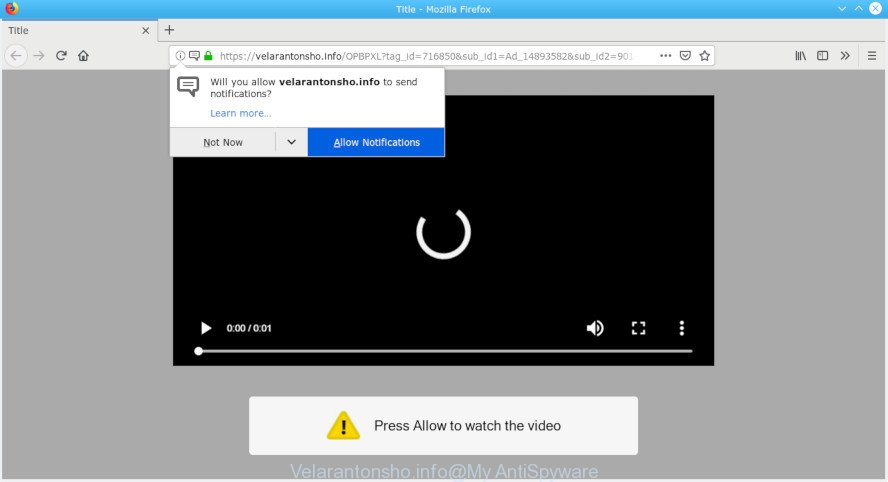
Velarantonsho.info POP UP
A. If those popups or advertisements keep appearing and greatly affect you, then that’s a clear sign that your PC system is affected with PUP (potentially unwanted program) or adware (sometimes called ‘ad-supported’ software). You can search whether there is adware in your control panel or unwanted add-on on your internet browser. If any, you should first get rid of it from your computer.
What is Adware & How it works?
Adware is short for ‘ad supported’ software. Additionally, some malware has adware built into the program. Adware presents undesired advertisements that appear in pop ups or sponsored links on computer screens. Clicks on the advertisements produce a monetary payoff for the software producers.
Other warning signs of adware infection:
- your web browser startpage has modified and you cannot change it back
- an unexpected extension appears in your web-browser
- new entries appear in your Programs folder
- your computer starts performing very slowly
The worst is, some adware has spyware and keyloggers built into the application, leading to greater damage to your computer and possible invasion of your personal data.
If you realized any of the symptoms mentioned above, we advise you to complete step-by-step tutorial below to remove the adware and remove Velarantonsho.info popups from your browser.
How to Remove Velarantonsho.info popups, ads, notifications
Fortunately, we have an effective way that will assist you manually or/and automatically remove Velarantonsho.info from your internet browser and bring your web browser settings, including startpage, default search provider and newtab page, back to normal. Below you will find a removal guide with all the steps you may need to successfully delete adware and its components. Read it once, after doing so, please print this page as you may need to shut down your internet browser or restart your PC system.
To remove Velarantonsho.info pop-ups, execute the following steps:
- How to delete Velarantonsho.info pop-up advertisements without any software
- How to remove Velarantonsho.info pop-ups automatically
- Run AdBlocker to stop Velarantonsho.info popup advertisements and stay safe online
- How did Velarantonsho.info popup ads get on your personal computer
- Finish words
How to delete Velarantonsho.info pop-up advertisements without any software
Read this “How to remove” section to know how to manually remove adware that causes Velarantonsho.info advertisements in your web-browser. Even if the few simple steps does not work for you, there are several free malicious software removers below that can easily handle such adware software that causes Velarantonsho.info popup advertisements in your internet browser.
Uninstall adware through the Windows Control Panel
Check out the MS Windows Control Panel (Programs and Features section) to see all installed software. We recommend to click on the “Date Installed” in order to sort the list of programs by the date you installed them. If you see any unknown and suspicious applications, they are the ones you need to delete.
Make sure you have closed all web browsers and other apps. Next, remove any undesired and suspicious software from your Control panel.
Windows 10, 8.1, 8
Now, click the Windows button, type “Control panel” in search and press Enter. Choose “Programs and Features”, then “Uninstall a program”.

Look around the entire list of applications installed on your machine. Most likely, one of them is the adware responsible for Velarantonsho.info pop up ads. Select the dubious program or the application that name is not familiar to you and remove it.
Windows Vista, 7
From the “Start” menu in Windows, choose “Control Panel”. Under the “Programs” icon, choose “Uninstall a program”.

Select the questionable or any unknown applications, then click “Uninstall/Change” button to remove this undesired application from your system.
Windows XP
Click the “Start” button, select “Control Panel” option. Click on “Add/Remove Programs”.

Choose an undesired program, then click “Change/Remove” button. Follow the prompts.
Remove Velarantonsho.info pop up ads from Internet Explorer
By resetting Microsoft Internet Explorer internet browser you return your internet browser settings to its default state. This is good initial when troubleshooting problems that might have been caused by adware that cause pop ups.
First, run the IE, then press ‘gear’ icon ![]() . It will open the Tools drop-down menu on the right part of the web-browser, then click the “Internet Options” as on the image below.
. It will open the Tools drop-down menu on the right part of the web-browser, then click the “Internet Options” as on the image below.

In the “Internet Options” screen, select the “Advanced” tab, then press the “Reset” button. The IE will show the “Reset Internet Explorer settings” dialog box. Further, click the “Delete personal settings” check box to select it. Next, click the “Reset” button as on the image below.

When the process is finished, press “Close” button. Close the Internet Explorer and restart your PC for the changes to take effect. This step will help you to restore your web browser’s home page, newtab and search provider by default to default state.
Remove Velarantonsho.info ads from Firefox
If Firefox settings are hijacked by the adware, your internet browser displays unwanted popup ads, then ‘Reset Mozilla Firefox’ could solve these problems. When using the reset feature, your personal information like passwords, bookmarks, browsing history and web form auto-fill data will be saved.
First, run the Mozilla Firefox. Next, click the button in the form of three horizontal stripes (![]() ). It will open the drop-down menu. Next, press the Help button (
). It will open the drop-down menu. Next, press the Help button (![]() ).
).

In the Help menu press the “Troubleshooting Information”. In the upper-right corner of the “Troubleshooting Information” page press on “Refresh Firefox” button as displayed in the following example.

Confirm your action, click the “Refresh Firefox”.
Remove Velarantonsho.info pop-ups from Google Chrome
Resetting Google Chrome to original settings is effective in deleting the Velarantonsho.info pop ups from your web browser. This method is always useful to complete if you have difficulty in removing changes caused by adware.
First start the Google Chrome. Next, click the button in the form of three horizontal dots (![]() ).
).
It will display the Chrome menu. Select More Tools, then press Extensions. Carefully browse through the list of installed add-ons. If the list has the plugin signed with “Installed by enterprise policy” or “Installed by your administrator”, then complete the following steps: Remove Google Chrome extensions installed by enterprise policy.
Open the Google Chrome menu once again. Further, click the option named “Settings”.

The internet browser will display the settings screen. Another method to open the Chrome’s settings – type chrome://settings in the internet browser adress bar and press Enter
Scroll down to the bottom of the page and click the “Advanced” link. Now scroll down until the “Reset” section is visible, as displayed on the image below and press the “Reset settings to their original defaults” button.

The Google Chrome will display the confirmation dialog box as shown in the figure below.

You need to confirm your action, click the “Reset” button. The internet browser will start the task of cleaning. When it is finished, the web-browser’s settings including default search engine, homepage and new tab page back to the values that have been when the Google Chrome was first installed on your computer.
How to remove Velarantonsho.info pop-ups automatically
Many antivirus companies have created software that help detect adware and thereby delete Velarantonsho.info from the Google Chrome, Internet Explorer, Microsoft Edge and Mozilla Firefox web-browsers. Below is a a few of the free programs you may want to use. Your PC can have lots of PUPs, adware software and browser hijackers installed at the same time, so we suggest, if any unwanted or harmful program returns after rebooting the machine, then run your system into Safe Mode and run the antimalware tool again.
Use Zemana AntiMalware (ZAM) to remove Velarantonsho.info pop-ups
Does Zemana uninstall adware that causes Velarantonsho.info advertisements in your web-browser? The adware is often installed with malware which can cause you to install an application such as PUPs you don’t want. Therefore, recommend using the Zemana Anti-Malware. It is a tool designed to scan and get rid of adware and other malware from your computer for free.

- Download Zemana Anti Malware (ZAM) on your personal computer by clicking on the following link.
Zemana AntiMalware
165054 downloads
Author: Zemana Ltd
Category: Security tools
Update: July 16, 2019
- After the download is finished, close all apps and windows on your machine. Open a directory in which you saved it. Double-click on the icon that’s named Zemana.AntiMalware.Setup.
- Further, click Next button and follow the prompts.
- Once installation is complete, click the “Scan” button to perform a system scan for the adware that causes Velarantonsho.info pop ups in your browser. A system scan can take anywhere from 5 to 30 minutes, depending on your computer. When a malware, adware or potentially unwanted applications are detected, the number of the security threats will change accordingly.
- After Zemana Anti Malware (ZAM) has finished scanning, Zemana Anti-Malware (ZAM) will open a list of all threats found by the scan. Next, you need to press “Next”. When disinfection is done, you can be prompted to restart your computer.
Scan your computer and remove Velarantonsho.info pop up ads with Hitman Pro
The HitmanPro tool is free (30 day trial) and easy to use. It may check and get rid of malware, PUPs and adware in Internet Explorer, Google Chrome, MS Edge and Mozilla Firefox internet browsers and thereby remove all undesired Velarantonsho.info pop ups. Hitman Pro is powerful enough to find and delete harmful registry entries and files that are hidden on the computer.

- HitmanPro can be downloaded from the following link. Save it on your Microsoft Windows desktop or in any other place.
- When downloading is complete, launch the HitmanPro, double-click the HitmanPro.exe file.
- If the “User Account Control” prompts, click Yes to continue.
- In the HitmanPro window, press the “Next” to scan for adware software responsible for Velarantonsho.info pop up ads. While the Hitman Pro utility is checking, you can see how many objects it has identified as being infected by malware.
- When HitmanPro has finished scanning, Hitman Pro will display a list of all threats detected by the scan. Make sure all items have ‘checkmark’ and press “Next”. Now, click the “Activate free license” button to start the free 30 days trial to remove all malicious software found.
Use MalwareBytes AntiMalware to delete Velarantonsho.info advertisements
We recommend using the MalwareBytes Free which are completely clean your PC system of the adware. The free tool is an advanced malware removal program created by (c) Malwarebytes lab. This application uses the world’s most popular anti-malware technology. It is able to help you remove undesired Velarantonsho.info ads from your browsers, PUPs, malware, hijackers, toolbars, ransomware and other security threats from your computer for free.
Download MalwareBytes AntiMalware (MBAM) from the link below. Save it to your Desktop.
327280 downloads
Author: Malwarebytes
Category: Security tools
Update: April 15, 2020
When downloading is complete, close all software and windows on your machine. Open a directory in which you saved it. Double-click on the icon that’s called mb3-setup like below.
![]()
When the installation begins, you will see the “Setup wizard” which will help you install Malwarebytes on your PC.

Once installation is finished, you’ll see window as shown in the figure below.

Now click the “Scan Now” button to search for adware software related to the Velarantonsho.info pop up advertisements. This process may take quite a while, so please be patient. While the MalwareBytes Anti Malware is scanning, you may see how many objects it has identified either as being malware.

Once MalwareBytes Anti Malware (MBAM) completes the scan, MalwareBytes Free will display a list of found items. You may delete items (move to Quarantine) by simply press “Quarantine Selected” button.

The Malwarebytes will now remove adware which cause pop ups and add items to the Quarantine. When disinfection is complete, you may be prompted to restart your PC system.

The following video explains few simple steps on how to delete hijacker, adware and other malware with MalwareBytes.
Run AdBlocker to stop Velarantonsho.info popup advertisements and stay safe online
It’s important to run ad blocking applications like AdGuard to protect your PC from malicious web-pages. Most security experts says that it’s okay to stop advertisements. You should do so just to stay safe! And, of course, the AdGuard may to stop Velarantonsho.info and other annoying websites.
AdGuard can be downloaded from the following link. Save it directly to your MS Windows Desktop.
26903 downloads
Version: 6.4
Author: © Adguard
Category: Security tools
Update: November 15, 2018
When the download is done, double-click the downloaded file to run it. The “Setup Wizard” window will show up on the computer screen as displayed in the figure below.

Follow the prompts. AdGuard will then be installed and an icon will be placed on your desktop. A window will show up asking you to confirm that you want to see a quick tutorial as shown on the image below.

Click “Skip” button to close the window and use the default settings, or click “Get Started” to see an quick instructions that will assist you get to know AdGuard better.
Each time, when you start your personal computer, AdGuard will run automatically and stop unwanted ads, block Velarantonsho.info, as well as other malicious or misleading webpages. For an overview of all the features of the program, or to change its settings you can simply double-click on the AdGuard icon, that may be found on your desktop.
How did Velarantonsho.info popup ads get on your personal computer
The majority of adware come bundled with free applications or even paid software that Net users can easily download online. The installers of such applications, most commonly, clearly indicate that they will install third-party applications. The option is given to users to block the installation of any additional software. So, in order to avoid the install of any adware: read all disclaimers and install screens very carefully, choose only Custom or Advanced installation type and uncheck all third-party apps in which you are unsure.
Finish words
After completing the step-by-step instructions shown above, your machine should be clean from this adware and other malicious software. The Internet Explorer, Edge, Chrome and Mozilla Firefox will no longer show undesired Velarantonsho.info website when you browse the World Wide Web. Unfortunately, if the steps does not help you, then you have caught a new adware software, and then the best way – ask for help.
Please create a new question by using the “Ask Question” button in the Questions and Answers. Try to give us some details about your problems, so we can try to help you more accurately. Wait for one of our trained “Security Team” or Site Administrator to provide you with knowledgeable assistance tailored to your problem with the intrusive Velarantonsho.info pop-up ads.




















