Q. Onlinecleanup.pw pop-up advertisements. I just received the popups on my web-browser. Does anyone have advice about the advertising pop-ups? See attached picture. I don’t have anti-virus on my MAC system. Any and all help is appreciated.
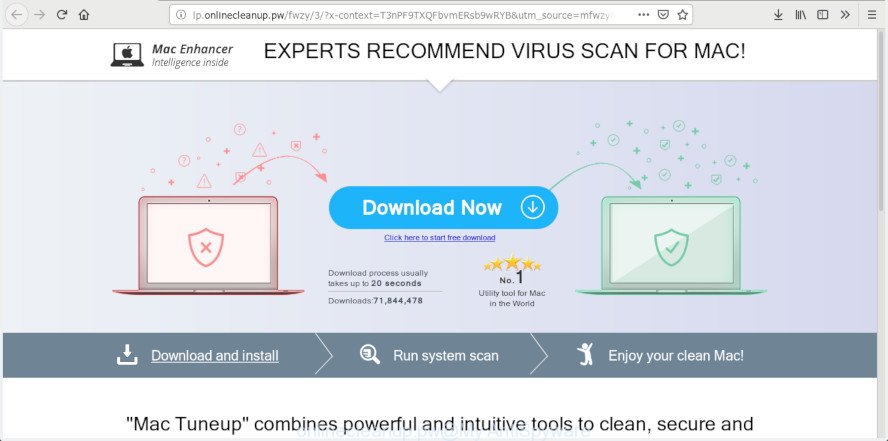
http://lp.onlinecleanup.pw … POP-UP
A. It seems that your browser is infected by adware software that is causing this problem. I would recommend you to check installed web browser addons and scan your machine for malicious software.
Dangerous Adware – What Is It?
Adware is a part of malicious software that shows unwanted advertisements to the user of a MAC system. The ads produced by adware are sometimes in the form of a in-text link, pop-up or sometimes in an unclosable window.
Other signs of adware can include:
- you experience a large amount of of unexpected pop-up windows
- every time you perform an Internet search, your internet browser is redirected to another web-page
- there is an unexpected application in the ‘Uninstall a program’ section of your Control Panel
- you cannot update your security apps
The worst is, adware software has the ability to gather a wide variety of user information about you to get profit. Adware can analyze your browsing, and gain access to your privacy info and, later, can use it for marketing purposes. Thus, there are more than enough reasons to remove adware software from your Apple Mac.
By following guide below it’s easy to detect and get rid of adware from Safari, Google Chrome and Firefox and your machine. Learn how to remove Onlinecleanup.pw pop-up advertisements and harmful applications, as well as how to run a full MAC virus scan.
How to Remove Onlinecleanup.pw pop up ads
Even if you have the up-to-date classic antivirus for Mac installed, and you have checked your MAC for malware and removed anything found, you need to do the guidance below. The Onlinecleanup.pw advertisements removal is not simple as installing another antivirus. Classic antivirus apps are not developed to run together and will conflict with each other, or possibly crash Mac. Instead we suggest complete the manual steps below after that use MalwareBytes Anti-Malware (MBAM), which is a free application dedicated to find and get rid of adware software that causes Onlinecleanup.pw ads in your internet browser. Run the tool to ensure the adware software is removed.
To remove Onlinecleanup.pw pop-ups, execute the steps below:
- Manual Onlinecleanup.pw ads removal
- Run free malware removal utilities to completely remove Onlinecleanup.pw popups
- Use AdBlocker to block Onlinecleanup.pw and stay safe online
- How can you prevent your machine from the attack of adware
- To sum up
Manual Onlinecleanup.pw ads removal
The adware can modify your internet browser settings and redirect you to the webpages which may contain lots of advertisements or various security threats, like hijacker, malicious software or PUPs. Not every antivirus program can detect and delete adware easily from the Apple Mac. Follow the steps below and you can remove Onlinecleanup.pw popup ads by yourself.
Removing the Onlinecleanup.pw, check the list of installed applications first
In order to get rid of potentially unwanted software like this adware, open the Finder and click on “Applications”. Check the list of installed programs. For the ones you do not know, run an Internet search to see if they are adware, hijacker or potentially unwanted programs. If yes, delete them off. Even if they are just a software which you do not use, then removing them off will increase your MAC OS start up time and speed dramatically.
Open Finder and click “Applications”.

Very carefully look around the entire list of programs installed on your computer. Most likely, one of them is the adware responsible for Onlinecleanup.pw pop ups. If you have many programs installed, you can help simplify the search of harmful applications by sort the list by date of installation.
Once you’ve found a questionable, unwanted or unused program, right click to it and choose “Move to Trash”. Another way is drag the program from the Applications folder to the Trash.
Don’t forget, choose Finder -> “Empty Trash”.
Remove Onlinecleanup.pw ads from Mozilla Firefox
The Mozilla Firefox reset will remove redirects to annoying Onlinecleanup.pw web-page, modified preferences, extensions and security settings. However, your themes, bookmarks, history, passwords, and web form auto-fill information will not be deleted.
Launch the Mozilla Firefox and press the menu button (it looks like three stacked lines) at the top right of the web-browser screen. Next, click the question-mark icon at the bottom of the drop-down menu. It will open the slide-out menu.

Select the “Troubleshooting information”. If you are unable to access the Help menu, then type “about:support” in your address bar and press Enter. It bring up the “Troubleshooting Information” page as shown in the figure below.

Click the “Refresh Firefox” button at the top right of the Troubleshooting Information page. Select “Refresh Firefox” in the confirmation prompt. The Mozilla Firefox will begin a procedure to fix your problems that caused by the Onlinecleanup.pw adware. Once, it’s finished, press the “Finish” button.
Remove Onlinecleanup.pw pop-up advertisements from Safari
If you find that Safari internet browser settings having been replaced by adware which causes annoying Onlinecleanup.pw pop up advertisements, then you may return your settings, via the reset browser procedure.
Run Safari internet browser. Next, select Preferences from the Safari menu.

First, click the “Security” tab. Here, select “Block pop-up windows”. It will block some types of pop ups.
Now, click the “Extensions” tab. Look for questionable extensions on left panel, select it, then click the “Uninstall” button. Most important to delete all questionable plugins from Safari.
Once complete, check your startpage and search provider settings. Click “General” icon. Make sure that the “Homepage” field contains the website you want or is empty.

Make sure that the “Search engine” setting shows your preferred search engine. In some versions of Safari, this setting is in the “Search” tab.
Remove Onlinecleanup.pw pop-ups from Chrome
Reset Chrome settings will delete Onlinecleanup.pw pop up ads from internet browser and disable malicious extensions. It will also clear cached and temporary data (cookies, site data and content). It will save your personal information such as saved passwords, bookmarks, auto-fill data and open tabs.
Open the Chrome menu by clicking on the button in the form of three horizontal dotes (![]() ). It will display the drop-down menu. Select More Tools, then click Extensions.
). It will display the drop-down menu. Select More Tools, then click Extensions.
Carefully browse through the list of installed extensions. If the list has the extension labeled with “Installed by enterprise policy” or “Installed by your administrator”, then complete the following guide: Remove Chrome extensions installed by enterprise policy otherwise, just go to the step below.
Open the Chrome main menu again, click to “Settings” option.

Scroll down to the bottom of the page and click on the “Advanced” link. Now scroll down until the Reset settings section is visible, as displayed in the following example and press the “Reset settings to their original defaults” button.

Confirm your action, press the “Reset” button.
Run free malware removal utilities to completely remove Onlinecleanup.pw popups
Manual removal tutorial does not always help to completely delete the adware, as it is not easy to identify and get rid of components of adware software and all malicious files from hard disk. Therefore, it’s recommended that you use malicious software removal utility to completely remove Onlinecleanup.pw off your browser. Several free malicious software removal utilities are currently available that can be used against the adware. The optimum way would be to use MalwareBytes.
Use MalwareBytes AntiMalware (MBAM) to remove Onlinecleanup.pw advertisements
If you are still having problems with the Onlinecleanup.pw ads removal or just wish to check your computer occasionally for adware and other malware, then download MalwareBytes Anti-Malware (MBAM). It’s free for home use, and finds and deletes various undesired software that attacks your machine or degrades machine performance. MalwareBytes Anti Malware (MBAM) can remove hijacker infection, adware, potentially unwanted applications as well as malicious software, including ransomware and trojans.

- Please go to the following link to download MalwareBytes Free.
Malwarebytes Anti-malware (Mac)
21024 downloads
Author: Malwarebytes
Category: Security tools
Update: September 10, 2020
- When the downloading process is done, please close all software and open windows on your computer. Run the downloaded file. Follow the prompts.
- The MalwareBytes Free will start and display the main window.
- Further, click the “Scan” button to begin checking your Apple Mac for the adware software that causes Onlinecleanup.pw pop ups in your internet browser. This process can take some time, so please be patient. While the MalwareBytes application is scanning, you may see number of objects it has identified as threat.
- Once the scan is complete, MalwareBytes Free will open a scan report.
- You may delete items (move to Quarantine) by simply click the “Remove Selected Items” button.
- Close the Anti-Malware and continue with the next step.
Use AdBlocker to block Onlinecleanup.pw and stay safe online
If you browse the Internet, you cannot avoid malicious advertising. But you can protect your web browser against it. Download and use an ad-blocker program. AdGuard is an ad-blocking which can filter out a huge count of of the malicious advertising, blocking dynamic scripts from loading malicious content.

Please go to the following link to download the latest version of AdGuard for Apple Mac.
3782 downloads
Author: © Adguard
Category: Security tools
Update: January 17, 2018
After downloading is done, start the downloaded file. You will see the “Setup Wizard” screen. Follow the prompts.
Each time, when you start your machine, AdGuard will run automatically and stop unwanted advertisements, block Onlinecleanup.pw, as well as other harmful or misleading web-sites.
How can you prevent your machine from the attack of adware
In most cases, the freeware setup file includes additional programs such as this adware software. So, be very careful when you agree to install anything. The best way – is to select a Custom, Advanced or Manual installation mode. Here reject all bundled applications in which you are unsure or that causes even a slightest suspicion. The main thing you should remember, you don’t need to install any bundled software which you do not trust!
To sum up
Now your computer should be free of the adware software which causes intrusive Onlinecleanup.pw popup ads. We suggest that you keep MalwareBytes Anti Malware (MBAM) (to periodically scan your MAC system for new adwares and other malicious software) and AdGuard (to help you stop undesired advertisements and malicious web pages). Moreover, to prevent any adware software, please stay clear of unknown and third party software.
If you need more help with Onlinecleanup.pw pop ups related issues, go to here.



















