Q. I have unwanted Oraronerethet.info pop-ups on my browsers. Any ideas how to get rid of them, they just wont go away! I don’t have any internet browser extensions downloaded. If anyone has any ideas, please let me know.
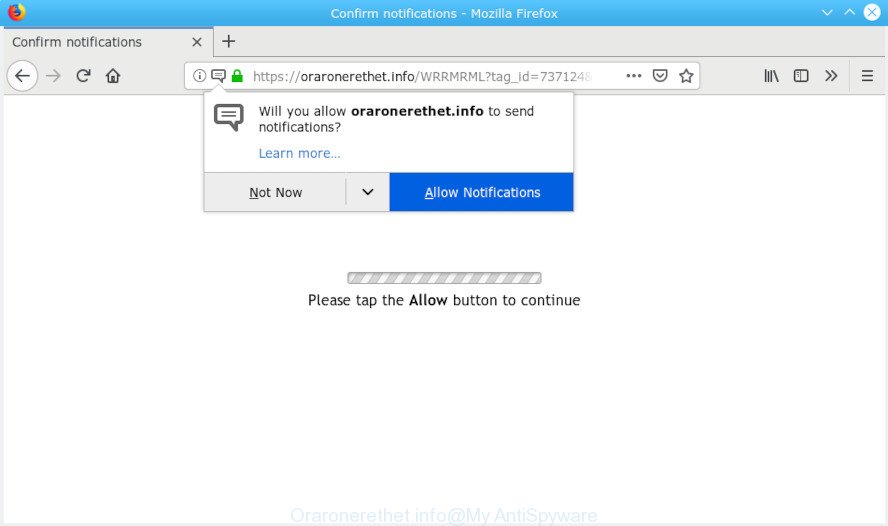
Oraronerethet.info pop-up
A. If you are constantly getting unwanted Oraronerethet.info popups, ads or notifications on your internet browser then most probably that adware (sometimes called ‘ad-supported’ software) was installed on your web-browser or computer.
What is Adware? An Introduction to Adware.
Adware is a term that originates from ‘ad supported’ software. In most cases, ‘adware’ is considered by many to be synonymous with ‘malicious software’. Its purpose is to make revenue for its developer by presenting unwanted ads to a user while the user is surfing the Internet.
If your computer is hijacked with adware, you may experience any of the following symptoms:
- your web browser startpage has replaced and you cannot change it back
- an unwanted toolbar appears in your web-browser
- new entries appear in your Programs folder
- your computer starts performing very slowly
Another reason why you need to delete adware is its online data-tracking activity. It can gather user info, including:
- IP addresses;
- URLs visited;
- search queries/terms;
- clicks on links and ads;
- browser version information.
If you would like to clean your computer of adware and thereby get rid of Oraronerethet.info pop-ups and are unable to do so, you can use the guide below to search for and get rid of adware and any other malicious software for free.
How to remove Oraronerethet.info pop-ups, ads, notifications
The answer is right here on this page. We have put together simplicity and efficiency. It will help you easily to free your computer of adware that causes Oraronerethet.info pop-ups. Moreover, you can select manual or automatic removal solution. If you’re familiar with the computer then use manual removal, otherwise run the free anti malware tool designed specifically to remove adware. Of course, you can combine both methods. Read this manual carefully, bookmark or print it, because you may need to shut down your web browser or restart your system.
To remove Oraronerethet.info pop-ups, complete the following steps:
- How to manually remove Oraronerethet.info
- How to automatically remove Oraronerethet.info pop-up advertisements
- How to block Oraronerethet.info
- How was adware installed on system
- Finish words
How to manually remove Oraronerethet.info
The following instructions is a step-by-step guide, which will help you manually delete Oraronerethet.info advertisements from the Firefox, Edge, Google Chrome and Internet Explorer. If you do not want to remove adware in the manually due to the fact that you are an unskilled computer user, then you can run free removal tools listed below.
Delete adware through the Microsoft Windows Control Panel
The best way to begin the PC system cleanup is to delete unknown and dubious apps. Using the Microsoft Windows Control Panel you can do this quickly and easily. This step, in spite of its simplicity, should not be ignored, because the removing of unneeded programs can clean up the Internet Explorer, Edge, Chrome and Firefox from popup advertisements, hijackers and so on.
Press Windows button ![]() , then click Search
, then click Search ![]() . Type “Control panel”and press Enter. If you using Windows XP or Windows 7, then click “Start” and select “Control Panel”. It will open the Windows Control Panel as displayed below.
. Type “Control panel”and press Enter. If you using Windows XP or Windows 7, then click “Start” and select “Control Panel”. It will open the Windows Control Panel as displayed below.

Further, click “Uninstall a program” ![]()
It will display a list of all software installed on your computer. Scroll through the all list, and delete any suspicious and unknown software.
Remove Oraronerethet.info pop up ads from Internet Explorer
In order to restore all web-browser default search provider, newtab page and home page you need to reset the Microsoft Internet Explorer to the state, that was when the Microsoft Windows was installed on your computer.
First, run the IE, press ![]() ) button. Next, press “Internet Options” as shown below.
) button. Next, press “Internet Options” as shown below.

In the “Internet Options” screen select the Advanced tab. Next, press Reset button. The Internet Explorer will display the Reset Internet Explorer settings dialog box. Select the “Delete personal settings” check box and press Reset button.

You will now need to restart your computer for the changes to take effect. It will remove adware that causes unwanted Oraronerethet.info redirect, disable malicious and ad-supported web browser’s extensions and restore the Internet Explorer’s settings like home page, search provider by default and newtab to default state.
Remove Oraronerethet.info pop-ups from Chrome
Reset Google Chrome settings will help you to completely reset your web browser. The result of activating this function will bring Chrome settings back to its default state. This can remove Oraronerethet.info ads and disable malicious extensions. It will save your personal information like saved passwords, bookmarks, auto-fill data and open tabs.
First run the Chrome. Next, click the button in the form of three horizontal dots (![]() ).
).
It will open the Chrome menu. Select More Tools, then press Extensions. Carefully browse through the list of installed plugins. If the list has the plugin signed with “Installed by enterprise policy” or “Installed by your administrator”, then complete the following instructions: Remove Google Chrome extensions installed by enterprise policy.
Open the Chrome menu once again. Further, press the option named “Settings”.

The internet browser will display the settings screen. Another way to display the Google Chrome’s settings – type chrome://settings in the browser adress bar and press Enter
Scroll down to the bottom of the page and press the “Advanced” link. Now scroll down until the “Reset” section is visible, as on the image below and click the “Reset settings to their original defaults” button.

The Chrome will display the confirmation dialog box as displayed on the image below.

You need to confirm your action, click the “Reset” button. The web browser will launch the procedure of cleaning. After it’s done, the browser’s settings including home page, default search provider and new tab back to the values which have been when the Google Chrome was first installed on your PC.
Delete Oraronerethet.info redirect from Mozilla Firefox
If the Firefox web browser application is hijacked, then resetting its settings can help. The Reset feature is available on all modern version of Firefox. A reset can fix many issues by restoring Mozilla Firefox settings such as home page, search provider and newtab page to their original settings. Your saved bookmarks, form auto-fill information and passwords won’t be cleared or changed.
Run the Mozilla Firefox and click the menu button (it looks like three stacked lines) at the top right of the internet browser screen. Next, click the question-mark icon at the bottom of the drop-down menu. It will display the slide-out menu.

Select the “Troubleshooting information”. If you are unable to access the Help menu, then type “about:support” in your address bar and press Enter. It bring up the “Troubleshooting Information” page like below.

Click the “Refresh Firefox” button at the top right of the Troubleshooting Information page. Select “Refresh Firefox” in the confirmation prompt. The Mozilla Firefox will start a task to fix your problems that caused by the Oraronerethet.info adware software. After, it’s complete, press the “Finish” button.
How to automatically remove Oraronerethet.info pop-up advertisements
Best Oraronerethet.info popups removal utility should scan for and get rid of adware software, malware, PUPs, toolbars, keyloggers, browser hijackers, worms, Trojans, and advertisements generators. The key is locating one with a good reputation and these features. Most quality applications listed below offer a free scan and malicious software removal so you can look for and remove unwanted software without having to pay.
How to automatically remove Oraronerethet.info pop up advertisements with Zemana AntiMalware
We suggest you use the Zemana AntiMalware (ZAM) which are completely clean your personal computer of adware software which cause popups. Moreover, the utility will allow you delete potentially unwanted programs, malicious software, toolbars and hijackers that your computer can be infected too.

- Download Zemana Free from the following link. Save it to your Desktop.
Zemana AntiMalware
165086 downloads
Author: Zemana Ltd
Category: Security tools
Update: July 16, 2019
- Once the downloading process is complete, close all apps and windows on your PC system. Open a folder in which you saved it. Double-click on the icon that’s named Zemana.AntiMalware.Setup.
- Further, click Next button and follow the prompts.
- Once setup is finished, click the “Scan” button to scan for adware which cause intrusive Oraronerethet.info redirect. A system scan may take anywhere from 5 to 30 minutes, depending on your PC system.
- After Zemana has completed scanning, you can check all items found on your system. Review the report and then click “Next”. Once finished, you can be prompted to reboot your PC system.
Delete Oraronerethet.info pop ups from web browsers with HitmanPro
The Hitman Pro tool is free (30 day trial) and easy to use. It can check and delete malicious software, potentially unwanted software and adware in IE, Chrome, Edge and Mozilla Firefox browsers and thereby get rid of all annoying Oraronerethet.info pop-up ads. HitmanPro is powerful enough to find and remove harmful registry entries and files that are hidden on the personal computer.

- Visit the following page to download Hitman Pro. Save it directly to your Windows Desktop.
- After the downloading process is finished, start the Hitman Pro, double-click the HitmanPro.exe file.
- If the “User Account Control” prompts, click Yes to continue.
- In the Hitman Pro window, click the “Next” to detect adware software which cause pop ups. Depending on your PC, the scan can take anywhere from a few minutes to close to an hour. When a threat is found, the count of the security threats will change accordingly.
- Once the scanning is finished, HitmanPro will show a screen that contains a list of malicious software that has been detected. In order to get rid of all items, simply click “Next”. Now, press the “Activate free license” button to begin the free 30 days trial to delete all malware found.
Get rid of Oraronerethet.info popup advertisements with MalwareBytes
We suggest using the MalwareBytes which are completely clean your PC system of the adware. The free tool is an advanced malware removal program designed by (c) Malwarebytes lab. This program uses the world’s most popular anti malware technology. It’s able to help you remove undesired Oraronerethet.info popup ads from your internet browsers, PUPs, malicious software, browser hijackers, toolbars, ransomware and other security threats from your PC system for free.

- Download MalwareBytes Anti Malware by clicking on the following link. Save it on your Windows desktop.
Malwarebytes Anti-malware
327305 downloads
Author: Malwarebytes
Category: Security tools
Update: April 15, 2020
- After the downloading process is complete, close all software and windows on your PC. Open a folder in which you saved it. Double-click on the icon that’s named mb3-setup.
- Further, press Next button and follow the prompts.
- Once setup is complete, press the “Scan Now” button to locate adware software responsible for Oraronerethet.info popups. This task can take some time, so please be patient. While the MalwareBytes tool is checking, you may see how many objects it has identified as being affected by malicious software.
- After the scan is complete, you can check all threats detected on your computer. Next, you need to click “Quarantine Selected”. After that process is finished, you can be prompted to restart your system.
The following video offers a steps on how to remove hijackers, adware and other malicious software with MalwareBytes AntiMalware.
How to block Oraronerethet.info
In order to increase your security and protect your PC against new intrusive advertisements and malicious webpages, you need to use ad blocking program that blocks an access to harmful advertisements and webpages. Moreover, the application can block the open of intrusive advertising, which also leads to faster loading of web sites and reduce the consumption of web traffic.
- Download AdGuard by clicking on the link below. Save it on your MS Windows desktop.
Adguard download
26910 downloads
Version: 6.4
Author: © Adguard
Category: Security tools
Update: November 15, 2018
- After the download is done, run the downloaded file. You will see the “Setup Wizard” program window. Follow the prompts.
- After the setup is finished, click “Skip” to close the installation application and use the default settings, or click “Get Started” to see an quick tutorial which will assist you get to know AdGuard better.
- In most cases, the default settings are enough and you don’t need to change anything. Each time, when you start your PC system, AdGuard will start automatically and stop unwanted advertisements, block Oraronerethet.info, as well as other harmful or misleading websites. For an overview of all the features of the program, or to change its settings you can simply double-click on the icon called AdGuard, which is located on your desktop.
How was adware installed on system
The adware most likely to occur during the installation of free applications due the fact that PUPs like this are usually hidden in the installation package. Thus, if you’ve installed some free programs using Quick(Standard) method, you may have let undesired advertisements and pop-ups get inside your browser. Keep in mind that the Quick mode is unreliable because it do not warn about additional apps. Thus, optional software will be installed automatically unless you choose Advanced/Custom method and disable its installation.
Finish words
Once you’ve finished the few simple steps outlined above, your PC should be clean from this adware software and other malicious software. The Google Chrome, MS Edge, Microsoft Internet Explorer and Mozilla Firefox will no longer open annoying Oraronerethet.info web-page when you browse the Internet. Unfortunately, if the step-by-step instructions does not help you, then you have caught a new adware, and then the best way – ask for help.
Please create a new question by using the “Ask Question” button in the Questions and Answers. Try to give us some details about your problems, so we can try to help you more accurately. Wait for one of our trained “Security Team” or Site Administrator to provide you with knowledgeable assistance tailored to your problem with the unwanted Oraronerethet.info pop ups.


















