Q. Kerumal.com pop-ups. Now my computer has pop-ups every few minutes. It keeps coming up frequently. I did some searching on the Web and cannot seem to find the information needed to remove it manually. How to get this off my personal computer. If someone has any solutions, please let me know.
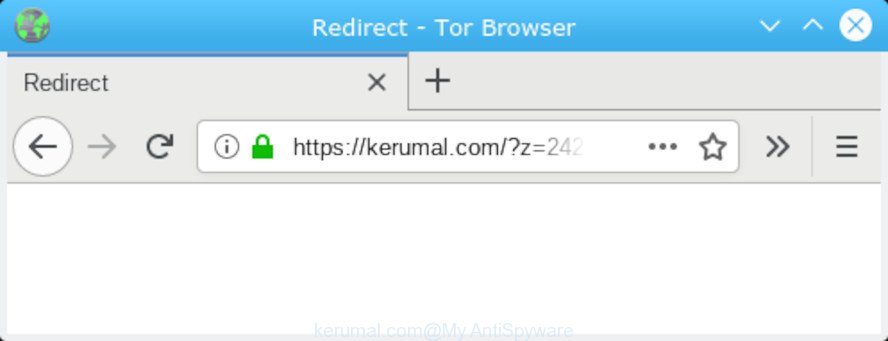
https://kerumal.com/?z= POP-UP redirect
A. It seems that your web-browser is infected by adware software that is causing this issue. I would suggest you to check installed web-browser addons and scan your computer for malware.
Dangerous Adware – What Is It?
Adware software’s basic purpose is to display advertisements. These ads are often displayed as advertising links, pop ups or different offers and deals. Adware can work like Spyware, since it sends personal info such as searches and trends to advertisers.
Other signs of adware can include:
- your browser home page has modified and you are unable to modify it back
- an unwanted toolbar appears in your web-browser
- new entries appear in your Programs folder
- your PC system starts performing very slowly
Adware software run in the background when you are online, and the adware software can slow down your machine and affect its performance. There are programs that can remove adware from your personal computer and some of them are free and listed below, such as Zemana Anti Malware (ZAM), MalwareBytes Free and HitmanPro
So, if you happen to encounter annoying Kerumal.com pop-ups, then be quick and take effort to remove adware software which cause pop ups as quickly as possible. Follow the steps below to get rid of Kerumal.com pop-ups. Let us know how you managed by sending us your comments please.
How to Remove Kerumal.com pop-ups
There are a few solutions which can be used to remove Kerumal.com pop-ups. But, not all potentially unwanted applications such as this adware software can be completely removed using only manual ways. In many cases you are not able to delete any adware utilizing standard Microsoft Windows options. In order to remove Kerumal.com popup you need complete a few manual steps and run reliable removal tools. Most cyber threat analysts states that Zemana Anti Malware (ZAM), MalwareBytes Anti Malware (MBAM) or Hitman Pro tools are a right choice. These free programs are able to locate and remove Kerumal.com pop-ups from your computer and return your internet browser settings to defaults.
To remove Kerumal.com pop-ups, use the following steps:
- How to remove Kerumal.com redirect without any software
- How to automatically remove Kerumal.com pop ups
- Use AdBlocker to block Kerumal.com and stay safe online
- How to adware get installed onto computer
- Finish words
How to remove Kerumal.com redirect without any software
Read this “How to remove” section to know how to manually remove adware responsible for Kerumal.com pop up. Even if the steps does not work for you, there are several free malware removers below that can easily handle such adware software that cause intrusive Kerumal.com popups.
Remove adware through the MS Windows Control Panel
First, you should try to identify and remove the program that causes the appearance of intrusive advertisements or internet browser redirect, using the ‘Uninstall a program’ which is located in the ‘Control panel’.
Press Windows button ![]() , then click Search
, then click Search ![]() . Type “Control panel”and press Enter. If you using Windows XP or Windows 7, then click “Start” and select “Control Panel”. It will open the Windows Control Panel like below.
. Type “Control panel”and press Enter. If you using Windows XP or Windows 7, then click “Start” and select “Control Panel”. It will open the Windows Control Panel like below.

Further, press “Uninstall a program” ![]()
It will display a list of all apps installed on your machine. Scroll through the all list, and remove any suspicious and unknown software.
Get rid of Kerumal.com redirect from IE
In order to recover all web-browser startpage, new tab and search engine by default you need to reset the IE to the state, that was when the Windows was installed on your personal computer.
First, launch the IE, click ![]() ) button. Next, click “Internet Options” as displayed on the image below.
) button. Next, click “Internet Options” as displayed on the image below.

In the “Internet Options” screen select the Advanced tab. Next, click Reset button. The Internet Explorer will show the Reset Internet Explorer settings prompt. Select the “Delete personal settings” check box and click Reset button.

You will now need to reboot your personal computer for the changes to take effect. It will remove adware that causes Kerumal.com popup in your internet browser, disable malicious and ad-supported browser’s extensions and restore the Internet Explorer’s settings like new tab page, search provider and homepage to default state.
Remove Kerumal.com pop ups from Google Chrome
Reset Chrome settings to get rid of Kerumal.com redirect. If you are still experiencing issues with Kerumal.com pop-ups, you need to reset Chrome browser to its original state. This step needs to be performed only if adware has not been removed by the previous steps.
Open the Chrome menu by clicking on the button in the form of three horizontal dotes (![]() ). It will open the drop-down menu. Select More Tools, then click Extensions.
). It will open the drop-down menu. Select More Tools, then click Extensions.
Carefully browse through the list of installed extensions. If the list has the plugin labeled with “Installed by enterprise policy” or “Installed by your administrator”, then complete the following steps: Remove Chrome extensions installed by enterprise policy otherwise, just go to the step below.
Open the Chrome main menu again, click to “Settings” option.

Scroll down to the bottom of the page and click on the “Advanced” link. Now scroll down until the Reset settings section is visible, like below and click the “Reset settings to their original defaults” button.

Confirm your action, click the “Reset” button.
Remove Kerumal.com popup from Mozilla Firefox
If Mozilla Firefox settings are hijacked by the adware, your web-browser displays intrusive pop-up ads, then ‘Reset Firefox’ could solve these problems. Essential information like bookmarks, browsing history, passwords, cookies, auto-fill data and personal dictionaries will not be removed.
Click the Menu button (looks like three horizontal lines), and press the blue Help icon located at the bottom of the drop down menu as displayed in the figure below.

A small menu will appear, press the “Troubleshooting Information”. On this page, press “Refresh Firefox” button as on the image below.

Follow the onscreen procedure to return your Mozilla Firefox web-browser settings to their original settings.
How to automatically remove Kerumal.com pop ups
If you’re an unskilled computer user, then we recommend to run free removal tools listed below to get rid of Kerumal.com pop ups for good. The automatic method is highly recommended. It has less steps and easier to implement than the manual way. Moreover, it lower risk of system damage. So, the automatic Kerumal.com removal is a better option.
Automatically get rid of Kerumal.com pop-ups with Zemana Anti Malware (ZAM)
You can download and use the Zemana Free for free. This antimalware tool will scan all the registry entries and files in your machine along with the system settings and browser extensions. If it finds any malware, adware or harmful extension that is causing redirect in your browsers to the Kerumal.com then the Zemana will remove them from your computer completely.
Installing the Zemana Anti-Malware is simple. First you will need to download Zemana AntiMalware (ZAM) on your system by clicking on the link below.
165036 downloads
Author: Zemana Ltd
Category: Security tools
Update: July 16, 2019
When downloading is finished, run it and follow the prompts. Once installed, the Zemana will try to update itself and when this process is done, click the “Scan” button to search for adware related to the Kerumal.com pop-up.

Depending on your personal computer, the scan can take anywhere from a few minutes to close to an hour. While the tool is scanning, you can see how many objects and files has already scanned. In order to get rid of all items, simply click “Next” button.

The Zemana Free will remove adware software that causes multiple annoying pop ups and move threats to the program’s quarantine.
Run Hitman Pro to get rid of Kerumal.com pop-up from web-browser
HitmanPro is a completely free (30 day trial) utility. You do not need expensive ways to remove adware which reroutes your web-browser to the intrusive Kerumal.com web-page and other unsafe apps. Hitman Pro will uninstall all the unwanted programs like adware software and browser hijacker infections at zero cost.
Please go to the link below to download the latest version of HitmanPro for Microsoft Windows. Save it on your Microsoft Windows desktop.
Once downloading is finished, open the directory in which you saved it and double-click the HitmanPro icon. It will launch the Hitman Pro tool. If the User Account Control prompt will ask you want to run the application, press Yes button to continue.

Next, click “Next” for checking your computer for the adware which causes Kerumal.com redirect. This process can take quite a while, so please be patient. While the Hitman Pro tool is checking, you can see how many objects it has identified as being infected by malware.

After HitmanPro has completed scanning, Hitman Pro will show a scan report as shown in the following example.

Next, you need to click “Next” button. It will display a prompt, click the “Activate free license” button. The HitmanPro will start to get rid of adware software that cause undesired Kerumal.com pop-ups. Once that process is complete, the utility may ask you to restart your machine.
Run MalwareBytes Free to get rid of Kerumal.com popups
You can remove Kerumal.com popups automatically with a help of MalwareBytes Anti Malware (MBAM). We recommend this free malware removal utility because it can easily get rid of hijackers, adware, PUPs and toolbars with all their components such as files, folders and registry entries.
Download MalwareBytes Free from the following link. Save it directly to your Windows Desktop.
327265 downloads
Author: Malwarebytes
Category: Security tools
Update: April 15, 2020
When the download is finished, close all applications and windows on your computer. Open a directory in which you saved it. Double-click on the icon that’s called mb3-setup as shown on the screen below.
![]()
When the installation starts, you’ll see the “Setup wizard” which will help you set up Malwarebytes on your machine.

Once installation is done, you will see window as on the image below.

Now click the “Scan Now” button to start scanning your PC for the adware software responsible for Kerumal.com pop ups. A system scan can take anywhere from 5 to 30 minutes, depending on your computer. While the MalwareBytes Free utility is scanning, you can see how many objects it has identified as being infected by malicious software.

When the scan is complete, you will be shown the list of all found items on your computer. Once you’ve selected what you want to remove from your computer click “Quarantine Selected” button.

The Malwarebytes will now remove adware software which causes Kerumal.com redirect and add threats to the Quarantine. Once the clean-up is finished, you may be prompted to restart your computer.

The following video explains few simple steps on how to delete browser hijacker infection, adware software and other malicious software with MalwareBytes Anti Malware.
Use AdBlocker to block Kerumal.com and stay safe online
By installing an ad-blocking application such as AdGuard, you are able to block Kerumal.com, autoplaying video ads and remove lots of distracting and unwanted ads on web pages.
Installing the AdGuard is simple. First you will need to download AdGuard on your Microsoft Windows Desktop from the link below.
26898 downloads
Version: 6.4
Author: © Adguard
Category: Security tools
Update: November 15, 2018
After downloading is done, double-click the downloaded file to start it. The “Setup Wizard” window will show up on the computer screen as displayed in the figure below.

Follow the prompts. AdGuard will then be installed and an icon will be placed on your desktop. A window will show up asking you to confirm that you want to see a quick tutorial as on the image below.

Press “Skip” button to close the window and use the default settings, or click “Get Started” to see an quick guide which will assist you get to know AdGuard better.
Each time, when you start your personal computer, AdGuard will start automatically and stop undesired ads, block Kerumal.com, as well as other malicious or misleading webpages. For an overview of all the features of the program, or to change its settings you can simply double-click on the AdGuard icon, that is located on your desktop.
How to adware get installed onto computer
In order to avoid accidentally installing adware yourself, please use these good security practices: don’t click on links within pop-up windows, because clicking on the link may install PUP on your machine; don’t use Quick install method, because using Quick method you may have let malware get inside the PC system.
Finish words
After completing the step-by-step guide above, your computer should be clean from adware that causes Kerumal.com popup in your browser and other malware. The Microsoft Internet Explorer, Google Chrome, Mozilla Firefox and MS Edge will no longer redirect you to various undesired websites similar to Kerumal.com. Unfortunately, if the few simple steps does not help you, then you have caught a new adware, and then the best way – ask for help here.


















