Q. I am getting pop-ups from Financialnewsgo.com. Does anyone know how to delete this? I checked my applications and I don’t see it. I checked my web browser add-ons and the problem isn’t there. If someone has any suggestions, please let me know.
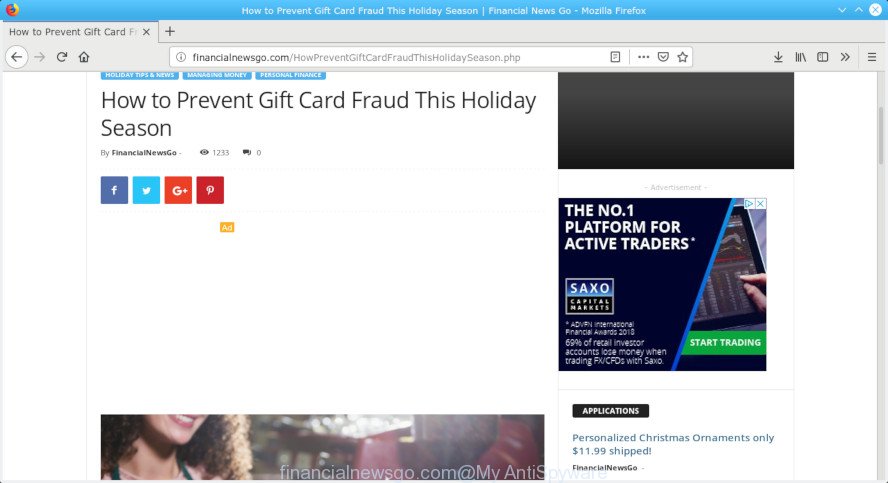
financialnewsgo.com
A. If you are automatically getting undesired ads popping up or have a new toolbar in your internet browser then that’s a clear sign that your web-browser has become the victim of the unwanted software from the adware (also known as ‘ad-supported’ software) family.
What is Adware & Is it actually malicious?
Adware software is considered a potentially security threat because it often installed on computer without the knowledge of the user. Adware usually just presents unwanted advertisements, but sometimes adware may be used to obtain your data.
Other warning signs of adware software infection:
- unwanted toolbars;
- popups and newtab pages are loaded without your request;
- your internet browser is redirected to web-sites you did not want;
- your computer is no stable leading to crashes;
- your machine settings are being altered without your request.
Adware can install a component which enables its author to track which web-pages you visit, which products you look at upon those pages. They are then able to select the type of ads they show you. So, if you had adware on your machine, there is a good chance you have another that is gathering and sharing your personal data with third parties, without your say-so.
Complete the tutorial below to clean your computer from adware, as adware can be a way to infect your computer with more malicious software such as viruses and trojans. The steps that follow, I will show you how to remove adware and thereby delete Financialnewsgo.com pop-up ads from your computer forever.
How to Remove Financialnewsgo.com pop-ups
Without a doubt, the adware software is harmful to your PC system. So you need to quickly and completely remove this adware that causes annoying Financialnewsgo.com ads. To remove this adware software, you can use the manual removal instructions that are given below or free malware removal tool like Zemana AntiMalware (ZAM), MalwareBytes or Hitman Pro (all are free). We recommend you use automatic removal method that will help you to remove Financialnewsgo.com ads easily and safely. Manual removal is best used only if you are well versed in machine or in the case where adware is not deleted automatically. Some of the steps below will require you to shut down this webpage. So, please read the instructions carefully, after that bookmark or print it for later reference.
To remove Financialnewsgo.com pop-ups, complete the following steps:
- How to delete Financialnewsgo.com pop-up ads without any software
- How to automatically remove adware
- Stop Financialnewsgo.com pop up ads
- Prevent adware from installing
- To sum up
How to delete Financialnewsgo.com pop-up ads without any software
The guide will help you remove Financialnewsgo.com advertisements. These removal steps work for the Google Chrome, Microsoft Edge, Microsoft Internet Explorer and Firefox, as well as every version of operating system.
Remove PUPs through the Windows Control Panel
The process of adware removal is generally the same across all versions of Windows OS from 10 to XP. To start with, it is necessary to check the list of installed apps on your personal computer and delete all unused, unknown and questionable apps.
Windows 8, 8.1, 10
First, click Windows button

When the ‘Control Panel’ opens, click the ‘Uninstall a program’ link under Programs category like below.

You will see the ‘Uninstall a program’ panel as shown in the figure below.

Very carefully look around the entire list of apps installed on your machine. Most probably, one of them is the adware related to the Financialnewsgo.com pop-ups. If you have many software installed, you can help simplify the search of harmful apps by sort the list by date of installation. Once you have found a dubious, unwanted or unused application, right click to it, after that click ‘Uninstall’.
Windows XP, Vista, 7
First, press ‘Start’ button and select ‘Control Panel’ at right panel as displayed in the following example.

Once the Windows ‘Control Panel’ opens, you need to click ‘Uninstall a program’ under ‘Programs’ as displayed on the image below.

You will see a list of apps installed on your personal computer. We recommend to sort the list by date of installation to quickly find the apps that were installed last. Most likely, it’s the adware that causes annoying Financialnewsgo.com ads. If you are in doubt, you can always check the program by doing a search for her name in Google, Yahoo or Bing. After the program which you need to remove is found, simply click on its name, and then press ‘Uninstall’ as displayed in the following example.

Remove Financialnewsgo.com advertisements from Internet Explorer
By resetting Microsoft Internet Explorer browser you revert back your internet browser settings to its default state. This is basic when troubleshooting problems that might have been caused by adware software responsible for unwanted advertisements.
First, launch the IE, then press ‘gear’ icon ![]() . It will open the Tools drop-down menu on the right part of the web-browser, then press the “Internet Options” as shown below.
. It will open the Tools drop-down menu on the right part of the web-browser, then press the “Internet Options” as shown below.

In the “Internet Options” screen, select the “Advanced” tab, then click the “Reset” button. The Microsoft Internet Explorer will show the “Reset Internet Explorer settings” dialog box. Further, press the “Delete personal settings” check box to select it. Next, click the “Reset” button as shown in the figure below.

Once the task is done, press “Close” button. Close the Internet Explorer and restart your PC for the changes to take effect. This step will help you to restore your internet browser’s startpage, newtab and search provider to default state.
Remove Financialnewsgo.com from Mozilla Firefox by resetting internet browser settings
Resetting your Firefox is good initial troubleshooting step for any issues with your browser application, including the redirect to Financialnewsgo.com web page. However, your saved passwords and bookmarks will not be changed, deleted or cleared.
First, start the Firefox and click ![]() button. It will open the drop-down menu on the right-part of the internet browser. Further, press the Help button (
button. It will open the drop-down menu on the right-part of the internet browser. Further, press the Help button (![]() ) as on the image below.
) as on the image below.

In the Help menu, select the “Troubleshooting Information” option. Another way to open the “Troubleshooting Information” screen – type “about:support” in the web-browser adress bar and press Enter. It will open the “Troubleshooting Information” page as displayed below. In the upper-right corner of this screen, click the “Refresh Firefox” button.

It will show the confirmation prompt. Further, click the “Refresh Firefox” button. The Mozilla Firefox will start a task to fix your problems that caused by the Financialnewsgo.com adware. After, it’s finished, click the “Finish” button.
Remove Financialnewsgo.com ads from Google Chrome
Like other modern web browsers, the Google Chrome has the ability to reset the settings to their default values and thereby restore the web browser’s settings that have been replaced by the adware software responsible for annoying ads.

- First start the Google Chrome and click Menu button (small button in the form of three dots).
- It will display the Google Chrome main menu. Choose More Tools, then press Extensions.
- You will see the list of installed extensions. If the list has the addon labeled with “Installed by enterprise policy” or “Installed by your administrator”, then complete the following tutorial: Remove Chrome extensions installed by enterprise policy.
- Now open the Google Chrome menu once again, click the “Settings” menu.
- You will see the Google Chrome’s settings page. Scroll down and click “Advanced” link.
- Scroll down again and press the “Reset” button.
- The Google Chrome will display the reset profile settings page as on the image above.
- Next click the “Reset” button.
- Once this task is finished, your web browser’s default search provider, homepage and new tab will be restored to their original defaults.
- To learn more, read the post How to reset Google Chrome settings to default.
How to automatically remove adware
Best adware removal utility should detect and delete adware, malware, potentially unwanted applications, toolbars, keyloggers, browser hijackers, worms, Trojans, and advertisements generators. The key is locating one with a good reputation and these features. Most quality programs listed below offer a free scan and malware removal so you can detect and remove unwanted programs without having to pay.
How to get rid of adware with Zemana Anti-Malware
We advise using the Zemana AntiMalware (ZAM). You can download and install Zemana to scan for and remove adware from the IE, Firefox, MS Edge and Chrome web-browsers. When installed and updated, the malware remover will automatically check and detect all threats exist on your computer.
Please go to the following link to download Zemana AntiMalware (ZAM). Save it on your Desktop.
165053 downloads
Author: Zemana Ltd
Category: Security tools
Update: July 16, 2019
Once downloading is complete, close all programs and windows on your system. Double-click the install file named Zemana.AntiMalware.Setup. If the “User Account Control” prompt pops up as shown in the figure below, click the “Yes” button.

It will open the “Setup wizard” that will help you install Zemana AntiMalware (ZAM) on your PC. Follow the prompts and do not make any changes to default settings.

Once installation is complete successfully, Zemana Anti Malware will automatically start and you can see its main screen as displayed on the image below.

Now click the “Scan” button . Zemana program will scan through the whole PC system for the adware software which cause pop-ups. A scan can take anywhere from 10 to 30 minutes, depending on the number of files on your personal computer and the speed of your personal computer. During the scan Zemana Anti-Malware (ZAM) will detect threats present on your machine.

When the scan get completed, Zemana Anti Malware (ZAM) will prepare a list of unwanted programs and adware software. Once you have selected what you wish to get rid of from your PC system click “Next” button. Once the removal process is finished, you may be prompted to reboot the system.
How to Stop Financialnewsgo.com pop up ads
In order to increase your security and protect your PC against new intrusive ads and harmful web sites, you need to run ad blocker program that stops an access to malicious advertisements and websites. Moreover, the application can block the show of intrusive advertising, which also leads to faster loading of web-sites and reduce the consumption of web traffic.
AdGuard can be downloaded from the following link. Save it to your Desktop.
26903 downloads
Version: 6.4
Author: © Adguard
Category: Security tools
Update: November 15, 2018
Once downloading is finished, start the downloaded file. You will see the “Setup Wizard” screen as shown in the following example.

Follow the prompts. After the install is done, you will see a window as displayed in the following example.

You can click “Skip” to close the installation program and use the default settings, or press “Get Started” button to see an quick tutorial that will help you get to know AdGuard better.
In most cases, the default settings are enough and you do not need to change anything. Each time, when you run your system, AdGuard will start automatically and stop unwanted advertisements, block Financialnewsgo.com, as well as other unwanted websites. For an overview of all the features of the application, or to change its settings you can simply double-click on the AdGuard icon, which is located on your desktop.
Prevent adware from installing
The adware most likely to occur during the install of freeware due the fact that potentially unwanted apps like this are mostly hidden in the setup package. Thus, if you’ve installed some free programs using Quick(Standard) method, you may have let undesired advertisements and popups get inside your browser. Keep in mind that the Quick mode is unreliable because it do not warn about bundled applications. Thus, additional apps will be installed automatically unless you choose Advanced/Custom method and disable its installation.
To sum up
After completing the few simple steps outlined above, your personal computer should be clean from this adware software and other malicious software. The Mozilla Firefox, Google Chrome, MS Edge and IE will no longer open undesired Financialnewsgo.com website when you surf the Internet. Unfortunately, if the few simple steps does not help you, then you have caught a new adware, and then the best way – ask for help.
Please create a new question by using the “Ask Question” button in the Questions and Answers. Try to give us some details about your problems, so we can try to help you more accurately. Wait for one of our trained “Security Team” or Site Administrator to provide you with knowledgeable assistance tailored to your problem with the intrusive Financialnewsgo.com popup ads.



















