Q. Speeder.biz advertising pop-ups. I just received the pop-ups on my internet browser. Does anyone have advice about the advertising pop ups? See attached picture. I don’t have antivirus on my system. If someone has any tips for me I would greatly appreciate it.
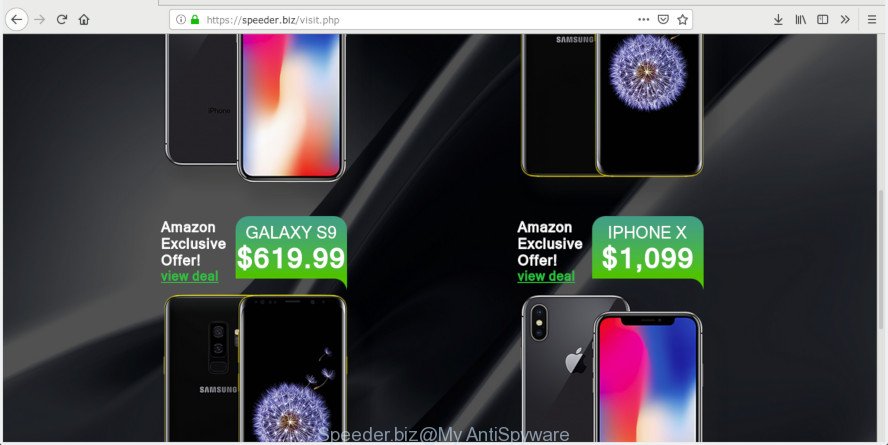
https://speeder.biz/visit.php
A. Unwanted advertising popups are mostly provided by malicious add-ons or adware (also known as ‘adware software’).
Adware – What Is It?
Adware is a term that originates from ‘ad supported’ software. Most commonly, ‘adware software’ is considered by many to be synonymous with ‘malicious software’. Its purpose is to earn revenue for its developer by serving unwanted advertisements to a user while the user is browsing the Internet.
If your computer is affected with adware, you may experience any of the following troubles:
- you experience tons of of unexpected ads
- every time you perform an Internet search, your browser is redirected to another web-page
- there is an unwanted program in the ‘Uninstall a program’ section of your Control Panel
- you are unable to update your security software
As well as unwanted web browser redirects to Speeder.biz, adware can gather your World Wide Web surfing activity by recording URLs visited, IP addresses, web browser version and type, cookie information, Internet Service Provider (ISP) and websites visited. Such kind of behavior can lead to serious security problems or sensitive information theft. This is another reason why the adware software that causes Speeder.biz ads in your browser should be deleted immediately.
Thus, the adware does not really have beneficial features. So, we recommend you get rid of adware that causes multiple unwanted popups as soon as possible. This will also prevent the adware from tracking your online activities. A full Speeder.biz popup ads removal can be easily carried out using manual or automatic way listed below.
How to remove Speeder.biz pop-up ads
In order to remove Speeder.biz popup ads, start by closing any programs and popups that are open. If a pop up won’t close, then close your web-browser (Internet Explorer, Microsoft Edge, Google Chrome and Firefox). If a program won’t close then please restart your system. Next, follow the steps below.
To remove Speeder.biz pop-ups, perform the steps below:
- Delete Speeder.biz popup advertisements without any utilities
- Use free malware removal utilities to completely delete Speeder.biz popup ads
- Use AdBlocker to stop Speeder.biz pop ups and stay safe online
- Don’t know how your web-browser has been affected by adware?
- Finish words
Delete Speeder.biz popup advertisements without any utilities
If you perform exactly the few simple steps below you should be able to remove the Speeder.biz pop-ups from the Google Chrome, Internet Explorer, Edge and Firefox web browsers.
Uninstall recently installed potentially unwanted applications
We advise that you begin the computer cleaning process by checking the list of installed programs and remove all unknown or dubious programs. This is a very important step, as mentioned above, very often the harmful applications such as adware and browser hijackers may be bundled with free software. Uninstall the unwanted software can remove the intrusive advertisements or internet browser redirect.
- If you are using Windows 8, 8.1 or 10 then press Windows button, next click Search. Type “Control panel”and press Enter.
- If you are using Windows XP, Vista, 7, then click “Start” button and press “Control Panel”.
- It will display the Windows Control Panel.
- Further, click “Uninstall a program” under Programs category.
- It will show a list of all programs installed on the machine.
- Scroll through the all list, and remove questionable and unknown programs. To quickly find the latest installed apps, we recommend sort applications by date.
See more details in the video guide below.
Remove Speeder.biz pop up advertisements from Chrome
If you have adware problem or the Chrome is running slow, then reset Chrome settings can help you. In the steps below we will show you a solution to reset your Google Chrome settings to original state without reinstall. This will also help to get rid of Speeder.biz pop up ads from your internet browser.

- First, run the Google Chrome and press the Menu icon (icon in the form of three dots).
- It will open the Chrome main menu. Select More Tools, then press Extensions.
- You’ll see the list of installed add-ons. If the list has the extension labeled with “Installed by enterprise policy” or “Installed by your administrator”, then complete the following guide: Remove Chrome extensions installed by enterprise policy.
- Now open the Google Chrome menu once again, click the “Settings” menu.
- Next, press “Advanced” link, that located at the bottom of the Settings page.
- On the bottom of the “Advanced settings” page, click the “Reset settings to their original defaults” button.
- The Chrome will open the reset settings dialog box as shown on the image above.
- Confirm the web browser’s reset by clicking on the “Reset” button.
- To learn more, read the post How to reset Google Chrome settings to default.
Remove Speeder.biz from Firefox by resetting browser settings
If your Mozilla Firefox web browser is redirected to Speeder.biz without your permission or an unknown search provider shows results for your search, then it may be time to perform the web browser reset. When using the reset feature, your personal information like passwords, bookmarks, browsing history and web form auto-fill data will be saved.
Run the Mozilla Firefox and press the menu button (it looks like three stacked lines) at the top right of the web browser screen. Next, click the question-mark icon at the bottom of the drop-down menu. It will show the slide-out menu.

Select the “Troubleshooting information”. If you’re unable to access the Help menu, then type “about:support” in your address bar and press Enter. It bring up the “Troubleshooting Information” page as shown in the following example.

Click the “Refresh Firefox” button at the top right of the Troubleshooting Information page. Select “Refresh Firefox” in the confirmation prompt. The Mozilla Firefox will begin a procedure to fix your problems that caused by the Speeder.biz adware. Once, it’s done, click the “Finish” button.
Remove Speeder.biz pop-up advertisements from IE
In order to recover all browser search engine, newtab page and home page you need to reset the Microsoft Internet Explorer to the state, that was when the Microsoft Windows was installed on your computer.
First, open the Internet Explorer. Next, click the button in the form of gear (![]() ). It will display the Tools drop-down menu, press the “Internet Options” as shown on the image below.
). It will display the Tools drop-down menu, press the “Internet Options” as shown on the image below.

In the “Internet Options” window click on the Advanced tab, then press the Reset button. The Internet Explorer will display the “Reset Internet Explorer settings” window as shown on the image below. Select the “Delete personal settings” check box, then press “Reset” button.

You will now need to restart your PC system for the changes to take effect.
Use free malware removal utilities to completely delete Speeder.biz popup ads
It’s very difficult for classic antivirus to detect adware and other kinds of potentially unwanted software. We suggest you run a free anti-adware such as Zemana, MalwareBytes Free and Hitman Pro from our list below. These utilities will help you scan and remove trojans, malware, spyware, keyloggers, bothersome and malicious adware from an infected personal computer.
Remove Speeder.biz popups with Zemana
Zemana Anti-Malware is a lightweight utility that designed to use alongside your antivirus software, detecting and removing malware, adware and PUPs that other programs miss. Zemana is easy to use, fast, does not use many resources and have great detection and removal rates.

- Download Zemana Free by clicking on the link below.
Zemana AntiMalware
165033 downloads
Author: Zemana Ltd
Category: Security tools
Update: July 16, 2019
- When the download is finished, close all software and windows on your PC. Open a file location. Double-click on the icon that’s named Zemana.AntiMalware.Setup.
- Further, click Next button and follow the prompts.
- Once install is done, click the “Scan” button to start checking your computer for the adware related to the Speeder.biz pop-ups. This process can take some time, so please be patient. While the utility is checking, you can see how many objects and files has already scanned.
- When that process is finished, a list of all threats found is produced. Review the results once the utility has finished the system scan. If you think an entry should not be quarantined, then uncheck it. Otherwise, simply click “Next”. Once that process is complete, you can be prompted to restart your system.
Remove Speeder.biz ads from web-browsers with HitmanPro
HitmanPro will help remove adware that causes Speeder.biz ads in your browser that slow down your computer. The browser hijacker infections, adware and other PUPs slow your web-browser down and try to trick you into clicking on suspicious ads and links. HitmanPro removes the adware and lets you enjoy your PC without Speeder.biz pop up ads.
Download Hitman Pro on your Windows Desktop from the following link.
After downloading is finished, open the directory in which you saved it. You will see an icon like below.

Double click the HitmanPro desktop icon. After the utility is launched, you will see a screen as displayed on the screen below.

Further, click “Next” button to begin checking your system for the adware that cause popups. This process can take quite a while, so please be patient. Once HitmanPro has finished scanning your computer, you can check all items found on your personal computer as shown in the figure below.

You may delete items (move to Quarantine) by simply press “Next” button. It will open a dialog box, click the “Activate free license” button.
Delete Speeder.biz ads with MalwareBytes Free
We suggest using the MalwareBytes Free that are completely clean your PC of the adware. The free utility is an advanced malicious software removal application developed by (c) Malwarebytes lab. This program uses the world’s most popular anti-malware technology. It’s able to help you remove undesired Speeder.biz pop-up ads from your browsers, potentially unwanted software, malware, browser hijacker infections, toolbars, ransomware and other security threats from your personal computer for free.
Visit the page linked below to download MalwareBytes AntiMalware (MBAM). Save it on your Microsoft Windows desktop or in any other place.
327261 downloads
Author: Malwarebytes
Category: Security tools
Update: April 15, 2020
Once the downloading process is complete, close all software and windows on your PC. Double-click the install file called mb3-setup. If the “User Account Control” prompt pops up as shown in the figure below, click the “Yes” button.

It will open the “Setup wizard” that will help you setup MalwareBytes on your computer. Follow the prompts and don’t make any changes to default settings.

Once installation is complete successfully, click Finish button. MalwareBytes Anti Malware will automatically start and you can see its main screen as shown on the image below.

Now click the “Scan Now” button to perform a system scan with this tool for the adware that causes Speeder.biz popup advertisements in your web browser. A system scan can take anywhere from 5 to 30 minutes, depending on your system. During the scan MalwareBytes Free will look for threats exist on your computer.

After the scan is finished, the results are displayed in the scan report. Review the results once the utility has finished the system scan. If you think an entry should not be quarantined, then uncheck it. Otherwise, simply press “Quarantine Selected” button. The MalwareBytes will delete adware software responsible for Speeder.biz advertisements and add items to the Quarantine. Once disinfection is complete, you may be prompted to restart the computer.

We advise you look at the following video, which completely explains the process of using the MalwareBytes Anti-Malware to remove adware, hijacker and other malware.
Use AdBlocker to stop Speeder.biz pop ups and stay safe online
It’s also critical to protect your browsers from malicious web-pages and advertisements by using an ad-blocking program like AdGuard. Security experts says that it will greatly reduce the risk of malware, and potentially save lots of money. Additionally, the AdGuard can also protect your privacy by blocking almost all trackers.
- AdGuard can be downloaded from the following link. Save it on your Microsoft Windows desktop.
Adguard download
26898 downloads
Version: 6.4
Author: © Adguard
Category: Security tools
Update: November 15, 2018
- After downloading it, start the downloaded file. You will see the “Setup Wizard” program window. Follow the prompts.
- Once the installation is done, press “Skip” to close the install program and use the default settings, or click “Get Started” to see an quick tutorial that will help you get to know AdGuard better.
- In most cases, the default settings are enough and you do not need to change anything. Each time, when you start your computer, AdGuard will run automatically and stop undesired advertisements, block Speeder.biz, as well as other harmful or misleading webpages. For an overview of all the features of the application, or to change its settings you can simply double-click on the icon called AdGuard, which can be found on your desktop.
Don’t know how your web-browser has been affected by adware?
The adware most likely to occur during the installation of free applications due the fact that potentially unwanted apps like this are usually hidden in the installer. Thus, if you have installed some free software using Quick(Standard) mode, you may have let undesired advertisements and popups get inside your internet browser. Keep in mind that the Quick mode is unreliable because it do not warn about additional applications. Thus, third-party programs will be installed automatically unless you choose Advanced/Custom mode and uncheck its installation.
Finish words
Once you have finished the step-by-step guidance outlined above, your PC should be clean from this adware and other malicious software. The MS Edge, Internet Explorer, Chrome and Firefox will no longer display unwanted Speeder.biz web-page when you surf the Internet. Unfortunately, if the few simple steps does not help you, then you have caught a new adware, and then the best way – ask for help.
Please create a new question by using the “Ask Question” button in the Questions and Answers. Try to give us some details about your problems, so we can try to help you more accurately. Wait for one of our trained “Security Team” or Site Administrator to provide you with knowledgeable assistance tailored to your problem with the annoying Speeder.biz popups.



















