Q. How to remove Solvability.biz pop-ups? Surfing on the Internet on my PC system the pop ups continues to open like a spam. I have try to block the popups, update my antivirus software, filter the cookies, but the unwanted web-sites with advertising and frauds always can open! Any and all help is appreciated.
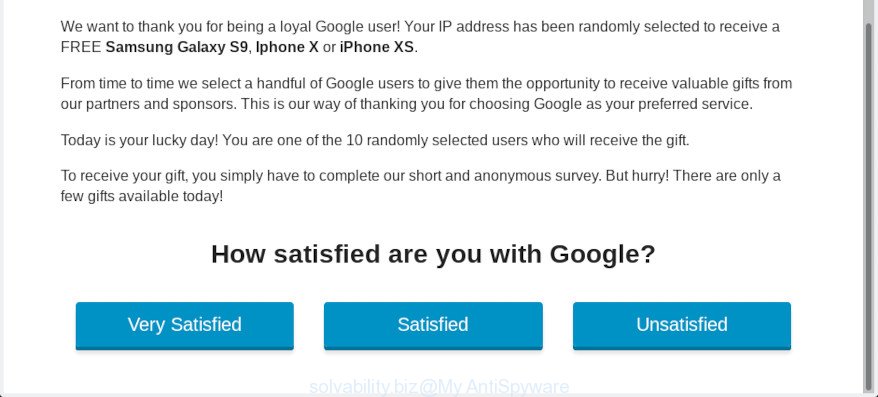
https://solvability.biz/visit.php?source= …
A. Did it occur after installing any new programs? What were you doing before these popups first occurred? Sounds like you’ve possibly encountered an adware problem. The fix for that problem is ‘reset web-browser settings’ and use adware removal tools.
How Adware works & Adware effects.
Adware software is unwanted software developed to throw ads up on your browser screen. Adware generates profit for its creator by often displaying lots of advertisements and pop up deals. You might experience a change in your homepage or search provider, new tabs opening or even a redirect to malicious web sites.
Other signs of adware software can include:
- your browser start page has replaced and you cannot modify it back
- an unexpected toolbar appears in your web browser
- new entries appear in your Programs folder
- your PC system starts performing very slowly
As well as unwanted web-browser redirects to Solvability.biz, adware can gather your Internet surfing activity by recording URLs visited, IP addresses, browser version and type, cookie information, Internet Service Provider (ISP) and websites visited. Such kind of behavior can lead to serious security problems or personal info theft. This is another reason why the adware software that reroutes your web browser to the annoying Solvability.biz web-site should be uninstalled without a wait.
We strongly recommend that you perform the tutorial below which will assist you to remove Solvability.biz redirect using the standard features of Windows and some proven free programs.
How to remove Solvability.biz popups
We are presenting various ways to get rid of Solvability.biz redirect from the Firefox, MS Edge, Microsoft Internet Explorer and Chrome using only internal Microsoft Windows functions. Most of adware software and potentially unwanted programs can be uninstalled via these processes. If these steps does not help to get rid of Solvability.biz redirect, then it’s better to run a free malicious software removal utilities linked below.
To remove Solvability.biz pop-ups, complete the steps below:
- Manual Solvability.biz pop ups removal
- How to automatically remove Solvability.biz redirect
- Stop Solvability.biz popups
- Method of adware intrusion into your computer
- Finish words
Manual Solvability.biz pop ups removal
The adware can modify your web-browser settings and reroute you to the web pages which may contain tons of advertisements or various security threats, such as hijacker infection, malware or potentially unwanted apps. Not every antivirus application can identify and remove adware easily from the web browser. Follow the few simple steps below and you can delete Solvability.biz redirect by yourself.
Remove suspicious apps using Microsoft Windows Control Panel
Some of potentially unwanted applications, adware and hijacker infections can be removed using the Add/Remove programs utility which is located in the Windows Control Panel. So, if you’re running any version of Microsoft Windows and you have noticed an unwanted program, then first try to remove it through Add/Remove programs.
- If you are using Windows 8, 8.1 or 10 then click Windows button, next press Search. Type “Control panel”and press Enter.
- If you are using Windows XP, Vista, 7, then click “Start” button and click “Control Panel”.
- It will open the Windows Control Panel.
- Further, press “Uninstall a program” under Programs category.
- It will display a list of all applications installed on the computer.
- Scroll through the all list, and remove questionable and unknown applications. To quickly find the latest installed software, we recommend sort software by date.
See more details in the video instructions below.
Remove Solvability.biz pop ups from Google Chrome
Reset Chrome will assist you to get rid of Solvability.biz pop-ups from your browser as well as to restore web browser settings infected by adware. All undesired, malicious and adware plugins will also be removed from the web-browser. Essential information like bookmarks, browsing history, passwords, cookies, auto-fill data and personal dictionaries will not be removed.
First launch the Chrome. Next, click the button in the form of three horizontal dots (![]() ).
).
It will show the Google Chrome menu. Choose More Tools, then press Extensions. Carefully browse through the list of installed add-ons. If the list has the plugin signed with “Installed by enterprise policy” or “Installed by your administrator”, then complete the following guidance: Remove Chrome extensions installed by enterprise policy.
Open the Google Chrome menu once again. Further, click the option called “Settings”.

The internet browser will show the settings screen. Another way to open the Google Chrome’s settings – type chrome://settings in the browser adress bar and press Enter
Scroll down to the bottom of the page and press the “Advanced” link. Now scroll down until the “Reset” section is visible, as displayed below and click the “Reset settings to their original defaults” button.

The Chrome will display the confirmation prompt as displayed on the image below.

You need to confirm your action, press the “Reset” button. The internet browser will run the process of cleaning. When it’s finished, the internet browser’s settings including homepage, newtab and default search engine back to the values which have been when the Google Chrome was first installed on your computer.
Remove Solvability.biz from Firefox by resetting web browser settings
If the Firefox web-browser program is hijacked, then resetting its settings can help. The Reset feature is available on all modern version of Mozilla Firefox. A reset can fix many issues by restoring Firefox settings such as homepage, search provider and new tab to their original settings. However, your saved passwords and bookmarks will not be changed, deleted or cleared.
Start the Mozilla Firefox and click the menu button (it looks like three stacked lines) at the top right of the web-browser screen. Next, click the question-mark icon at the bottom of the drop-down menu. It will open the slide-out menu.

Select the “Troubleshooting information”. If you are unable to access the Help menu, then type “about:support” in your address bar and press Enter. It bring up the “Troubleshooting Information” page like below.

Click the “Refresh Firefox” button at the top right of the Troubleshooting Information page. Select “Refresh Firefox” in the confirmation prompt. The Mozilla Firefox will begin a process to fix your problems that caused by the Solvability.biz adware. After, it is done, press the “Finish” button.
Get rid of Solvability.biz pop up from Microsoft Internet Explorer
By resetting Internet Explorer web-browser you return your web-browser settings to its default state. This is basic when troubleshooting problems that might have been caused by adware that causes undesired Solvability.biz popups.
First, launch the Internet Explorer, click ![]() ) button. Next, click “Internet Options” as on the image below.
) button. Next, click “Internet Options” as on the image below.

In the “Internet Options” screen select the Advanced tab. Next, click Reset button. The Microsoft Internet Explorer will open the Reset Internet Explorer settings dialog box. Select the “Delete personal settings” check box and press Reset button.

You will now need to restart your PC for the changes to take effect. It will get rid of adware that causes multiple unwanted pop-ups, disable malicious and ad-supported web-browser’s extensions and restore the Internet Explorer’s settings such as search provider, new tab and start page to default state.
How to automatically remove Solvability.biz redirect
Manual removal steps may not be for an unskilled computer user. Each Solvability.biz removal step above, such as removing suspicious applications, restoring infected shortcuts, removing the adware software from system settings, must be performed very carefully. If you are in doubt during any of the steps listed in the manual removal above, then we recommend that you follow the automatic Solvability.biz removal steps listed below.
How to automatically remove Solvability.biz pop up with Zemana Anti Malware
You can download and use the Zemana Anti Malware for free. This anti malware utility will scan all the registry items and files in your PC system along with the system settings and browser extensions. If it finds any malicious software, adware software or malicious extension that is causing redirect in your browsers to the Solvability.biz then the Zemana AntiMalware (ZAM) will delete them from your system completely.
Installing the Zemana Free is simple. First you’ll need to download Zemana Anti Malware (ZAM) on your system by clicking on the following link.
165075 downloads
Author: Zemana Ltd
Category: Security tools
Update: July 16, 2019
After the download is finished, close all windows on your PC. Further, launch the install file named Zemana.AntiMalware.Setup. If the “User Account Control” prompt pops up like below, click the “Yes” button.

It will open the “Setup wizard” that will allow you install Zemana Free on the personal computer. Follow the prompts and do not make any changes to default settings.

Once installation is done successfully, Zemana Free will automatically start and you may see its main window as on the image below.

Next, press the “Scan” button to locate adware software which causes intrusive Solvability.biz pop up. This task can take quite a while, so please be patient. During the scan Zemana will locate threats present on your personal computer.

Once finished, Zemana Free will show you the results. Review the scan results and then press “Next” button.

The Zemana will remove adware related to the Solvability.biz pop-ups and add threats to the Quarantine. Once that process is finished, you may be prompted to reboot your personal computer.
Delete Solvability.biz pop up and malicious extensions with Hitman Pro
Hitman Pro is a free program that created to remove malicious software, PUPs, hijacker infections and adware from your PC system running Windows 10, 8, 7, XP (32-bit and 64-bit). It will help to identify and remove adware that cause pop ups, including its files, folders and registry keys.
Click the following link to download the latest version of HitmanPro for MS Windows. Save it on your Windows desktop.
When downloading is complete, open the file location. You will see an icon like below.

Double click the HitmanPro desktop icon. When the tool is launched, you will see a screen like below.

Further, click “Next” button . Hitman Pro program will scan through the whole computer for the adware that causes Solvability.biz pop-ups. A scan may take anywhere from 10 to 30 minutes, depending on the number of files on your PC system and the speed of your computer. As the scanning ends, you can check all items found on your computer as displayed in the figure below.

Review the scan results and then click “Next” button. It will open a dialog box, click the “Activate free license” button.
Automatically remove Solvability.biz pop ups with MalwareBytes Anti-Malware (MBAM)
Manual Solvability.biz redirect removal requires some computer skills. Some files and registry entries that created by the adware may be not completely removed. We recommend that use the MalwareBytes Anti-Malware (MBAM) that are completely free your PC of adware. Moreover, the free application will help you to remove malicious software, PUPs, browser hijacker infections and toolbars that your PC can be infected too.
Download MalwareBytes Anti Malware on your system from the following link.
327297 downloads
Author: Malwarebytes
Category: Security tools
Update: April 15, 2020
Once downloading is finished, close all windows on your personal computer. Further, start the file named mb3-setup. If the “User Account Control” dialog box pops up as shown in the figure below, click the “Yes” button.

It will display the “Setup wizard” that will help you install MalwareBytes Free on the machine. Follow the prompts and don’t make any changes to default settings.

Once install is finished successfully, press Finish button. Then MalwareBytes Anti-Malware will automatically launch and you can see its main window as shown below.

Next, click the “Scan Now” button to perform a system scan with this utility for the adware which redirects your web-browser to the unwanted Solvability.biz webpage. This task can take quite a while, so please be patient. While the MalwareBytes AntiMalware is checking, you may see how many objects it has identified either as being malware.

After the system scan is finished, MalwareBytes AntiMalware (MBAM) will show a list of detected items. You may delete threats (move to Quarantine) by simply click “Quarantine Selected” button.

The MalwareBytes will get rid of adware which cause pop-ups and move items to the program’s quarantine. After the process is done, you may be prompted to reboot your personal computer. We recommend you look at the following video, which completely explains the process of using the MalwareBytes to get rid of browser hijacker infections, adware and other malware.
Stop Solvability.biz popups
If you surf the Internet, you cannot avoid malvertising. But you can protect your web browser against it. Download and run an adblocker application. AdGuard is an adblocker which can filter out a lot of of the malvertising, stoping dynamic scripts from loading harmful content.
Please go to the following link to download the latest version of AdGuard for Microsoft Windows. Save it on your Windows desktop.
26905 downloads
Version: 6.4
Author: © Adguard
Category: Security tools
Update: November 15, 2018
After downloading it, run the downloaded file. You will see the “Setup Wizard” screen as shown on the screen below.

Follow the prompts. When the installation is finished, you will see a window as shown below.

You can click “Skip” to close the installation program and use the default settings, or press “Get Started” button to see an quick tutorial that will allow you get to know AdGuard better.
In most cases, the default settings are enough and you do not need to change anything. Each time, when you launch your personal computer, AdGuard will start automatically and stop undesired ads, block Solvability.biz, as well as other malicious or misleading web-sites. For an overview of all the features of the program, or to change its settings you can simply double-click on the AdGuard icon, which may be found on your desktop.
Method of adware intrusion into your computer
In many cases, the freeware setup file includes additional software like this adware software. So, be very careful when you agree to install anything. The best way – is to choose a Custom, Advanced or Manual installation method. Here uncheck all bundled programs in which you are unsure or that causes even a slightest suspicion. The main thing you should remember, you do not need to install any bundled applications which you do not trust!
Finish words
Now your PC system should be free of the adware software that causes Solvability.biz pop ups. We suggest that you keep Zemana AntiMalware (ZAM) (to periodically scan your PC system for new adware softwares and other malicious software) and AdGuard (to help you stop undesired pop-up and malicious webpages). Moreover, to prevent any adware, please stay clear of unknown and third party software, make sure that your antivirus program, turn on the option to scan for potentially unwanted applications.
If you need more help with Solvability.biz popup related issues, go to here.



















