Q. I keep getting “Congratulations YouTube user” pop-ups. I really do not wish to have these popping up all while I am trying to use my internet browser. If anyone has any hints, please let me know.
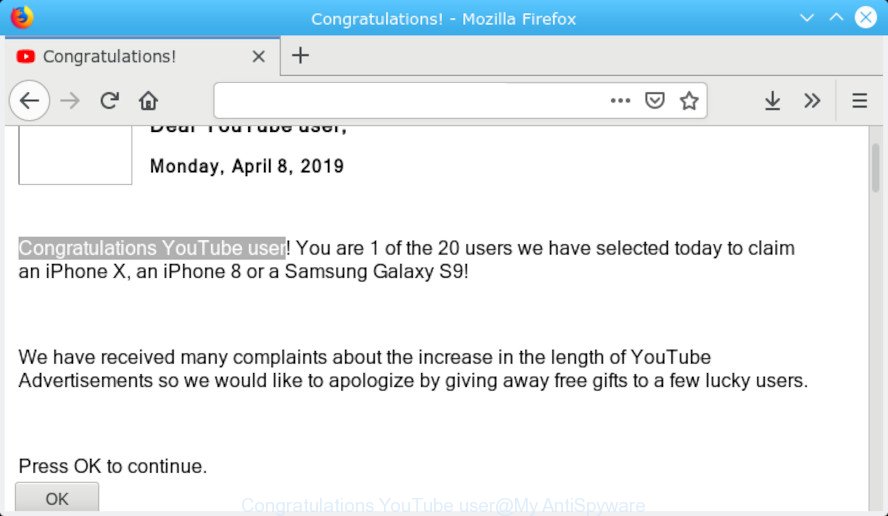
“Congratulations YouTube user” pop-up
Text presented in “Congratulations YouTube user” pop-up window:
Congratulations YouTube user! You are 1 of the 20 users we have selected today to claim an iPhone X, an iPhone 8 or a Samsung Galaxy S9! We have received many complaints about the increase in the length of YouTube Advertisements so we would like to apologize by giving away free gifts to a few lucky users. Press OK to continue.
A. If you’re experiencing numerous advertising pop ups, redirects to web-pages you did not intend to visit, then most probably that your web-browser has become the victim of Adware (also known as ‘adware software’).
What you need to know about Adware.
Adware software is type of malware which shows undesired advertising on a machine, redirects search results to advertising webpages and collects personal info for marketing purposes. Adware software can display banner ads, full-screen ads, pop-ups, videos, or other varieties of online advertising.
You may experience the following if your PC is hijacked with adware software:
- advertising banners appear on websites that you are visiting;
- when you go to a webpage, you are occasionally redirected to another web site that you do not intend to visit;
- unclosable window appear and recommend fake Jave updates;
- other unwanted programs or adware may be installed without your say-so.
Even worse, adware software be able to gather lots of marketing-type data about you to get profit. Adware can analyze your browsing, and gain access to your privacy information and, afterwards, can transfer it third party companies. Thus, there are more than enough reasons to remove adware from your PC.
We suggest you to delete adware and clean your PC from “Congratulations YouTube user” popup without a wait, until the presence of the adware has not led to even worse consequences. You need to follow the guidance below that will allow you to completely delete the redirect to “Congratulations YouTube user” unwanted website, using only the built-in Windows features and several free malware removal tools of well-known antivirus software companies.
How to Remove “Congratulations YouTube user” pop-up scam
As with removing adware, malware or potentially unwanted applications, there are few steps you can do. We suggest trying them all. If you do only one part of the guide, then it should be run malicious software removal tool, because it should remove adware and block any further infection. But to completely remove “Congratulations YouTube user” pop-ups you will have to at least reset your web browser settings like new tab, search engine and startpage to default state, disinfect machine’s web browsers shortcuts, delete all unwanted and suspicious applications, and remove adware by malware removal utilities. Read this manual carefully, bookmark or print it, because you may need to shut down your browser or restart your computer.
To remove “Congratulations YouTube user” pop-ups, complete the following steps:
- How to manually get rid of “Congratulations YouTube user”
- Use free malware removal tools to completely get rid of “Congratulations YouTube user” pop ups
- How to Stop “Congratulations YouTube user” popups
- Method of adware intrusion into your machine
- To sum up
How to manually get rid of “Congratulations YouTube user”
The steps will help you get rid of “Congratulations YouTube user” pop ups. These “Congratulations YouTube user” removal steps work for the Microsoft Edge, IE, Mozilla Firefox and Chrome, as well as every version of OS.
Remove potentially unwanted software using Windows Control Panel
You can manually remove most nonaggressive adware software by uninstalling the program that it came with or removing the adware software itself using ‘Add/Remove programs’ or ‘Uninstall a program’ option in MS Windows Control Panel.
Press Windows button ![]() , then click Search
, then click Search ![]() . Type “Control panel”and press Enter. If you using Windows XP or Windows 7, then click “Start” and select “Control Panel”. It will show the Windows Control Panel as shown on the image below.
. Type “Control panel”and press Enter. If you using Windows XP or Windows 7, then click “Start” and select “Control Panel”. It will show the Windows Control Panel as shown on the image below.

Further, click “Uninstall a program” ![]()
It will show a list of all software installed on your system. Scroll through the all list, and delete any questionable and unknown applications.
Get rid of “Congratulations YouTube user” popups from Firefox
Resetting your Firefox is good initial troubleshooting step for any issues with your web-browser program, including the redirect to “Congratulations YouTube user” web page. It’ll save your personal information like saved passwords, bookmarks, auto-fill data and open tabs.
First, launch the Firefox. Next, click the button in the form of three horizontal stripes (![]() ). It will display the drop-down menu. Next, press the Help button (
). It will display the drop-down menu. Next, press the Help button (![]() ).
).

In the Help menu press the “Troubleshooting Information”. In the upper-right corner of the “Troubleshooting Information” page press on “Refresh Firefox” button as shown in the figure below.

Confirm your action, click the “Refresh Firefox”.
Remove “Congratulations YouTube user” popup from Internet Explorer
By resetting Internet Explorer browser you return your browser settings to its default state. This is basic when troubleshooting problems that might have been caused by adware software which cause intrusive “Congratulations YouTube user” pop-ups.
First, open the Internet Explorer. Next, press the button in the form of gear (![]() ). It will display the Tools drop-down menu, press the “Internet Options” as shown in the figure below.
). It will display the Tools drop-down menu, press the “Internet Options” as shown in the figure below.

In the “Internet Options” window click on the Advanced tab, then press the Reset button. The Microsoft Internet Explorer will display the “Reset Internet Explorer settings” window as on the image below. Select the “Delete personal settings” check box, then click “Reset” button.

You will now need to restart your computer for the changes to take effect.
Remove “Congratulations YouTube user” pop-ups from Chrome
Reset Chrome settings will help you to completely reset your internet browser. The result of activating this function will bring Google Chrome settings back to its original state. This can remove “Congratulations YouTube user” popups and disable malicious extensions. It’ll keep your personal information such as browsing history, bookmarks, passwords and web form auto-fill data.
First launch the Google Chrome. Next, click the button in the form of three horizontal dots (![]() ).
).
It will show the Chrome menu. Choose More Tools, then click Extensions. Carefully browse through the list of installed extensions. If the list has the plugin signed with “Installed by enterprise policy” or “Installed by your administrator”, then complete the following guidance: Remove Google Chrome extensions installed by enterprise policy.
Open the Google Chrome menu once again. Further, click the option named “Settings”.

The web-browser will show the settings screen. Another way to open the Chrome’s settings – type chrome://settings in the browser adress bar and press Enter
Scroll down to the bottom of the page and click the “Advanced” link. Now scroll down until the “Reset” section is visible, as shown below and click the “Reset settings to their original defaults” button.

The Chrome will open the confirmation prompt as shown below.

You need to confirm your action, click the “Reset” button. The web-browser will run the task of cleaning. When it is finished, the web browser’s settings including start page, default search engine and newtab page back to the values which have been when the Chrome was first installed on your computer.
Use free malware removal tools to completely get rid of “Congratulations YouTube user” pop ups
It is very difficult for classic antivirus software to detect adware and other kinds of PUPs. We recommend you use a free anti-adware such as Zemana Free, MalwareBytes and HitmanPro from our list below. These tools will help you scan and remove trojans, malware, spyware, keyloggers, bothersome and malicious adware from an infected computer.
How to get rid of “Congratulations YouTube user” popup with Zemana
We recommend using the Zemana Anti-Malware. You can download and install Zemana to detect and delete “Congratulations YouTube user” pop ups from the Google Chrome, Microsoft Edge, Internet Explorer and Mozilla Firefox internet browsers. When installed and updated, the malware remover will automatically scan and detect all threats present on your personal computer.
Please go to the link below to download Zemana. Save it to your Desktop so that you can access the file easily.
165041 downloads
Author: Zemana Ltd
Category: Security tools
Update: July 16, 2019
After the downloading process is done, close all software and windows on your computer. Double-click the set up file named Zemana.AntiMalware.Setup. If the “User Account Control” prompt pops up as displayed in the figure below, click the “Yes” button.

It will open the “Setup wizard” that will help you set up Zemana Free on your computer. Follow the prompts and don’t make any changes to default settings.

Once installation is done successfully, Zemana will automatically start and you can see its main screen like below.

Now press the “Scan” button for checking your machine for the adware that causes “Congratulations YouTube user” popups in your web-browser. A scan may take anywhere from 10 to 30 minutes, depending on the count of files on your computer and the speed of your computer. When a malware, adware or potentially unwanted apps are found, the count of the security threats will change accordingly. Wait until the the checking is complete.

Once the checking is complete, Zemana Free will produce a list of undesired programs adware. All detected threats will be marked. You can delete them all by simply click “Next” button. The Zemana will remove adware that causes multiple annoying pop ups and move items to the program’s quarantine. After the clean-up is complete, you may be prompted to restart the personal computer.
Use Hitman Pro to get rid of “Congratulations YouTube user” pop ups
All-in-all, HitmanPro is a fantastic utility to clean your PC from any undesired apps like adware that cause popups. The Hitman Pro is portable program that meaning, you do not need to install it to run it. HitmanPro is compatible with all versions of MS Windows operating system from MS Windows XP to Windows 10. Both 64-bit and 32-bit systems are supported.
Hitman Pro can be downloaded from the following link. Save it on your Desktop.
Download and use Hitman Pro on your computer. Once started, click “Next” button to start checking your PC system for the adware software that causes “Congratulations YouTube user” pop up in your internet browser. When a malware, adware software or potentially unwanted apps are detected, the number of the security threats will change accordingly. Wait until the the checking is complete..

After HitmanPro completes the scan, Hitman Pro will open a scan report.

Review the report and then click Next button.
It will display a dialog box, click the “Activate free license” button to start the free 30 days trial to get rid of all malicious software found.
Remove “Congratulations YouTube user” pop-ups with MalwareBytes Free
We advise using the MalwareBytes Anti Malware. You can download and install MalwareBytes Anti Malware to look for adware software and thereby remove “Congratulations YouTube user” pop ups from your web-browsers. When installed and updated, this free malware remover automatically scans for and deletes all threats exist on the system.
Visit the page linked below to download the latest version of MalwareBytes for Microsoft Windows. Save it on your Desktop.
327268 downloads
Author: Malwarebytes
Category: Security tools
Update: April 15, 2020
When downloading is finished, close all applications and windows on your system. Open a directory in which you saved it. Double-click on the icon that’s called mb3-setup as shown below.
![]()
When the installation starts, you’ll see the “Setup wizard” which will help you install Malwarebytes on your system.

Once install is finished, you’ll see window as shown in the figure below.

Now press the “Scan Now” button . MalwareBytes AntiMalware (MBAM) tool will begin scanning the whole PC system to find out adware related to the “Congratulations YouTube user” pop-up. While the MalwareBytes AntiMalware (MBAM) is scanning, you can see count of objects it has identified either as being malware.

After the scan is finished, you’ll be displayed the list of all detected threats on your computer. You may remove items (move to Quarantine) by simply press “Quarantine Selected” button.

The Malwarebytes will now remove adware that causes “Congratulations YouTube user” pop ups in your internet browser and move threats to the program’s quarantine. After the clean up is finished, you may be prompted to reboot your computer.

The following video explains guide on how to remove hijacker, adware and other malicious software with MalwareBytes Anti-Malware (MBAM).
How to Stop “Congratulations YouTube user” popups
Run an ad-blocker utility like AdGuard will protect you from malicious ads and content. Moreover, you may find that the AdGuard have an option to protect your privacy and block phishing and spam web-pages. Additionally, ad blocking applications will help you to avoid intrusive pop-up and unverified links that also a good way to stay safe online.
- AdGuard can be downloaded from the following link. Save it to your Desktop so that you can access the file easily.
Adguard download
26901 downloads
Version: 6.4
Author: © Adguard
Category: Security tools
Update: November 15, 2018
- When downloading is complete, start the downloaded file. You will see the “Setup Wizard” program window. Follow the prompts.
- Once the install is done, click “Skip” to close the installation program and use the default settings, or click “Get Started” to see an quick tutorial which will allow you get to know AdGuard better.
- In most cases, the default settings are enough and you don’t need to change anything. Each time, when you run your system, AdGuard will start automatically and stop undesired advertisements, block “Congratulations YouTube user” scam, as well as other harmful or misleading websites. For an overview of all the features of the application, or to change its settings you can simply double-click on the icon called AdGuard, that is located on your desktop.
Method of adware intrusion into your machine
Most commonly, the free programs installer includes optional programs like this adware. So, be very careful when you agree to install anything. The best way – is to choose a Custom, Advanced or Manual installation mode. Here reject all bundled apps in which you are unsure or that causes even a slightest suspicion. The main thing you should remember, you don’t need to install any third-party applications which you don’t trust!
To sum up
After completing the few simple steps shown above, your PC should be free from adware related to the “Congratulations YouTube user” pop ups and other malware. The Mozilla Firefox, Internet Explorer, Edge and Chrome will no longer redirect you to various undesired websites like “Congratulations YouTube user”. Unfortunately, if the few simple steps does not help you, then you have caught a new adware, and then the best way – ask for help here.




















