Q. I am getting pop ups and notifications from Ugledrabronle.info. Does someone know how to remove this? I checked my programs and I don’t see it. I checked my web browser extensions and the problem isn’t there. If anyone has any ideas for me I would greatly appreciate it.
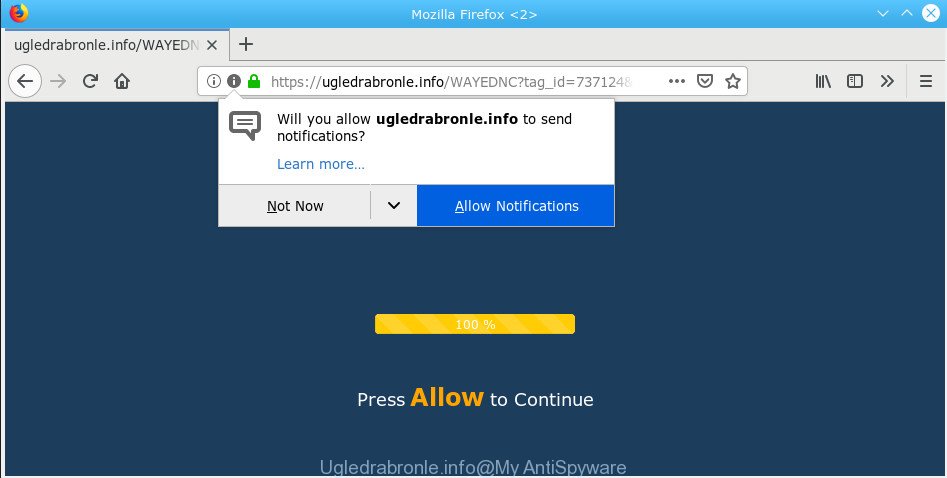
Ugledrabronle.info pop-up
A. We have investigated this problem and it appears to be adware is probably installed on your personal computer and/or internet browser.
What is Adware ‘virus’?
Adware serves undesired advertisements on your computer. Some of these ads are scams or fake ads made to trick you. Even the harmless ads can become really irritating. Adware can be installed unintentionally and without you knowing about it, when you open email attachments, install free applications.
Other signs of the presence of adware software include:
- undesired toolbars;
- pop ups and newtabs are loaded without your request;
- your web-browser is redirected to web sites you did not want;
- your personal computer is no stable leading to crashes;
- your PC system settings are being changed without your request.
Another reason why you need to delete adware is its online data-tracking activity. It can collect user info, including:
- IP addresses;
- URLs visited;
- search queries/terms;
- clicks on links and ads;
- web browser version information.
Thus, it is clear that the presence of adware on your computer is not desirable, and you need to clean up your PC system immediately. Follow the steps below in order to get rid of Ugledrabronle.info ads.
How to Remove Ugledrabronle.info popups, ads, notifications (removal guide)
According to computer security professionals, Ugledrabronle.info pop up advertisements removal can be done manually and/or automatically. These tools that are listed below will allow you delete adware, malicious internet browser extensions, malware and potentially unwanted programs . However, if you are not willing to install other programs to remove Ugledrabronle.info pop-up ads, then use steps below to return your system settings to defaults.
To remove Ugledrabronle.info pop-ups, perform the steps below:
- Manual Ugledrabronle.info pop up ads removal
- How to automatically remove Ugledrabronle.info pop-ups
- How to stop Ugledrabronle.info pop up advertisements
- How to prevent adware software from getting inside your personal computer
- To sum up
Manual Ugledrabronle.info pop up ads removal
If you perform exactly the steps below you should be able to delete the Ugledrabronle.info pop-ups from the MS Edge, Chrome, Microsoft Internet Explorer and Mozilla Firefox web-browsers.
Remove recently installed PUPs
You can manually delete most nonaggressive adware by removing the program that it came with or removing the adware itself using ‘Add/Remove programs’ or ‘Uninstall a program’ option in Windows Control Panel.
Windows 10, 8.1, 8
Click the Microsoft Windows logo, and then click Search ![]() . Type ‘Control panel’and press Enter as shown below.
. Type ‘Control panel’and press Enter as shown below.

After the ‘Control Panel’ opens, click the ‘Uninstall a program’ link under Programs category as shown on the image below.

Windows 7, Vista, XP
Open Start menu and select the ‘Control Panel’ at right as shown on the screen below.

Then go to ‘Add/Remove Programs’ or ‘Uninstall a program’ (MS Windows 7 or Vista) as displayed in the figure below.

Carefully browse through the list of installed programs and delete all questionable and unknown apps. We recommend to click ‘Installed programs’ and even sorts all installed apps by date. When you have found anything suspicious that may be the adware software which cause intrusive Ugledrabronle.info popup ads or other potentially unwanted application (PUA), then choose this program and click ‘Uninstall’ in the upper part of the window. If the dubious application blocked from removal, then use Revo Uninstaller Freeware to completely remove it from your PC.
Delete Ugledrabronle.info advertisements from Mozilla Firefox
Resetting your Mozilla Firefox is basic troubleshooting step for any issues with your web-browser application, including the redirect to Ugledrabronle.info web-site. However, your themes, bookmarks, history, passwords, and web form auto-fill information will not be deleted.
First, run the Firefox and click ![]() button. It will show the drop-down menu on the right-part of the browser. Further, click the Help button (
button. It will show the drop-down menu on the right-part of the browser. Further, click the Help button (![]() ) like below.
) like below.

In the Help menu, select the “Troubleshooting Information” option. Another way to open the “Troubleshooting Information” screen – type “about:support” in the web browser adress bar and press Enter. It will display the “Troubleshooting Information” page as displayed on the image below. In the upper-right corner of this screen, click the “Refresh Firefox” button.

It will open the confirmation prompt. Further, click the “Refresh Firefox” button. The Firefox will start a task to fix your problems that caused by the Ugledrabronle.info adware. Once, it’s finished, click the “Finish” button.
Delete Ugledrabronle.info pop up ads from Microsoft Internet Explorer
The IE reset is great if your browser is hijacked or you have unwanted addo-ons or toolbars on your internet browser, which installed by an malicious software.
First, start the Internet Explorer, press ![]() ) button. Next, click “Internet Options” as displayed on the image below.
) button. Next, click “Internet Options” as displayed on the image below.

In the “Internet Options” screen select the Advanced tab. Next, press Reset button. The IE will show the Reset Internet Explorer settings prompt. Select the “Delete personal settings” check box and press Reset button.

You will now need to reboot your machine for the changes to take effect. It will get rid of adware that cause popups, disable malicious and ad-supported web-browser’s extensions and restore the Internet Explorer’s settings to default state.
Remove Ugledrabronle.info pop up ads from Google Chrome
Reset Google Chrome settings is a simple method to remove Ugledrabronle.info pop-ups, malicious and adware extensions, internet browser’s default search provider, homepage and newtab which have been modified by adware software.
Open the Chrome menu by clicking on the button in the form of three horizontal dotes (![]() ). It will show the drop-down menu. Choose More Tools, then click Extensions.
). It will show the drop-down menu. Choose More Tools, then click Extensions.
Carefully browse through the list of installed extensions. If the list has the extension labeled with “Installed by enterprise policy” or “Installed by your administrator”, then complete the following guidance: Remove Chrome extensions installed by enterprise policy otherwise, just go to the step below.
Open the Google Chrome main menu again, click to “Settings” option.

Scroll down to the bottom of the page and click on the “Advanced” link. Now scroll down until the Reset settings section is visible, as shown on the screen below and click the “Reset settings to their original defaults” button.

Confirm your action, click the “Reset” button.
How to automatically remove Ugledrabronle.info pop-ups
The manual instructions above is tedious to follow and can not always help to completely delete the Ugledrabronle.info ads. Here I am telling you an automatic method to remove this adware from your PC system completely. Zemana, MalwareBytes Free and HitmanPro are antimalware utilities that can detect and remove all kinds of malware including adware that causes Ugledrabronle.info popup advertisements.
Delete Ugledrabronle.info popup advertisements with Zemana Free
Zemana Free highly recommended, because it can look for security threats such adware and malicious software that most ‘classic’ antivirus applications fail to pick up on. Moreover, if you have any Ugledrabronle.info advertisements removal problems which cannot be fixed by this utility automatically, then Zemana AntiMalware (ZAM) provides 24X7 online assistance from the highly experienced support staff.

- Click the link below to download the latest version of Zemana Free for Windows. Save it to your Desktop so that you can access the file easily.
Zemana AntiMalware
165076 downloads
Author: Zemana Ltd
Category: Security tools
Update: July 16, 2019
- When the downloading process is done, close all apps and windows on your computer. Open a directory in which you saved it. Double-click on the icon that’s named Zemana.AntiMalware.Setup.
- Further, click Next button and follow the prompts.
- Once installation is finished, click the “Scan” button . Zemana tool will start scanning the whole PC system to find out adware software that causes multiple annoying popups. Depending on your computer, the scan may take anywhere from a few minutes to close to an hour. During the scan Zemana will scan for threats exist on your computer.
- When the scan get completed, Zemana AntiMalware will display a list of all threats found by the scan. Review the scan results and then click “Next”. Once that process is complete, you can be prompted to reboot your system.
Use Hitman Pro to remove Ugledrabronle.info ads
HitmanPro is a completely free (30 day trial) utility. You don’t need expensive solutions to remove adware related to the Ugledrabronle.info pop-up ads and other unsafe software. HitmanPro will uninstall all the unwanted software such as adware and browser hijacker infections for free.
Installing the Hitman Pro is simple. First you’ll need to download HitmanPro on your Microsoft Windows Desktop by clicking on the following link.
When downloading is complete, open the folder in which you saved it and double-click the Hitman Pro icon. It will start the Hitman Pro tool. If the User Account Control prompt will ask you want to open the program, press Yes button to continue.

Next, press “Next” to perform a system scan for the adware that causes Ugledrabronle.info pop-ups. A system scan can take anywhere from 5 to 30 minutes, depending on your computer.

As the scanning ends, you will be opened the list of all detected threats on your computer as shown below.

You may remove threats (move to Quarantine) by simply click “Next” button. It will display a prompt, press the “Activate free license” button. The Hitman Pro will remove adware software which cause intrusive Ugledrabronle.info pop-up advertisements and add threats to the Quarantine. After disinfection is complete, the utility may ask you to restart your system.
Use MalwareBytes AntiMalware (MBAM) to remove Ugledrabronle.info pop up ads
You can delete Ugledrabronle.info advertisements automatically through the use of MalwareBytes Free. We suggest this free malware removal utility because it may easily remove hijackers, adware software, PUPs and toolbars with all their components such as files, folders and registry entries.

Download MalwareBytes Anti-Malware from the link below. Save it to your Desktop.
327297 downloads
Author: Malwarebytes
Category: Security tools
Update: April 15, 2020
When the downloading process is finished, run it and follow the prompts. Once installed, the MalwareBytes will try to update itself and when this procedure is complete, press the “Scan Now” button for scanning your system for the adware related to the Ugledrabronle.info popups. This procedure can take some time, so please be patient. While the MalwareBytes AntiMalware (MBAM) program is checking, you can see how many objects it has identified as threat. When you’re ready, click “Quarantine Selected” button.
The MalwareBytes is a free application that you can use to remove all detected folders, files, services, registry entries and so on. To learn more about this malicious software removal tool, we advise you to read and follow the step-by-step guide or the video guide below.
How to stop Ugledrabronle.info pop up advertisements
One of the worst things is the fact that you cannot block all those annoying websites such as Ugledrabronle.info using only built-in Microsoft Windows capabilities. However, there is a application out that you can use to stop undesired internet browser redirects, advertisements and popups in any modern internet browsers including Edge, Microsoft Internet Explorer, Firefox and Chrome. It’s called Adguard and it works very well.
Download AdGuard from the following link.
26905 downloads
Version: 6.4
Author: © Adguard
Category: Security tools
Update: November 15, 2018
After downloading is done, start the downloaded file. You will see the “Setup Wizard” screen as shown on the screen below.

Follow the prompts. Once the setup is finished, you will see a window as displayed on the image below.

You can press “Skip” to close the installation program and use the default settings, or press “Get Started” button to see an quick tutorial that will help you get to know AdGuard better.
In most cases, the default settings are enough and you do not need to change anything. Each time, when you run your personal computer, AdGuard will start automatically and stop unwanted ads, block Ugledrabronle.info, as well as other harmful or misleading webpages. For an overview of all the features of the program, or to change its settings you can simply double-click on the AdGuard icon, which is located on your desktop.
How to prevent adware software from getting inside your personal computer
The adware software come bundled with various free software. This means that you need to be very careful when installing programs downloaded from the Web, even from a large proven hosting. Be sure to read the Terms of Use and the Software license, select only the Manual, Advanced or Custom installation type, switch off all additional modules and programs are offered to install.
To sum up
After completing the few simple steps outlined above, your PC system should be clean from adware that cause pop-ups and other malicious software. The IE, Mozilla Firefox, Microsoft Edge and Chrome will no longer redirect you to various annoying websites similar to Ugledrabronle.info. Unfortunately, if the step-by-step tutorial does not help you, then you have caught a new adware, and then the best way – ask for help here.



















