Q. $1,000 Visa Gift Card pop-up scam. I just received the scam on my internet browser. Does anyone have advice about the pop-up scam? See attached screenshot. I don’t have antivirus on my PC. If someone has any suggestions, please let me know.
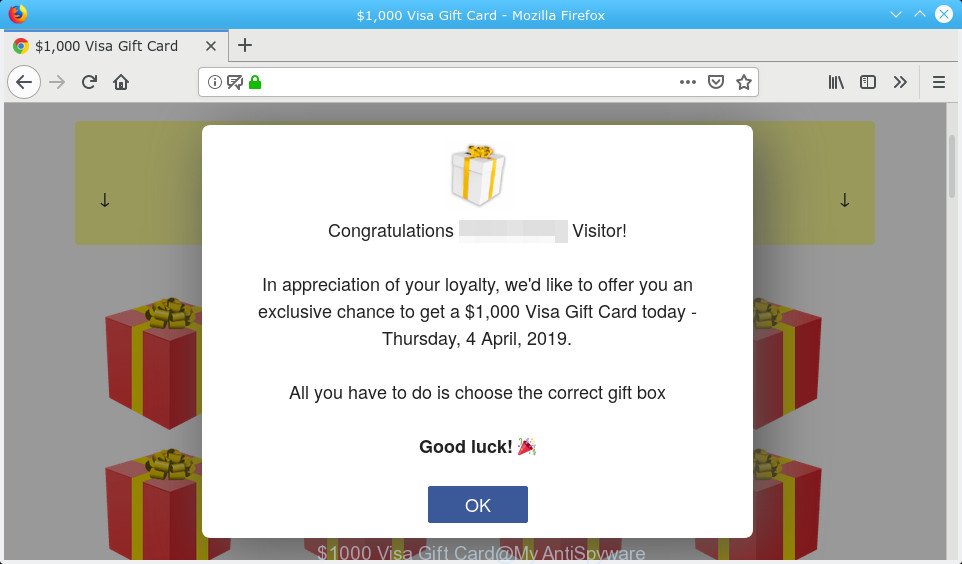
‘$1000 Visa Gift Card’ pop-up scam
Full text of the $1000 Visa Gift Card scam:
Congratulations Visitor! In appreciation of your loyalty, we'd like to offer you an exclusive chance to get a $1,000 Visa Gift Card today. All you have to do is choose the correct gift box Good luck!
A. Did it occur after installing any new applications? What were you doing before these pop-ups first occurred? Sounds like you have possibly encountered an adware problem. The fix for that issue is ‘reset web-browser settings’ and use adware removal tools.
The Dangers of Adware
Adware is something which you should be aware of even if you run Google Chrome or other modern internet browser. This is the name given to apps that have been created to display unwanted advertisements, pop-ups, scams and fake alerts onto your web browser screen. The reason for adware’s existence is to generate money for its creator.
Other signs of the presence of adware include:
- you experience lots of of unexpected popup windows
- every time you perform an Internet search, your browser is redirected to another webpage
- there is an unwanted program in the ‘App & Features’ section of Windows settings
- you cannot update your security programs
The worst is, adware may monetize its functionality by gathering user information from your surfing sessions. This confidential info, subsequently, can be easily sold to third parties. This puts your confidential information at a security risk.
Adware is usually written in ways common to malicious software, spyware and browser hijacker infections. In order to get rid of adware software and thus remove $1,000 Visa Gift Card pop up scam, you will need perform the steps below or use free adware removal utility listed below.
How to Remove $1,000 Visa Gift Card pop-up scam (removal guide)
In order to get rid of $1,000 Visa Gift Card popup, start by closing any programs and pop ups that are open. If a pop up won’t close, then close your web browser (Edge, Microsoft Internet Explorer, Firefox and Google Chrome). If a program won’t close then please reboot your PC system. Next, follow the steps below.
To remove $1,000 Visa Gift Card pop-up scam, use the following steps:
- Manual $1,000 Visa Gift Card scam removal
- How to automatically remove $1,000 Visa Gift Card popups
- How to block $1,000 Visa Gift Card scam
- How can you prevent the $1,000 Visa Gift Card scam
- Finish words
Manual $1,000 Visa Gift Card scam removal
The steps will help you delete $1,000 Visa Gift Card pop up. These removal steps work for the Edge, Google Chrome, Mozilla Firefox and Internet Explorer, as well as every version of OS.
Uninstall recently installed PUPs
When troubleshooting a computer, one common step is go to MS Windows Control Panel and uninstall dubious apps. The same approach will be used in the removal of $1,000 Visa Gift Card scam. Please use steps based on your Windows version.
- If you are using Windows 8, 8.1 or 10 then click Windows button, next click Search. Type “Control panel”and press Enter.
- If you are using Windows XP, Vista, 7, then press “Start” button and press “Control Panel”.
- It will open the Windows Control Panel.
- Further, click “Uninstall a program” under Programs category.
- It will display a list of all apps installed on the computer.
- Scroll through the all list, and remove questionable and unknown apps. To quickly find the latest installed software, we recommend sort programs by date.
See more details in the video guidance below.
Remove $1,000 Visa Gift Card popup from Microsoft Internet Explorer
In order to recover all web-browser settings and remove unwanted pop-ups you need to reset the IE to the state, which was when the Windows was installed on your computer.
First, run the Internet Explorer, click ![]() ) button. Next, press “Internet Options” as shown below.
) button. Next, press “Internet Options” as shown below.

In the “Internet Options” screen select the Advanced tab. Next, press Reset button. The Internet Explorer will open the Reset Internet Explorer settings prompt. Select the “Delete personal settings” check box and press Reset button.

You will now need to reboot your PC for the changes to take effect. It will remove $1,000 Visa Gift Card scam from your browser, disable malicious and ad-supported internet browser’s extensions and restore the IE’s settings such as search provider by default, new tab page and start page to default state.
Remove $1,000 Visa Gift Card popup from Chrome
Annoying $1,000 Visa Gift Card pop up scam or other symptom of having adware in your web browser is a good reason to reset Chrome. This is an easy method to restore the Chrome settings and not lose any important information.
Open the Google Chrome menu by clicking on the button in the form of three horizontal dotes (![]() ). It will open the drop-down menu. Select More Tools, then press Extensions.
). It will open the drop-down menu. Select More Tools, then press Extensions.
Carefully browse through the list of installed extensions. If the list has the add-on labeled with “Installed by enterprise policy” or “Installed by your administrator”, then complete the following instructions: Remove Google Chrome extensions installed by enterprise policy otherwise, just go to the step below.
Open the Chrome main menu again, click to “Settings” option.

Scroll down to the bottom of the page and click on the “Advanced” link. Now scroll down until the Reset settings section is visible, as displayed in the figure below and click the “Reset settings to their original defaults” button.

Confirm your action, press the “Reset” button.
Get rid of $1,000 Visa Gift Card from Mozilla Firefox by resetting web-browser settings
If Mozilla Firefox settings are hijacked by the adware, your web-browser displays intrusive popup ads, then ‘Reset Mozilla Firefox’ could solve these problems. However, your saved bookmarks and passwords will not be lost. This will not affect your history, passwords, bookmarks, and other saved data.
First, start the Mozilla Firefox and click ![]() button. It will open the drop-down menu on the right-part of the internet browser. Further, click the Help button (
button. It will open the drop-down menu on the right-part of the internet browser. Further, click the Help button (![]() ) as shown on the image below.
) as shown on the image below.

In the Help menu, select the “Troubleshooting Information” option. Another way to open the “Troubleshooting Information” screen – type “about:support” in the web browser adress bar and press Enter. It will show the “Troubleshooting Information” page as displayed in the following example. In the upper-right corner of this screen, click the “Refresh Firefox” button.

It will open the confirmation prompt. Further, click the “Refresh Firefox” button. The Mozilla Firefox will start a task to fix your problems that caused by the $1,000 Visa Gift Card adware software. After, it is complete, press the “Finish” button.
How to automatically remove $1,000 Visa Gift Card popups
It is not enough to remove $1,000 Visa Gift Card scam from your internet browser by following the manual steps above to solve all problems. Some the adware related files may remain on your system and they will recover the adware software even after you remove it. For that reason we recommend to run free anti-malware tool like Zemana, MalwareBytes Free and HitmanPro. Either of those applications should can be used to scan for and remove adware which cause pop up scam.
Scan and free your web browser of $1,000 Visa Gift Card pop ups with Zemana
Zemana Anti-Malware (ZAM) is a malicious software removal utility designed for MS Windows. This utility will help you get rid of $1,000 Visa Gift Card scam, various types of malware (including browser hijacker infections and potentially unwanted apps) from your computer. It has simple and user friendly interface. While the Zemana does its job, your system will run smoothly.
Visit the following page to download the latest version of Zemana Free for MS Windows. Save it to your Desktop.
165041 downloads
Author: Zemana Ltd
Category: Security tools
Update: July 16, 2019
After the downloading process is finished, close all software and windows on your PC. Double-click the install file called Zemana.AntiMalware.Setup. If the “User Account Control” prompt pops up as displayed on the screen below, click the “Yes” button.

It will open the “Setup wizard” which will help you install Zemana Anti-Malware (ZAM) on your system. Follow the prompts and don’t make any changes to default settings.

Once installation is finished successfully, Zemana Anti Malware (ZAM) will automatically start and you can see its main screen as displayed on the screen below.

Now press the “Scan” button . Zemana utility will begin scanning the whole personal computer to find out adware software which cause pop up scam. This process can take quite a while, so please be patient. While the Zemana Free application is scanning, you can see number of objects it has identified as threat.

Once Zemana AntiMalware has finished scanning your computer, Zemana will show a list of found items. Next, you need to click “Next” button. The Zemana AntiMalware (ZAM) will remove adware which causes undesired $1,000 Visa Gift Card pop-up scam. Once the task is done, you may be prompted to reboot the PC system.
Scan and clean your PC system of adware with Hitman Pro
If Zemana Free cannot remove this adware software, then we advises to use the Hitman Pro. Hitman Pro is a free removal tool for hijackers, PUPs, toolbars and adware software that causes multiple undesired pop ups. It’s specially created to work as a second scanner for your PC system.
Download Hitman Pro from the link below. Save it to your Desktop so that you can access the file easily.
Download and use HitmanPro on your PC. Once started, press “Next” button to locate adware software that causes $1,000 Visa Gift Card scam in your internet browser. A system scan may take anywhere from 5 to 30 minutes, depending on your machine. While the HitmanPro is scanning, you can see how many objects it has identified either as being malicious software..

As the scanning ends, the results are displayed in the scan report.

Once you have selected what you wish to delete from your computer click Next button.
It will show a prompt, press the “Activate free license” button to begin the free 30 days trial to delete all malware found.
Scan and free your personal computer of adware with MalwareBytes
We suggest using the MalwareBytes AntiMalware (MBAM) that are completely clean your computer of the adware. The free tool is an advanced malicious software removal program designed by (c) Malwarebytes lab. This application uses the world’s most popular antimalware technology. It’s able to help you remove unwanted $1,000 Visa Gift Card pop-ups from your web-browsers, potentially unwanted apps, malware, browser hijackers, toolbars, ransomware and other security threats from your machine for free.
Visit the following page to download MalwareBytes Anti-Malware. Save it on your Desktop.
327268 downloads
Author: Malwarebytes
Category: Security tools
Update: April 15, 2020
After the downloading process is done, close all windows on your PC system. Further, run the file named mb3-setup. If the “User Account Control” prompt pops up as displayed on the image below, click the “Yes” button.

It will display the “Setup wizard” that will allow you set up MalwareBytes Anti-Malware on the machine. Follow the prompts and do not make any changes to default settings.

Once install is complete successfully, click Finish button. Then MalwareBytes will automatically start and you can see its main window as displayed in the following example.

Next, click the “Scan Now” button for scanning your PC for the adware responsible for $1,000 Visa Gift Card pop-up scam. During the scan MalwareBytes will detect threats exist on your computer.

After the system scan is finished, MalwareBytes Anti Malware will open you the results. Review the scan results and then press “Quarantine Selected” button.

The MalwareBytes AntiMalware (MBAM) will remove adware software responsible for $1,000 Visa Gift Card pop-up scam. After the cleaning process is finished, you may be prompted to restart your PC. We recommend you look at the following video, which completely explains the procedure of using the MalwareBytes Free to remove browser hijacker infections, adware and other malicious software.
How to block $1,000 Visa Gift Card scam
It is important to run ad-blocking programs such as AdGuard to protect your machine from malicious web sites. Most security experts says that it’s okay to block ads. You should do so just to stay safe! And, of course, the AdGuard can to stop $1,000 Visa Gift Card and other unwanted web pages.
- Download AdGuard on your PC system from the following link.
Adguard download
26901 downloads
Version: 6.4
Author: © Adguard
Category: Security tools
Update: November 15, 2018
- After downloading it, launch the downloaded file. You will see the “Setup Wizard” program window. Follow the prompts.
- After the installation is complete, click “Skip” to close the install program and use the default settings, or press “Get Started” to see an quick tutorial that will assist you get to know AdGuard better.
- In most cases, the default settings are enough and you don’t need to change anything. Each time, when you run your personal computer, AdGuard will start automatically and stop undesired advertisements, block $1,000 Visa Gift Card scam, as well as other harmful or misleading web sites. For an overview of all the features of the application, or to change its settings you can simply double-click on the icon called AdGuard, that is located on your desktop.
How can you prevent the $1,000 Visa Gift Card scam
Adware spreads with a simple but quite effective way. It’s integrated into the installer of various freeware. Thus on the process of install, it will be installed onto your PC system. In order to avoid adware, you just need to follow a few simple rules: carefully read the Terms of Use and the license, choose only a Manual, Custom or Advanced installation option, which enables you to make sure that the program you want to install, thereby protect your system from the adware.
Finish words
Once you’ve done the step-by-step guidance shown above, your PC system should be clean from adware and other malware. The IE, Firefox, Chrome and Microsoft Edge will no longer display intrusive $1,000 Visa Gift Card scam when you surf the Internet. Unfortunately, if the steps does not help you, then you have caught a new adware software, and then the best way – ask for help.
Please create a new question by using the “Ask Question” button in the Questions and Answers. Try to give us some details about your problems, so we can try to help you more accurately. Wait for one of our trained “Security Team” or Site Administrator to provide you with knowledgeable assistance tailored to your problem with the undesired $1,000 Visa Gift Card scam.




















