Q. How do I delete Grandmiramor.com advertising pop-ups that keeps coming back? I use Microsoft Windows 10 and my web-browser is Chrome.
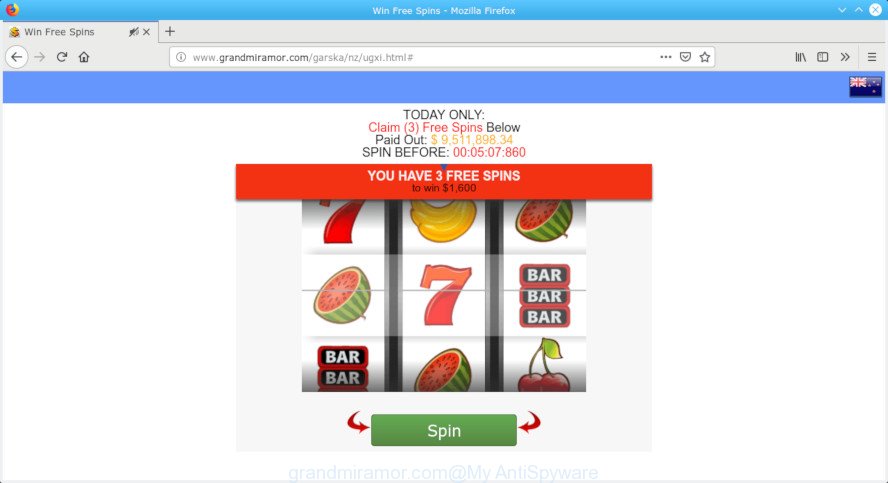
grandmiramor.com
A. Unwanted advertisements are mostly provided by harmful extensions or adware (also known as ‘ad-supported’ software). What does adware mean? Adware is a type of invasive apps — which can hijack systems — often redirect your web browser to certain websites so the owners of those sites can generate money by showing ads to visitors.
In order to display undesired ads as often as possible the adware can change your internet browser settings. You may even find that your personal computer settings are hijacked without your conscious permission. The developers of adware do so in order to make revenue via third-party ad network. Thus every your click on ads earns profit for them.
Does adware software steal your confidential data? The adware software is often harmless, but sometimes the adware software you inadvertently download can also be spyware. Spyware can sometimes seek out your personal data stored on the PC, gather this information and use it to steal your identity.
So, obviously, you need to remove the adware without a wait. Use the free instructions below. This guide will allow you clean your personal computer of adware and thus remove the Grandmiramor.com unwanted pop-ups.
Remove Grandmiramor.com pop-up ads
In the steps below we will have a look at the adware software and how to remove Grandmiramor.com from Mozilla Firefox, Chrome, Edge and Internet Explorer web-browsers for MS Windows OS, natively or by using a few free removal utilities. Read it once, after doing so, please print this page as you may need to close your web-browser or reboot your machine.
To remove Grandmiramor.com pop-ups, execute the following steps:
- How to manually delete Grandmiramor.com
- How to remove Grandmiramor.com pop-up advertisements with free applications
- Stop Grandmiramor.com popups
- How does your personal computer get infected with adware software
- Finish words
How to manually delete Grandmiramor.com
The following instructions is a step-by-step guide, which will help you manually get rid of Grandmiramor.com pop-ups from the Firefox, MS Edge, Chrome and IE. If you do not want to remove adware in the manually due to the fact that you are an unskilled computer user, then you can run free removal utilities listed below.
Uninstall potentially unwanted apps through the Microsoft Windows Control Panel
First of all, check the list of installed software on your PC and uninstall all unknown and recently installed software. If you see an unknown program with incorrect spelling or varying capital letters, it have most likely been installed by malware and you should clean it off first with malicious software removal utility like Zemana Free.
Windows 8, 8.1, 10
First, press the Windows button
Windows XP, Vista, 7
First, press “Start” and select “Control Panel”.
It will open the Windows Control Panel as displayed in the following example.

Next, click “Uninstall a program” ![]()
It will display a list of all apps installed on your computer. Scroll through the all list, and delete any dubious and unknown programs. To quickly find the latest installed programs, we recommend sort software by date in the Control panel.
Remove Grandmiramor.com from Mozilla Firefox by resetting browser settings
Resetting your Mozilla Firefox is basic troubleshooting step for any issues with your web-browser program, including the redirect to Grandmiramor.com page. However, your saved bookmarks and passwords will not be lost. This will not affect your history, passwords, bookmarks, and other saved data.
Click the Menu button (looks like three horizontal lines), and click the blue Help icon located at the bottom of the drop down menu as displayed on the screen below.

A small menu will appear, click the “Troubleshooting Information”. On this page, press “Refresh Firefox” button as shown in the figure below.

Follow the onscreen procedure to revert back your Firefox web browser settings to their original state.
Delete Grandmiramor.com redirect from Internet Explorer
If you find that Microsoft Internet Explorer internet browser settings like newtab, search provider and homepage had been replaced by adware related to Grandmiramor.com redirect, then you may revert back your settings, via the reset internet browser procedure.
First, open the Internet Explorer, then click ‘gear’ icon ![]() . It will show the Tools drop-down menu on the right part of the web-browser, then press the “Internet Options” as shown on the image below.
. It will show the Tools drop-down menu on the right part of the web-browser, then press the “Internet Options” as shown on the image below.

In the “Internet Options” screen, select the “Advanced” tab, then click the “Reset” button. The Internet Explorer will show the “Reset Internet Explorer settings” prompt. Further, click the “Delete personal settings” check box to select it. Next, press the “Reset” button as on the image below.

Once the process is finished, click “Close” button. Close the Internet Explorer and restart your system for the changes to take effect. This step will help you to restore your web browser’s new tab, home page and default search engine to default state.
Remove Grandmiramor.com ads from Google Chrome
Reset Chrome settings can allow you solve some problems caused by adware and get rid of Grandmiramor.com popup ads from web browser. This will also disable harmful plugins as well as clear cookies and site data. However, your saved passwords and bookmarks will not be changed, deleted or cleared.

- First start the Google Chrome and click Menu button (small button in the form of three dots).
- It will open the Chrome main menu. Choose More Tools, then press Extensions.
- You will see the list of installed extensions. If the list has the extension labeled with “Installed by enterprise policy” or “Installed by your administrator”, then complete the following instructions: Remove Chrome extensions installed by enterprise policy.
- Now open the Google Chrome menu once again, click the “Settings” menu.
- You will see the Google Chrome’s settings page. Scroll down and click “Advanced” link.
- Scroll down again and press the “Reset” button.
- The Google Chrome will open the reset profile settings page as shown on the image above.
- Next click the “Reset” button.
- Once this task is done, your web-browser’s default search engine, newtab and startpage will be restored to their original defaults.
- To learn more, read the article How to reset Chrome settings to default.
How to remove Grandmiramor.com pop-up advertisements with free applications
Best Grandmiramor.com advertisements removal tool should detect and get rid of adware, malware, potentially unwanted software, toolbars, keyloggers, browser hijackers, worms, Trojans, and popup generators. The key is locating one with a good reputation and these features. Most quality programs listed below offer a free scan and malware removal so you can search for and remove unwanted programs without having to pay.
Run Zemana AntiMalware (ZAM) to get rid of Grandmiramor.com
We suggest you run the Zemana Anti-Malware (ZAM) which are completely clean your PC system of adware that made to reroute your internet browser to various ad web-sites such as the Grandmiramor.com. Moreover, the tool will allow you remove PUPs, malicious software, toolbars and hijacker infections that your system may be infected too.

- Click the link below to download the latest version of Zemana Anti Malware (ZAM) for Windows. Save it on your Desktop.
Zemana AntiMalware
165054 downloads
Author: Zemana Ltd
Category: Security tools
Update: July 16, 2019
- Once downloading is finished, close all apps and windows on your system. Open a file location. Double-click on the icon that’s named Zemana.AntiMalware.Setup.
- Further, click Next button and follow the prompts.
- Once setup is done, press the “Scan” button . Zemana Anti-Malware program will scan through the whole computer for the adware responsible for redirecting your web browser to the Grandmiramor.com web page. This process can take quite a while, so please be patient. When a threat is detected, the number of the security threats will change accordingly. Wait until the the checking is finished.
- As the scanning ends, you will be opened the list of all found items on your PC. Next, you need to click “Next”. Once disinfection is finished, you can be prompted to restart your PC.
Scan and free your computer of adware software with Hitman Pro
HitmanPro is a free utility that can search for adware related to Grandmiramor.com popups. It’s not always easy to locate all the junk applications that your computer might have picked up on the World Wide Web. HitmanPro will search for the adware, browser hijackers and other malware you need to erase.
Visit the page linked below to download Hitman Pro. Save it on your Windows desktop.
Once the downloading process is done, open the folder in which you saved it. You will see an icon like below.

Double click the HitmanPro desktop icon. When the utility is started, you will see a screen as displayed in the following example.

Further, click “Next” button to start checking your machine for the adware that causes browsers to display intrusive Grandmiramor.com pop ups. A system scan may take anywhere from 5 to 30 minutes, depending on your system. When the system scan is finished, Hitman Pro will display a list of all threats detected by the scan as shown below.

When you are ready, press “Next” button. It will display a prompt, click the “Activate free license” button.
How to get rid of Grandmiramor.com with MalwareBytes Anti-Malware (MBAM)
Trying to remove Grandmiramor.com redirect can become a battle of wills between the adware infection and you. MalwareBytes can be a powerful ally, removing most of today’s adware, malware and PUPs with ease. Here’s how to use MalwareBytes Anti Malware (MBAM) will help you win.

Installing the MalwareBytes Anti-Malware (MBAM) is simple. First you will need to download MalwareBytes by clicking on the link below. Save it on your Microsoft Windows desktop.
327280 downloads
Author: Malwarebytes
Category: Security tools
Update: April 15, 2020
After the download is finished, run it and follow the prompts. Once installed, the MalwareBytes will try to update itself and when this process is finished, click the “Scan Now” button to begin scanning your personal computer for the adware software that causes web browsers to display intrusive Grandmiramor.com popup ads. While the MalwareBytes Anti-Malware (MBAM) is scanning, you can see number of objects it has identified either as being malicious software. All found items will be marked. You can delete them all by simply click “Quarantine Selected” button.
The MalwareBytes is a free program that you can use to delete all detected folders, files, services, registry entries and so on. To learn more about this malicious software removal tool, we advise you to read and follow the steps or the video guide below.
Stop Grandmiramor.com popups
The AdGuard is a very good adblocker program for the Internet Explorer, Edge, Chrome and Mozilla Firefox, with active user support. It does a great job by removing certain types of undesired advertisements, popunders, pop-ups, intrusive newtab pages, and even full page ads and webpage overlay layers. Of course, the AdGuard can block the Grandmiramor.com popup advertisements automatically or by using a custom filter rule.
- Download AdGuard on your system by clicking on the link below.
Adguard download
26903 downloads
Version: 6.4
Author: © Adguard
Category: Security tools
Update: November 15, 2018
- After downloading it, start the downloaded file. You will see the “Setup Wizard” program window. Follow the prompts.
- After the installation is complete, click “Skip” to close the install program and use the default settings, or click “Get Started” to see an quick tutorial which will assist you get to know AdGuard better.
- In most cases, the default settings are enough and you don’t need to change anything. Each time, when you run your system, AdGuard will start automatically and stop unwanted ads, block Grandmiramor.com, as well as other malicious or misleading web pages. For an overview of all the features of the program, or to change its settings you can simply double-click on the icon called AdGuard, which can be found on your desktop.
How does your personal computer get infected with adware software
The adware software spreads in the composition, together with various freeware, as a supplement, which is installed automatically. This is certainly not an honest way to get installed onto your machine. To avoid infecting of your PC system and side effects in the form of intrusive ads, you should always carefully read the Terms of Use and the Software license. Additionally, always choose Manual, Custom or Advanced setup mode. This allows you to disable the installation of unnecessary and often harmful software.
Finish words
After completing the few simple steps above, your PC system should be free from adware software responsible for redirecting your browser to the Grandmiramor.com site and other malicious software. The MS Edge, Google Chrome, Mozilla Firefox and Microsoft Internet Explorer will no longer redirect you to various intrusive web pages similar to Grandmiramor.com. Unfortunately, if the steps does not help you, then you have caught a new adware, and then the best way – ask for help here.




















