Q. I have unwanted Browsers.top pop-up ads. Any ideas how to get rid of them, they just wont go away! I do not have any internet browser plugins downloaded.
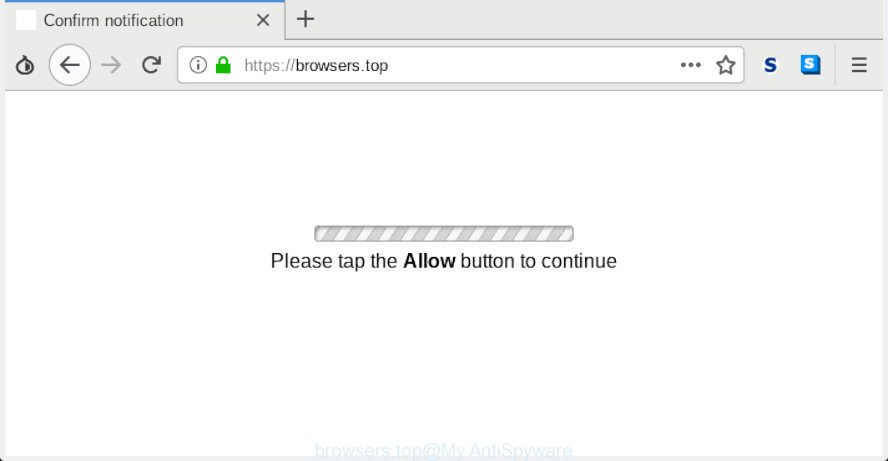
browsers.top
A. Sounds like some kind of adware on your computer. Most probably, one of the programs you installed came with adware (also known as ‘ad-supported’ software). What does adware do? Adware is a form of malware that presents undesired ads to the user of a machine. The advertisements caused by adware are sometimes in the form of a in-text link, pop-up or sometimes in an unclosable window.
In order to display unwanted advertisements as often as possible the adware can modify your web-browser settings. You may even find that your machine settings are hijacked without your conscious permission. The creators of adware do so in order to generate profit via third-party ad network. Thus every your click on ads generates revenue for them.
When adware hijacks your machine, it might carry out various malicious tasks. It can analyze the location and which Net websites you visit, and then show advertisements to the types of content, goods or services featured there. Adware software makers can collect and sell your browsing information and behavior to third parties.
Therefore it is very important to follow the instructions below ASAP. The few simple steps will help you to get rid of adware as well as clean your PC system from the Browsers.top popups. What is more, the steps below will help you remove other malicious programs like undesired toolbars and browser hijackers, that can be installed onto machine along with the adware software.
Remove Browsers.top pop-ups, ads, notifications
When the adware software gets installed on your computer without your knowledge, it is not easy to remove. Most commonly, there is no Uninstall program that simply delete the adware which reroutes your web-browser to the undesired Browsers.top web page from your personal computer. So, we recommend using several well-proven free specialized utilities like Zemana, MalwareBytes or HitmanPro. But the best solution to remove Browsers.top redirect will be to perform several manual steps, after that additionally run antimalware utilities.
To remove Browsers.top pop-ups, follow the steps below:
- Remove Browsers.top pop-up advertisements without any tools
- Use free malware removal tools to completely delete Browsers.top pop up advertisements
- Run AdBlocker to stop Browsers.top popup ads and stay safe online
- Don’t know how your internet browser has been hijacked by adware?
- To sum up
Remove Browsers.top pop-up advertisements without any tools
These steps to remove Browsers.top popup advertisements without any programs are presented below. Be sure to carry out the step-by-step instructions completely to fully remove this adware responsible for redirecting your web browser to the Browsers.top web-site.
Remove adware through the Control Panel of your system
The process of adware removal is generally the same across all versions of Windows OS from 10 to XP. To start with, it is necessary to check the list of installed applications on your system and delete all unused, unknown and suspicious programs.
Press Windows button ![]() , then click Search
, then click Search ![]() . Type “Control panel”and press Enter. If you using Windows XP or Windows 7, then click “Start” and select “Control Panel”. It will display the Windows Control Panel as on the image below.
. Type “Control panel”and press Enter. If you using Windows XP or Windows 7, then click “Start” and select “Control Panel”. It will display the Windows Control Panel as on the image below.

Further, click “Uninstall a program” ![]()
It will open a list of all software installed on your personal computer. Scroll through the all list, and uninstall any dubious and unknown programs.
Remove Browsers.top from Firefox by resetting internet browser settings
The Mozilla Firefox reset will delete redirections to intrusive Browsers.top webpage, modified preferences, extensions and security settings. However, your themes, bookmarks, history, passwords, and web form auto-fill information will not be deleted.
First, launch the Firefox. Next, press the button in the form of three horizontal stripes (![]() ). It will open the drop-down menu. Next, press the Help button (
). It will open the drop-down menu. Next, press the Help button (![]() ).
).

In the Help menu click the “Troubleshooting Information”. In the upper-right corner of the “Troubleshooting Information” page press on “Refresh Firefox” button like below.

Confirm your action, click the “Refresh Firefox”.
Remove Browsers.top advertisements from Microsoft Internet Explorer
In order to recover all browser newtab, home page and search provider you need to reset the Microsoft Internet Explorer to the state, which was when the Microsoft Windows was installed on your computer.
First, run the IE, press ![]() ) button. Next, click “Internet Options” as shown in the figure below.
) button. Next, click “Internet Options” as shown in the figure below.

In the “Internet Options” screen select the Advanced tab. Next, press Reset button. The Microsoft Internet Explorer will display the Reset Internet Explorer settings prompt. Select the “Delete personal settings” check box and click Reset button.

You will now need to restart your system for the changes to take effect. It will delete adware that causes tons of annoying Browsers.top pop up ads, disable malicious and ad-supported browser’s extensions and restore the Internet Explorer’s settings like default search engine, startpage and newtab to default state.
Remove Browsers.top pop-ups from Google Chrome
If you are getting Browsers.top pop-up ads, then you can try to get rid of it by resetting Google Chrome to its default values. It will also clear cookies, content and site data, temporary and cached data. Essential information such as bookmarks, browsing history, passwords, cookies, auto-fill data and personal dictionaries will not be removed.

- First run the Chrome and press Menu button (small button in the form of three dots).
- It will open the Chrome main menu. Choose More Tools, then press Extensions.
- You will see the list of installed extensions. If the list has the extension labeled with “Installed by enterprise policy” or “Installed by your administrator”, then complete the following instructions: Remove Chrome extensions installed by enterprise policy.
- Now open the Google Chrome menu once again, click the “Settings” menu.
- You will see the Google Chrome’s settings page. Scroll down and click “Advanced” link.
- Scroll down again and click the “Reset” button.
- The Chrome will display the reset profile settings page as shown on the image above.
- Next click the “Reset” button.
- Once this task is complete, your browser’s search provider, homepage and new tab page will be restored to their original defaults.
- To learn more, read the post How to reset Chrome settings to default.
Use free malware removal tools to completely delete Browsers.top pop up advertisements
It is very difficult for classic antivirus to detect adware and other kinds of PUPs. We advise you run a free anti-adware like Zemana Anti Malware, MalwareBytes Free and Hitman Pro from our list below. These tools will help you scan and remove trojans, malware, spyware, keyloggers, bothersome and malicious adware from an infected machine.
Remove Browsers.top pop up advertisements with Zemana Free
Zemana AntiMalware (ZAM) is extremely fast and ultra light weight malware removal utility. It will allow you remove Browsers.top pop-ups, adware, PUPs and other malicious software. This program gives real-time protection which never slow down your computer. Zemana Free is developed for experienced and beginner computer users. The interface of this utility is very easy to use, simple and minimalist.
Please go to the following link to download Zemana Free. Save it directly to your Microsoft Windows Desktop.
165070 downloads
Author: Zemana Ltd
Category: Security tools
Update: July 16, 2019
Once the download is complete, close all apps and windows on your PC system. Double-click the install file named Zemana.AntiMalware.Setup. If the “User Account Control” dialog box pops up as shown below, click the “Yes” button.

It will open the “Setup wizard” that will help you setup Zemana on your computer. Follow the prompts and don’t make any changes to default settings.

Once setup is complete successfully, Zemana Free will automatically start and you can see its main screen as displayed on the screen below.

Now click the “Scan” button to search for adware software responsible for Browsers.top pop ups. A system scan can take anywhere from 5 to 30 minutes, depending on your computer. When a threat is detected, the number of the security threats will change accordingly. Wait until the the scanning is finished.

Once the scanning is done, Zemana AntiMalware will open a scan report. You may get rid of threats (move to Quarantine) by simply click “Next” button. The Zemana Anti-Malware (ZAM) will delete adware related to Browsers.top popups. Once finished, you may be prompted to reboot the computer.
Scan your PC system and remove Browsers.top pop-up advertisements with Hitman Pro
HitmanPro is a portable program which requires no hard install to locate and remove adware software that causes multiple annoying ads. The application itself is small in size (only a few Mb). Hitman Pro does not need any drivers and special dlls. It is probably easier to use than any alternative malware removal tools you have ever tried. HitmanPro works on 64 and 32-bit versions of Windows 10, 8, 7 and XP. It proves that removal tool can be just as effective as the widely known antivirus applications.

- Please go to the following link to download the latest version of HitmanPro for Windows. Save it to your Desktop.
- When the downloading process is done, double click the Hitman Pro icon. Once this tool is opened, press “Next” button for scanning your system for the adware responsible for Browsers.top popup ads. While the utility is scanning, you can see how many objects and files has already scanned.
- After finished, HitmanPro will display you the results. Make sure all items have ‘checkmark’ and press “Next” button. Now click the “Activate free license” button to begin the free 30 days trial to delete all malware found.
How to automatically delete Browsers.top with MalwareBytes Free
Trying to get rid of Browsers.top redirect can become a battle of wills between the adware infection and you. MalwareBytes AntiMalware can be a powerful ally, uninstalling most of today’s adware, malicious software and potentially unwanted software with ease. Here’s how to use MalwareBytes Free will help you win.

- Please go to the link below to download the latest version of MalwareBytes Free for Microsoft Windows. Save it on your Microsoft Windows desktop.
Malwarebytes Anti-malware
327294 downloads
Author: Malwarebytes
Category: Security tools
Update: April 15, 2020
- At the download page, click on the Download button. Your browser will open the “Save as” prompt. Please save it onto your Windows desktop.
- After downloading is complete, please close all applications and open windows on your PC. Double-click on the icon that’s called mb3-setup.
- This will open the “Setup wizard” of MalwareBytes Anti-Malware (MBAM) onto your PC system. Follow the prompts and do not make any changes to default settings.
- When the Setup wizard has finished installing, the MalwareBytes AntiMalware will launch and open the main window.
- Further, click the “Scan Now” button to start checking your PC for the adware that made to reroute your web-browser to various ad web-sites like the Browsers.top. Depending on your computer, the scan may take anywhere from a few minutes to close to an hour. When a threat is found, the number of the security threats will change accordingly. Wait until the the scanning is complete.
- As the scanning ends, MalwareBytes Free will create a list of undesired programs adware.
- When you are ready, click the “Quarantine Selected” button. Once that process is finished, you may be prompted to restart the PC system.
- Close the AntiMalware and continue with the next step.
Video instruction, which reveals in detail the steps above.
Run AdBlocker to stop Browsers.top popup ads and stay safe online
It is also critical to protect your web browsers from malicious web sites and advertisements by using an ad-blocker program such as AdGuard. Security experts says that it will greatly reduce the risk of malware, and potentially save lots of money. Additionally, the AdGuard may also protect your privacy by blocking almost all trackers.
Visit the page linked below to download AdGuard. Save it to your Desktop.
26904 downloads
Version: 6.4
Author: © Adguard
Category: Security tools
Update: November 15, 2018
After downloading it, double-click the downloaded file to launch it. The “Setup Wizard” window will show up on the computer screen as shown in the following example.

Follow the prompts. AdGuard will then be installed and an icon will be placed on your desktop. A window will show up asking you to confirm that you want to see a quick tutorial as shown on the screen below.

Click “Skip” button to close the window and use the default settings, or click “Get Started” to see an quick guide that will allow you get to know AdGuard better.
Each time, when you run your PC system, AdGuard will launch automatically and stop unwanted advertisements, block Browsers.top, as well as other harmful or misleading webpages. For an overview of all the features of the program, or to change its settings you can simply double-click on the AdGuard icon, that can be found on your desktop.
Don’t know how your internet browser has been hijacked by adware?
Many software made to show unwanted ads within your computer’s web browser. So, when you installing free programs, carefully read the disclaimers, select the Custom or Advanced installation option to watch for optional applications that are being installed, because certain of the apps are PUPs like this adware which reroutes your web browser to the intrusive Browsers.top web-site.
To sum up
Once you’ve finished the instructions above, your computer should be clean from this adware and other malware. The Internet Explorer, Mozilla Firefox, Google Chrome and MS Edge will no longer display undesired Browsers.top web-site when you browse the Web. Unfortunately, if the step-by-step tutorial does not help you, then you have caught a new adware software, and then the best way – ask for help.
Please create a new question by using the “Ask Question” button in the Questions and Answers. Try to give us some details about your problems, so we can try to help you more accurately. Wait for one of our trained “Security Team” or Site Administrator to provide you with knowledgeable assistance tailored to your problem with the annoying Browsers.top ads.



















