Is your browser re-directed to Search.prosearchtip.com? This problem can be caused due to Browser hijacker. Browser hijacker is a type of software that is created to modify your settings of web browsers. You may experience any of the following behaviors: your new tab, default search provider and start page is modified to Search.prosearchtip.com, web-pages load slowly, you see multiple toolbars on the Google Chrome, Edge, Microsoft Internet Explorer and Firefox that you didn’t install, you get a lot of advertisements.
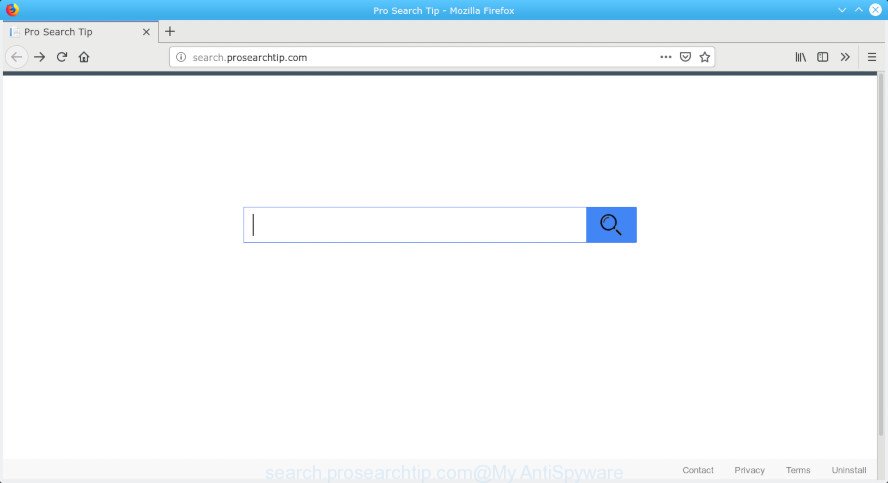
search.prosearchtip.com
In order to force you to use Search.prosearchtip.com as often as possible this hijacker can change your browsers’ search engine. You may even find that your computer’s settings are changed without your knowledge and conscious permission. The developers of this hijacker do so in order to make profit via Google AdSense or another third-party ad network. Thus every your click on ads which placed on the Search.prosearchtip.com generates profit for them.
Another reason why you need to remove Search.prosearchtip.com is its online data-tracking activity. It can gather user data, including:
- IP addresses;
- URLs visited;
- search queries/terms;
- clicks on links and advertisements;
- internet browser version information.
It’s important, do not use Search.prosearchtip.com web-site and do not click on ads placed on it. The best option is to use the step-by-step tutorial posted below to free your PC of browser hijacker, remove Search.prosearchtip.com , and thereby return your previous startpage and search provider.
How to remove Search.prosearchtip.com from Chrome, Firefox, IE, Edge
In the few simple steps below, we’ll try to cover the Chrome, Microsoft Edge, Mozilla Firefox and Microsoft Internet Explorer and provide general help to remove Search.prosearchtip.com redirect. You may find some minor differences in your Windows install. No matter, you should be okay if you follow the steps outlined below: delete all suspicious and unknown apps, reset internet browsers settings, fix browsers shortcuts, run free malware removal tools. Read it once, after doing so, please print this page as you may need to shut down your web browser or restart your machine.
To remove Search.prosearchtip.com, execute the following steps:
- Manual Search.prosearchtip.com removal
- How to automatically get rid of Search.prosearchtip.com
- How to stop Search.prosearchtip.com redirect
- Where the Search.prosearchtip.com browser hijacker comes from
- Finish words
Manual Search.prosearchtip.com removal
The steps will help you remove Search.prosearchtip.com startpage. These removal steps work for the Firefox, Google Chrome, IE and Microsoft Edge, as well as every version of computer operating system.
Remove questionable apps using Microsoft Windows Control Panel
In order to delete potentially unwanted software like this hijacker, open the Windows Control Panel and click on “Uninstall a program”. Check the list of installed programs. For the ones you do not know, run an Internet search to see if they are adware software, hijacker or PUPs. If yes, delete them off. Even if they are just a apps that you do not use, then deleting them off will increase your PC start up time and speed dramatically.
Windows 10, 8.1, 8
Click the Microsoft Windows logo, and then press Search ![]() . Type ‘Control panel’and press Enter as on the image below.
. Type ‘Control panel’and press Enter as on the image below.

Once the ‘Control Panel’ opens, press the ‘Uninstall a program’ link under Programs category as shown on the image below.

Windows 7, Vista, XP
Open Start menu and select the ‘Control Panel’ at right like below.

Then go to ‘Add/Remove Programs’ or ‘Uninstall a program’ (MS Windows 7 or Vista) as on the image below.

Carefully browse through the list of installed applications and get rid of all questionable and unknown applications. We suggest to click ‘Installed programs’ and even sorts all installed software by date. When you have found anything suspicious that may be the hijacker responsible for redirects to Search.prosearchtip.com or other potentially unwanted application (PUA), then select this application and press ‘Uninstall’ in the upper part of the window. If the suspicious application blocked from removal, then run Revo Uninstaller Freeware to fully get rid of it from your PC system.
Delete Search.prosearchtip.com from Firefox by resetting web-browser settings
The Mozilla Firefox reset will get rid of unwanted search engine and home page like Search.prosearchtip.com, modified preferences, extensions and security settings. Essential information such as bookmarks, browsing history, passwords, cookies, auto-fill data and personal dictionaries will not be removed.
Click the Menu button (looks like three horizontal lines), and click the blue Help icon located at the bottom of the drop down menu as shown in the figure below.

A small menu will appear, press the “Troubleshooting Information”. On this page, click “Refresh Firefox” button as shown on the image below.

Follow the onscreen procedure to restore your Mozilla Firefox web browser settings to their original settings.
Remove Search.prosearchtip.com startpage from Internet Explorer
If you find that Microsoft Internet Explorer browser settings such as new tab page, default search provider and startpage had been hijacked, then you may restore your settings, via the reset web browser process.
First, open the IE, then click ‘gear’ icon ![]() . It will show the Tools drop-down menu on the right part of the internet browser, then click the “Internet Options” like below.
. It will show the Tools drop-down menu on the right part of the internet browser, then click the “Internet Options” like below.

In the “Internet Options” screen, select the “Advanced” tab, then click the “Reset” button. The Microsoft Internet Explorer will display the “Reset Internet Explorer settings” dialog box. Further, press the “Delete personal settings” check box to select it. Next, click the “Reset” button as shown in the following example.

Once the task is complete, press “Close” button. Close the IE and restart your PC for the changes to take effect. This step will help you to restore your web-browser’s new tab, default search provider and home page to default state.
Remove Search.prosearchtip.com from Google Chrome
The browser hijacker can alter your Google Chrome settings without your knowledge. You may see the Search.prosearchtip.com as your search engine or homepage, additional extensions and toolbars. Reset Google Chrome web browser will allow you to get rid of Search.prosearchtip.com and reset the unwanted changes caused by browser hijacker. However, your themes, bookmarks, history, passwords, and web form auto-fill information will not be deleted.

- First start the Google Chrome and click Menu button (small button in the form of three dots).
- It will display the Google Chrome main menu. Choose More Tools, then click Extensions.
- You’ll see the list of installed plugins. If the list has the add-on labeled with “Installed by enterprise policy” or “Installed by your administrator”, then complete the following steps: Remove Chrome extensions installed by enterprise policy.
- Now open the Google Chrome menu once again, press the “Settings” menu.
- You will see the Chrome’s settings page. Scroll down and click “Advanced” link.
- Scroll down again and press the “Reset” button.
- The Google Chrome will open the reset profile settings page as shown on the screen above.
- Next press the “Reset” button.
- Once this procedure is complete, your internet browser’s start page, new tab page and search engine by default will be restored to their original defaults.
- To learn more, read the blog post How to reset Google Chrome settings to default.
How to automatically get rid of Search.prosearchtip.com
Manual removal tutorial does not always help to remove hijacker completely, as it’s not easy to identify and remove components of browser hijacker and all malicious files from hard disk. Therefore, it is recommended that you use malware removal tool to completely remove Search.prosearchtip.com off your computer. Several free malware removal tools are currently available that can be used against the hijacker. The optimum way would be to use Zemana Anti Malware (ZAM), MalwareBytes AntiMalware (MBAM) and Hitman Pro.
Use Zemana to remove Search.prosearchtip.com
Download Zemana to get rid of Search.prosearchtip.com automatically from all of your web browsers. This is a freeware tool specially designed for malware removal. This tool can remove adware, hijacker infection from Microsoft Edge, IE, Google Chrome and Firefox and Windows registry automatically.
Zemana can be downloaded from the following link. Save it on your MS Windows desktop or in any other place.
165090 downloads
Author: Zemana Ltd
Category: Security tools
Update: July 16, 2019
After the downloading process is finished, close all software and windows on your PC system. Double-click the install file called Zemana.AntiMalware.Setup. If the “User Account Control” dialog box pops up as shown below, click the “Yes” button.

It will open the “Setup wizard” which will help you setup Zemana Free on your personal computer. Follow the prompts and don’t make any changes to default settings.

Once installation is finished successfully, Zemana AntiMalware will automatically start and you can see its main screen as displayed in the figure below.

Now press the “Scan” button . Zemana tool will start scanning the whole personal computer to find out hijacker responsible for modifying your web browser settings to Search.prosearchtip.com. This process can take quite a while, so please be patient. While the tool is scanning, you can see number of objects and files has already scanned.

After that process is finished, you may check all items found on your computer. Once you’ve selected what you wish to remove from your computer press “Next” button. The Zemana Free will get rid of browser hijacker which cause a redirect to Search.prosearchtip.com website and move items to the program’s quarantine. Once the procedure is done, you may be prompted to restart the personal computer.
Scan and clean your PC of browser hijacker with HitmanPro
Hitman Pro is a portable program which requires no hard install to identify and remove hijacker infection which cause a redirect to Search.prosearchtip.com site. The program itself is small in size (only a few Mb). Hitman Pro does not need any drivers and special dlls. It is probably easier to use than any alternative malicious software removal tools you’ve ever tried. HitmanPro works on 64 and 32-bit versions of Windows 10, 8, 7 and XP. It proves that removal tool can be just as useful as the widely known antivirus programs.
Click the following link to download the latest version of HitmanPro for Microsoft Windows. Save it directly to your Microsoft Windows Desktop.
When the downloading process is done, open the folder in which you saved it and double-click the Hitman Pro icon. It will run the Hitman Pro tool. If the User Account Control dialog box will ask you want to start the application, press Yes button to continue.

Next, click “Next” to perform a system scan with this utility for the browser hijacker infection responsible for changing your browser settings to Search.prosearchtip.com. This task may take some time, so please be patient. During the scan Hitman Pro will search for threats exist on your PC system.

After that process is finished, you can check all items detected on your personal computer as displayed on the image below.

Make sure all threats have ‘checkmark’ and click “Next” button. It will show a dialog box, press the “Activate free license” button. The HitmanPro will start to get rid of browser hijacker infection that cause a redirect to Search.prosearchtip.com webpage. After finished, the utility may ask you to reboot your machine.
How to get rid of Search.prosearchtip.com with MalwareBytes Free
If you are still having problems with the Search.prosearchtip.com homepage — or just wish to scan your PC system occasionally for browser hijacker and other malware — download MalwareBytes AntiMalware (MBAM). It’s free for home use, and searches for and removes various unwanted software that attacks your PC system or degrades PC system performance. MalwareBytes can get rid of adware, potentially unwanted software as well as malware, including ransomware and trojans.
MalwareBytes AntiMalware can be downloaded from the following link. Save it directly to your Windows Desktop.
327309 downloads
Author: Malwarebytes
Category: Security tools
Update: April 15, 2020
After downloading is done, close all windows on your PC system. Further, start the file named mb3-setup. If the “User Account Control” prompt pops up as displayed in the figure below, press the “Yes” button.

It will show the “Setup wizard” which will allow you install MalwareBytes Free on the machine. Follow the prompts and do not make any changes to default settings.

Once install is finished successfully, click Finish button. Then MalwareBytes will automatically start and you can see its main window like below.

Next, press the “Scan Now” button to search for browser hijacker responsible for Search.prosearchtip.com redirect. A system scan can take anywhere from 5 to 30 minutes, depending on your PC system. When a threat is detected, the number of the security threats will change accordingly. Wait until the the scanning is finished.

After the scanning is finished, you will be opened the list of all detected items on your personal computer. Review the report and then click “Quarantine Selected” button.

The MalwareBytes AntiMalware (MBAM) will delete browser hijacker that cause Search.prosearchtip.com web page to appear and add items to the Quarantine. Once the clean up is finished, you can be prompted to reboot your personal computer. We suggest you look at the following video, which completely explains the procedure of using the MalwareBytes AntiMalware to remove browser hijackers, adware software and other malicious software.
How to stop Search.prosearchtip.com redirect
If you surf the World Wide Web, you cannot avoid malvertising. But you can protect your browser against it. Download and use an adblocker program. AdGuard is an ad-blocker which can filter out a huge number of of the malvertising, stoping dynamic scripts from loading harmful content.
- AdGuard can be downloaded from the following link. Save it to your Desktop so that you can access the file easily.
Adguard download
26910 downloads
Version: 6.4
Author: © Adguard
Category: Security tools
Update: November 15, 2018
- After downloading it, start the downloaded file. You will see the “Setup Wizard” program window. Follow the prompts.
- Once the install is complete, press “Skip” to close the installation program and use the default settings, or click “Get Started” to see an quick tutorial which will assist you get to know AdGuard better.
- In most cases, the default settings are enough and you do not need to change anything. Each time, when you launch your computer, AdGuard will run automatically and stop unwanted ads, block Search.prosearchtip.com, as well as other harmful or misleading pages. For an overview of all the features of the program, or to change its settings you can simply double-click on the icon called AdGuard, that is located on your desktop.
Where the Search.prosearchtip.com browser hijacker comes from
In most cases, the freeware installation package includes the optional adware or potentially unwanted software like this browser hijacker. So, be very careful when you agree to install anything. The best way – is to select a Custom, Advanced or Manual installation method. Here reject all bundled apps in which you are unsure or that causes even a slightest suspicion. The main thing you should remember, you don’t need to install the additional apps which you do not trust!
Finish words
Once you’ve finished the steps above, your computer should be clean from hijacker responsible for redirects to Search.prosearchtip.com and other malware. The Firefox, Microsoft Edge, Microsoft Internet Explorer and Google Chrome will no longer open undesired Search.prosearchtip.com web-page on startup. Unfortunately, if the guidance does not help you, then you have caught a new browser hijacker, and then the best way – ask for help here.




















