Q. Why am I constantly getting Romeandid.info pop-ups no matter what I do? What can I do to stop this madness?
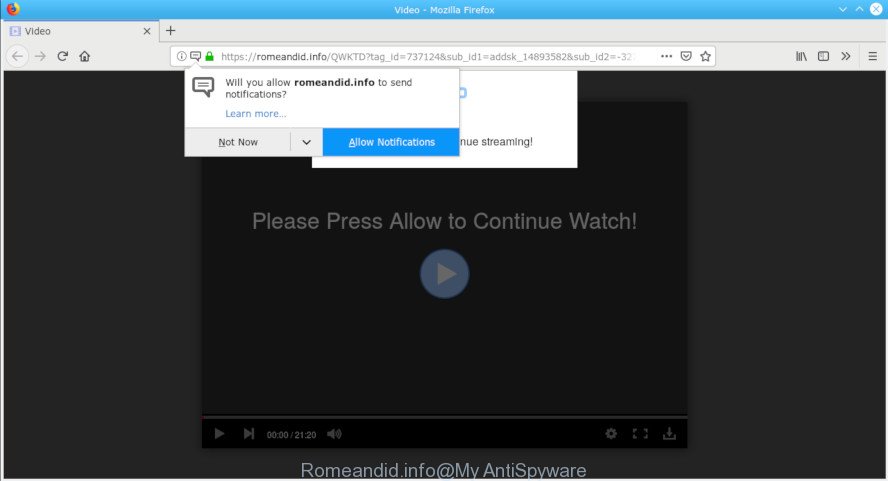
Romeandid.info pop-up
A. You probably downloaded and installed an adware (sometimes called ‘ad-supported’ software) or PUP (potentially unwanted program) that makes that happen. What is the purpose of adware? Adware is type of programs designed to inject unwanted advertisements into your Net browsing or even desktop experience. Adware may even be created to modify your homepage, search provider, search results, or even add toolbars to your web-browser.
Other signs of the presence of adware software include:
- intrusive toolbars;
- pop-ups and newtabs are loaded without your request;
- your browser is redirected to pages you did not want;
- your system is no stable leading to freezes;
- your web browser settings are being changed without your request.
The worst is, adware be able to gather your browsing history and user information, including passwords and credit card numbers. In the future, your confidential information can be transferred to third parties.
We suggest to get rid of the adware related to Romeandid.info popups, as soon as you found this problem, as it can reroute your web-browser to web-resources which may load other malicious software on your computer.
How to remove Romeandid.info pop ups, ads, notifications
Fortunately, it is not hard to delete adware that cause annoying Romeandid.info pop ups to appear. In the following instructions, we will provide two solutions to free your machine of this adware software. One is the manual removal solution and the other is automatic removal way. You can choose the method that best fits you. Please follow the removal guidance below to remove Romeandid.info ads right now!
To remove Romeandid.info pop-ups, execute the steps below:
- Delete Romeandid.info pop-ups without any utilities
- How to remove Romeandid.info pop ups with free software
- How to block Romeandid.info
- Where the Romeandid.info pop-ups comes from
- To sum up
Delete Romeandid.info pop-ups without any utilities
Most common adware may be uninstalled without any antivirus applications. The manual adware removal is instructions that will teach you how to remove the Romeandid.info pop-up ads.
Delete potentially unwanted apps through the Microsoft Windows Control Panel
The best way to begin the computer cleanup is to delete unknown and questionable programs. Using the MS Windows Control Panel you can do this quickly and easily. This step, in spite of its simplicity, should not be ignored, because the removing of unneeded applications can clean up the Microsoft Edge, Internet Explorer, Chrome and Firefox from popup ads, hijackers and so on.
Windows 8, 8.1, 10
First, click the Windows button
Windows XP, Vista, 7
First, press “Start” and select “Control Panel”.
It will show the Windows Control Panel as displayed below.

Next, click “Uninstall a program” ![]()
It will display a list of all programs installed on your PC. Scroll through the all list, and delete any dubious and unknown apps. To quickly find the latest installed software, we recommend sort apps by date in the Control panel.
Delete Romeandid.info pop-ups from Microsoft Internet Explorer
By resetting Internet Explorer internet browser you return your web browser settings to its default state. This is good initial when troubleshooting problems that might have been caused by adware that causes web-browsers to display intrusive Romeandid.info pop ups.
First, open the IE, then click ‘gear’ icon ![]() . It will display the Tools drop-down menu on the right part of the internet browser, then press the “Internet Options” as shown below.
. It will display the Tools drop-down menu on the right part of the internet browser, then press the “Internet Options” as shown below.

In the “Internet Options” screen, select the “Advanced” tab, then click the “Reset” button. The IE will show the “Reset Internet Explorer settings” dialog box. Further, press the “Delete personal settings” check box to select it. Next, press the “Reset” button as displayed on the screen below.

When the task is finished, click “Close” button. Close the IE and restart your machine for the changes to take effect. This step will help you to restore your web-browser’s startpage, search provider by default and new tab to default state.
Remove Romeandid.info popup ads from Chrome
Resetting Chrome to original settings is helpful in removing the Romeandid.info popups from your web browser. This solution is always advisable to complete if you have difficulty in removing changes caused by adware.
First open the Chrome. Next, click the button in the form of three horizontal dots (![]() ).
).
It will show the Google Chrome menu. Choose More Tools, then press Extensions. Carefully browse through the list of installed plugins. If the list has the extension signed with “Installed by enterprise policy” or “Installed by your administrator”, then complete the following guide: Remove Chrome extensions installed by enterprise policy.
Open the Chrome menu once again. Further, click the option named “Settings”.

The browser will show the settings screen. Another solution to display the Google Chrome’s settings – type chrome://settings in the web-browser adress bar and press Enter
Scroll down to the bottom of the page and click the “Advanced” link. Now scroll down until the “Reset” section is visible, as shown below and press the “Reset settings to their original defaults” button.

The Chrome will open the confirmation dialog box as shown in the figure below.

You need to confirm your action, press the “Reset” button. The internet browser will run the process of cleaning. Once it’s finished, the internet browser’s settings including newtab page, start page and search engine by default back to the values which have been when the Google Chrome was first installed on your personal computer.
Remove Romeandid.info from Mozilla Firefox by resetting internet browser settings
Resetting your Firefox is first troubleshooting step for any issues with your internet browser application, including the redirect to Romeandid.info web site. However, your themes, bookmarks, history, passwords, and web form auto-fill information will not be deleted.
Launch the Firefox and click the menu button (it looks like three stacked lines) at the top right of the web browser screen. Next, click the question-mark icon at the bottom of the drop-down menu. It will show the slide-out menu.

Select the “Troubleshooting information”. If you are unable to access the Help menu, then type “about:support” in your address bar and press Enter. It bring up the “Troubleshooting Information” page as displayed in the figure below.

Click the “Refresh Firefox” button at the top right of the Troubleshooting Information page. Select “Refresh Firefox” in the confirmation dialog box. The Mozilla Firefox will begin a process to fix your problems that caused by the Romeandid.info adware software. Once, it’s finished, click the “Finish” button.
How to remove Romeandid.info pop ups with free software
Using a malware removal tool to search for and delete adware hiding on your computer is probably the simplest way to remove the Romeandid.info pop-ups. We suggests the Zemana Anti-Malware program for Windows systems. Hitman Pro and MalwareBytes Anti Malware are other anti malware utilities for MS Windows that offers a free malicious software removal.
How to automatically get rid of Romeandid.info pop-up ads with Zemana
If you need a free tool that can easily remove Romeandid.info pop-up ads, then use Zemana AntiMalware (ZAM). This is a very handy application, which is primarily developed to quickly look for and get rid of adware and malware affecting web browsers and changing their settings.
Zemana Anti-Malware can be downloaded from the following link. Save it on your MS Windows desktop or in any other place.
165086 downloads
Author: Zemana Ltd
Category: Security tools
Update: July 16, 2019
When downloading is finished, start it and follow the prompts. Once installed, the Zemana will try to update itself and when this process is done, click the “Scan” button to start checking your computer for the adware software which reroutes your internet browser to the intrusive Romeandid.info website.

A system scan can take anywhere from 5 to 30 minutes, depending on your personal computer. When a malicious software, adware software or potentially unwanted applications are found, the number of the security threats will change accordingly. Next, you need to press “Next” button.

The Zemana will delete adware which cause annoying Romeandid.info pop-ups to appear.
Scan and clean your PC of adware with Hitman Pro
Hitman Pro is a free portable program that scans your PC for adware software that causes web-browsers to show annoying Romeandid.info pop-up advertisements, potentially unwanted apps and hijackers and helps delete them easily. Moreover, it will also allow you delete any harmful web-browser extensions and add-ons.
Installing the Hitman Pro is simple. First you will need to download Hitman Pro on your PC by clicking on the link below.
After downloading is done, open the file location and double-click the HitmanPro icon. It will run the HitmanPro utility. If the User Account Control dialog box will ask you want to launch the program, press Yes button to continue.

Next, click “Next” for checking your PC for the adware that causes multiple intrusive advertisements. This procedure can take some time, so please be patient. While the utility is checking, you can see how many objects and files has already scanned.

After Hitman Pro has finished scanning your computer, Hitman Pro will display a list of all threats found by the scan as on the image below.

Once you have selected what you wish to get rid of from your system click “Next” button. It will show a dialog box, press the “Activate free license” button. The Hitman Pro will remove adware software that causes a lot of undesired Romeandid.info pop-ups and move items to the program’s quarantine. When disinfection is complete, the utility may ask you to restart your computer.
Scan and clean your PC system of adware with MalwareBytes Anti Malware (MBAM)
Remove Romeandid.info pop-up ads manually is difficult and often the adware software is not fully removed. Therefore, we suggest you to run the MalwareBytes Anti-Malware (MBAM) which are fully clean your computer. Moreover, this free program will help you to delete malware, PUPs, toolbars and browser hijacker infections that your PC system can be infected too.
Installing the MalwareBytes AntiMalware is simple. First you will need to download MalwareBytes AntiMalware on your computer from the link below.
327305 downloads
Author: Malwarebytes
Category: Security tools
Update: April 15, 2020
After downloading is done, close all windows on your personal computer. Further, open the file named mb3-setup. If the “User Account Control” dialog box pops up as displayed below, click the “Yes” button.

It will open the “Setup wizard” which will allow you setup MalwareBytes Anti-Malware (MBAM) on the machine. Follow the prompts and do not make any changes to default settings.

Once setup is finished successfully, click Finish button. Then MalwareBytes Anti Malware (MBAM) will automatically run and you can see its main window as on the image below.

Next, click the “Scan Now” button for scanning your personal computer for the adware that causes multiple unwanted popup ads. This procedure may take some time, so please be patient. During the scan MalwareBytes Free will look for threats exist on your personal computer.

After that process is finished, MalwareBytes will produce a list of unwanted programs adware. When you are ready, click “Quarantine Selected” button.

The MalwareBytes Anti Malware will get rid of adware which designed to redirect your web browser to various ad websites like the Romeandid.info and add items to the Quarantine. After disinfection is complete, you can be prompted to restart your PC. We recommend you look at the following video, which completely explains the procedure of using the MalwareBytes Free to remove hijacker infections, adware and other malware.
How to block Romeandid.info
Using an ad blocking program such as AdGuard is an effective way to alleviate the risks. Additionally, ad blocker applications will also protect you from malicious ads and webpages, and, of course, block redirection chain to Romeandid.info and similar webpages.
Visit the page linked below to download AdGuard. Save it to your Desktop.
26910 downloads
Version: 6.4
Author: © Adguard
Category: Security tools
Update: November 15, 2018
After downloading it, double-click the downloaded file to launch it. The “Setup Wizard” window will show up on the computer screen as shown on the screen below.

Follow the prompts. AdGuard will then be installed and an icon will be placed on your desktop. A window will show up asking you to confirm that you want to see a quick guidance like below.

Press “Skip” button to close the window and use the default settings, or press “Get Started” to see an quick instructions that will allow you get to know AdGuard better.
Each time, when you start your PC, AdGuard will start automatically and stop unwanted advertisements, block Romeandid.info, as well as other harmful or misleading web-sites. For an overview of all the features of the program, or to change its settings you can simply double-click on the AdGuard icon, that is located on your desktop.
Where the Romeandid.info pop-ups comes from
These days some free applications authors bundle optional apps that could be potentially unwanted software such as this adware, with a view to making some money. These are not free applications as install an unwanted software on to your Microsoft Windows computer. So whenever you install a new free program that downloaded from the Web, be very careful during installation. Carefully read the EULA (a text with I ACCEPT/I DECLINE button), select custom or manual installation method, disable all third-party software.
To sum up
Now your system should be free of the adware that responsible for web browser redirect to the unwanted Romeandid.info page. We suggest that you keep Zemana (to periodically scan your PC for new adware softwares and other malicious software) and AdGuard (to help you stop undesired pop-up advertisements and harmful sites). Moreover, to prevent any adware, please stay clear of unknown and third party apps, make sure that your antivirus program, turn on the option to scan for potentially unwanted software.
If you need more help with Romeandid.info pop-up ads related issues, go to here.


















