If you’re reading this post, it means that your antivirus software detects the Trojan:win32/Skeeyah.A!rfn threat. It indicates that your PC is infected with malicious software, which is often installs on the machine with the freeware. You probably want to know how to remove any security threats as well as get rid of Trojan:win32/Skeeyah.A!rfn virus. In the steps below we will tell you about how to solve your problems.
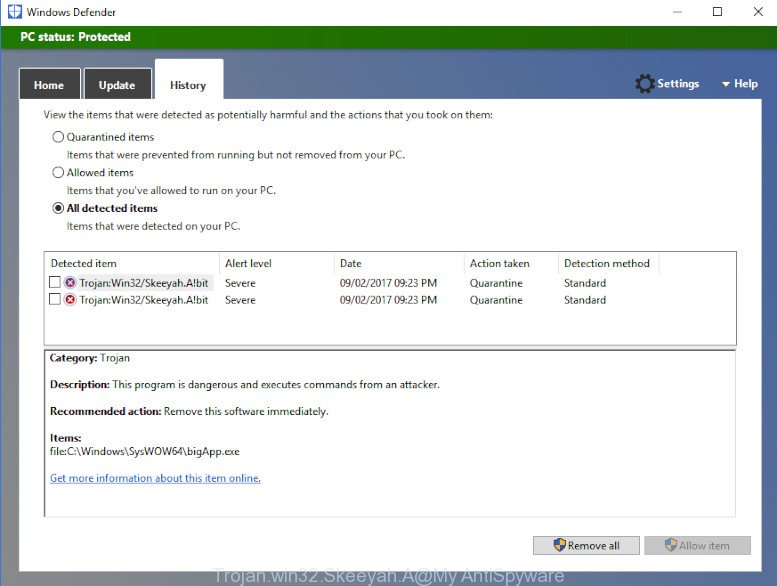
Trojan:win32/Skeeyah.A!rfn virus can send information about your PC to a remote malicious hacker; redirect your internet browser to malicious, misleading and spam webpages; use your system for click fraud and other dangerous and harmful actions.
Trojan:win32/Skeeyah.A!rfn virus can steal your private information such as: your ip address, what is a web page you are viewing now, what you are looking for on the Internet, which links you are clicking, and much, much more. This virus may monetize its functionality by collecting data from your browsing sessions and selling it to third party companies. This puts your personal information at a security risk.
To find out how to remove Trojan:win32/Skeeyah.A!rfn virus, we suggest to read the steps added to this article below. The guidance was prepared by cyber security professionals who discovered a solution to remove this virus out of the PC system.
How to remove Trojan:win32/Skeeyah.A!rfn
We recommend opting for automatic Trojan:win32/Skeeyah.A!rfn removal in order to remove malicious software related entries easily. This solution requires scanning the computer with reputable antimalware, e.g. Zemana AntiMalware (ZAM), MalwareBytes Free or Hitman Pro. However, if you prefer manual removal steps, you can use the guide below in this post. Certain of the steps will require you to restart your personal computer or close this page. So, read this instructions carefully, then bookmark or print it for later reference.
To remove Trojan:win32/Skeeyah.A!rfn, perform the steps below:
- Uninstall suspicious software through the Control Panel of your machine
- Automatically get rid of Trojan:win32/Skeeyah.A!rfn virus with Zemana Anti-Malware (ZAM)
- Scan and free your PC system of Trojan:win32/Skeeyah.A!rfn with Hitman Pro
- Use MalwareBytes to remove Trojan:win32/Skeeyah.A!rfn
- Remove Trojan:win32/Skeeyah.A!rfn virus from Mozilla Firefox
- Delete Trojan:win32/Skeeyah.A!rfn virus from Microsoft Internet Explorer
- Get rid of Trojan:win32/Skeeyah.A!rfn virus from Google Chrome
- Run AdBlocker to stay safe online
- To sum up
Uninstall suspicious software through the Control Panel of your machine
In order to remove PUPs and suspicious software, open the MS Windows Control Panel and click on “Uninstall a program”. Check the list of installed apps. For the ones you do not know, run an Internet search to see if they are adware, browser hijacker infection or potentially unwanted applications. If yes, remove them off. Even if they are just a apps which you do not use, then removing them off will increase your system start up time and speed dramatically.
- If you are using Windows 8, 8.1 or 10 then click Windows button, next click Search. Type “Control panel”and press Enter.
- If you are using Windows XP, Vista, 7, then press “Start” button and click “Control Panel”.
- It will show the Windows Control Panel.
- Further, click “Uninstall a program” under Programs category.
- It will show a list of all software installed on the system.
- Scroll through the all list, and uninstall questionable and unknown apps. To quickly find the latest installed apps, we recommend sort software by date.
See more details in the video guide below.
Automatically get rid of Trojan:win32/Skeeyah.A!rfn virus with Zemana Anti-Malware (ZAM)
Thinking about remove Trojan:win32/Skeeyah.A!rfn from your PC system? Then pay attention to Zemana Free. This is a well-known utility, originally created just to search for and remove malicious software, adware and PUPs. But by now it has seriously changed and can not only rid you of malicious software, but also protect your computer from malware and adware, as well as find and remove common viruses and trojans.
Zemana can be downloaded from the following link. Save it on your Microsoft Windows desktop.
165054 downloads
Author: Zemana Ltd
Category: Security tools
Update: July 16, 2019
After the downloading process is complete, close all windows on your computer. Further, open the setup file named Zemana.AntiMalware.Setup. If the “User Account Control” dialog box pops up as displayed in the following example, press the “Yes” button.

It will open the “Setup wizard” that will help you install Zemana on the PC. Follow the prompts and do not make any changes to default settings.

Once installation is finished successfully, Zemana Anti Malware (ZAM) will automatically launch and you may see its main window as displayed on the screen below.

Next, click the “Scan” button to perform a system scan with this utility for the Trojan:win32/Skeeyah.A!rfn and other malicious software and PUPs. Depending on your personal computer, the scan can take anywhere from a few minutes to close to an hour. While the Zemana AntiMalware is scanning, you may see number of objects it has identified either as being malicious software.

After the system scan is complete, a list of all threats found is created. All detected threats will be marked. You can remove them all by simply press “Next” button.

The Zemana will remove Trojan:win32/Skeeyah.A!rfn and other kinds of potential threats and add all threats to the Quarantine. Once finished, you may be prompted to restart your PC.
Scan and free your PC system of Trojan:win32/Skeeyah.A!rfn with Hitman Pro
HitmanPro is a portable application which requires no hard install to identify and delete Trojan:win32/Skeeyah.A!rfn related files, folders and registry keys. The program itself is small in size (only a few Mb). HitmanPro does not need any drivers and special dlls. It’s probably easier to use than any alternative malicious software removal utilities you have ever tried. Hitman Pro works on 64 and 32-bit versions of Windows 10, 8, 7 and XP. It proves that removal tool can be just as useful as the widely known antivirus applications.
HitmanPro can be downloaded from the following link. Save it on your Desktop.
Download and run Hitman Pro on your personal computer. Once started, click “Next” button for checking your PC system for the Trojan:win32/Skeeyah.A!rfn and other security threats. A system scan can take anywhere from 5 to 30 minutes, depending on your personal computer. When a malware, adware or potentially unwanted apps are detected, the number of the security threats will change accordingly. Wait until the the scanning is complete..

As the scanning ends, Hitman Pro will show you the results.

Review the scan results and then click Next button.
It will open a dialog box, click the “Activate free license” button to begin the free 30 days trial to delete all malicious software found.
Use MalwareBytes to remove Trojan:win32/Skeeyah.A!rfn
We advise using the MalwareBytes Free. You can download and install MalwareBytes Anti Malware (MBAM) to scan for and remove Trojan:win32/Skeeyah.A!rfn virus from your PC system. When installed and updated, this free malicious software remover automatically finds and removes all threats present on the machine.
Download MalwareBytes by clicking on the link below. Save it directly to your Microsoft Windows Desktop.
327280 downloads
Author: Malwarebytes
Category: Security tools
Update: April 15, 2020
When downloading is finished, close all programs and windows on your machine. Open a directory in which you saved it. Double-click on the icon that’s named mb3-setup as displayed in the figure below.
![]()
When the install starts, you’ll see the “Setup wizard” which will help you setup Malwarebytes on your computer.

Once installation is finished, you will see window as displayed on the screen below.

Now click the “Scan Now” button . MalwareBytes Anti-Malware (MBAM) program will scan through the whole PC system for the Trojan:win32/Skeeyah.A!rfn and other malware. This procedure can take some time, so please be patient. When a malicious software, adware software or potentially unwanted apps are found, the number of the security threats will change accordingly. Wait until the the scanning is complete.

After MalwareBytes Anti Malware has completed scanning, MalwareBytes will display a list of found threats. Next, you need to click “Quarantine Selected” button.

The Malwarebytes will now remove Trojan:win32/Skeeyah.A!rfn and move threats to the program’s quarantine. Once that process is finished, you may be prompted to reboot your system.

The following video explains step-by-step guide on how to remove hijacker, adware and other malware with MalwareBytes Anti-Malware (MBAM).
Remove Trojan:win32/Skeeyah.A!rfn virus from Mozilla Firefox
The Firefox reset will remove modified preferences, extensions and security settings. When using the reset feature, your personal information like passwords, bookmarks, browsing history and web form auto-fill data will be saved.
Start the Firefox and click the menu button (it looks like three stacked lines) at the top right of the browser screen. Next, click the question-mark icon at the bottom of the drop-down menu. It will open the slide-out menu.

Select the “Troubleshooting information”. If you are unable to access the Help menu, then type “about:support” in your address bar and press Enter. It bring up the “Troubleshooting Information” page as on the image below.

Click the “Refresh Firefox” button at the top right of the Troubleshooting Information page. Select “Refresh Firefox” in the confirmation dialog box. The Mozilla Firefox will begin a task to fix your problems that caused by the Trojan:win32/Skeeyah.A!rfn virus. Once, it is finished, press the “Finish” button.
Delete Trojan:win32/Skeeyah.A!rfn virus from Microsoft Internet Explorer
By resetting IE browser you revert back your web browser settings to its default state. This is good initial when troubleshooting problems that might have been caused by the Trojan:win32/Skeeyah.A!rfn virus.
First, run the Internet Explorer. Next, press the button in the form of gear (![]() ). It will open the Tools drop-down menu, click the “Internet Options” like below.
). It will open the Tools drop-down menu, click the “Internet Options” like below.

In the “Internet Options” window click on the Advanced tab, then press the Reset button. The IE will display the “Reset Internet Explorer settings” window as shown on the image below. Select the “Delete personal settings” check box, then click “Reset” button.

You will now need to restart your PC system for the changes to take effect.
Get rid of Trojan:win32/Skeeyah.A!rfn virus from Google Chrome
Another method to delete changes to browser settings created by Trojan:win32/Skeeyah.A!rfn is Reset Chrome settings. This will disable malicious extensions and reset Chrome settings including search engine by default, home page and new tab page to original settings. However, your themes, bookmarks, history, passwords, and web form auto-fill information will not be deleted.
First start the Chrome. Next, press the button in the form of three horizontal dots (![]() ).
).
It will open the Google Chrome menu. Choose More Tools, then click Extensions. Carefully browse through the list of installed add-ons. If the list has the extension signed with “Installed by enterprise policy” or “Installed by your administrator”, then complete the following guide: Remove Chrome extensions installed by enterprise policy.
Open the Google Chrome menu once again. Further, click the option called “Settings”.

The browser will display the settings screen. Another method to open the Google Chrome’s settings – type chrome://settings in the internet browser adress bar and press Enter
Scroll down to the bottom of the page and click the “Advanced” link. Now scroll down until the “Reset” section is visible, as shown in the following example and press the “Reset settings to their original defaults” button.

The Chrome will show the confirmation prompt as displayed in the following example.

You need to confirm your action, click the “Reset” button. The internet browser will launch the task of cleaning. After it is complete, the web-browser’s settings including startpage, default search provider and newtab back to the values that have been when the Chrome was first installed on your machine.
Run AdBlocker to stay safe online
Using an ad-blocking application like AdGuard is an effective way to alleviate the risks. Additionally, ad-blocking applications will also protect you from annoying advertisements and web-pages, and, of course, stop redirection chain to malicious and similar sites.
AdGuard can be downloaded from the following link. Save it on your Desktop.
26903 downloads
Version: 6.4
Author: © Adguard
Category: Security tools
Update: November 15, 2018
After downloading it, launch the downloaded file. You will see the “Setup Wizard” screen like below.

Follow the prompts. Once the install is done, you will see a window like below.

You can click “Skip” to close the installation application and use the default settings, or click “Get Started” button to see an quick tutorial which will assist you get to know AdGuard better.
In most cases, the default settings are enough and you do not need to change anything. Each time, when you start your computer, AdGuard will launch automatically and stop undesired ads, block malicious or misleading webpages. For an overview of all the features of the program, or to change its settings you can simply double-click on the AdGuard icon, that is located on your desktop.
To sum up
Now your system should be free of the Trojan:win32/Skeeyah.A!rfn virus. We suggest that you keep Zemana Free (to periodically scan your PC for new malware and other security threats) and AdGuard (to help you block annoying pop-up advertisements and malicious web-pages). Moreover, to prevent any malicious software, please stay clear of unknown and third party applications, make sure that your antivirus program, turn on the option to detect PUPs.
If you need more help with Trojan:win32/Skeeyah.A!rfn related issues, go to here.




















