Q. I am getting pop-ups from 2dayonlinenews.com and cannot figure out how to get rid of it. My antivirus software does not seem to see it as a threat. Any hints?
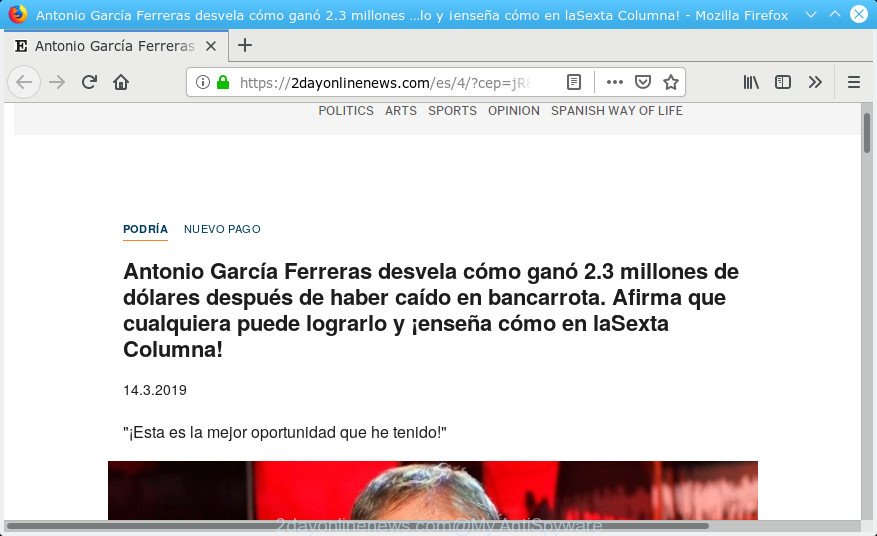
2dayonlinenews.com pop-up
A. If you’re experiencing various popup advertisements, redirects to websites you did not intend to visit, then may be possible that you’re a victim of undesired software from the adware (also known as ‘adware software’) category. What does adware mean? Adware software is a part of malware. It is developed to bombard you with unsolicited ads and pop up windows that could potentially be dangerous for your PC system. The best method to remove adware is to use an adware removal tool.
Even worse, adware can gather a wide variety of privacy information about you (your ip address, what is a site you are viewing now, what you are looking for on the Web, which links you are clicking), which can later transfer to third parties.
A lot of people have fallen victim to the adware, looking the World Wide Web in hopes of finding step-by-step instructions on how to get rid of adware. Now, computer geeks and Myantispyware lab have teamed up to create the guide which allow users remove 2dayonlinenews.com pop up advertisements for free.
Remove 2dayonlinenews.com pop up ads
There are several steps to deleting the adware software responsible for 2dayonlinenews.com advertisements, because it installs itself so deeply into Windows. You need to uninstall all suspicious and unknown software, then remove harmful extensions from the Firefox, Edge, Google Chrome and Internet Explorer and other browsers you have installed. Finally, you need to reset your browser settings to remove any changes the adware software has made, and then scan your system with Zemana Free, MalwareBytes Anti Malware (MBAM) or Hitman Pro to ensure the adware software is fully removed. It will take a while.
To remove 2dayonlinenews.com pop-up ads, use the following steps:
- Manual 2dayonlinenews.com redirect removal
- How to automatically remove 2dayonlinenews.com redirect
- Block 2dayonlinenews.com and other annoying sites
- How did you get infected with adware
- To sum up
Manual 2dayonlinenews.com redirect removal
The following instructions is a step-by-step guide, which will help you manually get rid of 2dayonlinenews.com advertisements from the IE, Microsoft Edge, Mozilla Firefox and Google Chrome. If you do not want to remove adware in the manually due to the fact that you are not skilled at computer, then you can run free removal tools listed below.
Delete potentially unwanted software using Microsoft Windows Control Panel
Some potentially unwanted applications, browser hijacking applications and adware can be removed by uninstalling the freeware they came with. If this way does not succeed, then looking them up in the list of installed software in Windows Control Panel. Use the “Uninstall” command in order to get rid of them.
- If you are using Windows 8, 8.1 or 10 then click Windows button, next press Search. Type “Control panel”and press Enter.
- If you are using Windows XP, Vista, 7, then click “Start” button and press “Control Panel”.
- It will open the Windows Control Panel.
- Further, click “Uninstall a program” under Programs category.
- It will display a list of all applications installed on the computer.
- Scroll through the all list, and remove dubious and unknown apps. To quickly find the latest installed applications, we recommend sort applications by date.
See more details in the video guide below.
Get rid of 2dayonlinenews.com redirect from Firefox
If the Firefox settings such as startpage, newtab and search engine have been modified by the adware, then resetting it to the default state can help. However, your saved passwords and bookmarks will not be changed, deleted or cleared.
Press the Menu button (looks like three horizontal lines), and press the blue Help icon located at the bottom of the drop down menu as shown below.

A small menu will appear, click the “Troubleshooting Information”. On this page, press “Refresh Firefox” button as on the image below.

Follow the onscreen procedure to restore your Mozilla Firefox web browser settings to their original settings.
Remove 2dayonlinenews.com pop ups from Chrome
In this step we are going to show you how to reset Chrome settings. potentially unwanted software like the adware can make changes to your web-browser settings, add toolbars and undesired extensions. By resetting Google Chrome settings you will remove 2dayonlinenews.com redirect and reset unwanted changes caused by adware. However, your themes, bookmarks, history, passwords, and web form auto-fill information will not be deleted.
First open the Google Chrome. Next, click the button in the form of three horizontal dots (![]() ).
).
It will open the Google Chrome menu. Select More Tools, then click Extensions. Carefully browse through the list of installed addons. If the list has the add-on signed with “Installed by enterprise policy” or “Installed by your administrator”, then complete the following guidance: Remove Chrome extensions installed by enterprise policy.
Open the Google Chrome menu once again. Further, press the option called “Settings”.

The web browser will show the settings screen. Another method to display the Google Chrome’s settings – type chrome://settings in the web browser adress bar and press Enter
Scroll down to the bottom of the page and click the “Advanced” link. Now scroll down until the “Reset” section is visible, as on the image below and press the “Reset settings to their original defaults” button.

The Google Chrome will show the confirmation prompt like below.

You need to confirm your action, press the “Reset” button. The internet browser will run the procedure of cleaning. Once it is finished, the browser’s settings including home page, default search provider and newtab page back to the values that have been when the Google Chrome was first installed on your computer.
Delete 2dayonlinenews.com popup ads from IE
The Internet Explorer reset is great if your web browser is hijacked or you have unwanted addo-ons or toolbars on your web browser, which installed by an malicious software.
First, open the IE, then press ‘gear’ icon ![]() . It will show the Tools drop-down menu on the right part of the web browser, then click the “Internet Options” like below.
. It will show the Tools drop-down menu on the right part of the web browser, then click the “Internet Options” like below.

In the “Internet Options” screen, select the “Advanced” tab, then click the “Reset” button. The Internet Explorer will display the “Reset Internet Explorer settings” dialog box. Further, click the “Delete personal settings” check box to select it. Next, press the “Reset” button as displayed in the following example.

After the process is finished, press “Close” button. Close the IE and restart your computer for the changes to take effect. This step will help you to restore your browser’s startpage, search engine and new tab page to default state.
How to automatically remove 2dayonlinenews.com redirect
If you’re not expert at computers, then we suggest to run free removal utilities listed below to get rid of 2dayonlinenews.com pop-up ads for good. The automatic way is highly recommended. It has less steps and easier to implement than the manual method. Moreover, it lower risk of system damage. So, the automatic 2dayonlinenews.com removal is a better option.
How to automatically delete 2dayonlinenews.com pop ups with Zemana Free
Zemana is an amazing tool to get rid of 2dayonlinenews.com redirect from the Microsoft Edge, Firefox, IE and Chrome. It also deletes malware and adware software from your machine. It improves your system’s performance by uninstalling PUPs.
Download Zemana Anti-Malware (ZAM) by clicking on the following link. Save it on your Microsoft Windows desktop or in any other place.
165090 downloads
Author: Zemana Ltd
Category: Security tools
Update: July 16, 2019
When downloading is complete, close all software and windows on your PC system. Double-click the setup file called Zemana.AntiMalware.Setup. If the “User Account Control” prompt pops up as shown in the following example, click the “Yes” button.

It will open the “Setup wizard” which will help you install Zemana on your computer. Follow the prompts and do not make any changes to default settings.

Once install is done successfully, Zemana AntiMalware will automatically start and you can see its main screen as shown below.

Now press the “Scan” button to perform a system scan for the adware responsible for redirects to the 2dayonlinenews.com. This procedure may take some time, so please be patient. When a malware, adware or PUPs are detected, the number of the security threats will change accordingly. Wait until the the scanning is finished.

Once the system scan is done, you can check all threats detected on your system. When you’re ready, click “Next” button. The Zemana AntiMalware (ZAM) will begin to remove adware responsible for 2dayonlinenews.com redirect. After finished, you may be prompted to restart the PC system.
Scan your computer and delete 2dayonlinenews.com pop-ups with HitmanPro
Hitman Pro cleans your personal computer from hijacker infections, PUPs, unwanted toolbars, internet browser extensions and other undesired software like adware that causes lots of unwanted 2dayonlinenews.com popup ads. The free removal utility will help you enjoy your machine to its fullest. Hitman Pro uses advanced behavioral detection technologies to scan for if there are unwanted programs in your computer. You can review the scan results, and choose the items you want to erase.

- Installing the HitmanPro is simple. First you’ll need to download Hitman Pro by clicking on the link below.
- When the download is done, start the Hitman Pro, double-click the HitmanPro.exe file.
- If the “User Account Control” prompts, click Yes to continue.
- In the Hitman Pro window, click the “Next” to perform a system scan for the adware that responsible for web browser reroute to the intrusive 2dayonlinenews.com web page. While the Hitman Pro program is checking, you can see how many objects it has identified as threat.
- As the scanning ends, you will be opened the list of all found items on your personal computer. All detected items will be marked. You can get rid of them all by simply click “Next”. Now, press the “Activate free license” button to start the free 30 days trial to remove all malware found.
Automatically remove 2dayonlinenews.com pop ups with MalwareBytes Free
Trying to get rid of 2dayonlinenews.com redirect can become a battle of wills between the adware infection and you. MalwareBytes can be a powerful ally, removing most of today’s adware, malware and PUPs with ease. Here’s how to use MalwareBytes will help you win.
Installing the MalwareBytes is simple. First you will need to download MalwareBytes Free from the following link. Save it directly to your Windows Desktop.
327309 downloads
Author: Malwarebytes
Category: Security tools
Update: April 15, 2020
After downloading is done, close all windows on your machine. Further, open the file called mb3-setup. If the “User Account Control” prompt pops up as shown on the screen below, press the “Yes” button.

It will open the “Setup wizard” which will help you set up MalwareBytes Anti Malware (MBAM) on the computer. Follow the prompts and don’t make any changes to default settings.

Once installation is complete successfully, press Finish button. Then MalwareBytes will automatically start and you can see its main window as displayed on the image below.

Next, click the “Scan Now” button to perform a system scan for the adware software that responsible for the appearance of 2dayonlinenews.com ads. A system scan can take anywhere from 5 to 30 minutes, depending on your PC. While the MalwareBytes Free tool is checking, you can see number of objects it has identified as being affected by malware.

As the scanning ends, MalwareBytes will display a list of all items found by the scan. Next, you need to press “Quarantine Selected” button.

The MalwareBytes AntiMalware will remove adware that causes internet browsers to show annoying 2dayonlinenews.com pop up ads and add items to the Quarantine. After the cleaning process is complete, you can be prompted to restart your PC. We suggest you look at the following video, which completely explains the process of using the MalwareBytes to remove hijacker infections, adware and other malware.
Block 2dayonlinenews.com and other annoying sites
The AdGuard is a very good ad-blocker application for the Edge, Mozilla Firefox, Internet Explorer and Chrome, with active user support. It does a great job by removing certain types of intrusive advertisements, popunders, pop-ups, intrusive new tab pages, and even full page ads and web-site overlay layers. Of course, the AdGuard can stop the 2dayonlinenews.com advertisements automatically or by using a custom filter rule.
- Please go to the link below to download AdGuard. Save it directly to your Windows Desktop.
Adguard download
26910 downloads
Version: 6.4
Author: © Adguard
Category: Security tools
Update: November 15, 2018
- When the download is finished, run the downloaded file. You will see the “Setup Wizard” program window. Follow the prompts.
- When the installation is done, click “Skip” to close the setup application and use the default settings, or press “Get Started” to see an quick tutorial which will allow you get to know AdGuard better.
- In most cases, the default settings are enough and you do not need to change anything. Each time, when you run your personal computer, AdGuard will start automatically and stop undesired ads, block 2dayonlinenews.com, as well as other harmful or misleading web-pages. For an overview of all the features of the application, or to change its settings you can simply double-click on the icon named AdGuard, which may be found on your desktop.
How did you get infected with adware
Adware software usually is bundled within another application in the same setup file. The risk of this is especially high for the various free programs downloaded from the World Wide Web. The authors of the applications are hoping that users will use the quick setup mode, that is simply to press the Next button, without paying attention to the information on the screen and don’t carefully considering every step of the setup procedure. Thus, the adware can infiltrate your PC system without your knowledge. Therefore, it’s very important to read all the information that tells the program during installation, including the ‘Terms of Use’ and ‘Software license’. Use only the Manual, Custom or Advanced installation mode. This method will help you to disable all optional and unwanted programs and components.
To sum up
Now your machine should be clean of the adware software that causes multiple annoying pop-up advertisements. We suggest that you keep AdGuard (to help you stop unwanted pop-ups and unwanted harmful pages) and Zemana Free (to periodically scan your PC for new adwares and other malware). Probably you are running an older version of Java or Adobe Flash Player. This can be a security risk, so download and install the latest version right now.
If you are still having problems while trying to get rid of 2dayonlinenews.com pop-ups from the IE, Firefox, Microsoft Edge and Google Chrome, then ask for help here here.




















