Have you launched the browser and found a previously unseen web page called Search.hfindyourrecipe.com? Then that’s a clear sign that hijacker (also known as hijackware) was installed on your PC. It’s a type of PUPs that changes the personal computer’s internet browser settings so that you’re re-directed to an unwanted web site. You need to perform the step-by-step tutorial below as soon as possible to delete Search.hfindyourrecipe.com redirect and protect your PC system from potentially undesired programs, malicious software and adware.
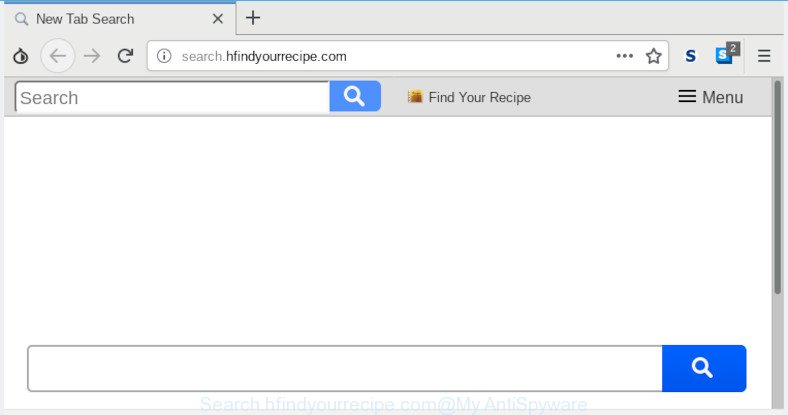
Search.hfindyourrecipe.com
The Search.hfindyourrecipe.com browser hijacker may also change the default search provider that will virtually block the possibility of finding information on the Net. The reason for this is that the Search.hfindyourrecipe.com search results can display a large number of advertisements, links to unwanted and ad web-pages. Only the remaining part is the result of your search request, loaded from the major search engines like Google, Yahoo or Bing.
As well as unwanted browser redirections to Search.hfindyourrecipe.com, the hijacker can gather your Web surfing activity by recording URLs visited, IP addresses, web browser version and type, cookie information, Internet Service Provider (ISP) and sites visited. Such kind of behavior can lead to serious security problems or personal information theft. This is another reason why the browser hijacker that reroutes the internet browser to Search.hfindyourrecipe.com, is categorized as PUP (potentially unwanted program).
We strongly advise that you perform the step-by-step guidance below that will assist you to get rid of Search.hfindyourrecipe.com search using the standard features of Windows and some proven freeware.
How to remove Search.hfindyourrecipe.com from system
In the few simple steps below we will have a look at the browser hijacker infection and how to delete Search.hfindyourrecipe.com from Firefox, Internet Explorer, Edge and Chrome web-browsers for Microsoft Windows OS, natively or by using a few free removal tools. Read this manual carefully, bookmark or print it, because you may need to close your web browser or restart your machine.
To remove Search.hfindyourrecipe.com, use the following steps:
- How to manually get rid of Search.hfindyourrecipe.com
- How to delete Search.hfindyourrecipe.com automatically
- Run AdBlocker to block Search.hfindyourrecipe.com and stay safe online
- How can you prevent the Search.hfindyourrecipe.com hijacker
- To sum up
How to manually get rid of Search.hfindyourrecipe.com
The guidance will help you remove Search.hfindyourrecipe.com start page. These Search.hfindyourrecipe.com removal steps work for the Edge, Chrome, Microsoft Internet Explorer and Firefox, as well as every version of computer OS.
Uninstall questionable programs using Microsoft Windows Control Panel
It’s of primary importance to first identify and get rid of all PUPs, adware programs and hijackers through ‘Add/Remove Programs’ (MS Windows XP) or ‘Uninstall a program’ (MS Windows 10, 8, 7) section of your MS Windows Control Panel.
Windows 10, 8.1, 8
Click the Windows logo, and then click Search ![]() . Type ‘Control panel’and press Enter as displayed in the following example.
. Type ‘Control panel’and press Enter as displayed in the following example.

After the ‘Control Panel’ opens, click the ‘Uninstall a program’ link under Programs category like below.

Windows 7, Vista, XP
Open Start menu and select the ‘Control Panel’ at right as displayed on the image below.

Then go to ‘Add/Remove Programs’ or ‘Uninstall a program’ (Microsoft Windows 7 or Vista) as on the image below.

Carefully browse through the list of installed applications and remove all questionable and unknown software. We advise to press ‘Installed programs’ and even sorts all installed programs by date. After you have found anything dubious that may be the hijacker infection which redirects your internet browser to unwanted Search.hfindyourrecipe.com web-site or other potentially unwanted application (PUA), then choose this application and click ‘Uninstall’ in the upper part of the window. If the suspicious program blocked from removal, then run Revo Uninstaller Freeware to fully delete it from your computer.
Remove Search.hfindyourrecipe.com search from Internet Explorer
If you find that IE internet browser settings like search provider, home page and newtab had been hijacked, then you may revert back your settings, via the reset browser procedure.
First, open the IE, then press ‘gear’ icon ![]() . It will show the Tools drop-down menu on the right part of the web-browser, then click the “Internet Options” as shown in the figure below.
. It will show the Tools drop-down menu on the right part of the web-browser, then click the “Internet Options” as shown in the figure below.

In the “Internet Options” screen, select the “Advanced” tab, then press the “Reset” button. The Internet Explorer will open the “Reset Internet Explorer settings” prompt. Further, press the “Delete personal settings” check box to select it. Next, press the “Reset” button as displayed on the screen below.

Once the procedure is finished, click “Close” button. Close the Internet Explorer and reboot your personal computer for the changes to take effect. This step will help you to restore your internet browser’s search provider by default, home page and new tab page to default state.
Remove Search.hfindyourrecipe.com from Google Chrome
Another way to remove Search.hfindyourrecipe.com from Chrome is Reset Google Chrome settings. This will disable harmful addons and reset Chrome settings including newtab, search engine by default and startpage to original state. However, your saved bookmarks and passwords will not be lost. This will not affect your history, passwords, bookmarks, and other saved data.
First launch the Google Chrome. Next, click the button in the form of three horizontal dots (![]() ).
).
It will show the Google Chrome menu. Select More Tools, then press Extensions. Carefully browse through the list of installed plugins. If the list has the plugin signed with “Installed by enterprise policy” or “Installed by your administrator”, then complete the following guide: Remove Google Chrome extensions installed by enterprise policy.
Open the Google Chrome menu once again. Further, press the option called “Settings”.

The browser will open the settings screen. Another way to display the Chrome’s settings – type chrome://settings in the internet browser adress bar and press Enter
Scroll down to the bottom of the page and click the “Advanced” link. Now scroll down until the “Reset” section is visible, like below and click the “Reset settings to their original defaults” button.

The Google Chrome will display the confirmation prompt as displayed in the following example.

You need to confirm your action, click the “Reset” button. The web-browser will start the process of cleaning. When it is finished, the browser’s settings including search provider by default, home page and new tab page back to the values which have been when the Chrome was first installed on your computer.
Get rid of Search.hfindyourrecipe.com from Mozilla Firefox by resetting web browser settings
If the Mozilla Firefox web-browser application is hijacked, then resetting its settings can help. The Reset feature is available on all modern version of Firefox. A reset can fix many issues by restoring Mozilla Firefox settings such as new tab, startpage and search provider to their default values. It will save your personal information like saved passwords, bookmarks, auto-fill data and open tabs.
Click the Menu button (looks like three horizontal lines), and press the blue Help icon located at the bottom of the drop down menu like below.

A small menu will appear, press the “Troubleshooting Information”. On this page, press “Refresh Firefox” button as displayed in the figure below.

Follow the onscreen procedure to restore your Mozilla Firefox web browser settings to their default values.
How to delete Search.hfindyourrecipe.com automatically
AntiMalware software differ from each other by many features such as performance, scheduled scans, automatic updates, virus signature database, technical support, compatibility with other antivirus programs and so on. We recommend you use the following free software: Zemana Anti Malware, MalwareBytes and Hitman Pro. Each of these programs has all of needed features, but most importantly, they can find the hijacker and remove Search.hfindyourrecipe.com from the Microsoft Edge, Google Chrome, Microsoft Internet Explorer and Mozilla Firefox.
Automatically delete Search.hfindyourrecipe.com redirect with Zemana Free
You can delete Search.hfindyourrecipe.com automatically with a help of Zemana Anti-Malware. We recommend this malware removal tool because it may easily remove hijackers, PUPs, adware and toolbars with all their components such as folders, files and registry entries.
Download Zemana on your computer by clicking on the following link.
165094 downloads
Author: Zemana Ltd
Category: Security tools
Update: July 16, 2019
Once downloading is finished, close all software and windows on your machine. Open a directory in which you saved it. Double-click on the icon that’s named Zemana.AntiMalware.Setup as displayed on the image below.
![]()
When the installation begins, you will see the “Setup wizard” which will allow you install Zemana AntiMalware on your computer.

Once installation is finished, you will see window as shown in the figure below.

Now click the “Scan” button to perform a system scan for the browser hijacker that alters internet browser settings to replace your newtab, search engine by default and home page with Search.hfindyourrecipe.com webpage. When a malware, adware or potentially unwanted applications are found, the count of the security threats will change accordingly.

When the checking is finished, the results are displayed in the scan report. In order to remove all threats, simply click “Next” button.

The Zemana will get rid of browser hijacker infection that made to redirect your web browser to the Search.hfindyourrecipe.com site and move items to the program’s quarantine.
Remove Search.hfindyourrecipe.com redirect from browsers with Hitman Pro
In order to make sure that no more harmful folders and files linked to Search.hfindyourrecipe.com search are inside your system, you must run another effective malware scanner. We suggest to run HitmanPro. No installation is necessary with this tool.
Visit the page linked below to download the latest version of Hitman Pro for Microsoft Windows. Save it directly to your Windows Desktop.
After the downloading process is done, open the file location and double-click the HitmanPro icon. It will start the Hitman Pro utility. If the User Account Control prompt will ask you want to launch the application, click Yes button to continue.

Next, click “Next” to perform a system scan for the hijacker infection responsible for Search.hfindyourrecipe.com redirect. A system scan may take anywhere from 5 to 30 minutes, depending on your PC system. When a threat is found, the number of the security threats will change accordingly. Wait until the the checking is finished.

After the scanning is finished, HitmanPro will open a list of detected threats as displayed on the image below.

All found threats will be marked. You can remove them all by simply press “Next” button. It will display a prompt, click the “Activate free license” button. The Hitman Pro will get rid of hijacker that causes web browsers to show unwanted Search.hfindyourrecipe.com page and add items to the Quarantine. When disinfection is finished, the utility may ask you to restart your computer.
How to remove Search.hfindyourrecipe.com with MalwareBytes Anti Malware (MBAM)
You can delete Search.hfindyourrecipe.com home page automatically through the use of MalwareBytes AntiMalware. We recommend this free malware removal tool because it can easily delete hijacker infection, adware, PUPs and toolbars with all their components such as files, folders and registry entries.

Download MalwareBytes from the following link. Save it on your Windows desktop.
327319 downloads
Author: Malwarebytes
Category: Security tools
Update: April 15, 2020
When the download is complete, run it and follow the prompts. Once installed, the MalwareBytes Free will try to update itself and when this process is complete, click the “Scan Now” button to perform a system scan with this tool for the hijacker infection responsible for redirecting user searches to Search.hfindyourrecipe.com. This task may take some time, so please be patient. While the MalwareBytes Anti-Malware (MBAM) is checking, you may see number of objects it has identified either as being malware. Once you’ve selected what you want to remove from your PC click “Quarantine Selected” button.
The MalwareBytes AntiMalware is a free program that you can use to remove all detected folders, files, services, registry entries and so on. To learn more about this malicious software removal tool, we recommend you to read and follow the few simple steps or the video guide below.
Run AdBlocker to block Search.hfindyourrecipe.com and stay safe online
It’s important to use ad-blocking programs such as AdGuard to protect your system from harmful web sites. Most security experts says that it is okay to stop ads. You should do so just to stay safe! And, of course, the AdGuard may to stop Search.hfindyourrecipe.com and other annoying webpages.
Visit the page linked below to download the latest version of AdGuard for Windows. Save it on your Desktop.
26913 downloads
Version: 6.4
Author: © Adguard
Category: Security tools
Update: November 15, 2018
Once the download is done, start the downloaded file. You will see the “Setup Wizard” screen as shown in the following example.

Follow the prompts. When the setup is done, you will see a window as displayed on the screen below.

You can click “Skip” to close the installation program and use the default settings, or press “Get Started” button to see an quick tutorial that will assist you get to know AdGuard better.
In most cases, the default settings are enough and you do not need to change anything. Each time, when you run your PC system, AdGuard will start automatically and stop undesired ads, block Search.hfindyourrecipe.com, as well as other harmful or misleading web-sites. For an overview of all the features of the program, or to change its settings you can simply double-click on the AdGuard icon, which is located on your desktop.
How can you prevent the Search.hfindyourrecipe.com hijacker
A hijacker infection may be spread with the help of trojan horses and other forms of malicious software, but most commonly, the hijacker infection such as Search.hfindyourrecipe.com gets on your computer together with certain free programs. Many creators of free programs include third-party applications in their setup file. Sometimes it is possible to avoid the installation of any browser hijackers such as Search.hfindyourrecipe.com: carefully read the Terms of Use and the Software license, choose only Manual, Custom or Advanced install option, unset all checkboxes before clicking Install or Next button while installing new freeware.
To sum up
Now your machine should be free of the hijacker infection which changes internet browser settings to replace your start page, newtab page and search engine with Search.hfindyourrecipe.com webpage. We suggest that you keep AdGuard (to help you block unwanted advertisements and intrusive malicious web pages) and Zemana (to periodically scan your PC for new malicious software, hijacker infections and adware software). Make sure that you have all the Critical Updates recommended for MS Windows operating system. Without regular updates you WILL NOT be protected when new hijackers, malicious software and adware software are released.
If you are still having problems while trying to delete Search.hfindyourrecipe.com redirect from your internet browser, then ask for help here.



















