If Search.hpackage-manager.net has appeared within your internet browser, then this might be a sign that you’ve an PUP (potentially unwanted program) from the family of hijackers installed on your computer. So, it’s time to remember what free application have you recently installed to your computer, because the browser hijacker most often infiltrates machine in a bundle with free or even paid applications as an additional component. Once started, this hijacker takes control of installed web-browsers and imposes various changes to some internet browser settings such as startpage, default search engine and new tab with its own.
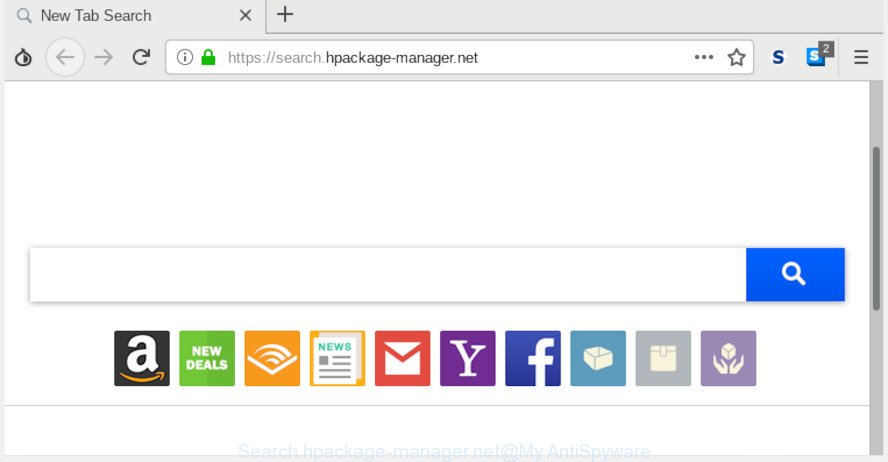
Search.hpackage-manager.net
The Search.hpackage-manager.net browser hijacker takes over your internet browser’s default search provider and controls what will be shown to you whenever you do a searching. Other than the search results, it also provides lots of intrusive advertisements on the search page. Some of these ads developed to mislead you into buying some questionable products and programs. Moreover, sometimes, those advertisements could redirect you to misleading or malicious web-sites.
Some browser hijackers also contain adware (also known as ‘ad-supported’ software) which can display intrusive ads or collect lots of privacy info that can be transferred to third parties. These unwanted advertisements can be shown as pop-unders, pop-ups, in-text advertisements, video advertisements, text links or banners or even massive full page advertisements. Most of the adware is created to display ads, but some adware is form of spyware that often used to track users to collect lots of your confidential info.
To find out how to remove Search.hpackage-manager.net , we suggest to read the step-by-step tutorial added to this article below. The guide was made by IT security specialists who discovered a way to remove the annoying Search.hpackage-manager.net browser hijacker out of the computer.
How to remove Search.hpackage-manager.net from system
There are several steps to deleting Search.hpackage-manager.net home page, because it installs itself so deeply into MS Windows. You need to uninstall all suspicious and unknown applications, then get rid of harmful plugins from the Mozilla Firefox, Chrome, Edge and Microsoft Internet Explorer and other browsers you’ve installed. Finally, you need to reset your web-browser settings to get rid of any changes Search.hpackage-manager.net browser hijacker has made, and then scan your machine with Zemana, MalwareBytes AntiMalware (MBAM) or HitmanPro to ensure the browser hijacker infection is fully removed. It will take a while.
To remove Search.hpackage-manager.net, follow the steps below:
- How to delete Search.hpackage-manager.net without any software
- How to automatically delete Search.hpackage-manager.net
- How to stop Search.hpackage-manager.net redirect
- Where the Search.hpackage-manager.net browser hijacker comes from
- To sum up
How to delete Search.hpackage-manager.net without any software
Manually uninstalling the Search.hpackage-manager.net is also possible, although this approach takes time and technical prowess. You can sometimes find hijacker in your computer’s list of installed software and uninstall it as you would any other unwanted program.
Remove Search.hpackage-manager.net associated software by using Microsoft Windows Control Panel
In order to remove PUPs like this hijacker infection, open the MS Windows Control Panel and click on “Uninstall a program”. Check the list of installed applications. For the ones you do not know, run an Internet search to see if they are adware, browser hijacker infection or potentially unwanted programs. If yes, delete them off. Even if they are just a software that you do not use, then deleting them off will increase your system start up time and speed dramatically.
Make sure you have closed all internet browsers and other programs. Press CTRL, ALT, DEL keys together to open the Microsoft Windows Task Manager.

Click on the “Processes” tab, look for something suspicious that is the browser hijacker that responsible for browser redirect to the unwanted Search.hpackage-manager.net page then right-click it and select “End Task” or “End Process” option. Most commonly, malware masks itself to avoid detection by imitating legitimate Microsoft Windows processes. A process is particularly suspicious: it is taking up a lot of memory (despite the fact that you closed all of your applications), its name is not familiar to you (if you’re in doubt, you can always check the program by doing a search for its name in Google, Yahoo or Bing).
Next, remove any unrequested and suspicious programs from your Control panel.
Windows 10, 8.1, 8
Now, click the Windows button, type “Control panel” in search and press Enter. Select “Programs and Features”, then “Uninstall a program”.

Look around the entire list of software installed on your PC. Most likely, one of them is the hijacker responsible for Search.hpackage-manager.net redirect. Choose the dubious program or the application that name is not familiar to you and delete it.
Windows Vista, 7
From the “Start” menu in MS Windows, select “Control Panel”. Under the “Programs” icon, select “Uninstall a program”.

Choose the suspicious or any unknown applications, then click “Uninstall/Change” button to uninstall this unwanted program from your personal computer.
Windows XP
Click the “Start” button, select “Control Panel” option. Click on “Add/Remove Programs”.

Select an unwanted application, then click “Change/Remove” button. Follow the prompts.
Remove Search.hpackage-manager.net from Microsoft Internet Explorer
First, open the Internet Explorer, click ![]() ) button. Next, click “Internet Options” as shown in the figure below.
) button. Next, click “Internet Options” as shown in the figure below.

In the “Internet Options” screen select the Advanced tab. Next, click Reset button. The Internet Explorer will open the Reset Internet Explorer settings prompt. Select the “Delete personal settings” check box and press Reset button.

You will now need to reboot your machine for the changes to take effect. It will remove Search.hpackage-manager.net hijacker and other browser’s harmful addons, disable malicious and ad-supported web browser’s extensions and restore the IE’s settings such as startpage, search engine and new tab page to default state.
Get rid of Search.hpackage-manager.net from Mozilla Firefox
If the Firefox settings like start page, newtab and default search provider have been replaced by the hijacker, then resetting it to the default state can help. It’ll save your personal information such as saved passwords, bookmarks, auto-fill data and open tabs.
First, launch the Firefox and press ![]() button. It will open the drop-down menu on the right-part of the web-browser. Further, click the Help button (
button. It will open the drop-down menu on the right-part of the web-browser. Further, click the Help button (![]() ) as displayed on the image below.
) as displayed on the image below.

In the Help menu, select the “Troubleshooting Information” option. Another way to open the “Troubleshooting Information” screen – type “about:support” in the internet browser adress bar and press Enter. It will show the “Troubleshooting Information” page as displayed in the following example. In the upper-right corner of this screen, click the “Refresh Firefox” button.

It will show the confirmation prompt. Further, press the “Refresh Firefox” button. The Mozilla Firefox will start a procedure to fix your problems that caused by the Search.hpackage-manager.net browser hijacker infection. After, it is complete, click the “Finish” button.
Remove Search.hpackage-manager.net from Google Chrome
Like other modern web-browsers, the Chrome has the ability to reset the settings to their default values and thereby restore the web browser search provider by default, homepage and newtab page that have been changed by the Search.hpackage-manager.net browser hijacker.

- First, start the Google Chrome and click the Menu icon (icon in the form of three dots).
- It will open the Google Chrome main menu. Choose More Tools, then click Extensions.
- You will see the list of installed extensions. If the list has the extension labeled with “Installed by enterprise policy” or “Installed by your administrator”, then complete the following steps: Remove Chrome extensions installed by enterprise policy.
- Now open the Google Chrome menu once again, click the “Settings” menu.
- Next, press “Advanced” link, that located at the bottom of the Settings page.
- On the bottom of the “Advanced settings” page, click the “Reset settings to their original defaults” button.
- The Google Chrome will display the reset settings prompt as shown on the screen above.
- Confirm the web-browser’s reset by clicking on the “Reset” button.
- To learn more, read the blog post How to reset Chrome settings to default.
How to automatically delete Search.hpackage-manager.net
After completing the manual removal guide above all unwanted software and browser’s extensions which causes browser redirects to the Search.hpackage-manager.net web-site should be removed. If the problem with Search.hpackage-manager.net hijacker infection is still remained, then we recommend to scan your machine for any remaining malicious components. Run recommended free browser hijacker removal programs below.
How to automatically get rid of Search.hpackage-manager.net with Zemana AntiMalware
Zemana Anti Malware is free full featured malicious software removal tool. It can scan your files and Microsoft Windows registry in real-time. Zemana Anti Malware (ZAM) can help to delete Search.hpackage-manager.net hijacker, other potentially unwanted programs and adware. It uses 1% of your computer resources. This tool has got simple and beautiful interface and at the same time best possible protection for your PC system.

- Download Zemana Free on your personal computer by clicking on the link below.
Zemana AntiMalware
165041 downloads
Author: Zemana Ltd
Category: Security tools
Update: July 16, 2019
- At the download page, click on the Download button. Your internet browser will open the “Save as” dialog box. Please save it onto your Windows desktop.
- When the download is finished, please close all apps and open windows on your personal computer. Next, start a file called Zemana.AntiMalware.Setup.
- This will run the “Setup wizard” of Zemana Free onto your PC. Follow the prompts and don’t make any changes to default settings.
- When the Setup wizard has finished installing, the Zemana Anti-Malware will start and display the main window.
- Further, click the “Scan” button to start scanning your computer for the browser hijacker responsible for redirections to Search.hpackage-manager.net. When a threat is found, the number of the security threats will change accordingly.
- After Zemana has completed scanning your PC, the results are displayed in the scan report.
- When you’re ready, click the “Next” button. The utility will remove browser hijacker that responsible for web-browser redirect to the unwanted Search.hpackage-manager.net site and add items to the Quarantine. When disinfection is complete, you may be prompted to restart the computer.
- Close the Zemana Anti Malware (ZAM) and continue with the next step.
Run Hitman Pro to remove Search.hpackage-manager.net homepage
The Hitman Pro tool is free and easy to use. It can scan and get rid of hijacker infection responsible for redirects to Search.hpackage-manager.net, malicious software, potentially unwanted software and adware software from PC system (MS Windows 10, 8, 7, XP) and thereby return browsers default settings (startpage, default search engine and new tab page). Hitman Pro is powerful enough to scan for and remove malicious registry entries and files that are hidden on the personal computer.

- Hitman Pro can be downloaded from the following link. Save it to your Desktop.
- When the download is complete, double click the Hitman Pro icon. Once this tool is started, press “Next” button to search for browser hijacker that designed to redirect your internet browser to the Search.hpackage-manager.net webpage. Depending on your PC, the scan can take anywhere from a few minutes to close to an hour. While the utility is checking, you can see how many objects and files has already scanned.
- After the system scan is complete, a list of all items found is produced. Review the results once the tool has complete the system scan. If you think an entry should not be quarantined, then uncheck it. Otherwise, simply press “Next” button. Now click the “Activate free license” button to start the free 30 days trial to remove all malicious software found.
How to automatically get rid of Search.hpackage-manager.net with MalwareBytes
We recommend using the MalwareBytes. You can download and install MalwareBytes Free to scan for and delete Search.hpackage-manager.net from your PC. When installed and updated, this free malicious software remover automatically scans for and removes all threats exist on the computer.

Please go to the following link to download the latest version of MalwareBytes AntiMalware for Windows. Save it to your Desktop.
327268 downloads
Author: Malwarebytes
Category: Security tools
Update: April 15, 2020
Once the downloading process is finished, run it and follow the prompts. Once installed, the MalwareBytes Free will try to update itself and when this process is done, click the “Scan Now” button . MalwareBytes tool will begin scanning the whole PC system to find out browser hijacker infection related to Search.hpackage-manager.net. Depending on your machine, the scan can take anywhere from a few minutes to close to an hour. While the MalwareBytes AntiMalware (MBAM) utility is checking, you may see number of objects it has identified as being infected by malicious software. Review the report and then press “Quarantine Selected” button.
The MalwareBytes Anti Malware (MBAM) is a free program that you can use to remove all detected folders, files, services, registry entries and so on. To learn more about this malware removal utility, we suggest you to read and follow the few simple steps or the video guide below.
How to stop Search.hpackage-manager.net redirect
By installing an ad-blocking program like AdGuard, you are able to stop Search.hpackage-manager.net, autoplaying video ads and get rid of lots of distracting and undesired ads on web sites.
Click the following link to download AdGuard. Save it to your Desktop so that you can access the file easily.
26901 downloads
Version: 6.4
Author: © Adguard
Category: Security tools
Update: November 15, 2018
After downloading it, double-click the downloaded file to launch it. The “Setup Wizard” window will show up on the computer screen like below.

Follow the prompts. AdGuard will then be installed and an icon will be placed on your desktop. A window will show up asking you to confirm that you want to see a quick tutorial as shown in the figure below.

Click “Skip” button to close the window and use the default settings, or click “Get Started” to see an quick tutorial that will assist you get to know AdGuard better.
Each time, when you launch your machine, AdGuard will run automatically and stop undesired ads, block Search.hpackage-manager.net, as well as other harmful or misleading webpages. For an overview of all the features of the program, or to change its settings you can simply double-click on the AdGuard icon, which may be found on your desktop.
Where the Search.hpackage-manager.net browser hijacker comes from
The hijacker related to Search.hpackage-manager.net can be defined as PUP (potentially unwanted program) which commonly comes on the personal computer with other free software. In many cases, this unwanted program comes without the user’s knowledge. Therefore, many users aren’t even aware that their PC has been affected with malicious software. Please follow the easy rules in order to protect your system from any undesired software: don’t install any suspicious apps, read the user agreement and choose only the Custom, Manual or Advanced setup option, do not rush to click the Next button. Also, always try to find a review of the program on the World Wide Web. Be careful and attentive! If Search.hpackage-manager.net has already come into your PC system, then you need to scan your PC system for browser hijacker infection and other malware. Use our detailed few simple steps which are listed above.
To sum up
Now your machine should be free of the hijacker infection responsible for redirecting your internet browser to Search.hpackage-manager.net page. We suggest that you keep AdGuard (to help you stop unwanted advertisements and annoying malicious web pages) and Zemana (to periodically scan your computer for new malicious software, browser hijackers and adware). Make sure that you have all the Critical Updates recommended for Windows operating system. Without regular updates you WILL NOT be protected when new browser hijacker infections, malicious software and adware are released.
If you are still having problems while trying to delete Search.hpackage-manager.net homepage from your web-browser, then ask for help here.




















