Q. Why am I constantly getting Peegh1o.com pop-ups no matter what I do? What can I do to stop this madness?
A. You probably downloaded and installed an adware (sometimes named ‘ad-supported’ software) or potentially unwanted application (PUA) that makes that happen.
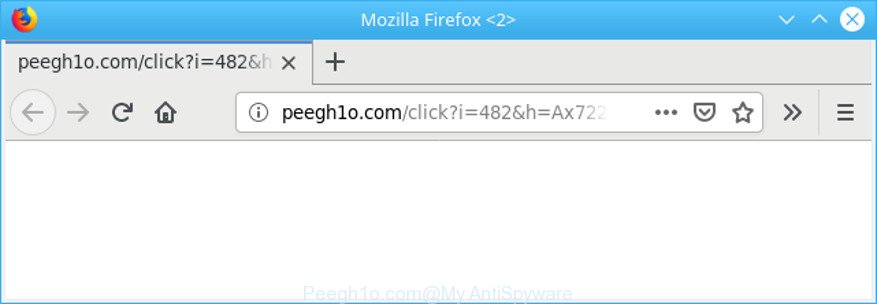
http://peegh1o.com/click?i= …
What is adware? Adware is short for ad supported software. Additionally, some malicious software has adware software built into the application. How does adware work? Adware presents undesired ads that appear in unclosable windows or advertising links on computer screens. Clicks on the advertisements produce a monetary payoff for the software creators.
Adware can also include other forms of malicious software. It can steal confidential info from the computer and pass it on to third parties. Adware has also been the basis for hacking to gain access to the PC system.
As well as undesired internet browser redirections to Peegh1o.com, the adware can gather your Internet surfing activity by recording URLs visited, IP addresses, web browser version and type, cookie information, Internet Service Provider (ISP) and sites visited. Such kind of behavior can lead to serious security problems or user information theft. This is another reason why the ad-supported software responsible for Peegh1o.com pop ups should be deleted immediately.
So, if you happen to encounter intrusive Peegh1o.com redirect, then be quick and take effort to remove adware which redirects your web browser to the undesired Peegh1o.com website immediately. Follow the few simple steps below to delete Peegh1o.com popup ads. Let us know how you managed by sending us your comments please.
Remove Peegh1o.com pop ups (Virus removal steps)
The ad-supported software is a form of malware that you might have difficulty in removing it from your PC system. Luckily, you’ve found the effective Peegh1o.com advertisements removal guidance in this post. Both the manual removal method and the automatic removal way will be provided below and you can just select the one that best for you. If you have any questions or need assist then type a comment below. Some of the steps will require you to reboot your computer or close this website. So, read this tutorial carefully, then bookmark or print it for later reference.
To remove Peegh1o.com pop-ups, perform the steps below:
- Manual Peegh1o.com ads removal
- Peegh1o.com advertisements automatic removal
- Use AdBlocker to block Peegh1o.com and stay safe online
- How can you prevent adware
- Finish words
Manual Peegh1o.com ads removal
The adware can alter your web browser settings and redirect you to the pages which may contain tons of ads or various security threats, such as browser hijacker, malware or PUPs. Not every antivirus program can detect and remove ad-supported software easily from your machine. Follow the steps below and you can delete Peegh1o.com ads by yourself.
Remove adware software by using Windows Control Panel
Check out the Microsoft Windows Control Panel (Programs and Features section) to see all installed programs. We suggest to click on the “Date Installed” in order to sort the list of programs by the date you installed them. If you see any unknown and questionable programs, they are the ones you need to delete.
- If you are using Windows 8, 8.1 or 10 then press Windows button, next click Search. Type “Control panel”and press Enter.
- If you are using Windows XP, Vista, 7, then click “Start” button and click “Control Panel”.
- It will show the Windows Control Panel.
- Further, click “Uninstall a program” under Programs category.
- It will show a list of all applications installed on the computer.
- Scroll through the all list, and delete questionable and unknown software. To quickly find the latest installed programs, we recommend sort software by date.
See more details in the video tutorial below.
Remove Peegh1o.com from Firefox by resetting web browser settings
If Firefox settings are hijacked by the adware, your internet browser shows annoying pop up ads, then ‘Reset Mozilla Firefox’ could solve these problems. It will save your personal information like saved passwords, bookmarks, auto-fill data and open tabs.
First, start the Firefox and click ![]() button. It will show the drop-down menu on the right-part of the internet browser. Further, click the Help button (
button. It will show the drop-down menu on the right-part of the internet browser. Further, click the Help button (![]() ) as displayed in the following example.
) as displayed in the following example.

In the Help menu, select the “Troubleshooting Information” option. Another way to open the “Troubleshooting Information” screen – type “about:support” in the web-browser adress bar and press Enter. It will show the “Troubleshooting Information” page as displayed on the image below. In the upper-right corner of this screen, press the “Refresh Firefox” button.

It will open the confirmation prompt. Further, click the “Refresh Firefox” button. The Mozilla Firefox will begin a process to fix your problems that caused by the Peegh1o.com adware. After, it’s finished, click the “Finish” button.
Remove Peegh1o.com redirect from Google Chrome
Reset Chrome settings is a simple solution to remove Peegh1o.com advertisements, malicious and adware extensions, browser’s search provider, newtab page and homepage that have been changed by ad supported software.
First start the Google Chrome. Next, click the button in the form of three horizontal dots (![]() ).
).
It will display the Google Chrome menu. Select More Tools, then click Extensions. Carefully browse through the list of installed extensions. If the list has the add-on signed with “Installed by enterprise policy” or “Installed by your administrator”, then complete the following guide: Remove Chrome extensions installed by enterprise policy.
Open the Google Chrome menu once again. Further, click the option named “Settings”.

The browser will display the settings screen. Another solution to display the Google Chrome’s settings – type chrome://settings in the web-browser adress bar and press Enter
Scroll down to the bottom of the page and click the “Advanced” link. Now scroll down until the “Reset” section is visible, as displayed below and press the “Reset settings to their original defaults” button.

The Google Chrome will display the confirmation prompt as displayed below.

You need to confirm your action, press the “Reset” button. The internet browser will launch the task of cleaning. When it’s finished, the browser’s settings including default search engine, new tab page and start page back to the values which have been when the Chrome was first installed on your computer.
Remove Peegh1o.com redirect from Internet Explorer
By resetting Internet Explorer browser you revert back your browser settings to its default state. This is first when troubleshooting problems that might have been caused by adware that causes a large amount of intrusive Peegh1o.com popup ads.
First, start the Internet Explorer, click ![]() ) button. Next, click “Internet Options” as displayed below.
) button. Next, click “Internet Options” as displayed below.

In the “Internet Options” screen select the Advanced tab. Next, click Reset button. The Internet Explorer will display the Reset Internet Explorer settings dialog box. Select the “Delete personal settings” check box and click Reset button.

You will now need to reboot your machine for the changes to take effect. It will remove adware that causes lots of intrusive Peegh1o.com pop-up advertisements, disable malicious and ad-supported web browser’s extensions and restore the IE’s settings like newtab, search provider by default and start page to default state.
Peegh1o.com advertisements automatic removal
If you are unsure how to remove Peegh1o.com advertisements easily, consider using automatic adware removal apps that listed below. It will identify the adware responsible for Peegh1o.com ads and delete it from your personal computer for free.
Use Zemana Free to remove Peegh1o.com
Zemana Free is a free program for Microsoft Windows operating system to search for and remove potentially unwanted software, ad supported software, harmful web-browser addons, browser toolbars, and other undesired programs such as adware responsible for redirects to the Peegh1o.com.

- Visit the page linked below to download Zemana. Save it directly to your MS Windows Desktop.
Zemana AntiMalware
165033 downloads
Author: Zemana Ltd
Category: Security tools
Update: July 16, 2019
- At the download page, click on the Download button. Your internet browser will open the “Save as” prompt. Please save it onto your Windows desktop.
- After downloading is done, please close all applications and open windows on your machine. Next, run a file called Zemana.AntiMalware.Setup.
- This will launch the “Setup wizard” of Zemana Anti Malware (ZAM) onto your system. Follow the prompts and don’t make any changes to default settings.
- When the Setup wizard has finished installing, the Zemana Free will start and show the main window.
- Further, press the “Scan” button to perform a system scan with this tool for the ad supported software responsible for redirecting your internet browser to the Peegh1o.com page. A scan may take anywhere from 10 to 30 minutes, depending on the count of files on your machine and the speed of your machine. During the scan Zemana will scan for threats present on your PC.
- After that process is finished, a list of all items found is prepared.
- In order to remove all threats, simply click the “Next” button. The tool will remove adware that causes lots of unwanted Peegh1o.com popup advertisements and add items to the Quarantine. Once that process is complete, you may be prompted to reboot the computer.
- Close the Zemana Anti Malware (ZAM) and continue with the next step.
Scan your computer and remove Peegh1o.com pop ups with HitmanPro
All-in-all, HitmanPro is a fantastic utility to free your machine from any undesired software like adware responsible for redirects to the Peegh1o.com. The Hitman Pro is portable application that meaning, you don’t need to install it to use it. Hitman Pro is compatible with all versions of Windows OS from Microsoft Windows XP to Windows 10. Both 64-bit and 32-bit systems are supported.

- Hitman Pro can be downloaded from the following link. Save it on your Desktop.
- Once the downloading process is done, start the Hitman Pro, double-click the HitmanPro.exe file.
- If the “User Account Control” prompts, click Yes to continue.
- In the HitmanPro window, click the “Next” to start scanning your PC system for the adware that cause undesired Peegh1o.com advertisements to appear. A scan can take anywhere from 10 to 30 minutes, depending on the number of files on your computer and the speed of your system. When a malicious software, ad supported software or potentially unwanted software are detected, the number of the security threats will change accordingly.
- After HitmanPro completes the scan, HitmanPro will open you the results. Once you have selected what you want to remove from your PC system click “Next”. Now, click the “Activate free license” button to start the free 30 days trial to remove all malware found.
Remove Peegh1o.com pop up ads with MalwareBytes
Trying to delete Peegh1o.com advertisements can become a battle of wills between the adware infection and you. MalwareBytes Anti Malware (MBAM) can be a powerful ally, removing most of today’s adware, malicious software and PUPs with ease. Here’s how to use MalwareBytes Free will help you win.

Download MalwareBytes Free on your PC from the link below.
327261 downloads
Author: Malwarebytes
Category: Security tools
Update: April 15, 2020
Once the downloading process is complete, run it and follow the prompts. Once installed, the MalwareBytes Anti-Malware will try to update itself and when this task is complete, press the “Scan Now” button for scanning your computer for the ad supported software that responsible for browser redirect to the unwanted Peegh1o.com site. A scan can take anywhere from 10 to 30 minutes, depending on the count of files on your computer and the speed of your machine. While the utility is checking, you can see number of objects and files has already scanned. Once you have selected what you wish to remove from your personal computer click “Quarantine Selected” button.
The MalwareBytes Anti Malware (MBAM) is a free program that you can use to delete all detected folders, files, services, registry entries and so on. To learn more about this malware removal tool, we suggest you to read and follow the step-by-step instructions or the video guide below.
Use AdBlocker to block Peegh1o.com and stay safe online
In order to increase your security and protect your computer against new intrusive advertisements and harmful pages, you need to use ad blocking program that blocks an access to harmful advertisements and webpages. Moreover, the program can stop the display of intrusive advertising, which also leads to faster loading of web-pages and reduce the consumption of web traffic.
Download AdGuard on your MS Windows Desktop by clicking on the link below.
26897 downloads
Version: 6.4
Author: © Adguard
Category: Security tools
Update: November 15, 2018
After downloading it, double-click the downloaded file to start it. The “Setup Wizard” window will show up on the computer screen as on the image below.

Follow the prompts. AdGuard will then be installed and an icon will be placed on your desktop. A window will show up asking you to confirm that you want to see a quick guide like below.

Click “Skip” button to close the window and use the default settings, or click “Get Started” to see an quick guidance that will assist you get to know AdGuard better.
Each time, when you run your computer, AdGuard will start automatically and stop undesired ads, block Peegh1o.com, as well as other harmful or misleading webpages. For an overview of all the features of the program, or to change its settings you can simply double-click on the AdGuard icon, which can be found on your desktop.
How can you prevent adware
Usually, adware gets into your machine as part of a bundle with free software, sharing files and other unsafe programs that you downloaded from the Internet. The makers of this adware pays software creators for distributing adware within their apps. So, optional software is often included as part of the setup file. In order to avoid the installation of any ad-supported software that responsible for internet browser reroute to the unwanted Peegh1o.com web page: select only Manual, Custom or Advanced setup method and disable all additional programs in which you are unsure.
Finish words
After completing the step-by-step tutorial above, your computer should be free from ad supported software that reroutes your browser to the undesired Peegh1o.com web-site and other malicious software. The Microsoft Internet Explorer, Firefox, Chrome and Edge will no longer redirect you to various annoying web-sites like Peegh1o.com. Unfortunately, if the steps does not help you, then you have caught a new adware, and then the best way – ask for help here.



















