Q. I have annoying Gatonsenropha.info pop-up ads on my web browsers. Any ideas how to get rid of them, they just wont go away! I do not have any browser extensions downloaded.
A. Sounds like some kind of adware on your computer. Most probably, one of the programs you installed came with adware (sometimes called ‘ad-supported’ software).
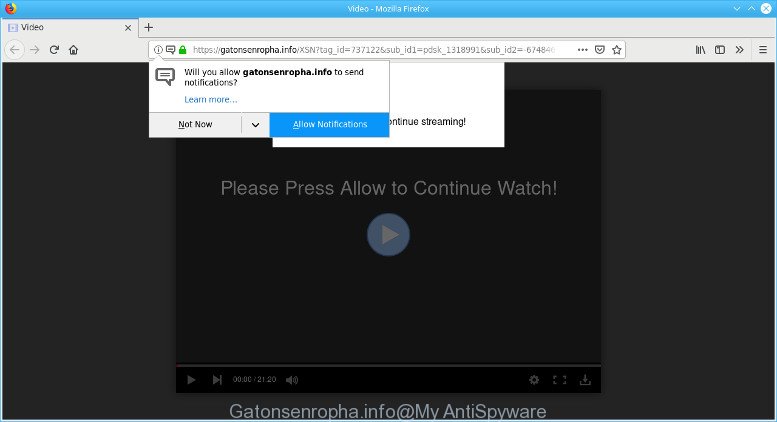
Gatonsenropha.info pop-ups
What is adware? Adware is a form of malware. It is created to bombard you with annoying ads and pop-up windows that could potentially be dangerous for your system. The best method to remove adware is to run an adware removal utility.
It’s not a good idea to have an undesired program such as the adware responsible for redirecting your internet browser to the Gatonsenropha.info web site. The reason for this is simple, it doing things you don’t know about. And of course you completely don’t know what will happen when you click anything in the Gatonsenropha.info popup ads.
The worst is, some adware has spyware and keyloggers built into the program, leading to greater damage to your machine and possible invasion of your privacy data.
We strongly recommend that you perform the few simple steps below which will allow you to remove Gatonsenropha.info pop-up advertisements using the standard features of Windows and some proven free programs.
How to remove Gatonsenropha.info popups, ads, notifications
As with deleting adware, malicious software or PUPs, there are few steps you may do. We suggest trying them all. If you do only one part of the guidance, then it should be use malware removal utility, because it should get rid of ad supported software and block any further infection. But to completely get rid of Gatonsenropha.info popup ads you’ll have to at least reset your web-browser settings such as newtab, search engine and homepage to default state, disinfect PC system’s internet browsers shortcuts, remove all unwanted and suspicious applications, and get rid of ad-supported software with malicious software removal utilities. Read this manual carefully, bookmark or print it, because you may need to close your internet browser or restart your PC system.
To remove Gatonsenropha.info pop-ups, follow the steps below:
- Get rid of Gatonsenropha.info advertisements without any tools
- Use free malware removal utilities to completely remove Gatonsenropha.info pop-ups
- How to stop Gatonsenropha.info pop-up ads
- How to prevent adware from getting inside your computer
- To sum up
Get rid of Gatonsenropha.info advertisements without any tools
If you perform exactly the steps below you should be able to delete the Gatonsenropha.info popup advertisements from the Microsoft Internet Explorer, Mozilla Firefox, Chrome and Microsoft Edge internet browsers.
Delete dubious applications using Microsoft Windows Control Panel
First method for manual adware removal is to go into the MS Windows “Control Panel”, then “Uninstall a program” console. Take a look at the list of applications on your computer and see if there are any questionable and unknown software. If you see any, you need to delete them. Of course, before doing so, you can do an World Wide Web search to find details on the application. If it is a potentially unwanted program, adware or malicious software, you will likely find information that says so.
- If you are using Windows 8, 8.1 or 10 then press Windows button, next click Search. Type “Control panel”and press Enter.
- If you are using Windows XP, Vista, 7, then click “Start” button and press “Control Panel”.
- It will display the Windows Control Panel.
- Further, press “Uninstall a program” under Programs category.
- It will open a list of all apps installed on the PC system.
- Scroll through the all list, and remove suspicious and unknown programs. To quickly find the latest installed programs, we recommend sort apps by date.
See more details in the video tutorial below.
Remove Gatonsenropha.info redirect from Microsoft Internet Explorer
The Microsoft Internet Explorer reset is great if your browser is hijacked or you have unwanted addo-ons or toolbars on your web-browser, which installed by an malicious software.
First, start the Internet Explorer, press ![]() ) button. Next, click “Internet Options” as on the image below.
) button. Next, click “Internet Options” as on the image below.

In the “Internet Options” screen select the Advanced tab. Next, press Reset button. The Internet Explorer will display the Reset Internet Explorer settings prompt. Select the “Delete personal settings” check box and click Reset button.

You will now need to restart your PC system for the changes to take effect. It will remove adware responsible for Gatonsenropha.info ads, disable malicious and ad-supported web browser’s extensions and restore the Internet Explorer’s settings like newtab page, search provider by default and homepage to default state.
Remove Gatonsenropha.info pop-up ads from Google Chrome
The adware can modify your Chrome settings without your knowledge. Reset Chrome browser will allow you to remove Gatonsenropha.info pop-ups and reset the unwanted changes caused by ad supported software. When using the reset feature, your personal information like passwords, bookmarks, browsing history and web form auto-fill data will be saved.
Open the Google Chrome menu by clicking on the button in the form of three horizontal dotes (![]() ). It will open the drop-down menu. Select More Tools, then click Extensions.
). It will open the drop-down menu. Select More Tools, then click Extensions.
Carefully browse through the list of installed extensions. If the list has the addon labeled with “Installed by enterprise policy” or “Installed by your administrator”, then complete the following steps: Remove Google Chrome extensions installed by enterprise policy otherwise, just go to the step below.
Open the Chrome main menu again, click to “Settings” option.

Scroll down to the bottom of the page and click on the “Advanced” link. Now scroll down until the Reset settings section is visible, as shown in the following example and press the “Reset settings to their original defaults” button.

Confirm your action, click the “Reset” button.
Delete Gatonsenropha.info from Firefox by resetting internet browser settings
Resetting your Mozilla Firefox is first troubleshooting step for any issues with your web browser program, including the redirect to Gatonsenropha.info web-page. It will keep your personal information such as browsing history, bookmarks, passwords and web form auto-fill data.
Click the Menu button (looks like three horizontal lines), and click the blue Help icon located at the bottom of the drop down menu as displayed on the screen below.

A small menu will appear, click the “Troubleshooting Information”. On this page, press “Refresh Firefox” button as on the image below.

Follow the onscreen procedure to revert back your Mozilla Firefox web-browser settings to their default values.
Use free malware removal utilities to completely remove Gatonsenropha.info pop-ups
If you are unsure how to delete Gatonsenropha.info pop up ads easily, consider using automatic ad supported software removal software which listed below. It will identify the adware which cause unwanted Gatonsenropha.info popup ads to appear and delete it from your system for free.
Remove Gatonsenropha.info pop-ups with Zemana Free
We advise using the Zemana Free. You can download and install Zemana Free to detect and delete Gatonsenropha.info popups from the Firefox, Google Chrome, MS Edge and IE internet browsers. When installed and updated, the malware remover will automatically scan and detect all threats present on your PC.

- Download Zemana Anti-Malware by clicking on the following link. Save it directly to your Windows Desktop.
Zemana AntiMalware
165086 downloads
Author: Zemana Ltd
Category: Security tools
Update: July 16, 2019
- Once the download is complete, close all apps and windows on your computer. Open a folder in which you saved it. Double-click on the icon that’s named Zemana.AntiMalware.Setup.
- Further, click Next button and follow the prompts.
- Once setup is finished, click the “Scan” button . Zemana Anti Malware (ZAM) application will scan through the whole machine for the ad-supported software that cause unwanted Gatonsenropha.info advertisements to appear. A system scan can take anywhere from 5 to 30 minutes, depending on your PC system. While the Zemana program is scanning, you may see how many objects it has identified as threat.
- Once the checking is done, Zemana Free will create a list of unwanted programs adware. Review the report and then click “Next”. Once the procedure is done, you can be prompted to reboot your personal computer.
Scan and clean your PC of adware with HitmanPro
Hitman Pro cleans your computer from hijacker infections, PUPs, unwanted toolbars, web-browser plugins and other unwanted applications such as adware that causes a ton of annoying Gatonsenropha.info pop up advertisements. The free removal utility will help you enjoy your computer to its fullest. Hitman Pro uses advanced behavioral detection technologies to locate if there are unwanted software in your computer. You can review the scan results, and select the items you want to erase.
Installing the HitmanPro is simple. First you will need to download Hitman Pro on your system by clicking on the link below.
Download and use HitmanPro on your system. Once started, click “Next” button for checking your PC system for the adware related to Gatonsenropha.info pop up ads. A scan can take anywhere from 10 to 30 minutes, depending on the number of files on your PC and the speed of your PC. When a malicious software, ad supported software or potentially unwanted software are detected, the number of the security threats will change accordingly. Wait until the the checking is finished..

After the scan get finished, you can check all threats detected on your personal computer.

Review the results once the utility has finished the system scan. If you think an entry should not be quarantined, then uncheck it. Otherwise, simply click Next button.
It will show a prompt, click the “Activate free license” button to begin the free 30 days trial to remove all malware found.
Scan and free your PC system of adware with MalwareBytes AntiMalware (MBAM)
Manual Gatonsenropha.info pop up advertisements removal requires some computer skills. Some files and registry entries that created by the adware can be not fully removed. We advise that run the MalwareBytes Free that are fully free your PC system of ad supported software. Moreover, the free program will allow you to get rid of malware, potentially unwanted applications, hijackers and toolbars that your machine can be infected too.

- Installing the MalwareBytes Free is simple. First you will need to download MalwareBytes from the link below. Save it directly to your Microsoft Windows Desktop.
Malwarebytes Anti-malware
327305 downloads
Author: Malwarebytes
Category: Security tools
Update: April 15, 2020
- When downloading is finished, close all apps and windows on your machine. Open a folder in which you saved it. Double-click on the icon that’s named mb3-setup.
- Further, press Next button and follow the prompts.
- Once setup is complete, click the “Scan Now” button to perform a system scan for the ad-supported software that causes multiple unwanted pop up advertisements. This task can take some time, so please be patient. During the scan MalwareBytes Free will scan for threats present on your computer.
- When the scanning is complete, you’ll be displayed the list of all detected items on your computer. In order to remove all items, simply click “Quarantine Selected”. When disinfection is finished, you can be prompted to reboot your PC.
The following video offers a guidance on how to remove browser hijacker infections, ad supported software and other malware with MalwareBytes.
How to stop Gatonsenropha.info pop-up ads
It’s also critical to protect your browsers from harmful web sites and advertisements by using an ad-blocking program like AdGuard. Security experts says that it will greatly reduce the risk of malware, and potentially save lots of money. Additionally, the AdGuard can also protect your privacy by blocking almost all trackers.
AdGuard can be downloaded from the following link. Save it on your Microsoft Windows desktop or in any other place.
26910 downloads
Version: 6.4
Author: © Adguard
Category: Security tools
Update: November 15, 2018
After downloading it, double-click the downloaded file to start it. The “Setup Wizard” window will show up on the computer screen as shown below.

Follow the prompts. AdGuard will then be installed and an icon will be placed on your desktop. A window will show up asking you to confirm that you want to see a quick tutorial as on the image below.

Click “Skip” button to close the window and use the default settings, or click “Get Started” to see an quick guide which will help you get to know AdGuard better.
Each time, when you launch your computer, AdGuard will run automatically and stop undesired advertisements, block Gatonsenropha.info, as well as other malicious or misleading pages. For an overview of all the features of the program, or to change its settings you can simply double-click on the AdGuard icon, that is located on your desktop.
How to prevent adware from getting inside your computer
The ad supported software spreads in the composition, together with many freeware and commercial programs. This PUP can be installed in background without user consent, but usually it’s introduced to a user when a downloaded program are installed. So, read term of use and user agreement very carefully before installing any software or otherwise you can end up with another adware on your machine, like this ad-supported software which causes intrusive Gatonsenropha.info popups.
To sum up
Now your machine should be free of the adware that responsible for the appearance of Gatonsenropha.info ads. We suggest that you keep AdGuard (to help you block unwanted pop-up ads and unwanted harmful sites) and Zemana (to periodically scan your computer for new ad supported softwares and other malware). Probably you are running an older version of Java or Adobe Flash Player. This can be a security risk, so download and install the latest version right now.
If you are still having problems while trying to remove Gatonsenropha.info pop-up ads from the Microsoft Internet Explorer, Firefox, Microsoft Edge and Chrome, then ask for help here here.

















