Q. I have intrusive Babnotherstantold.info advertising popups on my web-browsers. Any ideas how to remove them, they just wont go away! I don’t have any browser plugins downloaded.
A. Sounds like some kind of adware on your computer. Most probably, one of the programs you installed came with adware (sometimes called ‘ad-supported’ software).
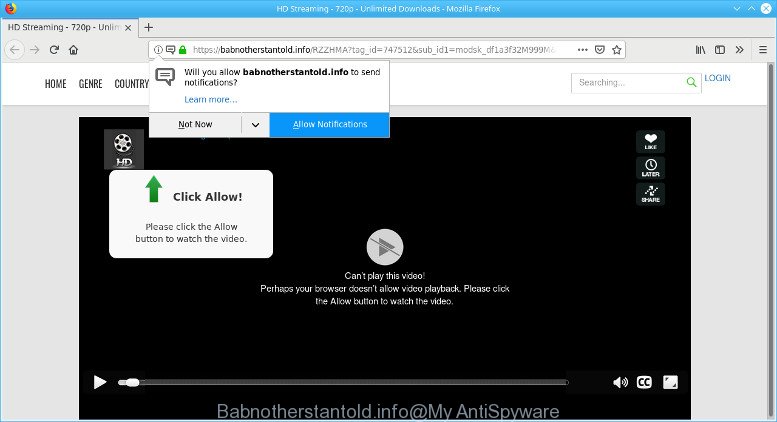
Babnotherstantold.info
Other signs of the presence of adware include:
- unwanted browser toolbars;
- pop ups and newtab pages are loaded without your request;
- your internet browser is rerouted to pages you did not want;
- your system is no stable leading to crashes;
- your system settings are being changed without your request.
Take a deep breath. Learn everything you should know about Babnotherstantold.info pop up ads removal, how to delete adware software from your web-browser and system. Find the best free adware and malicious software removal tools here!
Remove Babnotherstantold.info pop-ups, ads, notifications (Virus removal guidance)
In many cases adware software requires more than a simple uninstall with the help of Windows Control panel in order to be fully removed. For that reason, our team created several removal methods that we’ve combined in a detailed guide. Therefore, if you have the unwanted Babnotherstantold.info pop up ads on your machine and are currently trying to have it removed then feel free to follow the few simple steps below in order to resolve your problem. Some of the steps below will require you to shut down this web page. So, please read the steps carefully, after that bookmark or print it for later reference.
To remove Babnotherstantold.info pop-ups, perform the steps below:
- Manual Babnotherstantold.info pop ups removal
- Remove Babnotherstantold.info pop up ads automatically
- Block Babnotherstantold.info pop up ads and other annoying web sites
- To sum up
Manual Babnotherstantold.info pop ups removal
These steps to remove Babnotherstantold.info pop up ads without any software are presented below. Be sure to carry out the step-by-step tutorial completely to fully remove this adware responsible for unwanted Babnotherstantold.info pop-ups.
Delete suspicious software using Windows Control Panel
The best way to begin the computer cleanup is to remove unknown and dubious apps. Using the Windows Control Panel you can do this quickly and easily. This step, in spite of its simplicity, should not be ignored, because the removing of unneeded applications can clean up the Internet Explorer, Firefox, Google Chrome and Edge from pop-up advertisements, hijackers and so on.
Windows 10, 8.1, 8
Click the MS Windows logo, and then click Search ![]() . Type ‘Control panel’and press Enter as displayed on the image below.
. Type ‘Control panel’and press Enter as displayed on the image below.

After the ‘Control Panel’ opens, press the ‘Uninstall a program’ link under Programs category as displayed in the figure below.

Windows 7, Vista, XP
Open Start menu and select the ‘Control Panel’ at right as on the image below.

Then go to ‘Add/Remove Programs’ or ‘Uninstall a program’ (Microsoft Windows 7 or Vista) as shown below.

Carefully browse through the list of installed software and remove all dubious and unknown programs. We recommend to press ‘Installed programs’ and even sorts all installed applications by date. After you have found anything questionable that may be the ad supported software responsible for redirects to the Babnotherstantold.info or other potentially unwanted application (PUA), then select this program and click ‘Uninstall’ in the upper part of the window. If the dubious application blocked from removal, then use Revo Uninstaller Freeware to completely delete it from your personal computer.
Remove Babnotherstantold.info from Mozilla Firefox by resetting internet browser settings
The Mozilla Firefox reset will remove redirections to intrusive Babnotherstantold.info page, modified preferences, extensions and security settings. However, your saved passwords and bookmarks will not be changed, deleted or cleared.
First, open the Firefox. Next, click the button in the form of three horizontal stripes (![]() ). It will show the drop-down menu. Next, click the Help button (
). It will show the drop-down menu. Next, click the Help button (![]() ).
).

In the Help menu click the “Troubleshooting Information”. In the upper-right corner of the “Troubleshooting Information” page click on “Refresh Firefox” button as shown in the figure below.

Confirm your action, press the “Refresh Firefox”.
Remove Babnotherstantold.info popups from Google Chrome
Reset Chrome settings to remove Babnotherstantold.info popup advertisements. If you are still experiencing issues with Babnotherstantold.info advertisements, you need to reset Google Chrome browser to its original state. This step needs to be performed only if ad-supported software has not been removed by the previous steps.
First run the Chrome. Next, click the button in the form of three horizontal dots (![]() ).
).
It will open the Chrome menu. Choose More Tools, then click Extensions. Carefully browse through the list of installed extensions. If the list has the plugin signed with “Installed by enterprise policy” or “Installed by your administrator”, then complete the following instructions: Remove Chrome extensions installed by enterprise policy.
Open the Chrome menu once again. Further, press the option named “Settings”.

The internet browser will open the settings screen. Another solution to display the Chrome’s settings – type chrome://settings in the internet browser adress bar and press Enter
Scroll down to the bottom of the page and press the “Advanced” link. Now scroll down until the “Reset” section is visible, as displayed below and press the “Reset settings to their original defaults” button.

The Chrome will open the confirmation prompt as shown on the image below.

You need to confirm your action, click the “Reset” button. The web browser will run the process of cleaning. When it is done, the web browser’s settings including default search provider, newtab page and homepage back to the values which have been when the Google Chrome was first installed on your computer.
Get rid of Babnotherstantold.info popup advertisements from IE
In order to recover all web browser start page, new tab page and search provider by default you need to reset the IE to the state, that was when the Microsoft Windows was installed on your machine.
First, launch the Microsoft Internet Explorer, click ![]() ) button. Next, click “Internet Options” as on the image below.
) button. Next, click “Internet Options” as on the image below.

In the “Internet Options” screen select the Advanced tab. Next, click Reset button. The Internet Explorer will display the Reset Internet Explorer settings prompt. Select the “Delete personal settings” check box and click Reset button.

You will now need to reboot your machine for the changes to take effect. It will get rid of ad-supported software that causes web-browsers to open intrusive Babnotherstantold.info advertisements, disable malicious and ad-supported internet browser’s extensions and restore the Internet Explorer’s settings such as startpage, new tab and default search provider to default state.
How to get rid of Babnotherstantold.info pop up ads automatically
AntiMalware software differ from each other by many features such as performance, scheduled scans, automatic updates, virus signature database, technical support, compatibility with other antivirus apps and so on. We advise you run the Zemana Anti Malware or other tool listed below. Each of these programs has all of needed features, but most importantly, they can detect the adware and remove Babnotherstantold.info popup ads from the Microsoft Edge, Chrome, Mozilla Firefox and Microsoft Internet Explorer.
How to automatically get rid of Babnotherstantold.info popup advertisements with Zemana AntiMalware (ZAM)
Zemana Anti Malware (ZAM) is extremely fast and ultra light weight malicious software removal tool. It will help you delete Babnotherstantold.info pop up advertisements, adware, potentially unwanted apps and other malicious software. This program gives real-time protection which never slow down your PC system. Zemana AntiMalware (ZAM) is made for experienced and beginner computer users. The interface of this utility is very easy to use, simple and minimalist.

- Installing the Zemana Anti Malware is simple. First you will need to download Zemana Free on your machine from the link below.
Zemana AntiMalware
165086 downloads
Author: Zemana Ltd
Category: Security tools
Update: July 16, 2019
- At the download page, click on the Download button. Your browser will display the “Save as” prompt. Please save it onto your Windows desktop.
- After the downloading process is finished, please close all apps and open windows on your system. Next, run a file called Zemana.AntiMalware.Setup.
- This will launch the “Setup wizard” of Zemana onto your machine. Follow the prompts and do not make any changes to default settings.
- When the Setup wizard has finished installing, the Zemana Free will start and display the main window.
- Further, click the “Scan” button to perform a system scan for the adware that causes multiple annoying pop-up advertisements. A scan can take anywhere from 10 to 30 minutes, depending on the count of files on your system and the speed of your machine. During the scan Zemana AntiMalware will detect threats present on your machine.
- As the scanning ends, Zemana AntiMalware (ZAM) will display a list of detected threats.
- All detected threats will be marked. You can delete them all by simply click the “Next” button. The utility will start to remove adware that causes internet browsers to show annoying Babnotherstantold.info advertisements. Once the cleaning process is finished, you may be prompted to reboot the PC system.
- Close the Zemana and continue with the next step.
Block Babnotherstantold.info pop up ads and other annoying web sites
Running an ad-blocking program like AdGuard is an effective way to alleviate the risks. Additionally, adblocker programs will also protect you from harmful ads and web sites, and, of course, block redirection chain to Babnotherstantold.info and similar webpages.
Please go to the following link to download AdGuard. Save it to your Desktop so that you can access the file easily.
26910 downloads
Version: 6.4
Author: © Adguard
Category: Security tools
Update: November 15, 2018
Once downloading is done, run the downloaded file. You will see the “Setup Wizard” screen as displayed on the screen below.

Follow the prompts. When the installation is complete, you will see a window as shown in the figure below.

You can press “Skip” to close the installation application and use the default settings, or click “Get Started” button to see an quick tutorial which will assist you get to know AdGuard better.
In most cases, the default settings are enough and you do not need to change anything. Each time, when you start your personal computer, AdGuard will launch automatically and stop unwanted advertisements, block Babnotherstantold.info, as well as other malicious or misleading web-pages. For an overview of all the features of the program, or to change its settings you can simply double-click on the AdGuard icon, that can be found on your desktop.
If you are still having problems while trying to get rid of Babnotherstantold.info popups from your browser, then ask for help here.

















