Have you ever seen undesired advertisements from Extremefreegames.com? This issue can happen if an ‘ad-supported’ software (also known as adware) took control of your computer or browser. In order to remove Extremefreegames.com pop up ads, we recommend you to completely perform the steps below.
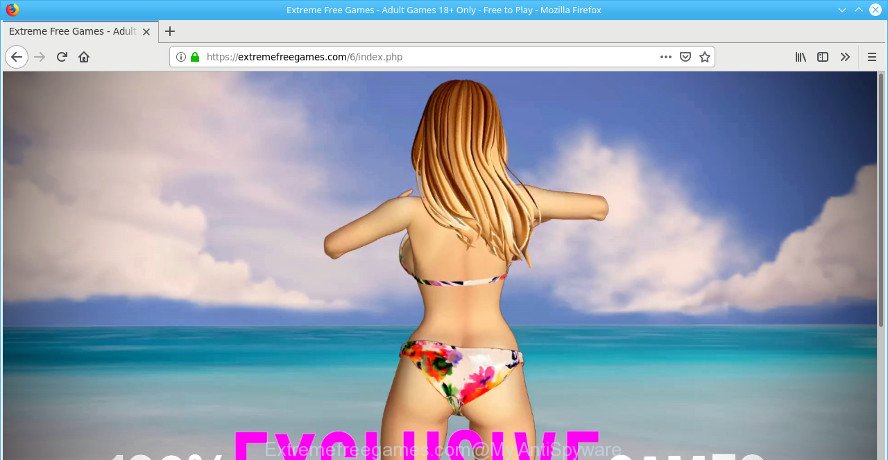
What does adware do? Some of the more common acts on computers include: adware can show intrusive commercials;ad supported software can reroute your internet browser to undesired web-pages such as Extremefreegames.com; adware can slow down your PC; ad-supported software can change web-browser settings.
It is probably that you might be bothered with the ad supported software that causes a large number of unwanted Extremefreegames.com advertisements. You should not disregard this undesired software. The adware might not only show intrusive ads, but redirect your browser to malicious web-pages.
The worst is, adware has the ability to collect your surfing history and privacy info, including passwords and credit card numbers. In the future, privacy data can be transferred third party companies.
If you would like to free your machine of adware and thus remove Extremefreegames.com popups and are unable to do so, you can follow the instructions below to scan for and get rid of ad-supported software and any other malware for free.
Remove Extremefreegames.com pop-ups
We suggest opting for automatic Extremefreegames.com popups removal in order to delete all adware related entries easily. This method requires scanning the PC system with reputable anti-malware, e.g. Zemana AntiMalware (ZAM), MalwareBytes AntiMalware (MBAM) or Hitman Pro. However, if you prefer manual removal steps, you can follow the guide below in this post. Read this manual carefully, bookmark or print it, because you may need to close your internet browser or reboot your PC system.
To remove Extremefreegames.com pop-ups, execute the steps below:
- Manual Extremefreegames.com ads removal
- Extremefreegames.com ads automatic removal
- Block Extremefreegames.com and other intrusive web sites
- How does your PC system get infected with adware
- To sum up
Manual Extremefreegames.com ads removal
The adware can modify your web-browser settings and reroute you to the web sites which may contain countless advertisements or various security threats, such as browser hijacker, malware or potentially unwanted programs. Not every antivirus program can detect and delete ad supported software easily from the personal computer. Follow the step-by-step guide below and you can delete Extremefreegames.com advertisements by yourself.
Deleting the Extremefreegames.com, check the list of installed applications first
First, you should try to identify and remove the program that causes the appearance of annoying advertisements or web-browser redirect, using the ‘Uninstall a program’ which is located in the ‘Control panel’.
Press Windows button ![]() , then click Search
, then click Search ![]() . Type “Control panel”and press Enter. If you using Windows XP or Windows 7, then press “Start” and select “Control Panel”. It will display the Windows Control Panel like below.
. Type “Control panel”and press Enter. If you using Windows XP or Windows 7, then press “Start” and select “Control Panel”. It will display the Windows Control Panel like below.

Further, click “Uninstall a program” ![]()
It will show a list of all apps installed on your PC. Scroll through the all list, and remove any questionable and unknown software.
Remove Extremefreegames.com popup advertisements from Chrome
Run the Reset internet browser utility of the Chrome to reset all its settings such as new tab, start page and search engine to original defaults. This is a very useful tool to use, in the case of web browser redirects to undesired ad web sites like Extremefreegames.com.
Open the Google Chrome menu by clicking on the button in the form of three horizontal dotes (![]() ). It will display the drop-down menu. Choose More Tools, then click Extensions.
). It will display the drop-down menu. Choose More Tools, then click Extensions.
Carefully browse through the list of installed plugins. If the list has the extension labeled with “Installed by enterprise policy” or “Installed by your administrator”, then complete the following guidance: Remove Chrome extensions installed by enterprise policy otherwise, just go to the step below.
Open the Chrome main menu again, click to “Settings” option.

Scroll down to the bottom of the page and click on the “Advanced” link. Now scroll down until the Reset settings section is visible, as shown on the image below and press the “Reset settings to their original defaults” button.

Confirm your action, click the “Reset” button.
Remove Extremefreegames.com from Firefox by resetting browser settings
If your Mozilla Firefox browser is redirected to Extremefreegames.com without your permission or an unknown search engine opens results for your search, then it may be time to perform the web browser reset. It will save your personal information like saved passwords, bookmarks, auto-fill data and open tabs.
Click the Menu button (looks like three horizontal lines), and click the blue Help icon located at the bottom of the drop down menu as shown on the image below.

A small menu will appear, click the “Troubleshooting Information”. On this page, click “Refresh Firefox” button as on the image below.

Follow the onscreen procedure to return your Mozilla Firefox web browser settings to their default values.
Get rid of Extremefreegames.com popups from Microsoft Internet Explorer
By resetting Internet Explorer internet browser you return your internet browser settings to its default state. This is first when troubleshooting problems that might have been caused by adware that causes internet browsers to display undesired Extremefreegames.com pop-up ads.
First, run the Microsoft Internet Explorer, then click ‘gear’ icon ![]() . It will show the Tools drop-down menu on the right part of the internet browser, then click the “Internet Options” as displayed in the following example.
. It will show the Tools drop-down menu on the right part of the internet browser, then click the “Internet Options” as displayed in the following example.

In the “Internet Options” screen, select the “Advanced” tab, then press the “Reset” button. The Internet Explorer will open the “Reset Internet Explorer settings” dialog box. Further, click the “Delete personal settings” check box to select it. Next, press the “Reset” button as displayed on the image below.

When the task is finished, click “Close” button. Close the Microsoft Internet Explorer and reboot your machine for the changes to take effect. This step will help you to restore your web-browser’s new tab page, search provider by default and homepage to default state.
Extremefreegames.com ads automatic removal
After completing the manual removal steps above all unwanted apps, malicious internet browser’s add-ons and adware related to Extremefreegames.com ads should be uninstalled. If the problem with Extremefreegames.com popup advertisements is still remained, then we recommend to scan your computer for any remaining malicious components. Use recommended free adware removal software below.
How to remove Extremefreegames.com advertisements with Zemana Anti Malware
We suggest using the Zemana Anti-Malware (ZAM). You can download and install Zemana to search for and delete Extremefreegames.com pop-up advertisements from the Internet Explorer, Chrome, MS Edge and Firefox web-browsers. When installed and updated, the malware remover will automatically check and detect all threats exist on your system.
Zemana Free can be downloaded from the following link. Save it directly to your Windows Desktop.
165044 downloads
Author: Zemana Ltd
Category: Security tools
Update: July 16, 2019
When downloading is finished, close all programs and windows on your computer. Double-click the install file named Zemana.AntiMalware.Setup. If the “User Account Control” dialog box pops up as shown on the screen below, click the “Yes” button.

It will open the “Setup wizard” which will help you setup Zemana Anti-Malware on your system. Follow the prompts and don’t make any changes to default settings.

Once installation is complete successfully, Zemana Free will automatically start and you can see its main screen as shown on the image below.

Now click the “Scan” button . Zemana AntiMalware utility will begin scanning the whole computer to find out ad supported software which cause intrusive Extremefreegames.com pop-ups to appear. A system scan can take anywhere from 5 to 30 minutes, depending on your PC. While the Zemana is scanning, you can see count of objects it has identified either as being malicious software.

Once finished, a list of all threats found is created. Review the report and then press “Next” button. The Zemana Anti-Malware (ZAM) will begin to delete ad supported software that redirects your web browser to the unwanted Extremefreegames.com site. When finished, you may be prompted to reboot the PC.
Scan your personal computer and remove Extremefreegames.com pop up advertisements with HitmanPro
HitmanPro is a free portable program that scans your PC for adware which causes undesired Extremefreegames.com advertisements, potentially unwanted software and browser hijackers and helps remove them easily. Moreover, it’ll also allow you delete any harmful web browser extensions and add-ons.

- HitmanPro can be downloaded from the following link. Save it on your Microsoft Windows desktop.
- After the downloading process is finished, double click the HitmanPro icon. Once this tool is started, click “Next” button to look for adware that created to reroute your internet browser to various ad web sites such as the Extremefreegames.com. This task can take some time, so please be patient. While the utility is scanning, you can see how many objects and files has already scanned.
- Once the system scan is finished, HitmanPro will open a list of found threats. Next, you need to press “Next” button. Now press the “Activate free license” button to start the free 30 days trial to get rid of all malware found.
Use MalwareBytes Free to delete Extremefreegames.com advertisements
You can remove Extremefreegames.com popup ads automatically with a help of MalwareBytes. We recommend this free malicious software removal utility because it can easily get rid of browser hijackers, ad-supported software, potentially unwanted apps and toolbars with all their components such as files, folders and registry entries.

MalwareBytes AntiMalware (MBAM) can be downloaded from the following link. Save it on your MS Windows desktop.
327273 downloads
Author: Malwarebytes
Category: Security tools
Update: April 15, 2020
After downloading is finished, run it and follow the prompts. Once installed, the MalwareBytes Anti-Malware (MBAM) will try to update itself and when this task is finished, press the “Scan Now” button to search for ad supported software which redirects your internet browser to the annoying Extremefreegames.com page. A system scan can take anywhere from 5 to 30 minutes, depending on your computer. While the MalwareBytes Free utility is scanning, you can see how many objects it has identified as being infected by malicious software. All found threats will be marked. You can remove them all by simply press “Quarantine Selected” button.
The MalwareBytes Free is a free program that you can use to remove all detected folders, files, services, registry entries and so on. To learn more about this malicious software removal utility, we advise you to read and follow the step-by-step guide or the video guide below.
Block Extremefreegames.com and other intrusive web sites
If you browse the Internet, you can’t avoid malicious advertising. But you can protect your web browser against it. Download and use an adblocker application. AdGuard is an ad blocking which can filter out tons of of the malicious advertising, stoping dynamic scripts from loading harmful content.
AdGuard can be downloaded from the following link. Save it on your Windows desktop or in any other place.
26902 downloads
Version: 6.4
Author: © Adguard
Category: Security tools
Update: November 15, 2018
When the downloading process is finished, double-click the downloaded file to run it. The “Setup Wizard” window will show up on the computer screen as shown in the following example.

Follow the prompts. AdGuard will then be installed and an icon will be placed on your desktop. A window will show up asking you to confirm that you want to see a quick tutorial as displayed in the figure below.

Click “Skip” button to close the window and use the default settings, or click “Get Started” to see an quick guidance which will allow you get to know AdGuard better.
Each time, when you start your computer, AdGuard will run automatically and stop undesired advertisements, block Extremefreegames.com, as well as other harmful or misleading web sites. For an overview of all the features of the application, or to change its settings you can simply double-click on the AdGuard icon, that may be found on your desktop.
How does your PC system get infected with adware
The ad-supported software is bundled with some free applications. So always read carefully the installation screens, disclaimers, ‘Terms of Use’ and ‘Software license’ appearing during the install procedure. Additionally pay attention for additional programs which are being installed along with the main application. Ensure that you unchecked all of them! Also, use an ad blocker program that will help to block malicious, misleading, illegitimate or untrustworthy webpages.
To sum up
After completing the step-by-step guidance shown above, your computer should be clean from this adware and other malware. The Internet Explorer, Firefox, Google Chrome and Microsoft Edge will no longer show unwanted Extremefreegames.com web-page when you surf the Internet. Unfortunately, if the step-by-step guide does not help you, then you have caught a new adware, and then the best way – ask for help.
Please create a new question by using the “Ask Question” button in the Questions and Answers. Try to give us some details about your problems, so we can try to help you more accurately. Wait for one of our trained “Security Team” or Site Administrator to provide you with knowledgeable assistance tailored to your problem with the annoying Extremefreegames.com redirect.





















hey i had to install this game Extremefreegames and i mistakenly pay 36.13 euro and now i don’t remember my login name or password i would like a refund i don’t like this game because i can’t afford to have this game so you could pay back 36.13 euros I would like to close my account with your greetings by marcus bergroth
We do not have any contact with the Extremefreegames website and its creators. To return your money, contact the creators of the Extremefreegames or your bank.