Every time, when you launch your web browser the Template Hub that you don’t remember installing as startpage or search provider keeps annoying you? Template Hub is a PUP (potentially unwanted program) from the group of browser hijackers. It can end up on your computer in various ways. Most commonly is when you download and install another free application and forget to uncheck the box for the additional programs installation. Do not panic because we’ve got the solution. Here’s a guidance on how to remove Template Hub from any web-browsers, including the Chrome, Internet Explorer, Mozilla Firefox and Microsoft Edge.
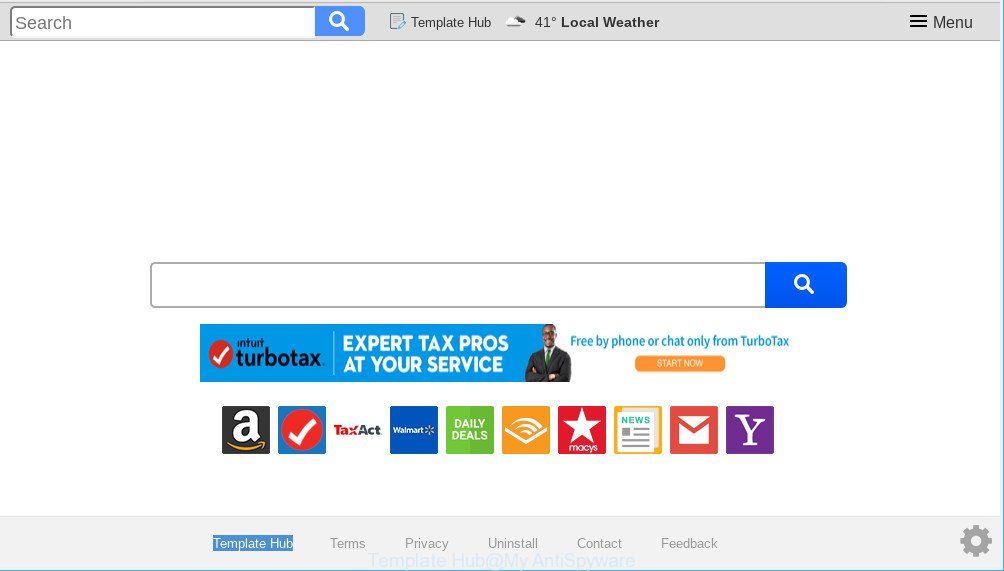
Template Hub makes unwanted changes to browser settings
When you perform a search via Template Hub, in addition to search results from Yahoo, Bing or Google Custom Search which provide links to web pages, news articles, images or videos you will also be shown a lot of undesired advertisements. The makers of Template Hub doing this to generate advertising profit from these ads.
It’s not a good idea to have an unwanted program like the Template Hub on your computer. The reason for this is simple, it doing things you don’t know about. The browser hijacker be able to gather sensitive information that can be later transferred to third parties. You do not know if your home address, account names and passwords are safe. And of course you completely don’t know what will happen when you click on any advertisements on the Template Hub site.
By following guidance below it’s easy to remove Template Hub from IE, MS Edge, Firefox and Chrome and your machine. Learn how to detect and remove browser hijacker and other malicious apps, as well as how to run a full machine virus scan.
Remove Template Hub from Chrome, Firefox, IE, Edge
As with deleting adware, malware or PUPs, there are few steps you can do. We advise trying them all. If you do only one part of the instructions, then it should be run malware removal utility, because it should delete browser hijacker and stop any further infection. But to completely remove the Template Hub you’ll have to at least reset your web-browser settings like homepage, newtab and search provider to default state, disinfect browsers shortcuts, uninstall all unwanted and suspicious software, and remove browser hijacker with malware removal tools. Some of the steps will require you to reboot your personal computer or exit this web site. So, read this tutorial carefully, then bookmark or print it for later reference.
To remove Template Hub, complete the following steps:
- Manual Template Hub removal
- How to get rid of Template Hub redirect with free applications
- How to stay safe online
- Tips to prevent Template Hub and other unwanted applications
- Finish words
Manual Template Hub removal
If you perform exactly the steps below you should be able to delete the Template Hub redirect from the Google Chrome, Mozilla Firefox, Microsoft Internet Explorer and Microsoft Edge web-browsers.
Uninstall potentially unwanted apps using Microsoft Windows Control Panel
The process of browser hijacker infection removal is generally the same across all versions of Microsoft Windows OS from 10 to XP. To start with, it’s necessary to check the list of installed programs on your machine and remove all unused, unknown and suspicious applications.
Windows 8, 8.1, 10
First, click the Windows button
Windows XP, Vista, 7
First, click “Start” and select “Control Panel”.
It will display the Windows Control Panel as shown in the following example.

Next, press “Uninstall a program” ![]()
It will open a list of all apps installed on your computer. Scroll through the all list, and delete any questionable and unknown applications. To quickly find the latest installed applications, we recommend sort software by date in the Control panel.
Remove Template Hub from Mozilla Firefox
If the Mozilla Firefox internet browser program is hijacked, then resetting its settings can help. The Reset feature is available on all modern version of Mozilla Firefox. A reset can fix many issues by restoring Mozilla Firefox settings like startpage, new tab page and default search engine to their default state. However, your themes, bookmarks, history, passwords, and web form auto-fill information will not be deleted.
First, run the Mozilla Firefox. Next, click the button in the form of three horizontal stripes (![]() ). It will open the drop-down menu. Next, press the Help button (
). It will open the drop-down menu. Next, press the Help button (![]() ).
).

In the Help menu click the “Troubleshooting Information”. In the upper-right corner of the “Troubleshooting Information” page click on “Refresh Firefox” button as displayed in the figure below.

Confirm your action, click the “Refresh Firefox”.
Remove Template Hub from Google Chrome
Reset Chrome settings can help you solve some problems caused by hijacker and remove Template Hub from newtab page, homepage and default search engine. This will also disable malicious addons as well as clear cookies and site data. However, your saved bookmarks and passwords will not be lost. This will not affect your history, passwords, bookmarks, and other saved data.

- First, start the Chrome and press the Menu icon (icon in the form of three dots).
- It will display the Chrome main menu. Select More Tools, then click Extensions.
- You will see the list of installed extensions. If the list has the extension labeled with “Installed by enterprise policy” or “Installed by your administrator”, then complete the following guidance: Remove Chrome extensions installed by enterprise policy.
- Now open the Google Chrome menu once again, click the “Settings” menu.
- Next, click “Advanced” link, which located at the bottom of the Settings page.
- On the bottom of the “Advanced settings” page, press the “Reset settings to their original defaults” button.
- The Chrome will show the reset settings prompt as shown on the screen above.
- Confirm the internet browser’s reset by clicking on the “Reset” button.
- To learn more, read the blog post How to reset Chrome settings to default.
Delete Template Hub from Microsoft Internet Explorer
In order to recover all web-browser homepage, default search engine and new tab page you need to reset the Internet Explorer to the state, that was when the MS Windows was installed on your PC.
First, start the Microsoft Internet Explorer. Next, click the button in the form of gear (![]() ). It will open the Tools drop-down menu, press the “Internet Options” as shown in the figure below.
). It will open the Tools drop-down menu, press the “Internet Options” as shown in the figure below.

In the “Internet Options” window click on the Advanced tab, then click the Reset button. The Internet Explorer will show the “Reset Internet Explorer settings” window as displayed on the image below. Select the “Delete personal settings” check box, then click “Reset” button.

You will now need to reboot your system for the changes to take effect.
How to get rid of Template Hub redirect with free applications
If you are not expert at computer technology, then all your attempts to remove Template Hub hijacker infection by completing the manual steps above might result in failure. To find and remove all of the Template Hub related files and registry entries that keep this hijacker on your computer, use free antimalware software like Zemana, MalwareBytes Free and HitmanPro from our list below.
Run Zemana to remove Template Hub hijacker
If you need a free utility that can easily scan for and delete hijacker infection which made to redirect your web-browser to the Template Hub webpage, then use Zemana Free. This is a very handy program, which is primarily created to quickly locate and get rid of adware and malware infecting web-browsers and modifying their settings.
Installing the Zemana is simple. First you’ll need to download Zemana AntiMalware on your machine from the link below.
165033 downloads
Author: Zemana Ltd
Category: Security tools
Update: July 16, 2019
When downloading is done, launch it and follow the prompts. Once installed, the Zemana Anti Malware will try to update itself and when this process is done, click the “Scan” button . Zemana AntiMalware (ZAM) program will scan through the whole personal computer for the browser hijacker which redirects your web browser to annoying Template Hub web-page.

This procedure may take quite a while, so please be patient. While the Zemana is checking, you can see number of objects it has identified either as being malicious software. In order to get rid of all threats, simply click “Next” button.

The Zemana Free will remove hijacker infection related to Template Hub and add threats to the Quarantine.
Scan your personal computer and remove Template Hub with HitmanPro
Hitman Pro is a free removal tool that can scan your computer for a wide range of security threats like ad supported software, malware, potentially unwanted software as well as hijacker infection that cause a reroute to Template Hub web page. It will perform a deep scan of your computer including hard drives and Windows registry. When a malware is detected, it will allow you to remove all found threats from your PC system by a simple click.
Installing the HitmanPro is simple. First you will need to download Hitman Pro on your Microsoft Windows Desktop by clicking on the link below.
Once the download is complete, open the file location. You will see an icon like below.

Double click the HitmanPro desktop icon. Once the utility is started, you will see a screen as displayed below.

Further, press “Next” button . HitmanPro utility will start scanning the whole computer to find out browser hijacker related to Template Hub. A scan can take anywhere from 10 to 30 minutes, depending on the count of files on your personal computer and the speed of your PC system. When the scan get completed, HitmanPro will open a scan report as displayed below.

Review the report and then press “Next” button. It will open a prompt, press the “Activate free license” button.
Scan and free your computer of hijacker with MalwareBytes Anti Malware
We suggest using the MalwareBytes Anti-Malware. You can download and install MalwareBytes Anti Malware to detect and remove Template Hub startpage from your system. When installed and updated, this free malicious software remover automatically identifies and removes all threats present on the PC system.

MalwareBytes Anti Malware can be downloaded from the following link. Save it to your Desktop so that you can access the file easily.
327260 downloads
Author: Malwarebytes
Category: Security tools
Update: April 15, 2020
After downloading is complete, run it and follow the prompts. Once installed, the MalwareBytes Anti Malware will try to update itself and when this process is done, click the “Scan Now” button to scan for hijacker responsible for redirecting user searches to Template Hub. A scan can take anywhere from 10 to 30 minutes, depending on the number of files on your computer and the speed of your PC. During the scan MalwareBytes Free will find threats exist on your computer. Review the results once the tool has finished the system scan. If you think an entry should not be quarantined, then uncheck it. Otherwise, simply click “Quarantine Selected” button.
The MalwareBytes AntiMalware (MBAM) is a free application that you can use to remove all detected folders, files, services, registry entries and so on. To learn more about this malicious software removal tool, we recommend you to read and follow the tutorial or the video guide below.
How to stay safe online
One of the worst things is the fact that you cannot block all those undesired webpages such as Template Hub using only built-in Microsoft Windows capabilities. However, there is a program out that you can use to block unwanted web-browser redirects, ads and pop ups in any modern internet browsers including Firefox, Microsoft Internet Explorer, MS Edge and Chrome. It’s named Adguard and it works very well.
Download AdGuard on your Windows Desktop by clicking on the link below.
26897 downloads
Version: 6.4
Author: © Adguard
Category: Security tools
Update: November 15, 2018
After downloading it, run the downloaded file. You will see the “Setup Wizard” screen as displayed on the screen below.

Follow the prompts. When the installation is finished, you will see a window as displayed in the figure below.

You can click “Skip” to close the installation program and use the default settings, or click “Get Started” button to see an quick tutorial which will allow you get to know AdGuard better.
In most cases, the default settings are enough and you do not need to change anything. Each time, when you start your system, AdGuard will launch automatically and stop unwanted ads, block harmful or misleading sites. For an overview of all the features of the program, or to change its settings you can simply double-click on the AdGuard icon, that is located on your desktop.
Tips to prevent Template Hub and other unwanted applications
Template Hub usually is bundled with another program in the same install package. The risk of this is especially high for the various freeware downloaded from the World Wide Web. The developers of the apps are hoping that users will run the quick setup method, that is simply to click the Next button, without paying attention to the information on the screen and don’t carefully considering every step of the installation procedure. Thus, the hijacker may infiltrate your computer without your knowledge.
Therefore, it’s very important to read all the information that tells the program during install, including the ‘Terms of Use’ and ‘Software license’. Use only the Manual, Custom or Advanced install mode. This mode will help you to disable all optional and unwanted applications and components.
Finish words
Now your system should be clean of the hijacker related to Template Hub. We suggest that you keep AdGuard (to help you stop unwanted popups and annoying harmful pages) and Zemana Anti Malware (to periodically scan your PC system for new browser hijacker infections and other malware). Probably you are running an older version of Java or Adobe Flash Player. This can be a security risk, so download and install the latest version right now.
If you are still having problems while trying to get rid of Template Hub redirect from the Firefox, MS Edge, Google Chrome and Internet Explorer, then ask for help here here.



















