What is ERROR 0X1CXX560? ERROR 0X1CXX560 pop-up is a fake alert. Scammers use “ERROR 0X1CXX560” fake alert in order to force you into thinking that your windows activation key is blocked. The main motive behind the “ERROR 0X1CXX560” pop-up scam is to extort you to gain money as well as installing malware (adware or other unwanted software).
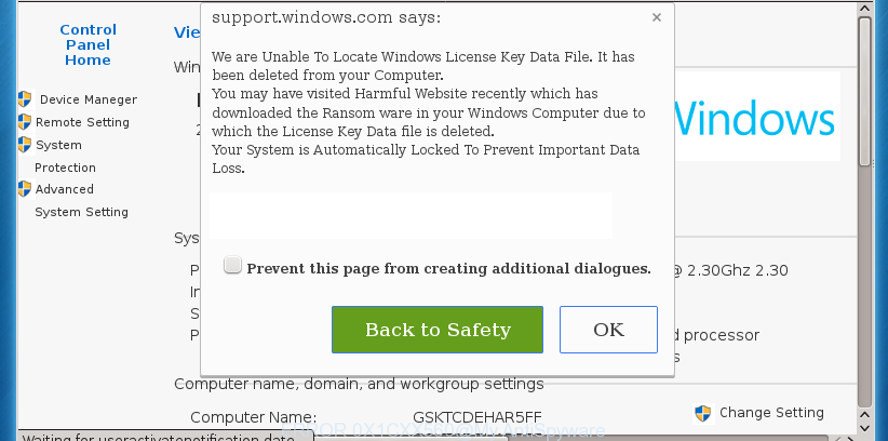
If you keep receiving fake ERROR 0X1CXX560 pop-up alerts, while browsing online using the IE, Edge, Chrome and Firefox, then may be possible that your personal computer has been affected with an obnoxious ‘ad-supported’ software (also known as adware).
The full text of the ERROR 0X1CXX560 pop-up scam is:
ERROR 0X1CXX560 ALERT FROM MICROSOFT WINDOWS ACTIVATION KEY BLOCKED CALL TOLLFREE TO ACTIVATE - 1844 885 0155 Do not close this window and restart your computer Your windows activation key is Blocked. Why we blocked your windows activation key? The window's registration key is illegal. This window is using pirated software. This window is sending virus over the internet. This window is hacked or used from undefined location. We block this computer for your security. Contact microsoft helpline to reactivate your computer. Enter Windows registration key to unblock or Call Support at +1 844 885 0155 (Toll Free)
What is adware? Adware is a type of software that is used as an online promotional tool. It is created with the sole purpose to display dozens of pop-ups, and thus to promote the goods and services in an open internet browser window. Adware can substitute the legitimate advertising banners on misleading or even banners that can offer to visit harmful web-sites.
Adware run in the background when you’re online, and the adware can slow down your personal computer and affect its performance. There are applications that can get rid of adware from your PC system and some of them are free and listed below, such as Zemana Free, MalwareBytes Free and HitmanPro.
The worst is, Adware can analyze your surfing, and gain access to your confidential information and, afterwards, can share it with third-parties. Thus, there are more than enough reasons to remove ERROR 0X1CXX560 popup from your computer.
We advise you remove adware that displays fake ERROR 0X1CXX560 pop up warnings on your PC system as quickly as possible. This will also prevent the adware from tracking your online activities. A full ERROR 0X1CXX560 popup warnings removal can be easily carried out using manual or automatic method listed below.
Remove ERROR 0X1CXX560 fake alerts (Virus removal instructions)
In many cases ad supported software requires more than a simple uninstall with the help of Microsoft Windows Control panel in order to be fully uninstalled. For that reason, our team designed several removal solutions that we’ve summarized in a detailed guide. Therefore, if you have the intrusive ERROR 0X1CXX560 pop up scam on your computer and are currently trying to have it removed then feel free to follow the tutorial below in order to resolve your problem. Read it once, after doing so, please print this page as you may need to exit your web-browser or reboot your computer.
To remove ERROR 0X1CXX560 pop-up scam, execute the steps below:
- How to remove ERROR 0X1CXX560 pop-up scam without any software
- ERROR 0X1CXX560 fake alerts automatic removal
- Run AdBlocker to block ERROR 0X1CXX560 scam
- Tips to prevent adware and other unwanted software
- To sum up
How to remove ERROR 0X1CXX560 pop-up scam without any software
If you perform exactly the steps below you should be able to delete the ERROR 0X1CXX560 fake alerts from the Google Chrome, Internet Explorer, Mozilla Firefox and Edge internet browsers.
Remove adware programs through the Control Panel of your computer
When troubleshooting a personal computer, one common step is go to Microsoft Windows Control Panel and delete dubious programs. The same approach will be used in the removal of ERROR 0X1CXX560 pop up scam. Please use instructions based on your Microsoft Windows version.
Windows 8, 8.1, 10
First, click Windows button

After the ‘Control Panel’ opens, click the ‘Uninstall a program’ link under Programs category as on the image below.

You will see the ‘Uninstall a program’ panel as on the image below.

Very carefully look around the entire list of apps installed on your PC system. Most probably, one of them is the adware that causes multiple misleading ERROR 0X1CXX560 alerts and pop ups. If you have many software installed, you can help simplify the search of malicious software by sort the list by date of installation. Once you have found a questionable, unwanted or unused application, right click to it, after that click ‘Uninstall’.
Windows XP, Vista, 7
First, press ‘Start’ button and select ‘Control Panel’ at right panel as displayed on the screen below.

When the Windows ‘Control Panel’ opens, you need to click ‘Uninstall a program’ under ‘Programs’ as displayed on the screen below.

You will see a list of programs installed on your computer. We recommend to sort the list by date of installation to quickly find the programs that were installed last. Most likely, it’s the adware that causes internet browsers to show misleading ERROR 0X1CXX560 pop-up scam. If you’re in doubt, you can always check the program by doing a search for her name in Google, Yahoo or Bing. After the application which you need to remove is found, simply press on its name, and then press ‘Uninstall’ like below.

Remove ERROR 0X1CXX560 popup scam from Chrome
Use the Reset web-browser tool of the Google Chrome to reset all its settings such as default search engine, newtab and homepage to original defaults. This is a very useful utility to use, in the case of browser redirects to unwanted and misleading webpages such as the ERROR 0X1CXX560 scam.

- First start the Google Chrome and press Menu button (small button in the form of three dots).
- It will display the Google Chrome main menu. Select More Tools, then click Extensions.
- You will see the list of installed plugins. If the list has the add-on labeled with “Installed by enterprise policy” or “Installed by your administrator”, then complete the following guidance: Remove Chrome extensions installed by enterprise policy.
- Now open the Chrome menu once again, click the “Settings” menu.
- You will see the Google Chrome’s settings page. Scroll down and click “Advanced” link.
- Scroll down again and click the “Reset” button.
- The Chrome will display the reset profile settings page as on the image above.
- Next press the “Reset” button.
- Once this task is finished, your web-browser’s startpage, new tab and default search provider will be restored to their original defaults.
- To learn more, read the article How to reset Google Chrome settings to default.
Get rid of ERROR 0X1CXX560 pop up warnings from Mozilla Firefox
If your Firefox browser is re-directed to ERROR 0X1CXX560 without your permission or an unknown search engine opens results for your search, then it may be time to perform the web-browser reset. However, your saved passwords and bookmarks will not be changed, deleted or cleared.
First, start the Firefox and click ![]() button. It will open the drop-down menu on the right-part of the web browser. Further, press the Help button (
button. It will open the drop-down menu on the right-part of the web browser. Further, press the Help button (![]() ) as displayed in the following example.
) as displayed in the following example.

In the Help menu, select the “Troubleshooting Information” option. Another way to open the “Troubleshooting Information” screen – type “about:support” in the internet browser adress bar and press Enter. It will show the “Troubleshooting Information” page as shown below. In the upper-right corner of this screen, click the “Refresh Firefox” button.

It will show the confirmation dialog box. Further, press the “Refresh Firefox” button. The Mozilla Firefox will start a process to fix your problems that caused by the ERROR 0X1CXX560 adware. After, it’s done, click the “Finish” button.
Remove ERROR 0X1CXX560 pop-up warnings from Internet Explorer
The IE reset is great if your browser is hijacked or you have unwanted addo-ons or toolbars on your web-browser, that installed by an malicious software.
First, open the Internet Explorer, click ![]() ) button. Next, press “Internet Options” as displayed on the image below.
) button. Next, press “Internet Options” as displayed on the image below.

In the “Internet Options” screen select the Advanced tab. Next, click Reset button. The Microsoft Internet Explorer will open the Reset Internet Explorer settings dialog box. Select the “Delete personal settings” check box and click Reset button.

You will now need to reboot your computer for the changes to take effect. It will get rid of adware which causes misleading ERROR 0X1CXX560 pop-up scam on your web browser, disable malicious and ad-supported web browser’s extensions and restore the Internet Explorer’s settings such as new tab page, homepage and search provider by default to default state.
ERROR 0X1CXX560 fake alerts automatic removal
If your system is still infected with adware that causes multiple misleading ERROR 0X1CXX560 alerts and pop-ups, then the best method of detection and removal is to run an antimalware scan on the system. Download free malware removal tools below and launch a full system scan. It will help you get rid of all components of the ad supported software from hardisk and Windows registry.
Run Zemana Anti-Malware to remove ERROR 0X1CXX560
Zemana AntiMalware (ZAM) is a malicious software removal tool designed for Windows. This tool will help you delete ERROR 0X1CXX560 pop up, various types of malware (including hijacker infections and potentially unwanted programs) from your machine. It has simple and user friendly interface. While the Zemana AntiMalware (ZAM) does its job, your personal computer will run smoothly.
Please go to the link below to download Zemana Free. Save it to your Desktop so that you can access the file easily.
165476 downloads
Author: Zemana Ltd
Category: Security tools
Update: July 16, 2019
When the download is finished, close all windows on your computer. Further, start the install file called Zemana.AntiMalware.Setup. If the “User Account Control” dialog box pops up as shown on the image below, click the “Yes” button.

It will show the “Setup wizard” that will allow you install Zemana Anti Malware on the personal computer. Follow the prompts and do not make any changes to default settings.

Once installation is finished successfully, Zemana will automatically run and you can see its main window as shown on the screen below.

Next, press the “Scan” button . Zemana Free utility will begin scanning the whole computer to find out adware which made to show misleading ERROR 0X1CXX560 pop-up scam within your internet browser. This task can take some time, so please be patient. While the Zemana tool is scanning, you may see number of objects it has identified as being affected by malware.

As the scanning ends, you’ll be opened the list of all detected items on your computer. Once you’ve selected what you wish to remove from your personal computer press “Next” button.

The Zemana will get rid of adware that cause misleading ERROR 0X1CXX560 pop-up scam to appear and add items to the Quarantine. When the process is finished, you can be prompted to restart your PC.
Use Hitman Pro to get rid of ERROR 0X1CXX560 popup scam from web-browser
Hitman Pro is a free portable program that scans your personal computer for adware that developed to show misleading ERROR 0X1CXX560 pop-up within your internet browser, potentially unwanted programs and hijacker infections and allows remove them easily. Moreover, it’ll also help you remove any malicious browser extensions and add-ons.
Download Hitman Pro on your Microsoft Windows Desktop from the following link.
Download and use Hitman Pro on your system. Once started, click “Next” button . HitmanPro utility will begin scanning the whole machine to find out adware that shows misleading ERROR 0X1CXX560 pop up on your computer. A system scan can take anywhere from 5 to 30 minutes, depending on your machine. While the HitmanPro program is scanning, you can see how many objects it has identified as threat..

Once that process is complete, you can check all items found on your PC.

You may remove threats (move to Quarantine) by simply click Next button.
It will show a prompt, click the “Activate free license” button to start the free 30 days trial to remove all malware found.
How to delete ERROR 0X1CXX560 with MalwareBytes Anti Malware (MBAM)
If you are having issues with ERROR 0X1CXX560 popup scam removal, then check out MalwareBytes Free. This is a utility that can help clean up your machine and improve your speeds for free. Find out more below.
Please go to the link below to download the latest version of MalwareBytes for MS Windows. Save it to your Desktop.
327700 downloads
Author: Malwarebytes
Category: Security tools
Update: April 15, 2020
After the download is done, close all windows on your machine. Further, start the file called mb3-setup. If the “User Account Control” dialog box pops up as displayed on the image below, press the “Yes” button.

It will show the “Setup wizard” which will help you install MalwareBytes AntiMalware (MBAM) on the personal computer. Follow the prompts and don’t make any changes to default settings.

Once setup is finished successfully, click Finish button. Then MalwareBytes Anti-Malware (MBAM) will automatically launch and you can see its main window like below.

Next, click the “Scan Now” button . MalwareBytes AntiMalware (MBAM) program will scan through the whole PC system for the adware that causes misleading ERROR 0X1CXX560 fake alerts on your web browser. Depending on your machine, the scan can take anywhere from a few minutes to close to an hour.

After MalwareBytes AntiMalware has completed scanning, MalwareBytes AntiMalware (MBAM) will show you the results. Once you’ve selected what you want to remove from your system press “Quarantine Selected” button.

The MalwareBytes will get rid of ad supported software that cause misleading ERROR 0X1CXX560 fake alerts to appear and add threats to the Quarantine. Once that process is finished, you can be prompted to reboot your PC system. We suggest you look at the following video, which completely explains the process of using the MalwareBytes Anti Malware to remove hijackers, ad-supported software and other malware.
Run AdBlocker to block ERROR 0X1CXX560 scam
It is important to use ad blocking programs such as AdGuard to protect your computer from harmful webpages. Most security experts says that it’s okay to block ads. You should do so just to stay safe! And, of course, the AdGuard may to block ERROR 0X1CXX560 and other unwanted sites.
Visit the page linked below to download the latest version of AdGuard for MS Windows. Save it directly to your MS Windows Desktop.
27033 downloads
Version: 6.4
Author: © Adguard
Category: Security tools
Update: November 15, 2018
Once the downloading process is finished, double-click the downloaded file to run it. The “Setup Wizard” window will show up on the computer screen as displayed in the figure below.

Follow the prompts. AdGuard will then be installed and an icon will be placed on your desktop. A window will show up asking you to confirm that you want to see a quick guidance as displayed on the screen below.

Press “Skip” button to close the window and use the default settings, or press “Get Started” to see an quick guidance that will allow you get to know AdGuard better.
Each time, when you launch your personal computer, AdGuard will launch automatically and stop unwanted advertisements, block ERROR 0X1CXX560 scam, as well as other harmful or misleading sites. For an overview of all the features of the program, or to change its settings you can simply double-click on the AdGuard icon, which is located on your desktop.
Tips to prevent adware and other unwanted software
In most cases, free applications installer includes optional apps. So, be very careful when you agree to install anything. The best way – is to select a Custom, Advanced or Manual installation type. Here reject all bundled apps in which you are unsure or that causes even a slightest suspicion.
To sum up
After completing the steps shown above, your computer should be clean from this ad supported software and other malware. The Internet Explorer, Firefox, Edge and Chrome will no longer show fake ERROR 0X1CXX560 alerts when you surf the Web. Unfortunately, if the few simple steps does not help you, then you have caught a new adware, and then the best way – ask for help.
Please create a new question by using the “Ask Question” button in the Questions and Answers. Try to give us some details about your problems, so we can try to help you more accurately. Wait for one of our trained “Security Team” or Site Administrator to provide you with knowledgeable assistance tailored to your problem with the undesired ERROR 0X1CXX560 pop up warnings.




















