If you find that your web-browser is redirecting to the Daibusee.com then this might be a sign that your machine has been affected with the malicious software from the ‘ad-supported’ software (also known as adware) category.
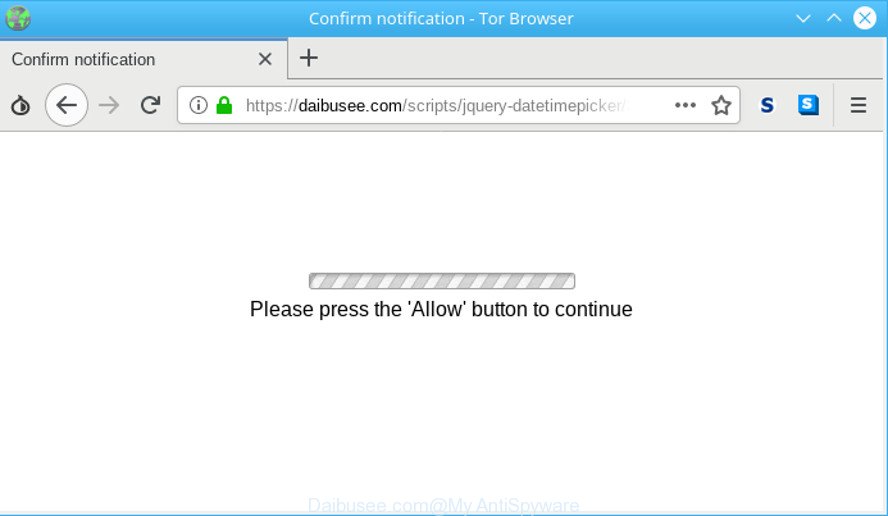
https://daibusee.com/…
Adware is a form of harmful apps. All the time, while the adware is running, your web-browser will be fill with undesired ads. Moreover, this ad-supported software has the ability to collect lots of marketing-type data about you, everything related to what are you doing on the Internet.
The adware responsible for Daibusee.com redirect is a form of software that is used as an online promotional utility. It’s designed with the sole purpose to display dozens of popup ads, and thus to promote the goods and services in an open web browser window. The ad-supported software can substitute the legitimate advertising links on misleading or even banners that can offer to visit malicious webpages.
Ad supported software can install a component which enables its creator to track which web pages you visit, which products you look at upon those pages. They are then able to choose the type of advertisements they display you. So, if you had ad supported software on your PC, there is a good chance you have another that is collecting and sharing your confidential information with third parties, without your say-so.
We strongly advise that you perform the step-by-step tutorial below which will allow you to get rid of Daibusee.com redirect using the standard features of Windows and some proven freeware.
Remove Daibusee.com pop-ups (removal steps)
We are presenting a few ways to remove Daibusee.com redirect from the IE, Google Chrome, Edge and Mozilla Firefox using only internal Microsoft Windows functions. Most of adware and PUPs can be deleted via these processes. If these steps does not help to remove Daibusee.com advertisements, then it’s better to run a free malware removal tools linked below.
To remove Daibusee.com pop-ups, complete the following steps:
- Uninstalling the Daibusee.com, check the list of installed applications first
- Remove Daibusee.com pop ups from Google Chrome
- Delete Daibusee.com pop up ads from Mozilla Firefox
- Remove Daibusee.com pop-ups from IE
- Scan your personal computer and get rid of Daibusee.com redirect with free tools
- How to block Daibusee.com pop ups
Remove Daibusee.com redirect without any utilities
The ad-supported software can change your internet browser settings and reroute you to the web-pages which may contain countless advertisements or various security threats, such as browser hijacker infection, malicious software or potentially unwanted programs. Not every antivirus program can identify and remove adware easily from the browser. Follow the step-by-step tutorial below and you can remove Daibusee.com advertisements by yourself.
Uninstalling the Daibusee.com, check the list of installed applications first
First of all, check the list of installed software on your PC system and uninstall all unknown and recently installed apps. If you see an unknown application with incorrect spelling or varying capital letters, it have most likely been installed by malware and you should clean it off first with malware removal utility like Zemana Anti-malware.
Windows 8, 8.1, 10
First, click the Windows button
Windows XP, Vista, 7
First, click “Start” and select “Control Panel”.
It will display the Windows Control Panel as shown in the figure below.

Next, click “Uninstall a program” ![]()
It will display a list of all software installed on your computer. Scroll through the all list, and uninstall any dubious and unknown apps. To quickly find the latest installed software, we recommend sort programs by date in the Control panel.
Remove Daibusee.com pop ups from Google Chrome
Reset Google Chrome settings to delete Daibusee.com pop ups. If you are still experiencing issues with Daibusee.com pop ups, you need to reset Chrome browser to its default state. This step needs to be performed only if ad-supported software has not been removed by the previous steps.

- First, run the Chrome and click the Menu icon (icon in the form of three dots).
- It will open the Chrome main menu. Choose More Tools, then press Extensions.
- You’ll see the list of installed add-ons. If the list has the extension labeled with “Installed by enterprise policy” or “Installed by your administrator”, then complete the following steps: Remove Chrome extensions installed by enterprise policy.
- Now open the Google Chrome menu once again, click the “Settings” menu.
- Next, press “Advanced” link, that located at the bottom of the Settings page.
- On the bottom of the “Advanced settings” page, click the “Reset settings to their original defaults” button.
- The Chrome will open the reset settings prompt as shown on the image above.
- Confirm the browser’s reset by clicking on the “Reset” button.
- To learn more, read the blog post How to reset Google Chrome settings to default.
Delete Daibusee.com pop up ads from Mozilla Firefox
This step will allow you get rid of Daibusee.com pop-ups, third-party toolbars, disable malicious extensions and revert back your default start page, newtab and search engine settings.
Start the Mozilla Firefox and click the menu button (it looks like three stacked lines) at the top right of the internet browser screen. Next, press the question-mark icon at the bottom of the drop-down menu. It will show the slide-out menu.

Select the “Troubleshooting information”. If you’re unable to access the Help menu, then type “about:support” in your address bar and press Enter. It bring up the “Troubleshooting Information” page as on the image below.

Click the “Refresh Firefox” button at the top right of the Troubleshooting Information page. Select “Refresh Firefox” in the confirmation dialog box. The Firefox will begin a procedure to fix your problems that caused by the Daibusee.com ad supported software. After, it is done, click the “Finish” button.
Remove Daibusee.com pop-ups from IE
The Microsoft Internet Explorer reset is great if your internet browser is hijacked or you have unwanted addo-ons or toolbars on your web-browser, that installed by an malware.
First, open the Microsoft Internet Explorer, click ![]() ) button. Next, click “Internet Options” as shown in the figure below.
) button. Next, click “Internet Options” as shown in the figure below.

In the “Internet Options” screen select the Advanced tab. Next, press Reset button. The Internet Explorer will open the Reset Internet Explorer settings dialog box. Select the “Delete personal settings” check box and press Reset button.

You will now need to reboot your system for the changes to take effect. It will remove adware that responsible for the appearance of Daibusee.com popup ads, disable malicious and ad-supported browser’s extensions and restore the IE’s settings like newtab, search engine by default and home page to default state.
Scan your personal computer and get rid of Daibusee.com redirect with free tools
Manual removal is not always as effective as you might think. Often, even the most experienced users can not completely delete adware that causes unwanted Daibusee.com popup ads. So, we recommend to check your computer for any remaining malicious components with free ad-supported software removal software below.
Run Zemana Anti Malware to remove Daibusee.com pop-ups
Zemana Free is an amazing tool to get rid of Daibusee.com popup ads from the Google Chrome, Internet Explorer, Mozilla Firefox and MS Edge. It also deletes malicious software and adware from your system. It improves your system’s performance by uninstalling PUPs.
Installing the Zemana AntiMalware (ZAM) is simple. First you will need to download Zemana on your machine by clicking on the following link.
165495 downloads
Author: Zemana Ltd
Category: Security tools
Update: July 16, 2019
After the downloading process is complete, close all windows on your computer. Further, run the install file called Zemana.AntiMalware.Setup. If the “User Account Control” dialog box pops up like below, press the “Yes” button.

It will display the “Setup wizard” which will allow you install Zemana Anti Malware on the system. Follow the prompts and do not make any changes to default settings.

Once installation is done successfully, Zemana will automatically start and you may see its main window as shown in the figure below.

Next, click the “Scan” button . Zemana Anti Malware utility will start scanning the whole computer to find out ad supported software that causes multiple undesired pop-ups. This task can take quite a while, so please be patient. While the Zemana Free application is scanning, you can see number of objects it has identified as threat.

When finished, the results are displayed in the scan report. Once you’ve selected what you wish to remove from your machine click “Next” button.

The Zemana AntiMalware will get rid of adware which cause annoying Daibusee.com pop-up ads to appear. Once disinfection is finished, you can be prompted to restart your computer.
How to block Daibusee.com pop ups
The AdGuard is a very good adblocker program for the Chrome, Internet Explorer, Mozilla Firefox and Edge, with active user support. It does a great job by removing certain types of annoying ads, popunders, popups, undesired newtab pages, and even full page ads and website overlay layers. Of course, the AdGuard can block the Daibusee.com popup ads automatically or by using a custom filter rule.
- Download AdGuard on your machine from the following link.
Adguard download
27034 downloads
Version: 6.4
Author: © Adguard
Category: Security tools
Update: November 15, 2018
- After downloading it, run the downloaded file. You will see the “Setup Wizard” program window. Follow the prompts.
- After the installation is done, press “Skip” to close the setup program and use the default settings, or press “Get Started” to see an quick tutorial which will assist you get to know AdGuard better.
- In most cases, the default settings are enough and you do not need to change anything. Each time, when you launch your personal computer, AdGuard will start automatically and stop unwanted ads,block Daibusee.com, as well as other harmful or misleading pages. For an overview of all the features of the program, or to change its settings you can simply double-click on the icon named AdGuard, that is located on your desktop.
Tips to prevent adware and other unwanted applications
The adware is bundled with many freeware and commercial software. This PUP can be installed in background without user consent, but usually it is introduced to a user when a downloaded application are installed. So, read term of use and user agreement very carefully before installing any software or otherwise you can end up with another ad-supported software on your machine, like this adware which cause unwanted Daibusee.com popups to appear.
Finish words
Now your PC should be free of the adware responsible for redirecting your internet browser to the Daibusee.com site. We suggest that you keep AdGuard (to help you stop unwanted pop-up ads and annoying harmful web pages) and Zemana Anti Malware (to periodically scan your system for new ad supported softwares and other malware). Probably you are running an older version of Java or Adobe Flash Player. This can be a security risk, so download and install the latest version right now.
If you are still having problems while trying to remove Daibusee.com popup advertisements from the Chrome, Internet Explorer, MS Edge and Firefox, then ask for help here here.

















