Every time, when you browse the World Wide Web with your web browser the Fisasinren.club pop-ups, ads or notifications keeps annoying you? It’s possible that you’ve an adware (sometimes named ‘ad-supported’ software) installed on your PC system. Most likely that the ad-supported software was set on your PC system without your consent.
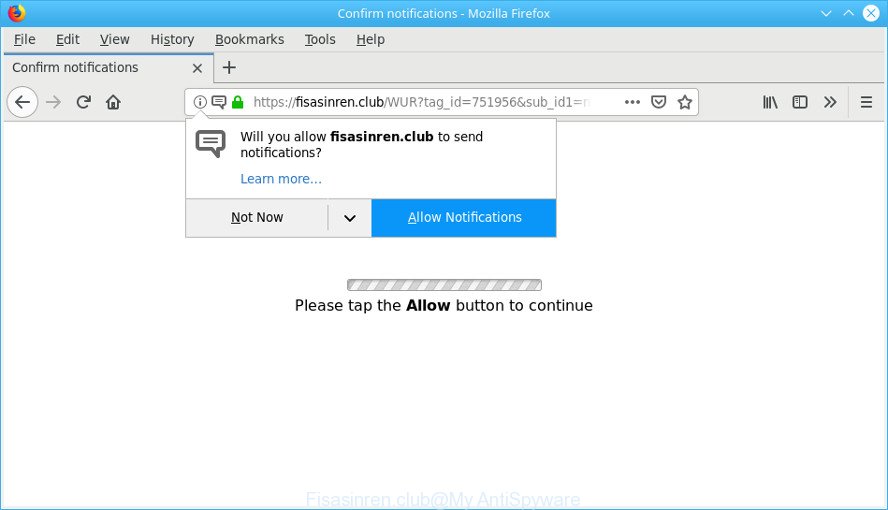
https://fisasinren.club/ …
The adware that responsible for the Fisasinren.club pop-ups is a part of software that is used as an online promotional tool. It’s made with the sole purpose to display dozens of ads, popups and deals, and thus to promote the goods and services in an open web-browser window. The adware can substitute the legitimate sponsored links on misleading or even banners that can offer to visit harmful web-pages.
It is not a good idea to have an adware that causes multiple annoying ads. The reason for this is simple, it doing things you don’t know about. And of course you completely do not know what will happen when you click on the Fisasinren.club pop-up ads.
The worst is, the adware can analyze your surfing, and gain access to your user data and, afterwards, can share it with third-parties. Thus, there are more than enough reasons to remove Fisasinren.club pop up ads from your personal computer.
Thus, it’s clear that the presence of ad supported software on your PC system is not desirable, and you need to clean up your PC without a wait. Follow the instructions below in order to get rid of Fisasinren.club pop-ups.
How to remove Fisasinren.club pop-ups, ads, notifications
As with deleting adware, malware or potentially unwanted programs, there are few steps you can do. We advise trying them all. If you do only one part of the guide, then it should be run malicious software removal utility, because it should get rid of adware and block any further infection. But to completely remove Fisasinren.club redirect you will have to at least reset your internet browser settings like homepage, new tab and default search engine to default state, disinfect PC system’s internet browsers shortcuts, uninstall all unwanted and suspicious applications, and delete adware with malicious software removal tools. Some of the steps will require you to reboot your PC system or shut down this website. So, read this guidance carefully, then bookmark or print it for later reference.
To remove Fisasinren.club pop-ups, perform the following steps:
- Remove suspicious software by using Microsoft Windows Control Panel
- Get rid of Fisasinren.club pop-ups from Internet Explorer
- Remove Fisasinren.club pop-up ads from Mozilla Firefox
- Remove Fisasinren.club pop up ads from Google Chrome
- Fisasinren.club pop-ups automatic removal
- How to block Fisasinren.club ads and other annoying web-pages
How to manually delete Fisasinren.club pop-ups
To get rid of Fisasinren.club redirect, adware and other unwanted software you can try to do so manually. Unfortunately some of the adware won’t show up in your program list, but some ad-supported software may. In this case, you may be able to delete it through the uninstall function of your machine. You can do this by completing the steps below.
Remove suspicious software by using Microsoft Windows Control Panel
First method for manual adware removal is to go into the Windows “Control Panel”, then “Uninstall a program” console. Take a look at the list of programs on your personal computer and see if there are any dubious and unknown applications. If you see any, you need to remove them. Of course, before doing so, you can do an World Wide Web search to find details on the program. If it is a potentially unwanted program, ad-supported software or malicious software, you will likely find information that says so.
Windows 8, 8.1, 10
First, press Windows button

Once the ‘Control Panel’ opens, click the ‘Uninstall a program’ link under Programs category as shown on the image below.

You will see the ‘Uninstall a program’ panel like below.

Very carefully look around the entire list of apps installed on your computer. Most likely, one of them is the ad supported software that responsible for the appearance of Fisasinren.club pop-up ads. If you’ve many software installed, you can help simplify the search of harmful programs by sort the list by date of installation. Once you’ve found a questionable, unwanted or unused program, right click to it, after that press ‘Uninstall’.
Windows XP, Vista, 7
First, click ‘Start’ button and select ‘Control Panel’ at right panel as on the image below.

Once the Windows ‘Control Panel’ opens, you need to click ‘Uninstall a program’ under ‘Programs’ as displayed in the figure below.

You will see a list of applications installed on your personal computer. We recommend to sort the list by date of installation to quickly find the software that were installed last. Most likely, it’s the ad supported software that causes multiple annoying popup ads. If you are in doubt, you can always check the program by doing a search for her name in Google, Yahoo or Bing. After the program which you need to remove is found, simply click on its name, and then click ‘Uninstall’ as shown on the screen below.

Get rid of Fisasinren.club pop-ups from Internet Explorer
The Internet Explorer reset is great if your internet browser is hijacked or you have unwanted addo-ons or toolbars on your internet browser, which installed by an malware.
First, open the Microsoft Internet Explorer, click ![]() ) button. Next, click “Internet Options” as on the image below.
) button. Next, click “Internet Options” as on the image below.

In the “Internet Options” screen select the Advanced tab. Next, click Reset button. The IE will display the Reset Internet Explorer settings dialog box. Select the “Delete personal settings” check box and click Reset button.

You will now need to restart your machine for the changes to take effect. It will get rid of ad-supported software that causes unwanted Fisasinren.club pop-up ads, disable malicious and ad-supported web-browser’s extensions and restore the Internet Explorer’s settings such as homepage, newtab page and default search engine to default state.
Remove Fisasinren.club pop-up ads from Mozilla Firefox
If the Firefox web-browser is redirected to Fisasinren.club and you want to restore the Mozilla Firefox settings back to their original settings, then you should follow the steps below. Essential information such as bookmarks, browsing history, passwords, cookies, auto-fill data and personal dictionaries will not be removed.
Launch the Firefox and click the menu button (it looks like three stacked lines) at the top right of the web-browser screen. Next, click the question-mark icon at the bottom of the drop-down menu. It will display the slide-out menu.

Select the “Troubleshooting information”. If you’re unable to access the Help menu, then type “about:support” in your address bar and press Enter. It bring up the “Troubleshooting Information” page as shown in the figure below.

Click the “Refresh Firefox” button at the top right of the Troubleshooting Information page. Select “Refresh Firefox” in the confirmation prompt. The Mozilla Firefox will start a procedure to fix your problems that caused by the Fisasinren.club adware. Once, it is finished, press the “Finish” button.
Remove Fisasinren.club pop up ads from Google Chrome
Reset Google Chrome settings can help you solve some problems caused by adware and delete Fisasinren.club redirect from browser. This will also disable harmful plugins as well as clear cookies and site data. It’ll save your personal information such as saved passwords, bookmarks, auto-fill data and open tabs.
First launch the Chrome. Next, click the button in the form of three horizontal dots (![]() ).
).
It will open the Google Chrome menu. Select More Tools, then click Extensions. Carefully browse through the list of installed extensions. If the list has the plugin signed with “Installed by enterprise policy” or “Installed by your administrator”, then complete the following instructions: Remove Chrome extensions installed by enterprise policy.
Open the Google Chrome menu once again. Further, press the option named “Settings”.

The web browser will display the settings screen. Another solution to show the Google Chrome’s settings – type chrome://settings in the web browser adress bar and press Enter
Scroll down to the bottom of the page and click the “Advanced” link. Now scroll down until the “Reset” section is visible, as displayed on the image below and click the “Reset settings to their original defaults” button.

The Chrome will display the confirmation prompt as displayed in the following example.

You need to confirm your action, press the “Reset” button. The web browser will start the procedure of cleaning. Once it is complete, the internet browser’s settings including newtab, startpage and search engine back to the values which have been when the Chrome was first installed on your PC.
Fisasinren.club pop-ups automatic removal
Manual removal guidance does not always help to completely remove the ad supported software, as it is not easy to identify and get rid of components of adware and all malicious files from hard disk. Therefore, it is recommended that you run malware removal utility to completely remove Fisasinren.club off your web-browser. Several free malware removal tools are currently available that may be used against the adware. The optimum way would be to use Zemana Free, MalwareBytes Anti Malware (MBAM) and Hitman Pro.
Scan and free your web browser of Fisasinren.club popups with Zemana Anti-Malware
Zemana Anti Malware is free full featured malware removal utility. It can check your files and Windows registry in real-time. Zemana can help to remove Fisasinren.club pop-up ads, other potentially unwanted software, malware and adware. It uses 1% of your system resources. This tool has got simple and beautiful interface and at the same time effective protection for your machine.

- Download Zemana Anti-Malware (ZAM) by clicking on the following link. Save it on your Desktop.
Zemana AntiMalware
165090 downloads
Author: Zemana Ltd
Category: Security tools
Update: July 16, 2019
- Once downloading is finished, close all applications and windows on your computer. Open a file location. Double-click on the icon that’s named Zemana.AntiMalware.Setup.
- Further, click Next button and follow the prompts.
- Once installation is finished, click the “Scan” button to perform a system scan with this utility for the adware which designed to reroute your internet browser to various ad pages such as the Fisasinren.club. While the Zemana Anti Malware program is scanning, you may see number of objects it has identified as threat.
- When finished, Zemana AntiMalware (ZAM) will open a screen that contains a list of malware that has been detected. In order to get rid of all threats, simply press “Next”. When the task is finished, you can be prompted to reboot your machine.
Remove Fisasinren.club pop up ads and harmful extensions with HitmanPro
Hitman Pro is a free program that designed to get rid of malicious software, potentially unwanted applications, browser hijackers and ad-supported software from your PC system running Windows 10, 8, 7, XP (32-bit and 64-bit). It will help to identify and get rid of ad-supported software that causes browsers to display undesired Fisasinren.club pop-ups, including its files, folders and registry keys.
Click the link below to download Hitman Pro. Save it on your Desktop.
After the downloading process is finished, open the folder in which you saved it. You will see an icon like below.

Double click the HitmanPro desktop icon. Once the tool is started, you will see a screen as shown below.

Further, click “Next” button to perform a system scan for the ad supported software that causes multiple undesired pop up advertisements. A system scan may take anywhere from 5 to 30 minutes, depending on your system. Once the scan is done, you’ll be shown the list of all found threats on your personal computer like below.

You may remove threats (move to Quarantine) by simply click “Next” button. It will open a dialog box, click the “Activate free license” button.
How to block Fisasinren.club and other annoying web-pages
It’s also critical to protect your browsers from malicious websites and advertisements by using an ad-blocker program such as AdGuard. Security experts says that it’ll greatly reduce the risk of malicious software, and potentially save lots of money. Additionally, the AdGuard may also protect your privacy by blocking almost all trackers.
Click the following link to download AdGuard. Save it to your Desktop so that you can access the file easily.
26910 downloads
Version: 6.4
Author: © Adguard
Category: Security tools
Update: November 15, 2018
After downloading it, start the downloaded file. You will see the “Setup Wizard” screen as shown on the image below.

Follow the prompts. After the installation is complete, you will see a window as shown on the image below.

You can press “Skip” to close the setup application and use the default settings, or click “Get Started” button to see an quick tutorial that will assist you get to know AdGuard better.
In most cases, the default settings are enough and you do not need to change anything. Each time, when you start your personal computer, AdGuard will run automatically and stop unwanted advertisements, block Fisasinren.club, as well as other malicious or misleading pages. For an overview of all the features of the program, or to change its settings you can simply double-click on the AdGuard icon, which can be found on your desktop.
How did adware get on your PC system
Many adware are included in the freeware setup package. Most often, a user have a chance to disable all included “offers”, but certain installers are developed to confuse the average users, in order to trick them into installing the adware that cause intrusive Fisasinren.club pop ups to appear. Anyway, easier to prevent the ad-supported software rather than clean up your PC after one. So, keep the internet browser updated (turn on automatic updates), use a good antivirus software, double check a freeware before you start it (do a google search, scan a downloaded file with VirusTotal), avoid harmful and unknown websites.
Finish words
Now your PC should be clean of the adware that redirects your web browser to the unwanted Fisasinren.club webpage. We suggest that you keep AdGuard (to help you stop unwanted popup advertisements and unwanted harmful webpages) and Zemana Anti Malware (to periodically scan your computer for new adwares and other malicious software). Probably you are running an older version of Java or Adobe Flash Player. This can be a security risk, so download and install the latest version right now.
If you are still having problems while trying to remove Fisasinren.club redirect from the Google Chrome, Microsoft Edge, Mozilla Firefox and Microsoft Internet Explorer, then ask for help here here.




















