If unwanted Rowsebabdo.club ads or notifications keeps popping up on your screen every time you use the web-browser to browse the Web, then may be possible that your web browser has been affected by an obnoxious ‘ad-supported’ software (also known as adware).
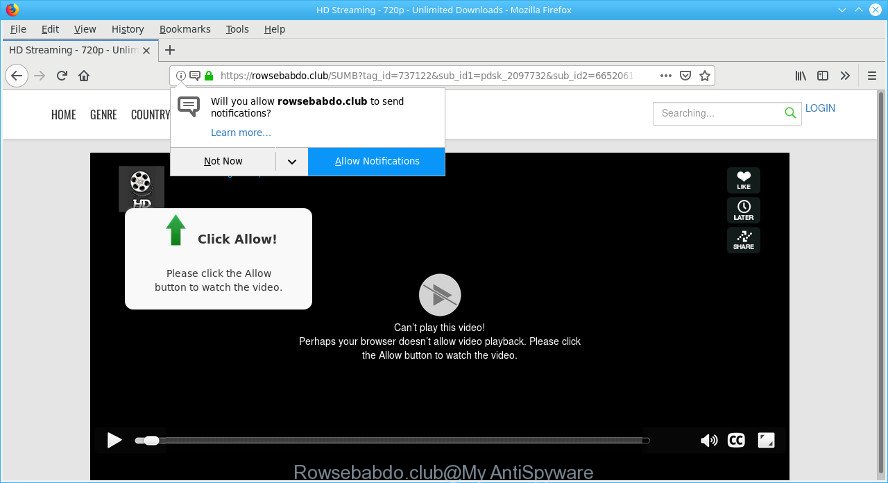
https://rowsebabdo.club/ …
The adware is created in order to display third-party advertisements to the user without asking his permission. The adware takes control of all your typical web-browsers and reroutes them to unwanted web pages such as the Rowsebabdo.club every time you surf the Internet.
Does adware steal your data? The ad supported software is often harmless, but sometimes the ad supported software you inadvertently download can also be spyware. Spyware can sometimes seek out your privacy information stored on the computer, collect this information and use it to steal your identity.
We strongly recommend that you perform the guidance below which will assist you to remove Rowsebabdo.club pop-up advertisements using the standard features of Windows and some proven freeware.
How to remove Rowsebabdo.club pop-ups, ads, notifications
There are a simple manual guide below that will help you to remove Rowsebabdo.club popups from your Windows PC system. The most effective way to delete this adware is to perform the manual removal guide and then run Zemana Free, MalwareBytes Free or HitmanPro automatic tools (all are free). The manual solution will assist to weaken this ad-supported software and these malicious software removal tools will completely remove Rowsebabdo.club pop-up ads and revert back the IE, Firefox, Google Chrome and Edge settings to default.
To remove Rowsebabdo.club pop-ups, complete the steps below:
- How to remove Rowsebabdo.club pop-ups without any software
- Rowsebabdo.club pop up ads automatic removal
- Run AdBlocker to block Rowsebabdo.club and stay safe online
- Method of adware intrusion into your PC
- To sum up
How to remove Rowsebabdo.club pop-ups without any software
Most common adware may be deleted without any antivirus apps. The manual ad supported software removal is step-by-step guidance that will teach you how to delete the Rowsebabdo.club pop up ads.
Delete suspicious apps using Microsoft Windows Control Panel
Some of PUPs, ad supported software and hijackers can be uninstalled using the Add/Remove programs tool which is located in the MS Windows Control Panel. So, if you’re using any version of Windows and you have noticed an unwanted application, then first try to remove it through Add/Remove programs.
Make sure you have closed all web-browsers and other apps. Next, delete any unwanted and suspicious software from your Control panel.
Windows 10, 8.1, 8
Now, click the Windows button, type “Control panel” in search and press Enter. Choose “Programs and Features”, then “Uninstall a program”.

Look around the entire list of software installed on your system. Most likely, one of them is the adware that causes multiple unwanted advertisements. Select the suspicious program or the program that name is not familiar to you and uninstall it.
Windows Vista, 7
From the “Start” menu in Microsoft Windows, choose “Control Panel”. Under the “Programs” icon, select “Uninstall a program”.

Select the dubious or any unknown programs, then press “Uninstall/Change” button to uninstall this undesired program from your PC.
Windows XP
Click the “Start” button, select “Control Panel” option. Click on “Add/Remove Programs”.

Choose an unwanted application, then press “Change/Remove” button. Follow the prompts.
Remove Rowsebabdo.club popup ads from Chrome
If you have ad-supported software problem or the Google Chrome is running slow, then reset Chrome settings can help you. In the steps below we’ll show you a way to reset your Google Chrome settings to original settings without reinstall. This will also help to remove Rowsebabdo.club ads from your web browser.
Open the Chrome menu by clicking on the button in the form of three horizontal dotes (![]() ). It will open the drop-down menu. Select More Tools, then click Extensions.
). It will open the drop-down menu. Select More Tools, then click Extensions.
Carefully browse through the list of installed extensions. If the list has the extension labeled with “Installed by enterprise policy” or “Installed by your administrator”, then complete the following tutorial: Remove Google Chrome extensions installed by enterprise policy otherwise, just go to the step below.
Open the Google Chrome main menu again, click to “Settings” option.

Scroll down to the bottom of the page and click on the “Advanced” link. Now scroll down until the Reset settings section is visible, as on the image below and click the “Reset settings to their original defaults” button.

Confirm your action, click the “Reset” button.
Remove Rowsebabdo.club from Mozilla Firefox by resetting browser settings
If your Firefox web-browser is rerouted to Rowsebabdo.club without your permission or an unknown search provider shows results for your search, then it may be time to perform the internet browser reset. When using the reset feature, your personal information like passwords, bookmarks, browsing history and web form auto-fill data will be saved.
Click the Menu button (looks like three horizontal lines), and click the blue Help icon located at the bottom of the drop down menu as shown in the following example.

A small menu will appear, click the “Troubleshooting Information”. On this page, click “Refresh Firefox” button as displayed below.

Follow the onscreen procedure to restore your Mozilla Firefox web browser settings to their original settings.
Remove Rowsebabdo.club pop-up ads from Internet Explorer
The IE reset is great if your web-browser is hijacked or you have unwanted addo-ons or toolbars on your web browser, which installed by an malware.
First, run the Internet Explorer, then click ‘gear’ icon ![]() . It will display the Tools drop-down menu on the right part of the web-browser, then click the “Internet Options” as displayed in the figure below.
. It will display the Tools drop-down menu on the right part of the web-browser, then click the “Internet Options” as displayed in the figure below.

In the “Internet Options” screen, select the “Advanced” tab, then click the “Reset” button. The Internet Explorer will show the “Reset Internet Explorer settings” prompt. Further, click the “Delete personal settings” check box to select it. Next, click the “Reset” button as displayed on the screen below.

After the task is finished, press “Close” button. Close the Microsoft Internet Explorer and reboot your personal computer for the changes to take effect. This step will help you to restore your browser’s new tab, start page and search provider by default to default state.
Rowsebabdo.club pop up ads automatic removal
It is not enough to remove Rowsebabdo.club pop-ups from your internet browser by completing the manual steps above to solve all problems. Some the adware related files may remain on your computer and they will restore the ad-supported software even after you delete it. For that reason we suggest to run free anti-malware tool like Zemana Free, MalwareBytes Anti Malware and Hitman Pro. Either of those applications should can search for and get rid of ad supported software responsible for redirecting your browser to the Rowsebabdo.club web-page.
How to get rid of Rowsebabdo.club pop-up ads with Zemana Free
Download Zemana Free to delete Rowsebabdo.club pop up ads automatically from all of your internet browsers. This is a free software specially designed for malicious software removal. This utility can get rid of adware, browser hijacker from Google Chrome, Internet Explorer, Edge and Firefox and MS Windows registry automatically.

- Zemana can be downloaded from the following link. Save it to your Desktop.
Zemana AntiMalware
165079 downloads
Author: Zemana Ltd
Category: Security tools
Update: July 16, 2019
- Once downloading is finished, close all software and windows on your computer. Open a file location. Double-click on the icon that’s named Zemana.AntiMalware.Setup.
- Further, click Next button and follow the prompts.
- Once installation is done, click the “Scan” button . Zemana AntiMalware (ZAM) utility will begin scanning the whole machine to find out adware responsible for redirects to the Rowsebabdo.club. A system scan can take anywhere from 5 to 30 minutes, depending on your machine. While the Zemana AntiMalware is scanning, you can see number of objects it has identified either as being malware.
- When the scan get completed, Zemana will create a list of unwanted programs adware. Next, you need to click “Next”. After disinfection is done, you can be prompted to reboot your PC system.
Use Hitman Pro to remove Rowsebabdo.club popups
If Zemana cannot delete this ad-supported software, then we recommends to run the HitmanPro. Hitman Pro is a free removal utility for hijackers, potentially unwanted applications, toolbars and ad-supported software that causes a huge number of undesired Rowsebabdo.club pop-up advertisements. It is specially made to work as a second scanner for your machine.

- HitmanPro can be downloaded from the following link. Save it to your Desktop so that you can access the file easily.
- Once the downloading process is finished, double click the HitmanPro icon. Once this utility is opened, click “Next” button to perform a system scan with this utility for the ad supported software that causes web browsers to display undesired Rowsebabdo.club popups. This process can take quite a while, so please be patient. When a malicious software, adware or potentially unwanted software are found, the count of the security threats will change accordingly.
- When the scanning is finished, HitmanPro will display a list of found threats. Review the scan results and then press “Next” button. Now click the “Activate free license” button to begin the free 30 days trial to get rid of all malicious software found.
How to automatically get rid of Rowsebabdo.club with MalwareBytes
Get rid of Rowsebabdo.club pop-up advertisements manually is difficult and often the adware is not fully removed. Therefore, we recommend you to use the MalwareBytes that are completely clean your system. Moreover, this free program will help you to remove malware, potentially unwanted applications, toolbars and hijacker infections that your PC can be infected too.
Click the link below to download the latest version of MalwareBytes Free for Windows. Save it to your Desktop so that you can access the file easily.
327299 downloads
Author: Malwarebytes
Category: Security tools
Update: April 15, 2020
After downloading is complete, close all apps and windows on your system. Double-click the install file called mb3-setup. If the “User Account Control” prompt pops up as shown in the figure below, click the “Yes” button.

It will open the “Setup wizard” which will help you install MalwareBytes Anti Malware (MBAM) on your PC system. Follow the prompts and do not make any changes to default settings.

Once install is done successfully, click Finish button. MalwareBytes Anti-Malware will automatically start and you can see its main screen as displayed on the screen below.

Now click the “Scan Now” button to find ad supported software responsible for redirecting your web browser to the Rowsebabdo.club web site. A system scan can take anywhere from 5 to 30 minutes, depending on your computer. While the MalwareBytes Free utility is checking, you may see number of objects it has identified as being infected by malicious software.

Once the scan get completed, MalwareBytes Anti Malware will create a list of undesired applications adware. In order to remove all items, simply click “Quarantine Selected” button. The MalwareBytes Free will start to delete ad supported software that causes multiple undesired advertisements. When the clean up is done, you may be prompted to restart the system.

We suggest you look at the following video, which completely explains the process of using the MalwareBytes Anti Malware (MBAM) to remove adware, hijacker infection and other malicious software.
Run AdBlocker to block Rowsebabdo.club and stay safe online
It’s also critical to protect your web-browsers from malicious sites and advertisements by using an ad-blocking program like the AdGuard. Security experts says that it’ll greatly reduce the risk of malicious software, and potentially save lots of money. Additionally, the AdGuard can also protect your privacy by blocking almost all trackers.
- Click the link below to download the latest version of AdGuard for MS Windows. Save it on your Windows desktop or in any other place.
Adguard download
26906 downloads
Version: 6.4
Author: © Adguard
Category: Security tools
Update: November 15, 2018
- After downloading it, start the downloaded file. You will see the “Setup Wizard” program window. Follow the prompts.
- Once the installation is finished, press “Skip” to close the installation program and use the default settings, or press “Get Started” to see an quick tutorial that will help you get to know AdGuard better.
- In most cases, the default settings are enough and you don’t need to change anything. Each time, when you run your personal computer, AdGuard will start automatically and stop unwanted advertisements, block Rowsebabdo.club, as well as other harmful or misleading webpages. For an overview of all the features of the application, or to change its settings you can simply double-click on the icon called AdGuard, that is located on your desktop.
Method of adware intrusion into your PC
The adware usually come bundled with another program in the same installer. The risk of this is especially high for the various free software downloaded from the Internet. The creators of the programs are hoping that users will use the quick install mode, that is simply to click the Next button, without paying attention to the information on the screen and don’t carefully considering every step of the installation procedure. Thus, the ad-supported software can infiltrate your machine without your knowledge. Therefore, it is very important to read all the information that tells the program during install, including the ‘Terms of Use’ and ‘Software license’. Use only the Manual, Custom or Advanced install option. This mode will help you to disable all optional and unwanted software and components.
To sum up
Now your computer should be clean of the adware that causes unwanted Rowsebabdo.club ads. We suggest that you keep Zemana (to periodically scan your system for new adwares and other malicious software) and AdGuard (to help you stop intrusive ads and harmful pages). Moreover, to prevent any adware, please stay clear of unknown and third party applications, make sure that your antivirus program, turn on the option to scan for PUPs.
If you need more help with Rowsebabdo.club popup advertisements related issues, go to here.


















