If your web browser gets rerouted to unknown site named Soujoobafoo.com or a lot of ads are displayed where they should not be then may be possible that you have a PUP (potentially unwanted program) from the adware (also known as ‘ad-supported’ software) family installed on your PC.
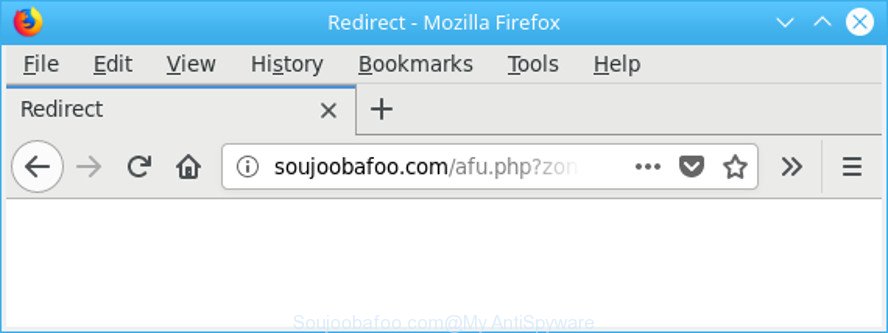
http://soujoobafoo.com/afu.php? …
Adware is created to show ads on the PC or reroute your search requests to advertising pages. Adware has been installed on many machines around the world without users permission, so you’re one of many. Most likely, you don’t even know how and where Adware has got into your PC. In the step-by-step guidance below, we will explain its typical behavior on your PC system, as well as effective methods of removing Soujoobafoo.com popup ads from your web browser.
The adware that causes intrusive Soujoobafoo.com popups, is not a virus, but the virus behaves similarly. It alters internet browser settings and blocks them from changing. Also the adware can install additional internet browser extensions and modules that will inject advertising banners within the IE, Mozilla Firefox, Google Chrome and MS Edge’s screen. Moreover, the ad-supported software may install a web-browser extension that once started, will alter the browser’s start page and search engine.
The worst is, the ad supported software be able to gather lots of marketing-type data about you such as what web-sites you are opening, what you are looking for the Web and so on. This confidential information, afterwards, may be sold to third party companies.
So, if you happen to encounter annoying Soujoobafoo.com pop-up advertisements, then be quick and take effort to remove ad supported software responsible for redirecting your web browser to Soujoobafoo.com page ASAP. Follow the step-by-step instructions below to get rid of Soujoobafoo.com popups. Let us know how you managed by sending us your comments please.
Remove Soujoobafoo.com popup ads
As with deleting adware, malware or potentially unwanted programs, there are few steps you may do. We recommend trying them all. If you do only one part of the guide, then it should be run malware removal utility, because it should remove adware and block any further infection. But to completely remove Soujoobafoo.com popup ads you’ll have to at least reset your browser settings such as new tab page, homepage and search provider to default state, disinfect system’s internet browsers shortcuts, uninstall all unwanted and suspicious apps, and delete adware with malicious software removal utilities. Some of the steps below will require you to exit this web site. So, please read the few simple steps carefully, after that bookmark or print it for later reference.
To remove Soujoobafoo.com, complete the following steps:
- How to delete Soujoobafoo.com advertisements without any software
- How to automatically remove Soujoobafoo.com redirect
- Use AdBlocker to block Soujoobafoo.com and stay safe online
- How to prevent Soujoobafoo.com pop-up ads from getting inside your machine
- Finish words
How to delete Soujoobafoo.com advertisements without any software
If you perform exactly the steps below you should be able to get rid of the Soujoobafoo.com advertisements from the Edge, Microsoft Internet Explorer, Google Chrome and Mozilla Firefox internet browsers.
Delete Soujoobafoo.com associated software by using MS Windows Control Panel
Some programs are free only because their installer contains an ad supported software. This unwanted software generates money for the authors when it is installed. More often this ad-supported software can be removed by simply uninstalling it from the ‘Uninstall a Program’ that is located in Microsoft Windows control panel.
Windows 8, 8.1, 10
First, press Windows button

When the ‘Control Panel’ opens, press the ‘Uninstall a program’ link under Programs category as displayed on the screen below.

You will see the ‘Uninstall a program’ panel as displayed in the following example.

Very carefully look around the entire list of programs installed on your machine. Most probably, one of them is the ad supported software which developed to redirect your internet browser to various ad web sites such as Soujoobafoo.com. If you have many applications installed, you can help simplify the search of malicious apps by sort the list by date of installation. Once you’ve found a questionable, unwanted or unused program, right click to it, after that click ‘Uninstall’.
Windows XP, Vista, 7
First, click ‘Start’ button and select ‘Control Panel’ at right panel as on the image below.

After the Windows ‘Control Panel’ opens, you need to click ‘Uninstall a program’ under ‘Programs’ as on the image below.

You will see a list of programs installed on your machine. We recommend to sort the list by date of installation to quickly find the applications that were installed last. Most probably, it’s the ad supported software that causes multiple annoying pop-up ads. If you are in doubt, you can always check the program by doing a search for her name in Google, Yahoo or Bing. Once the program which you need to remove is found, simply click on its name, and then click ‘Uninstall’ as displayed in the figure below.

Remove Soujoobafoo.com redirect from Google Chrome
Another method to delete Soujoobafoo.com ads from Chrome is Reset Google Chrome settings. This will disable harmful extensions and reset Google Chrome settings to default state. However, your saved bookmarks and passwords will not be lost. This will not affect your history, passwords, bookmarks, and other saved data.
First open the Google Chrome. Next, click the button in the form of three horizontal dots (![]() ).
).
It will display the Google Chrome menu. Choose More Tools, then press Extensions. Carefully browse through the list of installed plugins. If the list has the addon signed with “Installed by enterprise policy” or “Installed by your administrator”, then complete the following steps: Remove Google Chrome extensions installed by enterprise policy.
Open the Google Chrome menu once again. Further, press the option called “Settings”.

The browser will show the settings screen. Another method to open the Chrome’s settings – type chrome://settings in the internet browser adress bar and press Enter
Scroll down to the bottom of the page and click the “Advanced” link. Now scroll down until the “Reset” section is visible, as shown on the screen below and click the “Reset settings to their original defaults” button.

The Chrome will display the confirmation prompt as shown below.

You need to confirm your action, press the “Reset” button. The web-browser will run the task of cleaning. After it is complete, the web-browser’s settings including search engine, startpage and new tab page back to the values which have been when the Google Chrome was first installed on your system.
Remove Soujoobafoo.com pop up ads from Mozilla Firefox
If the Firefox internet browser application is hijacked, then resetting its settings can help. The Reset feature is available on all modern version of Firefox. A reset can fix many issues by restoring Firefox settings such as start page, new tab page and search provider by default to their default state. However, your saved passwords and bookmarks will not be changed, deleted or cleared.
First, run the Mozilla Firefox. Next, press the button in the form of three horizontal stripes (![]() ). It will display the drop-down menu. Next, press the Help button (
). It will display the drop-down menu. Next, press the Help button (![]() ).
).

In the Help menu click the “Troubleshooting Information”. In the upper-right corner of the “Troubleshooting Information” page click on “Refresh Firefox” button like below.

Confirm your action, click the “Refresh Firefox”.
Delete Soujoobafoo.com advertisements from Internet Explorer
If you find that Internet Explorer web browser settings like startpage, new tab page and default search engine had been changed by ad supported software that responsible for internet browser redirect to the annoying Soujoobafoo.com page, then you may revert back your settings, via the reset internet browser procedure.
First, open the Microsoft Internet Explorer. Next, press the button in the form of gear (![]() ). It will show the Tools drop-down menu, click the “Internet Options” as displayed in the figure below.
). It will show the Tools drop-down menu, click the “Internet Options” as displayed in the figure below.

In the “Internet Options” window click on the Advanced tab, then click the Reset button. The Internet Explorer will display the “Reset Internet Explorer settings” window as on the image below. Select the “Delete personal settings” check box, then click “Reset” button.

You will now need to reboot your machine for the changes to take effect.
How to automatically remove Soujoobafoo.com redirect
Many antivirus companies have created applications that help detect adware and thereby remove Soujoobafoo.com from the Mozilla Firefox, MS Edge, Google Chrome and Internet Explorer web browsers. Below is a a few of the free applications you may want to use. Your personal computer can have lots of potentially unwanted apps, adware and browser hijackers installed at the same time, so we recommend, if any unwanted or malicious application returns after restarting the PC, then start your machine into Safe Mode and use the antimalware utility once again.
Delete Soujoobafoo.com pop-up advertisements with Zemana AntiMalware
You can remove Soujoobafoo.com pop-ups automatically with a help of Zemana Free. We suggest this malicious software removal utility because it can easily remove browser hijacker infections, PUPs, adware that redirects your internet browser to Soujoobafoo.com website with all their components such as folders, files and registry entries.
Click the link below to download the latest version of Zemana Free for MS Windows. Save it on your MS Windows desktop.
165054 downloads
Author: Zemana Ltd
Category: Security tools
Update: July 16, 2019
After the downloading process is finished, close all applications and windows on your PC. Open a directory in which you saved it. Double-click on the icon that’s named Zemana.AntiMalware.Setup as displayed in the figure below.
![]()
When the setup starts, you will see the “Setup wizard” which will help you setup Zemana Free on your computer.

Once installation is finished, you will see window as shown below.

Now click the “Scan” button to perform a system scan with this tool for the ad supported software related to Soujoobafoo.com pop up ads. While the tool is checking, you may see how many objects and files has already scanned.

After the checking is done, Zemana AntiMalware will show you the results. In order to remove all items, simply press “Next” button.

The Zemana Free will remove ad supported software that causes a large number of intrusive Soujoobafoo.com pop-ups and add items to the Quarantine.
Run Hitman Pro to remove Soujoobafoo.com popup ads from internet browser
If Zemana Free cannot get rid of this ad supported software, then we advises to use the HitmanPro. HitmanPro is a free removal utility for hijacker infections, potentially unwanted programs, toolbars and adware that causes internet browsers to display undesired Soujoobafoo.com pop-ups. It’s specially designed to work as a second scanner for your machine.
HitmanPro can be downloaded from the following link. Save it to your Desktop so that you can access the file easily.
When the download is finished, open the file location. You will see an icon like below.

Double click the Hitman Pro desktop icon. After the tool is launched, you will see a screen as displayed in the figure below.

Further, click “Next” button . HitmanPro program will scan through the whole PC system for the ad-supported software that causes lots of annoying Soujoobafoo.com popup ads. This procedure may take quite a while, so please be patient. When finished, you can check all threats detected on your PC system as shown on the screen below.

Once you have selected what you want to get rid of from your PC press “Next” button. It will display a prompt, press the “Activate free license” button.
Run Malwarebytes to remove Soujoobafoo.com popup ads
You can remove Soujoobafoo.com pop-ups automatically with a help of Malwarebytes Free. We recommend this free malicious software removal utility because it can easily remove browser hijackers, adware, PUPs and toolbars with all their components such as files, folders and registry entries.

- Installing the MalwareBytes AntiMalware (MBAM) is simple. First you will need to download MalwareBytes AntiMalware (MBAM) by clicking on the link below. Save it to your Desktop so that you can access the file easily.
Malwarebytes Anti-malware
327280 downloads
Author: Malwarebytes
Category: Security tools
Update: April 15, 2020
- At the download page, click on the Download button. Your internet browser will show the “Save as” dialog box. Please save it onto your Windows desktop.
- Once the downloading process is done, please close all software and open windows on your computer. Double-click on the icon that’s named mb3-setup.
- This will start the “Setup wizard” of MalwareBytes AntiMalware onto your machine. Follow the prompts and do not make any changes to default settings.
- When the Setup wizard has finished installing, the MalwareBytes Free will launch and open the main window.
- Further, click the “Scan Now” button to perform a system scan for the adware responsible for redirects to Soujoobafoo.com. This procedure can take quite a while, so please be patient. While the MalwareBytes Anti Malware program is scanning, you can see how many objects it has identified as threat.
- Once MalwareBytes AntiMalware has completed scanning, a list of all items detected is produced.
- Review the report and then click the “Quarantine Selected” button. Once that process is complete, you may be prompted to restart the personal computer.
- Close the Anti-Malware and continue with the next step.
Video instruction, which reveals in detail the steps above.
Use AdBlocker to block Soujoobafoo.com and stay safe online
We advise to install an ad-blocker program which can block Soujoobafoo.com and other intrusive sites. The ad-blocker utility such as AdGuard is a program which basically removes advertising from the Web and stops access to malicious web pages. Moreover, security experts says that using ad blocking programs is necessary to stay safe when surfing the Internet.
AdGuard can be downloaded from the following link. Save it on your MS Windows desktop.
26903 downloads
Version: 6.4
Author: © Adguard
Category: Security tools
Update: November 15, 2018
After the downloading process is finished, start the downloaded file. You will see the “Setup Wizard” screen like below.

Follow the prompts. After the install is complete, you will see a window as displayed below.

You can press “Skip” to close the installation program and use the default settings, or click “Get Started” button to see an quick tutorial which will help you get to know AdGuard better.
In most cases, the default settings are enough and you do not need to change anything. Each time, when you start your computer, AdGuard will run automatically and stop advertisements, web sites like Soujoobafoo.com, as well as other malicious or misleading web pages. For an overview of all the features of the application, or to change its settings you can simply double-click on the AdGuard icon, which is located on your desktop.
How to prevent Soujoobafoo.com pop-up ads from getting inside your machine
Many adware are included in the free software install package. Most commonly, a user have a chance to disable all included “offers”, but some setup packages are developed to confuse the average users, in order to trick them into installing the adware that reroutes your browser to annoying Soujoobafoo.com webpage. Anyway, easier to prevent the adware rather than clean up your system after one. So, keep the internet browser updated (turn on automatic updates), use a good antivirus applications, double check a free programs before you open it (do a google search, scan a downloaded file with VirusTotal), avoid malicious and unknown web-pages.
Finish words
Now your personal computer should be clean of the ad supported software that causes internet browsers to open annoying Soujoobafoo.com popup ads. We suggest that you keep AdGuard (to help you block unwanted pop ups and undesired malicious web sites) and Zemana Anti Malware (to periodically scan your system for new malware, hijacker infections and ad-supported software). Make sure that you have all the Critical Updates recommended for Windows OS. Without regular updates you WILL NOT be protected when new hijackers, harmful programs and adware are released.
If you are still having problems while trying to remove Soujoobafoo.com redirect from your internet browser, then ask for help here.




















