Have you tried to open a well-known webpage and realized that your web browser is redirecting to Bodelen.com? If you answered ‘Yes’ then may be possible that your personal computer has been affected by the nasty ‘ad-supported’ software (also known as adware).
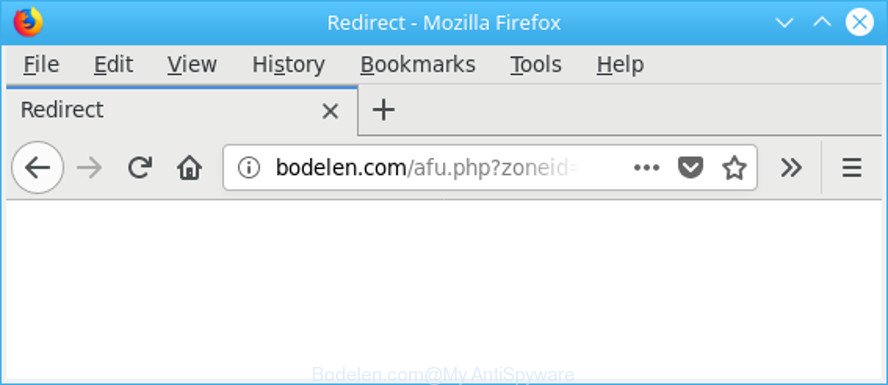
http://bodelen.com/afu.php?zoneid= …
The adware can alter the settings of web browsers such as Internet Explorer, MS Edge, Google Chrome and Mozilla Firefox or install a harmful internet browser extension that created to generate tons of annoying pop up advertisements. It will lead to the fact that when you run the web browser or browse the World Wide Web, it’ll always be forced to show Bodelen.com pop-up advertisements, even when your web browser is configured to stop pop-up ads or your PC has a application that stops pop up advertisements. On current date, the adware continues to increase the number of computers that have been infected.
It’s probably that you might be worried with the ad supported software that cause undesired Bodelen.com pop up ads to appear. You should not disregard this unwanted software. The adware might not only display intrusive ads, but redirect your internet browser to unsafe web-pages.
The worst is, the adware can gather lots of personal information that may be later used for marketing purposes. You do not know if your home address, account names and passwords are safe.
So, obviously, you need to remove the adware sooner. Use the free steps below. This guide will help you clean your system of adware and thereby delete the Bodelen.com annoying ads.
Remove Bodelen.com pop-up ads
We recommend opting for automatic Bodelen.com redirect removal in order to get rid of all ad-supported software related entries easily. This way requires scanning the PC system with reputable anti-malware, e.g. Zemana Anti-Malware, MalwareBytes Free or Hitman Pro. However, if you prefer manual removal steps, you can follow the steps below in this post. Read this manual carefully, bookmark or print it, because you may need to shut down your web-browser or restart your machine.
To remove Bodelen.com, follow the steps below:
- How to remove Bodelen.com pop-ups without any software
- Scan your system and remove Bodelen.com redirect with free utilities
- Run AdBlocker to stop Bodelen.com and stay safe online
- How did Bodelen.com redirect get on your machine
- To sum up
How to remove Bodelen.com pop-ups without any software
Most common adware may be deleted without any antivirus programs. The manual adware removal is tutorial that will teach you how to remove the Bodelen.com popups.
Uninstall adware through the Windows Control Panel
Some PUPs, browser hijacking programs and ad-supported software can be removed by uninstalling the free software they came with. If this way does not succeed, then looking them up in the list of installed applications in Microsoft Windows Control Panel. Use the “Uninstall” command in order to delete them.
Make sure you have closed all web browsers and other applications. Next, uninstall any undesired and suspicious software from your Control panel.
Windows 10, 8.1, 8
Now, press the Windows button, type “Control panel” in search and press Enter. Select “Programs and Features”, then “Uninstall a program”.

Look around the entire list of applications installed on your computer. Most probably, one of them is the adware that causes web-browsers to show unwanted Bodelen.com popup advertisements. Select the dubious program or the application that name is not familiar to you and uninstall it.
Windows Vista, 7
From the “Start” menu in Microsoft Windows, choose “Control Panel”. Under the “Programs” icon, choose “Uninstall a program”.

Select the questionable or any unknown software, then press “Uninstall/Change” button to delete this unwanted application from your system.
Windows XP
Click the “Start” button, select “Control Panel” option. Click on “Add/Remove Programs”.

Select an undesired application, then click “Change/Remove” button. Follow the prompts.
Remove Bodelen.com from Firefox by resetting web browser settings
If the Firefox web browser program is hijacked, then resetting its settings can help. The Reset feature is available on all modern version of Mozilla Firefox. A reset can fix many issues by restoring Mozilla Firefox settings such as search provider by default, new tab page and start page to their default state. However, your saved bookmarks and passwords will not be lost. This will not affect your history, passwords, bookmarks, and other saved data.
First, start the Mozilla Firefox and press ![]() button. It will show the drop-down menu on the right-part of the web-browser. Further, click the Help button (
button. It will show the drop-down menu on the right-part of the web-browser. Further, click the Help button (![]() ) as on the image below.
) as on the image below.

In the Help menu, select the “Troubleshooting Information” option. Another way to open the “Troubleshooting Information” screen – type “about:support” in the web browser adress bar and press Enter. It will show the “Troubleshooting Information” page as shown on the image below. In the upper-right corner of this screen, press the “Refresh Firefox” button.

It will open the confirmation prompt. Further, click the “Refresh Firefox” button. The Firefox will start a process to fix your problems that caused by the adware related to Bodelen.com pop-ups. When, it’s complete, click the “Finish” button.
Remove Bodelen.com pop up ads from Chrome
If you are getting Bodelen.com ads, then you can try to remove it by resetting Google Chrome to its default values. It will also clear cookies, content and site data, temporary and cached data. It’ll keep your personal information like browsing history, bookmarks, passwords and web form auto-fill data.

- First, launch the Google Chrome and press the Menu icon (icon in the form of three dots).
- It will open the Google Chrome main menu. Select More Tools, then click Extensions.
- You will see the list of installed plugins. If the list has the extension labeled with “Installed by enterprise policy” or “Installed by your administrator”, then complete the following steps: Remove Chrome extensions installed by enterprise policy.
- Now open the Google Chrome menu once again, click the “Settings” menu.
- Next, press “Advanced” link, that located at the bottom of the Settings page.
- On the bottom of the “Advanced settings” page, click the “Reset settings to their original defaults” button.
- The Google Chrome will show the reset settings dialog box as on the image above.
- Confirm the web browser’s reset by clicking on the “Reset” button.
- To learn more, read the post How to reset Chrome settings to default.
Remove Bodelen.com pop-ups from Internet Explorer
In order to restore all web browser newtab, search engine by default and start page you need to reset the IE to the state, which was when the MS Windows was installed on your computer.
First, run the Internet Explorer. Next, press the button in the form of gear (![]() ). It will open the Tools drop-down menu, click the “Internet Options” as displayed in the figure below.
). It will open the Tools drop-down menu, click the “Internet Options” as displayed in the figure below.

In the “Internet Options” window click on the Advanced tab, then click the Reset button. The Internet Explorer will open the “Reset Internet Explorer settings” window as shown in the figure below. Select the “Delete personal settings” check box, then click “Reset” button.

You will now need to reboot your system for the changes to take effect.
Scan your system and remove Bodelen.com redirect with free utilities
If you are an unskilled computer user, then all your attempts to delete Bodelen.com pop ups by following the manual steps above might result in failure. To find and remove all of the ad supported software related files and registry entries that keep this ad-supported software on your PC, run free anti malware software such as Zemana Anti Malware (ZAM), MalwareBytes and Hitman Pro from our list below.
Automatically get rid of Bodelen.com pop-ups with Zemana AntiMalware
You can delete Bodelen.com pop-up advertisements automatically with a help of Zemana AntiMalware (ZAM). We suggest this malicious software removal utility because it can easily remove browser hijackers, potentially unwanted apps, adware which redirects your web-browser to Bodelen.com web-site with all their components such as folders, files and registry entries.

- Visit the page linked below to download Zemana. Save it to your Desktop so that you can access the file easily.
Zemana AntiMalware
165036 downloads
Author: Zemana Ltd
Category: Security tools
Update: July 16, 2019
- At the download page, click on the Download button. Your browser will display the “Save as” dialog box. Please save it onto your Windows desktop.
- Once the downloading process is finished, please close all applications and open windows on your PC system. Next, start a file called Zemana.AntiMalware.Setup.
- This will run the “Setup wizard” of Zemana Anti Malware (ZAM) onto your PC. Follow the prompts and do not make any changes to default settings.
- When the Setup wizard has finished installing, the Zemana Anti-Malware (ZAM) will start and show the main window.
- Further, click the “Scan” button to begin checking your PC for the ad-supported software that causes internet browsers to open unwanted Bodelen.com popup ads. When a threat is found, the number of the security threats will change accordingly. Wait until the the scanning is finished.
- After Zemana Anti-Malware (ZAM) has finished scanning, the results are displayed in the scan report.
- You may get rid of threats (move to Quarantine) by simply click the “Next” button. The tool will remove ad-supported software that responsible for the appearance of Bodelen.com pop up ads and add threats to the Quarantine. Once that process is complete, you may be prompted to reboot the system.
- Close the Zemana Anti Malware and continue with the next step.
Remove Bodelen.com pop up ads and harmful extensions with HitmanPro
Hitman Pro is a portable tool that scans for and deletes undesired software like hijackers, adware, toolbars, other internet browser extensions and other malware. It scans your computer for adware related to Bodelen.com redirect and prepares a list of items marked for removal. Hitman Pro will only erase those undesired software that you wish to be removed.
Click the following link to download the latest version of Hitman Pro for Microsoft Windows. Save it directly to your MS Windows Desktop.
After the download is done, open the file location and double-click the HitmanPro icon. It will launch the Hitman Pro tool. If the User Account Control dialog box will ask you want to launch the application, click Yes button to continue.

Next, click “Next” . HitmanPro tool will begin scanning the whole system to find out adware that responsible for the appearance of Bodelen.com redirect.

After the scanning is finished, you will be shown the list of all found threats on your PC as shown below.

You may get rid of threats (move to Quarantine) by simply click “Next” button. It will open a prompt, click the “Activate free license” button. The HitmanPro will remove adware that causes a large amount of intrusive Bodelen.com pop up ads and add threats to the Quarantine. After disinfection is finished, the tool may ask you to reboot your computer.
How to automatically get rid of Bodelen.com with Malwarebytes
You can delete Bodelen.com pop ups automatically with a help of Malwarebytes Free. We advise this free malware removal tool because it can easily remove browser hijacker infections, adware, potentially unwanted software and toolbars with all their components such as files, folders and registry entries.

- Download MalwareBytes by clicking on the following link.
Malwarebytes Anti-malware
327265 downloads
Author: Malwarebytes
Category: Security tools
Update: April 15, 2020
- At the download page, click on the Download button. Your internet browser will open the “Save as” prompt. Please save it onto your Windows desktop.
- Once the downloading process is complete, please close all software and open windows on your PC. Double-click on the icon that’s called mb3-setup.
- This will launch the “Setup wizard” of MalwareBytes Free onto your computer. Follow the prompts and do not make any changes to default settings.
- When the Setup wizard has finished installing, the MalwareBytes Free will open and open the main window.
- Further, press the “Scan Now” button . MalwareBytes Free application will scan through the whole PC for the adware that causes internet browsers to open annoying Bodelen.com pop-up advertisements. A scan can take anywhere from 10 to 30 minutes, depending on the number of files on your computer and the speed of your system.
- When MalwareBytes Free has finished scanning, MalwareBytes AntiMalware will display a list of found threats.
- Review the report and then click the “Quarantine Selected” button. After disinfection is finished, you may be prompted to restart the personal computer.
- Close the AntiMalware and continue with the next step.
Video instruction, which reveals in detail the steps above.
Run AdBlocker to stop Bodelen.com and stay safe online
It’s also critical to protect your internet browsers from harmful websites and ads by using an ad blocking program like AdGuard. Security experts says that it’ll greatly reduce the risk of malicious software, and potentially save lots of money. Additionally, the AdGuard may also protect your privacy by blocking almost all trackers.
Installing the AdGuard is simple. First you’ll need to download AdGuard on your personal computer by clicking on the link below.
26898 downloads
Version: 6.4
Author: © Adguard
Category: Security tools
Update: November 15, 2018
After downloading it, double-click the downloaded file to start it. The “Setup Wizard” window will show up on the computer screen like below.

Follow the prompts. AdGuard will then be installed and an icon will be placed on your desktop. A window will show up asking you to confirm that you want to see a quick guide as displayed on the image below.

Press “Skip” button to close the window and use the default settings, or click “Get Started” to see an quick guide that will assist you get to know AdGuard better.
Each time, when you start your PC system, AdGuard will start automatically and block pop-up ads, Bodelen.com redirect, as well as other harmful or misleading webpages. For an overview of all the features of the program, or to change its settings you can simply double-click on the AdGuard icon, that is located on your desktop.
How did Bodelen.com redirect get on your machine
The majority of adware is bundled with free software or even paid programs that Internet users can easily download online. The installers of such apps, in many cases, clearly indicate that they will install optional software. The option is given to users to stop the setup of any third-party applications. So, in order to avoid the install of any adware: read all disclaimers and install screens very carefully, select only Custom or Advanced setup type and disable all additional apps in which you are unsure.
To sum up
Now your machine should be free of the ad-supported software responsible for redirections to Bodelen.com. We suggest that you keep Zemana Free (to periodically scan your PC system for new ad supported softwares and other malicious software) and AdGuard (to help you stop unwanted advertisements and malicious pages). Moreover, to prevent any adware, please stay clear of unknown and third party applications, make sure that your antivirus program, turn on the option to find out potentially unwanted software.
If you need more help with Bodelen.com redirect related issues, go to here.


















