The “System Firewall Has Blocked Some Features” pop-up alert is classified as misleading advertising. It is made to make profit. It can show fake alerts to trick you into calling a fake Microsoft Support Service. If your web-browser opens automatically to the “System Firewall Has Blocked Some Features” scam then most probably that you’re a victim of adware (sometimes called ‘ad-supported’ software).
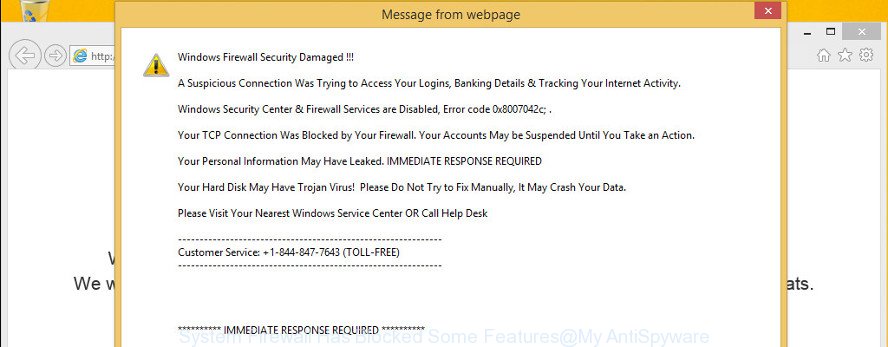
The ad-supported software is created in order to display third-party advertisements to the user without asking his permission. The adware takes control of all your typical web-browsers and reroutes them to unwanted and misleading websites such as the “System Firewall Has Blocked Some Features” scam every time you browse the Web.
The adware that causes multiple misleading “System Firewall Has Blocked Some Features” alerts and pop ups, may insert a large count of advertisements directly to the webpages that you visit, creating a sense that the advertising banners have been added by the authors of the website. Moreover, legal ads may be replaced on the fake ads, that will offer to download and install various unnecessary and harmful software.
When adware hijacks your system, it might carry out various malicious tasks. It can analyze the location and which Internet web-pages you visit, and then show ads to the types of content, goods or services featured there. Adware authors can gather and sell your surfing information and behavior to third parties.
So, obviously, you need to get rid of the adware ASAP. Use the free tutorial below. This guide will allow you clean your personal computer of ad supported software and thus remove the “System Firewall Has Blocked Some Features” intrusive popups.
Remove “System Firewall Has Blocked Some Features” pop-up scam
Fortunately, it is not hard to delete ad-supported software that causes multiple misleading “System Firewall Has Blocked Some Features” alerts and popups. In the following steps, we will provide two solutions to clean your computer of this adware. One is the manual removal method and the other is automatic removal way. You can select the solution that best fits you. Please follow the removal tutorial below to delete “System Firewall Has Blocked Some Features” pop up right now!
To remove “System Firewall Has Blocked Some Features”, complete the steps below:
- Get rid of “System Firewall Has Blocked Some Features” popup without any tools
- How to automatically get rid of “System Firewall Has Blocked Some Features” pop-up
- Block “System Firewall Has Blocked Some Features” fake alerts and other unwanted pages
- How can you prevent your machine from the attack of “System Firewall Has Blocked Some Features” popup warnings
- To sum up
Get rid of “System Firewall Has Blocked Some Features” popup without any tools
To get rid of “System Firewall Has Blocked Some Features” pop-up warnings, adware and other unwanted applications you can try to do so manually. Unfortunately some of the adware won’t show up in your program list, but some adware may. In this case, you may be able to remove it via the uninstall function of your PC. You can do this by completing the steps below.
Delete adware through the Windows Control Panel
The best way to start the machine cleanup is to uninstall unknown and dubious programs. Using the Windows Control Panel you can do this quickly and easily. This step, in spite of its simplicity, should not be ignored, because the removing of unneeded apps can clean up the Microsoft Internet Explorer, Firefox, Google Chrome and Microsoft Edge from popup advertisements, hijackers and so on.
Press Windows button ![]() , then click Search
, then click Search ![]() . Type “Control panel”and press Enter. If you using Windows XP or Windows 7, then click “Start” and select “Control Panel”. It will show the Windows Control Panel as on the image below.
. Type “Control panel”and press Enter. If you using Windows XP or Windows 7, then click “Start” and select “Control Panel”. It will show the Windows Control Panel as on the image below.

Further, press “Uninstall a program” ![]()
It will show a list of all programs installed on your computer. Scroll through the all list, and uninstall any suspicious and unknown software.
Remove “System Firewall Has Blocked Some Features” pop-up from Google Chrome
Reset Google Chrome will assist you to get rid of “System Firewall Has Blocked Some Features” pop up from your internet browser as well as to restore internet browser settings infected by ad-supported software. All undesired, malicious and ‘ad-supported’ extensions will also be uninstalled from the web browser. It’ll save your personal information like saved passwords, bookmarks, auto-fill data and open tabs.
First launch the Google Chrome. Next, click the button in the form of three horizontal dots (![]() ).
).
It will display the Google Chrome menu. Choose More Tools, then click Extensions. Carefully browse through the list of installed addons. If the list has the addon signed with “Installed by enterprise policy” or “Installed by your administrator”, then complete the following guidance: Remove Google Chrome extensions installed by enterprise policy.
Open the Google Chrome menu once again. Further, click the option named “Settings”.

The browser will display the settings screen. Another way to open the Chrome’s settings – type chrome://settings in the browser adress bar and press Enter
Scroll down to the bottom of the page and click the “Advanced” link. Now scroll down until the “Reset” section is visible, as displayed in the figure below and press the “Reset settings to their original defaults” button.

The Google Chrome will display the confirmation dialog box as displayed on the image below.

You need to confirm your action, click the “Reset” button. The browser will start the task of cleaning. When it’s complete, the web browser’s settings including new tab page, start page and search engine by default back to the values that have been when the Chrome was first installed on your system.
Get rid of “System Firewall Has Blocked Some Features” popup from IE
In order to restore all web-browser start page, new tab and search engine you need to reset the Internet Explorer to the state, which was when the MS Windows was installed on your PC system.
First, start the Microsoft Internet Explorer, click ![]() ) button. Next, click “Internet Options” as on the image below.
) button. Next, click “Internet Options” as on the image below.

In the “Internet Options” screen select the Advanced tab. Next, click Reset button. The Internet Explorer will display the Reset Internet Explorer settings prompt. Select the “Delete personal settings” check box and click Reset button.

You will now need to reboot your PC for the changes to take effect. It will delete adware that displays misleading “System Firewall Has Blocked Some Features” popup on your computer, disable malicious and ad-supported internet browser’s extensions and restore the Internet Explorer’s settings such as new tab, search engine by default and startpage to default state.
Remove “System Firewall Has Blocked Some Features” from Firefox by resetting web browser settings
Resetting Mozilla Firefox web browser will reset all the settings to their original settings and will remove “System Firewall Has Blocked Some Features” popup, malicious add-ons and extensions. It will save your personal information like saved passwords, bookmarks, auto-fill data and open tabs.
First, open the Firefox. Next, click the button in the form of three horizontal stripes (![]() ). It will show the drop-down menu. Next, click the Help button (
). It will show the drop-down menu. Next, click the Help button (![]() ).
).

In the Help menu click the “Troubleshooting Information”. In the upper-right corner of the “Troubleshooting Information” page press on “Refresh Firefox” button as on the image below.

Confirm your action, click the “Refresh Firefox”.
How to automatically get rid of “System Firewall Has Blocked Some Features” pop-up
Manual removal guide may not be for everyone. Each “System Firewall Has Blocked Some Features” removal step above, such as removing dubious applications, restoring hijacked shortcuts, removing the adware from system settings, must be performed very carefully. If you’re in doubt during any of the steps listed in the manual removal above, then we advise that you follow the automatic “System Firewall Has Blocked Some Features” removal guidance listed below.
Get rid of “System Firewall Has Blocked Some Features” popup scam with Zemana
Zemana Free is extremely fast and ultra light weight malware removal tool. It will help you get rid of “System Firewall Has Blocked Some Features” popup warnings, ad supported software, potentially unwanted software and other malicious software. This application gives real-time protection which never slow down your personal computer. Zemana Free is designed for experienced and beginner computer users. The interface of this tool is very easy to use, simple and minimalist.

- Visit the page linked below to download Zemana. Save it directly to your Windows Desktop.
Zemana AntiMalware
165517 downloads
Author: Zemana Ltd
Category: Security tools
Update: July 16, 2019
- At the download page, click on the Download button. Your browser will show the “Save as” dialog box. Please save it onto your Windows desktop.
- Once the downloading process is finished, please close all software and open windows on your computer. Next, start a file named Zemana.AntiMalware.Setup.
- This will launch the “Setup wizard” of Zemana onto your system. Follow the prompts and do not make any changes to default settings.
- When the Setup wizard has finished installing, the Zemana Free will launch and open the main window.
- Further, press the “Scan” button to perform a system scan for the adware which shows misleading “System Firewall Has Blocked Some Features” popup warnings on your computer. A system scan may take anywhere from 5 to 30 minutes, depending on your computer. While the utility is scanning, you can see count of objects and files has already scanned.
- When finished, you’ll be opened the list of all found items on your machine.
- Review the results once the tool has complete the system scan. If you think an entry should not be quarantined, then uncheck it. Otherwise, simply click the “Next” button. The utility will delete ad supported software that cause misleading “System Firewall Has Blocked Some Features” fake alerts to appear and move threats to the program’s quarantine. Once the clean-up is done, you may be prompted to reboot the machine.
- Close the Zemana Anti Malware and continue with the next step.
Get rid of “System Firewall Has Blocked Some Features” pop up scam from browsers with Hitman Pro
Hitman Pro is a portable program which requires no hard setup to identify and remove ad-supported software that causes web browsers to open misleading “System Firewall Has Blocked Some Features” fake alerts. The program itself is small in size (only a few Mb). HitmanPro does not need any drivers and special dlls. It’s probably easier to use than any alternative malware removal utilities you have ever tried. Hitman Pro works on 64 and 32-bit versions of Windows 10, 8, 7 and XP. It proves that removal tool can be just as effective as the widely known antivirus programs.
Download Hitman Pro on your personal computer by clicking on the link below.
Download and run HitmanPro on your computer. Once started, click “Next” button to detect adware that causes misleading “System Firewall Has Blocked Some Features” pop up scam on your web-browser. Depending on your PC, the scan can take anywhere from a few minutes to close to an hour. While the HitmanPro utility is checking, you may see number of objects it has identified as being affected by malicious software..

After Hitman Pro has finished scanning, the results are displayed in the scan report.

When you’re ready, click Next button.
It will show a prompt, press the “Activate free license” button to start the free 30 days trial to get rid of all malware found.
How to automatically delete “System Firewall Has Blocked Some Features” with Malwarebytes
Manual “System Firewall Has Blocked Some Features” pop up removal requires some computer skills. Some files and registry entries that created by the adware can be not completely removed. We suggest that use the Malwarebytes Free that are completely free your PC system of adware. Moreover, the free program will allow you to remove malware, PUPs, hijackers and toolbars that your PC system can be infected too.

Visit the page linked below to download the latest version of MalwareBytes for MS Windows. Save it on your Windows desktop or in any other place.
327739 downloads
Author: Malwarebytes
Category: Security tools
Update: April 15, 2020
When downloading is complete, run it and follow the prompts. Once installed, the MalwareBytes Free will try to update itself and when this procedure is finished, click the “Scan Now” button for checking your computer for the adware which causes misleading “System Firewall Has Blocked Some Features” pop up warnings on your internet browser. A system scan may take anywhere from 5 to 30 minutes, depending on your personal computer. While the tool is scanning, you can see count of objects and files has already scanned. All found items will be marked. You can remove them all by simply press “Quarantine Selected” button.
The MalwareBytes Anti Malware is a free program that you can use to remove all detected folders, files, services, registry entries and so on. To learn more about this malware removal utility, we recommend you to read and follow the few simple steps or the video guide below.
Block “System Firewall Has Blocked Some Features” fake alerts and other unwanted pages
Run an ad-blocker utility such as AdGuard will protect you from malicious ads and content. Moreover, you can find that the AdGuard have an option to protect your privacy and block phishing and spam web-sites. Additionally, ad-blocker apps will help you to avoid annoying pop-ups and unverified links that also a good way to stay safe online.
Click the following link to download AdGuard. Save it to your Desktop.
27040 downloads
Version: 6.4
Author: © Adguard
Category: Security tools
Update: November 15, 2018
After downloading it, double-click the downloaded file to start it. The “Setup Wizard” window will show up on the computer screen like below.

Follow the prompts. AdGuard will then be installed and an icon will be placed on your desktop. A window will show up asking you to confirm that you want to see a quick guidance as displayed in the following example.

Click “Skip” button to close the window and use the default settings, or press “Get Started” to see an quick tutorial which will allow you get to know AdGuard better.
Each time, when you launch your computer, AdGuard will start automatically and block unwanted ads, the “System Firewall Has Blocked Some Features” scam, as well as other malicious or misleading websites. For an overview of all the features of the application, or to change its settings you can simply double-click on the AdGuard icon, that may be found on your desktop.
How can you prevent your machine from the attack of “System Firewall Has Blocked Some Features” popup warnings
In most cases the adware come in the composition, together with various free applications, as a bonus. Therefore it is very important at the stage of installing programs downloaded from the World Wide Web carefully review the Terms of use and the License agreement, as well as to always choose the Advanced, Custom or Manual install mode. In this mode, you can turn off all unwanted add-ons, including this adware, which will be installed along with the desired program. Of course, if you uninstall the free programs from your personal computer, the adware will not be removed automatically. Therefore, in order to remove “System Firewall Has Blocked Some Features” popup warnings from the Chrome, Microsoft Internet Explorer, Edge and Firefox you need to follow the few simple steps above.
To sum up
Now your PC system should be clean of the adware that causes multiple misleading “System Firewall Has Blocked Some Features” alerts and popups. We suggest that you keep Zemana (to periodically scan your PC for new adwares and other malware) and AdGuard (to help you stop annoying popup advertisements and malicious web pages). Moreover, to prevent any adware, please stay clear of unknown and third party apps, make sure that your antivirus program, turn on the option to find out potentially unwanted software.
If you need more help with “System Firewall Has Blocked Some Features” popup related issues, go to here.




















