What is “The System Is Badly Damaged” pop-up alert? The The System Is Badly Damaged pop-up is a misleading advertising. It is created to force you into downloading and installing some questionable software. If the Microsoft Edge, Google Chrome, Microsoft Internet Explorer or Mozilla Firefox browser constantly redirects to the “The System Is Badly Damaged” scam, then, there are chances that are your PC system is infected by a potentially unwanted application (PUA) from the adware (sometimes named ‘ad-supported’ software) family.
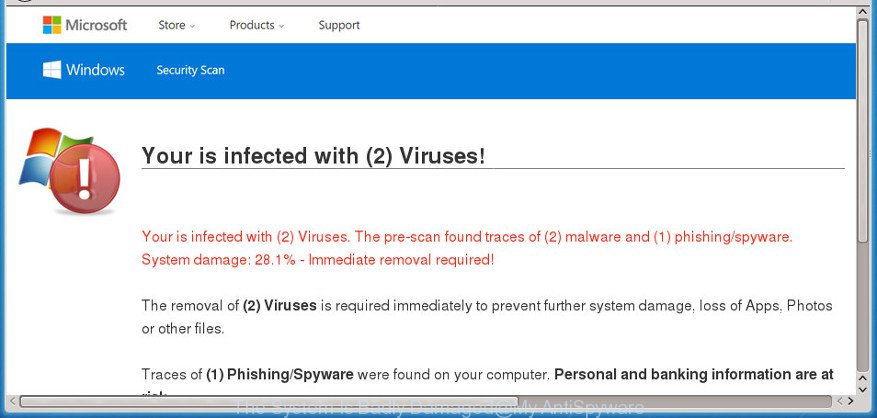
The ad-supported software is an undesired software which is going to open you a large number of popup ads and deals. Of course, it’s not a malicious software or virus in the “general meaning” of this word. It will not delete or damage your files, but it can alter some computer’s settings or download and install other harmful apps. So, you’d better to remove ad-supported software using the instructions below and thereby remove “The System Is Badly Damaged” popup scam.
Even worse, the ad-supported software may monetize its functionality by collecting confidential information from your browsing sessions. This privacy information, later, can be easily used for marketing purposes. This puts your confidential data at a security risk.
The ad supported software can change the settings of the Google Chrome, IE, MS Edge and Mozilla Firefox, but often that a malicious software such as this can also hijack all types of internet browsers by changing their desktop shortcuts. Thus forcing the user each time open the browser to see the intrusive “The System Is Badly Damaged” page.
To find out how to delete “The System Is Badly Damaged” fake alerts, we suggest to read the steps added to this blog post below. The guidance was prepared by experienced security professionals who discovered a way to remove the annoying adware out of the personal computer.
Remove “The System Is Badly Damaged” pop-up scam (removal guide)
When the adware gets installed on your computer without your knowledge, it is not easy to delete. Most commonly, there is no Uninstall program which simply delete the ad-supported software that causes misleading “The System Is Badly Damaged” pop-up on your web browser from your system. So, we suggest using several well-proven free specialized utilities such as Zemana Anti-Malware, MalwareBytes Anti-Malware or Hitman Pro. But the best method to remove “The System Is Badly Damaged” pop-up warnings will be to perform several manual steps, after that additionally run antimalware tools.
To remove “The System Is Badly Damaged”, follow the steps below:
- How to manually remove “The System Is Badly Damaged”
- Remove “The System Is Badly Damaged” related programs through the Control Panel of your PC
- Remove “The System Is Badly Damaged” from Firefox by resetting browser settings
- Get rid of “The System Is Badly Damaged” pop up scam from Internet Explorer
- Remove “The System Is Badly Damaged” pop up scam from Chrome
- “The System Is Badly Damaged” popup warnings automatic removal
- Use AdBlocker to block “The System Is Badly Damaged” and stay safe online
- How to avoid installation of “The System Is Badly Damaged” popup
- Finish words
How to manually remove “The System Is Badly Damaged”
These steps to remove “The System Is Badly Damaged” pop-up scam without any applications are presented below. Be sure to carry out the step-by-step instructions completely to fully remove this ad-supported software that causes web-browsers to display misleading “The System Is Badly Damaged” pop up.
Remove “The System Is Badly Damaged” related programs through the Control Panel of your PC
In order to remove PUPs such as this adware, open the Windows Control Panel and click on “Uninstall a program”. Check the list of installed programs. For the ones you do not know, run an Internet search to see if they are adware, browser hijacker infection or PUPs. If yes, uninstall them off. Even if they are just a software which you do not use, then deleting them off will increase your PC system start up time and speed dramatically.
Windows 8, 8.1, 10
First, click the Windows button
Windows XP, Vista, 7
First, click “Start” and select “Control Panel”.
It will show the Windows Control Panel like below.

Next, click “Uninstall a program” ![]()
It will display a list of all apps installed on your computer. Scroll through the all list, and delete any questionable and unknown applications. To quickly find the latest installed programs, we recommend sort programs by date in the Control panel.
Remove “The System Is Badly Damaged” from Firefox by resetting browser settings
The Mozilla Firefox reset will remove redirects to undesired “The System Is Badly Damaged” page, modified preferences, extensions and security settings. However, your themes, bookmarks, history, passwords, and web form auto-fill information will not be deleted.
First, start the Mozilla Firefox and click ![]() button. It will display the drop-down menu on the right-part of the browser. Further, press the Help button (
button. It will display the drop-down menu on the right-part of the browser. Further, press the Help button (![]() ) as displayed in the figure below.
) as displayed in the figure below.

In the Help menu, select the “Troubleshooting Information” option. Another way to open the “Troubleshooting Information” screen – type “about:support” in the internet browser adress bar and press Enter. It will open the “Troubleshooting Information” page as displayed on the screen below. In the upper-right corner of this screen, click the “Refresh Firefox” button.

It will display the confirmation prompt. Further, press the “Refresh Firefox” button. The Firefox will begin a process to fix your problems that caused by the adware that shows misleading “The System Is Badly Damaged” pop up warnings on your computer. Once, it is done, click the “Finish” button.
Get rid of “The System Is Badly Damaged” pop up scam from Internet Explorer
The Microsoft Internet Explorer reset is great if your internet browser is hijacked or you have unwanted addo-ons or toolbars on your web browser, that installed by an malicious software.
First, start the Internet Explorer, click ![]() ) button. Next, click “Internet Options” as displayed on the image below.
) button. Next, click “Internet Options” as displayed on the image below.

In the “Internet Options” screen select the Advanced tab. Next, press Reset button. The Microsoft Internet Explorer will show the Reset Internet Explorer settings dialog box. Select the “Delete personal settings” check box and press Reset button.

You will now need to restart your personal computer for the changes to take effect. It will get rid of ad supported software that causes web-browsers to open misleading “The System Is Badly Damaged” fake alerts, disable malicious and ad-supported web-browser’s extensions and restore the Microsoft Internet Explorer’s settings such as search engine by default, new tab page and homepage to default state.
Remove “The System Is Badly Damaged” pop up scam from Chrome
Reset Google Chrome settings is a simple way to remove “The System Is Badly Damaged” pop up warnings, malicious and adware addons, internet browser’s startpage, newtab page and search provider which have been modified by adware.
Open the Chrome menu by clicking on the button in the form of three horizontal dotes (![]() ). It will show the drop-down menu. Select More Tools, then press Extensions.
). It will show the drop-down menu. Select More Tools, then press Extensions.
Carefully browse through the list of installed addons. If the list has the extension labeled with “Installed by enterprise policy” or “Installed by your administrator”, then complete the following tutorial: Remove Google Chrome extensions installed by enterprise policy otherwise, just go to the step below.
Open the Chrome main menu again, press to “Settings” option.

Scroll down to the bottom of the page and click on the “Advanced” link. Now scroll down until the Reset settings section is visible, as shown in the following example and press the “Reset settings to their original defaults” button.

Confirm your action, press the “Reset” button.
“The System Is Badly Damaged” popup warnings automatic removal
There are not many good free anti malware programs with high detection ratio. The effectiveness of malicious software removal utilities depends on various factors, mostly on how often their virus/malware signatures DB are updated in order to effectively detect modern malicious software, ad-supported software, browser hijacker infections and other potentially unwanted programs. We recommend to use several programs, not just one. These programs which listed below will help you delete all components of the ad supported software from your disk and Windows registry and thereby remove “The System Is Badly Damaged” pop up.
How to get rid of “The System Is Badly Damaged” popup warnings with Zemana
Zemana is a free program for Microsoft Windows operating system to find and get rid of potentially unwanted applications, adware, malicious browser extensions, browser toolbars, and other undesired software like adware that causes multiple misleading “The System Is Badly Damaged” alerts and pop ups.
Now you can set up and run Zemana Anti-Malware to remove “The System Is Badly Damaged” fake alerts from your web browser by following the steps below:
Visit the following page to download Zemana Free installer called Zemana.AntiMalware.Setup on your computer. Save it on your Microsoft Windows desktop.
165044 downloads
Author: Zemana Ltd
Category: Security tools
Update: July 16, 2019
Start the setup file after it has been downloaded successfully and then follow the prompts to set up this utility on your PC.

During setup you can change certain settings, but we suggest you don’t make any changes to default settings.
When install is finished, this malware removal utility will automatically start and update itself. You will see its main window as displayed below.

Now click the “Scan” button to find out adware that created to display misleading “The System Is Badly Damaged” fake alerts within your browser. While the Zemana is scanning, you can see how many objects it has identified either as being malware.

After that process is finished, you will be opened the list of all detected items on your system. When you’re ready, click “Next” button.

The Zemana will remove adware that causes multiple misleading “The System Is Badly Damaged” alerts and pop ups and move items to the program’s quarantine. After finished, you can be prompted to restart your PC to make the change take effect.
Scan and free your PC system of ad supported software with HitmanPro
The Hitman Pro tool is free (30 day trial) and easy to use. It may scan and remove malicious software, PUPs and adware in Google Chrome, Firefox, IE and Microsoft Edge browsers and thereby remove all intrusive “The System Is Badly Damaged” pop up ads. HitmanPro is powerful enough to find and remove malicious registry entries and files that are hidden on the PC system.

- HitmanPro can be downloaded from the following link. Save it directly to your Microsoft Windows Desktop.
- When the download is finished, run the HitmanPro, double-click the HitmanPro.exe file.
- If the “User Account Control” prompts, press Yes to continue.
- In the HitmanPro window, click the “Next” . Hitman Pro program will scan through the whole system for the adware that made to show misleading “The System Is Badly Damaged” pop-up warnings within your internet browser. A system scan can take anywhere from 5 to 30 minutes, depending on your PC. When a threat is found, the number of the security threats will change accordingly. Wait until the the scanning is finished.
- After Hitman Pro has completed scanning, HitmanPro will display a screen that contains a list of malicious software that has been detected. You may get rid of items (move to Quarantine) by simply click “Next”. Now, press the “Activate free license” button to start the free 30 days trial to remove all malware found.
Use Malwarebytes to delete “The System Is Badly Damaged” popup scam
We suggest using the Malwarebytes Free that are completely clean your personal computer of the adware. The free utility is an advanced malware removal program designed by (c) Malwarebytes lab. This program uses the world’s most popular anti malware technology. It is able to help you remove unwanted “The System Is Badly Damaged” pop-up from your web browsers, potentially unwanted apps, malicious software, browser hijackers, toolbars, ransomware and other security threats from your computer for free.

Installing the MalwareBytes AntiMalware (MBAM) is simple. First you’ll need to download MalwareBytes Anti-Malware (MBAM) from the following link. Save it directly to your MS Windows Desktop.
327273 downloads
Author: Malwarebytes
Category: Security tools
Update: April 15, 2020
When the downloading process is done, run it and follow the prompts. Once installed, the MalwareBytes Free will try to update itself and when this task is finished, press the “Scan Now” button to scan for adware that causes web browsers to display misleading “The System Is Badly Damaged” pop up warnings. While the tool is checking, you can see number of objects and files has already scanned. In order to remove all items, simply click “Quarantine Selected” button.
The MalwareBytes is a free program that you can use to get rid of all detected folders, files, services, registry entries and so on. To learn more about this malicious software removal utility, we recommend you to read and follow the steps or the video guide below.
Use AdBlocker to block “The System Is Badly Damaged” scam
It is also critical to protect your internet browsers from harmful web-sites and advertisements by using an ad-blocker application like AdGuard. Security experts says that it’ll greatly reduce the risk of malware, and potentially save lots of money. Additionally, the AdGuard can also protect your privacy by blocking almost all trackers.
Download AdGuard by clicking on the link below. Save it to your Desktop.
26902 downloads
Version: 6.4
Author: © Adguard
Category: Security tools
Update: November 15, 2018
After downloading is finished, double-click the downloaded file to launch it. The “Setup Wizard” window will show up on the computer screen as on the image below.

Follow the prompts. AdGuard will then be installed and an icon will be placed on your desktop. A window will show up asking you to confirm that you want to see a quick guidance as shown in the figure below.

Click “Skip” button to close the window and use the default settings, or press “Get Started” to see an quick guide which will allow you get to know AdGuard better.
Each time, when you launch your system, AdGuard will start automatically and stop pop up advertisements, block “The System Is Badly Damaged” scam, as well as other malicious or misleading pages. For an overview of all the features of the program, or to change its settings you can simply double-click on the AdGuard icon, that may be found on your desktop.
How to avoid installation of “The System Is Badly Damaged” popup
Probably adware get installed onto your computer when you have installed certain freeware such as E-Mail checker, PDF creator, video codec, etc. Because, most commonly, the ad-supported software may be bundled within the install packages from Softonic, Cnet, Soft32, Brothersoft or other similar web-pages that hosts free software. So, you should launch any files downloaded from the World Wide Web with great caution! Always carefully read the ‘User agreement’, ‘Software license’ and ‘Terms of use’. In the procedure of installing a new program, you need to select a ‘Manual’, ‘Advanced’ or ‘Custom’ installation method to control what components and optional programs to be installed.
Finish words
Now your PC should be clean of the adware that causes internet browsers to show misleading “The System Is Badly Damaged” pop-up. We suggest that you keep Zemana Free (to periodically scan your PC system for new adwares and other malware) and AdGuard (to help you block undesired pop ups and harmful pages). Moreover, to prevent any adware, please stay clear of unknown and third party software, make sure that your antivirus program, turn on the option to detect PUPs.
If you need more help with “The System Is Badly Damaged” pop up scam related issues, go to here.




















