If you are reading this blog post, it means that you are seeing lots of annoying Digitalsmirror.com pop-ups or notifications and your web-browser began to show lots of unwanted ads. All of these problems with your system caused by ‘ad-supported’ software (also known as adware).
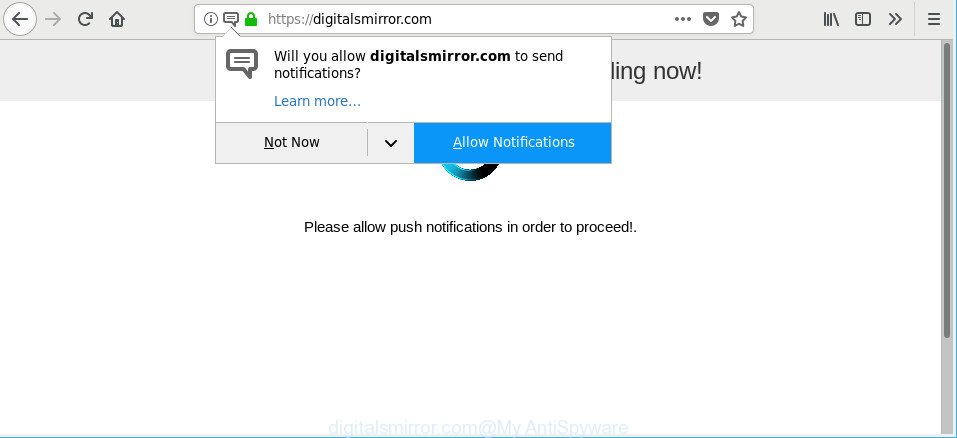
Ad supported software is a type of unwanted software that can open a lot of pop-up ads without a user’s permission. So, if you seeing that the Internet Explorer, Google Chrome, Microsoft Edge and Mozilla Firefox tries to load an unknown website, when you try to open a long-known webpage, then you don’t need to wait! Press the stop button in web-browser’s address bar. You need to perform the few simple steps below and clean your computer from ad supported software immediately. It will assist you to remove Digitalsmirror.com pop-ups and notifications.
Technically, the adware is not a virus, but it does bad things. It may download and install on to your machine other harmful and unwanted programs without your permission, force you to visit misleading or malicious web sites. Moreover, the adware can install a web browser hijacker. Once installed, it’ll modify your web-browser setting such as start page, newtab and search engine with an unwanted page.
Even worse, the ad-supported software be able to gather lots of your user info (your ip address, what is a page you are viewing now, what you are looking for on the Net, which links you are clicking), which can later transfer to third parties.
Instructions which is shown below, will help you to clean your PC from the adware as well as remove Digitalsmirror.com unwanted pop ups from the MS Edge, Chrome, Internet Explorer and Mozilla Firefox and other internet browsers.
Remove Digitalsmirror.com pop ups, notifications, ads (removal tutorial)
There are a few methods that can be used to remove Digitalsmirror.com notifications. But, not all PUPs such as this ad-supported software can be completely deleted using only manual methods. In many cases you are not able to delete any ad supported software using standard Windows options. In order to remove Digitalsmirror.com ads you need complete a few manual steps and use reliable removal tools. Most IT security researchers states that Zemana, MalwareBytes Anti-Malware or HitmanPro utilities are a right choice. These free applications are able to search for and delete Digitalsmirror.com notifications from your computer and restore your browser settings to defaults.
To remove Digitalsmirror.com, use the steps below:
- Manual Digitalsmirror.com notifications removal
- How to automatically get rid of Digitalsmirror.com pop-ups
- How to block Digitalsmirror.com advertisements
- How can you prevent your computer from the attack of Digitalsmirror.com pop-ups
- To sum up
Manual Digitalsmirror.com notifications removal
The useful removal guidance for the Digitalsmirror.com advertisements. The detailed procedure can be followed by anyone as it really does take you step-by-step. If you follow this process to remove Digitalsmirror.com notifications let us know how you managed by sending us your comments please.
Removing the Digitalsmirror.com, check the list of installed programs first
The best way to start the system cleanup is to uninstall unknown and questionable programs. Using the Microsoft Windows Control Panel you can do this quickly and easily. This step, in spite of its simplicity, should not be ignored, because the removing of unneeded apps can clean up the Firefox, Internet Explorer, Microsoft Edge and Chrome from pop-up notifications, hijackers and so on.
Make sure you have closed all browsers and other programs. Next, remove any unrequested and suspicious applications from your Control panel.
Windows 10, 8.1, 8
Now, click the Windows button, type “Control panel” in search and press Enter. Select “Programs and Features”, then “Uninstall a program”.

Look around the entire list of apps installed on your system. Most probably, one of them is the ad supported software that causes multiple undesired pop-ups. Choose the questionable program or the program that name is not familiar to you and remove it.
Windows Vista, 7
From the “Start” menu in Microsoft Windows, select “Control Panel”. Under the “Programs” icon, choose “Uninstall a program”.

Choose the questionable or any unknown apps, then click “Uninstall/Change” button to delete this unwanted application from your system.
Windows XP
Click the “Start” button, select “Control Panel” option. Click on “Add/Remove Programs”.

Select an unwanted program, then click “Change/Remove” button. Follow the prompts.
Get rid of Digitalsmirror.com pop ups from IE
By resetting Internet Explorer web-browser you revert back your browser settings to its default state. This is first when troubleshooting problems that might have been caused by adware which cause undesired Digitalsmirror.com popup notifications to appear.
First, open the Internet Explorer. Next, press the button in the form of gear (![]() ). It will show the Tools drop-down menu, click the “Internet Options” as shown in the figure below.
). It will show the Tools drop-down menu, click the “Internet Options” as shown in the figure below.

In the “Internet Options” window click on the Advanced tab, then press the Reset button. The IE will display the “Reset Internet Explorer settings” window as on the image below. Select the “Delete personal settings” check box, then click “Reset” button.

You will now need to reboot your machine for the changes to take effect.
Remove Digitalsmirror.com from Mozilla Firefox by resetting web browser settings
If the Firefox settings like new tab, start page and search provider have been replaced by the adware, then resetting it to the default state can help. It will save your personal information like saved passwords, bookmarks, auto-fill data and open tabs.
First, run the Firefox and click ![]() button. It will display the drop-down menu on the right-part of the web browser. Further, press the Help button (
button. It will display the drop-down menu on the right-part of the web browser. Further, press the Help button (![]() ) as displayed in the following example.
) as displayed in the following example.

In the Help menu, select the “Troubleshooting Information” option. Another way to open the “Troubleshooting Information” screen – type “about:support” in the browser adress bar and press Enter. It will open the “Troubleshooting Information” page as shown in the figure below. In the upper-right corner of this screen, click the “Refresh Firefox” button.

It will display the confirmation prompt. Further, click the “Refresh Firefox” button. The Mozilla Firefox will start a procedure to fix your problems that caused by the adware that causes web-browsers to open unwanted Digitalsmirror.com pop up notifications. When, it’s complete, press the “Finish” button.
Remove Digitalsmirror.com pop-ups from Chrome
If you are getting Digitalsmirror.com advertisements, then you can try to delete it by resetting Chrome to its original settings. It will also clear cookies, content and site data, temporary and cached data. When using the reset feature, your personal information such as passwords, bookmarks, browsing history and web form auto-fill data will be saved.
First launch the Google Chrome. Next, click the button in the form of three horizontal dots (![]() ).
).
It will open the Google Chrome menu. Select More Tools, then press Extensions. Carefully browse through the list of installed extensions. If the list has the addon signed with “Installed by enterprise policy” or “Installed by your administrator”, then complete the following guidance: Remove Google Chrome extensions installed by enterprise policy.
Open the Chrome menu once again. Further, click the option called “Settings”.

The browser will show the settings screen. Another method to open the Google Chrome’s settings – type chrome://settings in the web-browser adress bar and press Enter
Scroll down to the bottom of the page and press the “Advanced” link. Now scroll down until the “Reset” section is visible, as on the image below and press the “Reset settings to their original defaults” button.

The Chrome will display the confirmation prompt as displayed in the figure below.

You need to confirm your action, click the “Reset” button. The browser will start the task of cleaning. Once it is finished, the web-browser’s settings including startpage, new tab and search provider back to the values that have been when the Google Chrome was first installed on your system.
How to automatically get rid of Digitalsmirror.com pop-ups
There are not many good free anti-malware programs with high detection ratio. The effectiveness of malware removal utilities depends on various factors, mostly on how often their virus/malware signatures DB are updated in order to effectively detect modern malicious software, adware, hijackers and other potentially unwanted apps. We suggest to run several programs, not just one. These applications that listed below will help you get rid of all components of the ad supported software from your disk and Windows registry and thereby remove Digitalsmirror.com notifications.
How to automatically remove Digitalsmirror.com ads with Zemana AntiMalware
Zemana is a malware removal tool created for MS Windows. This utility will help you get rid of Digitalsmirror.com pop-up advertisements, various types of malware (including browser hijackers and PUPs) from your PC system. It has simple and user friendly interface. While the Zemana Anti Malware does its job, your PC system will run smoothly.
Download Zemana AntiMalware (ZAM) on your MS Windows Desktop by clicking on the following link.
165036 downloads
Author: Zemana Ltd
Category: Security tools
Update: July 16, 2019
When downloading is finished, close all applications and windows on your computer. Double-click the setup file called Zemana.AntiMalware.Setup. If the “User Account Control” dialog box pops up as on the image below, click the “Yes” button.

It will open the “Setup wizard” which will help you install Zemana Anti-Malware (ZAM) on your machine. Follow the prompts and don’t make any changes to default settings.

Once setup is finished successfully, Zemana Anti Malware will automatically start and you can see its main screen as on the image below.

Now click the “Scan” button for scanning your PC for the ad supported software which cause undesired Digitalsmirror.com popup notifications to appear. A scan may take anywhere from 10 to 30 minutes, depending on the count of files on your computer and the speed of your computer. While the Zemana Anti-Malware (ZAM) is scanning, you may see how many objects it has identified either as being malicious software.

After Zemana completes the scan, a list of all items found is prepared. Once you have selected what you wish to remove from your computer click “Next” button. The Zemana will remove ad-supported software that cause annoying Digitalsmirror.com pop-up notifications to appear. When finished, you may be prompted to restart the machine.
Remove Digitalsmirror.com advertisements and harmful extensions with Hitman Pro
HitmanPro is a free removal tool which can scan your personal computer for a wide range of security threats like malware, ad-supported softwares, potentially unwanted programs as well as ad supported software which causes unwanted Digitalsmirror.com notifications. It will perform a deep scan of your PC system including hard drives and MS Windows registry. When a malicious software is found, it will help you to delete all detected threats from your PC system with a simple click.
Visit the following page to download the latest version of HitmanPro for Microsoft Windows. Save it to your Desktop so that you can access the file easily.
Download and run Hitman Pro on your system. Once started, click “Next” button . Hitman Pro program will scan through the whole machine for the adware that causes a lot of annoying Digitalsmirror.com pop-up advertisements. A system scan can take anywhere from 5 to 30 minutes, depending on your personal computer. When a malicious software, ad supported software or potentially unwanted applications are found, the count of the security threats will change accordingly. .

Once finished, the results are displayed in the scan report.

Make sure all threats have ‘checkmark’ and press Next button.
It will open a prompt, click the “Activate free license” button to start the free 30 days trial to remove all malicious software found.
Remove Digitalsmirror.com ads with Malwarebytes
You can delete Digitalsmirror.com notifications automatically with a help of Malwarebytes Free. We suggest this free malicious software removal tool because it can easily delete hijacker infections, ad supported software, PUPs and toolbars with all their components such as files, folders and registry entries.
Click the link below to download the latest version of MalwareBytes for Microsoft Windows. Save it on your MS Windows desktop or in any other place.
327265 downloads
Author: Malwarebytes
Category: Security tools
Update: April 15, 2020
After the downloading process is finished, close all applications and windows on your personal computer. Open a directory in which you saved it. Double-click on the icon that’s named mb3-setup as shown in the figure below.
![]()
When the installation starts, you’ll see the “Setup wizard” which will help you install Malwarebytes on your PC system.

Once install is finished, you’ll see window as displayed on the screen below.

Now press the “Scan Now” button to look for adware that responsible for the appearance of Digitalsmirror.com pop up notifications. This task can take some time, so please be patient.

When the system scan is complete, MalwareBytes will display a scan report. When you’re ready, click “Quarantine Selected” button.

The Malwarebytes will now remove ad-supported software responsible for redirects to Digitalsmirror.com. Once disinfection is finished, you may be prompted to restart your personal computer.

The following video explains steps on how to remove hijacker, ad supported software and other malicious software with MalwareBytes Free.
How to block Digitalsmirror.com advertisements
Using an ad-blocker program like AdGuard is an effective way to alleviate the risks. Additionally, ad blocking programs will also protect you from harmful advertisements and web-pages, and, of course, stop redirection chain to Digitalsmirror.com and similar web pages.
Installing the AdGuard is simple. First you will need to download AdGuard by clicking on the link below. Save it to your Desktop.
26898 downloads
Version: 6.4
Author: © Adguard
Category: Security tools
Update: November 15, 2018
When the download is finished, double-click the downloaded file to start it. The “Setup Wizard” window will show up on the computer screen as shown on the screen below.

Follow the prompts. AdGuard will then be installed and an icon will be placed on your desktop. A window will show up asking you to confirm that you want to see a quick guidance as shown in the following example.

Click “Skip” button to close the window and use the default settings, or click “Get Started” to see an quick tutorial which will allow you get to know AdGuard better.
Each time, when you start your system, AdGuard will launch automatically and stop pop-up ads, Digitalsmirror.com popups, as well as other malicious or misleading webpages. For an overview of all the features of the program, or to change its settings you can simply double-click on the AdGuard icon, that may be found on your desktop.
How can you prevent your computer from the attack of Digitalsmirror.com pop-ups
The majority of adware come bundled with free programs or even paid applications that World Wide Web users can easily download online. The installers of such applications, most often, clearly display that they will install bundled applications. The option is given to users to block the installation of any bundled applications. So, in order to avoid the install of any ad supported software: read all disclaimers and install screens very carefully, select only Custom or Advanced setup option and uncheck all optional applications in which you are unsure.
To sum up
Once you’ve finished the few simple steps outlined above, your PC should be clean from this adware and other malicious software. The Microsoft Edge, Mozilla Firefox, Internet Explorer and Google Chrome will no longer display undesired Digitalsmirror.com web site when you surf the World Wide Web. Unfortunately, if the tutorial does not help you, then you have caught a new adware, and then the best way – ask for help.
Please create a new question by using the “Ask Question” button in the Questions and Answers. Try to give us some details about your problems, so we can try to help you more accurately. Wait for one of our trained “Security Team” or Site Administrator to provide you with knowledgeable assistance tailored to your problem with the undesired Digitalsmirror.com notifications.


















